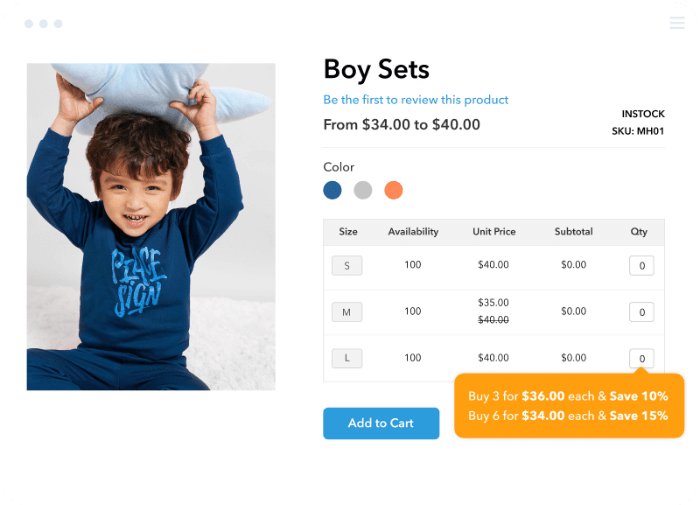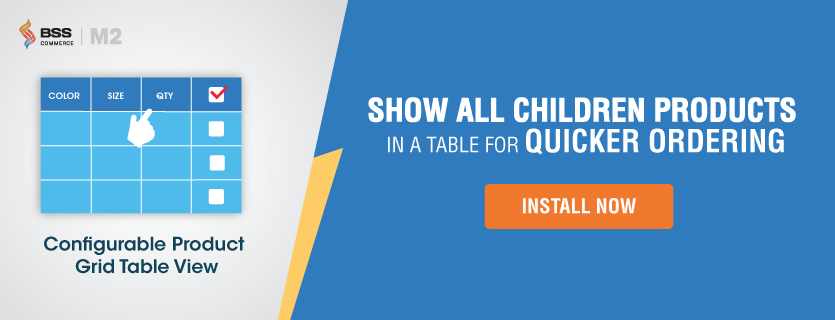On eCommerce these days, products have a crazily enormous range of variations, which brings challenges to stock management. Every super-busy online store owner deeply perceives that treating them separately like simple products isn’t right, not to mention the wise way to smooth your business cycle. So where are the solutions? You must have heard of the phrase “Magento 2 configurable products” or “create configurable product in Magento 2“.
Fully aware of that importance, Magento 2 allows the admin to create configurable product Magento 2 and get the simple products from configurable right away, saving a lot of time spent on creating every single simple product.
Just keep track of the following illustrations, you will find it quite convenient.
What are Magento 2 Configurable Products?
Table of Contents
Magento 2 Configurable Products are a type of product that allows customers to select different options or attributes to customize their purchase. It’s a way to offer various variations of a product without having to create a separate listing for each combination. Each option in the menu corresponds to an individual simple product distinguished by a unique SKU. This helps monitor the inventory for each distinct product variant.
Configurable products are particularly useful when you have items with multiple attributes, such as size, color, material, etc.
For example:
Let’s say you’re selling a T-shirt with different sizes and colors. You would create a configurable product named “T-shirt” with attributes “Size” and “Color.” Then, you’d create simple products for each possible combination, like “Small Red T-shirt,” “Medium Blue T-shirt,” and so on. These simple products would be linked to the main configurable product, and customers could choose their preferred size and color combination from the product page.
>>> If you are a newbie to this platform, read this Magento tutorial for beginners before going to the guide on how to create a configurable product in Magento 2
How to Create Configurable Product in Magento 2 at Ease?
To create configurable product in Magento 2, please follow these steps below:
Part 1: Create a Configurable Product
Step 1: Go to product workspace
In the backend, go to the Catalog → Products section where you can see the orange-colored button immediately. Click it to find a drop-down list then select Magento Configurable Product which is our only concern from now.
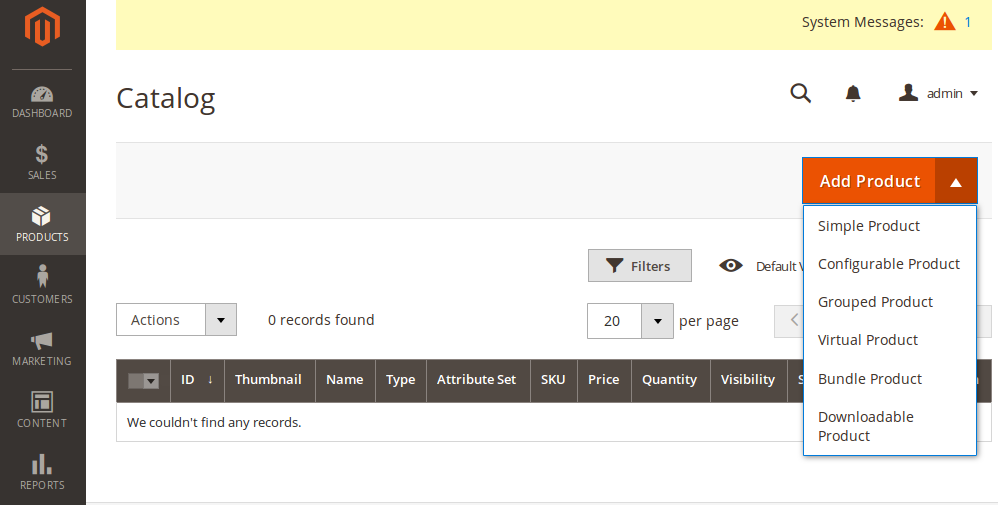
Step 2: Product Setting
Fill in all information for product details as given, or at least the three required fields:

Once you have completed this step, click the “Save” button located in the upper-right corner. Then, proceed to step 2 to configure the settings for each product variation.

Part 2: Attributes Configuration
Step 3: Create Configurations
Scroll down to the bottom of the page and then select Create Configurations.
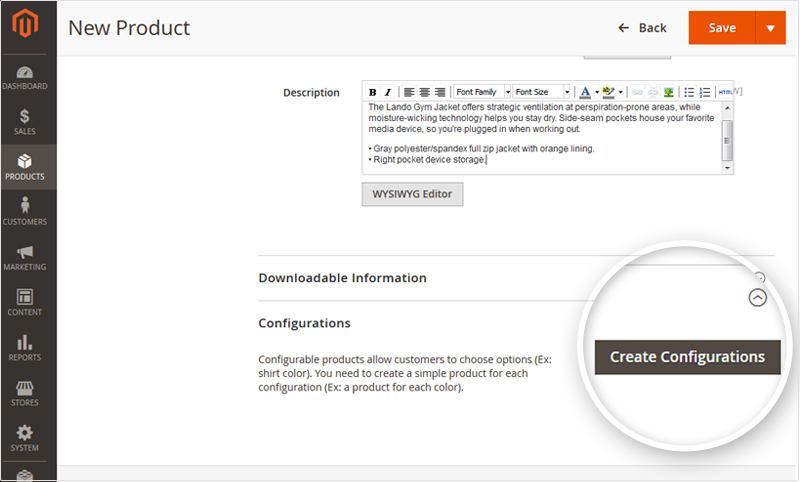
Step 4: Magento 2 Create Attribute for Configurable Product
Now, you need to select attributes for product details. For instance, color and size are attributes of a pair of shoes. If you cannot find the needed attributes for your products in the given list, just make it show up by selecting the button Create New Attribute. Then you choose the “Next” button to proceed.
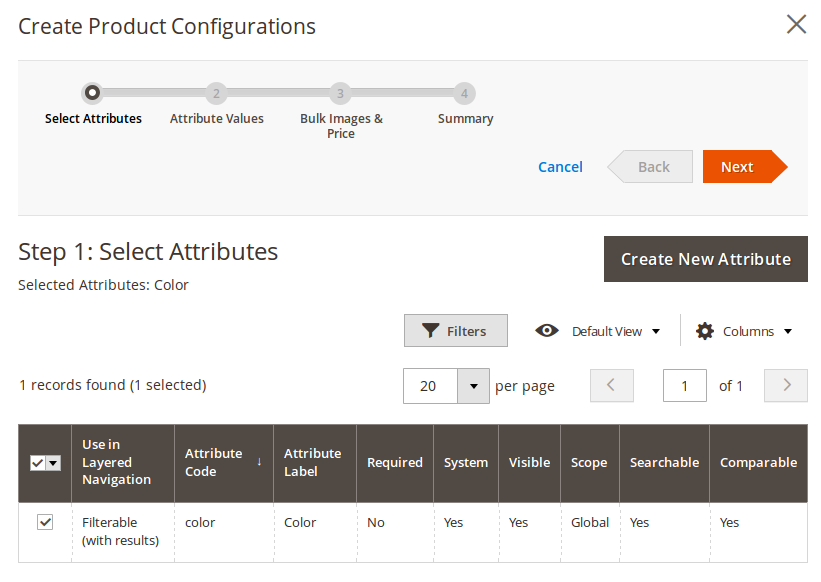
Step 5: Define attribute values
Now is the time for you to choose values or create new ones for product attributes. If the color is an attribute then green or yellow are the two possible values of it. Each combination of values will create a unique product SKU. When finished, you click Next to continue the next steps of Magento 2 create configurable products.
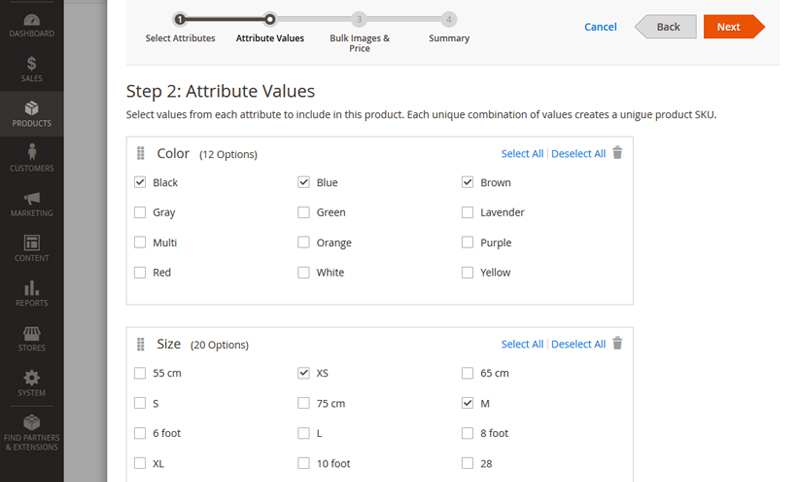
Part 3: Configure the Images, Price and Quantity
This step will show you the options for displaying images, quantity, and price for each unique product when you create configurable product in Magento 2.
Step 6: Configure the Images
If you select Apply the single set of images to all SKUs, it leads to no differences in images among all products in the same configuration. It’s applied similarly when you customize price and quantity.
> Browse each image that you want to include in the product gallery, or drag them to the box.
If you select Apply unique images by attribute to each SKU, that means different images are displayed for each SKU.
> Select the Attribute that the images illustrate (eg: color.)
> Browse the photos you wish to use for that configuration or drag them into the box for each attribute value.
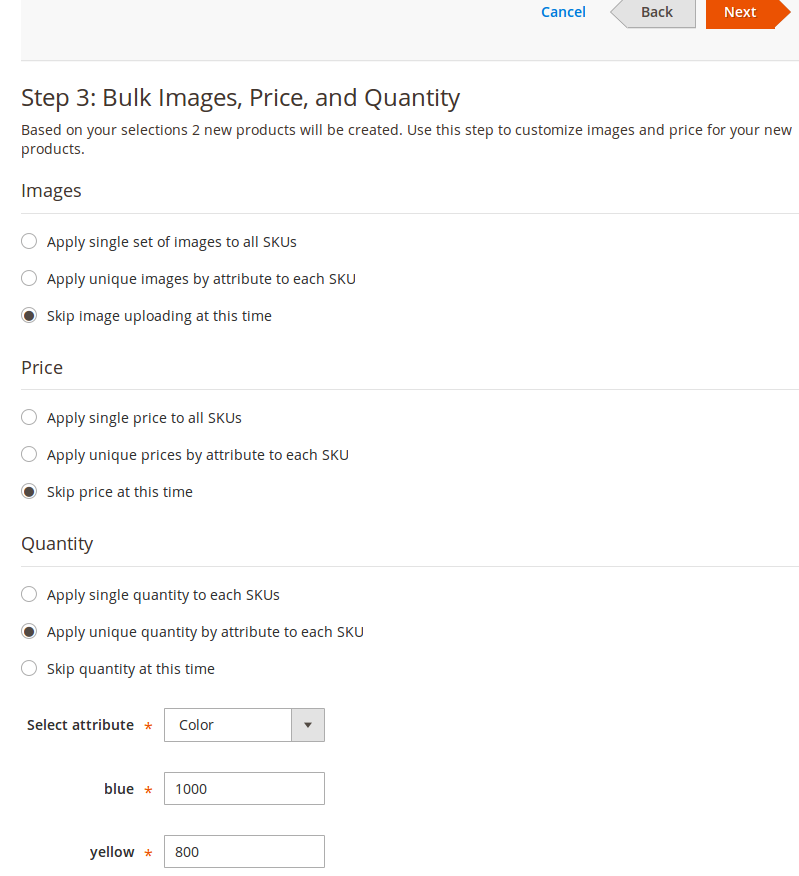
Step 7: Configure the Prices
If you apply the same price for all of the variants, select Apply single price to all SKUs > Submit the Price

If otherwise, choose Apply unique prices by attribute to each SKU.
Select the Attribute that decides the price for each variation > Enter the Price for each attribute value.
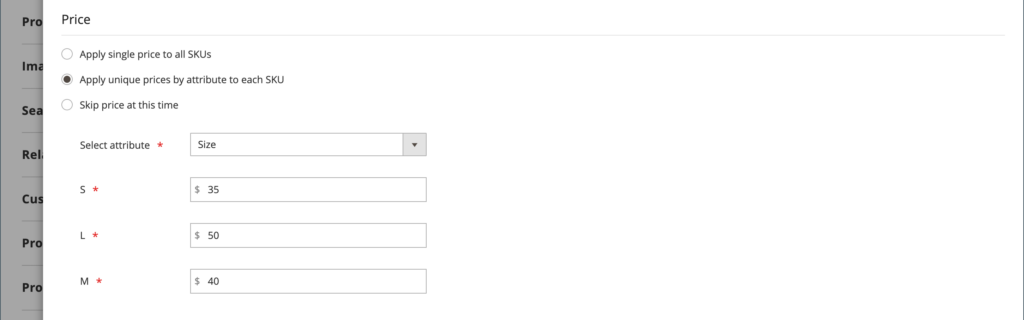
Step 8: Configure the Quantity
You can choose either Apply single quantity to each SKU and specify the quantity, Or Apply unique quantity by attribute to each SKU.
- For Single source merchants – Enter the Quantity.
- For Multi Source merchants using Inventory Management – Assign sources and add quantities for all generated product variants
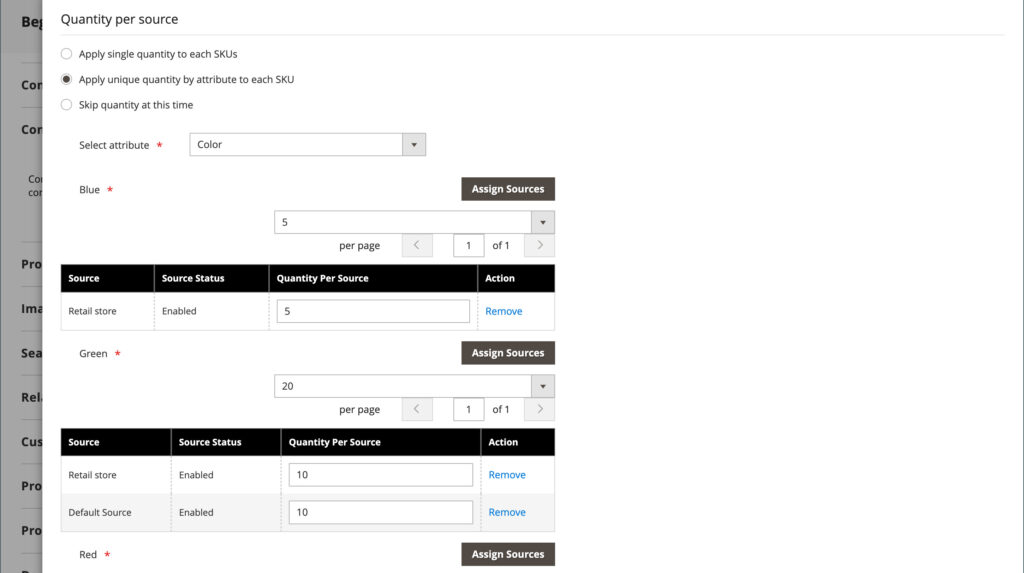
When the configurations for images, price, and quantity are complete, click Next in the upper-right corner.
Part 4: Final Step to Create Magento 2 Configurable Products
In summary, it will show you the results of all the customization that you have made until now. Once you click Generate Products, all associated simple products will be created automatically.
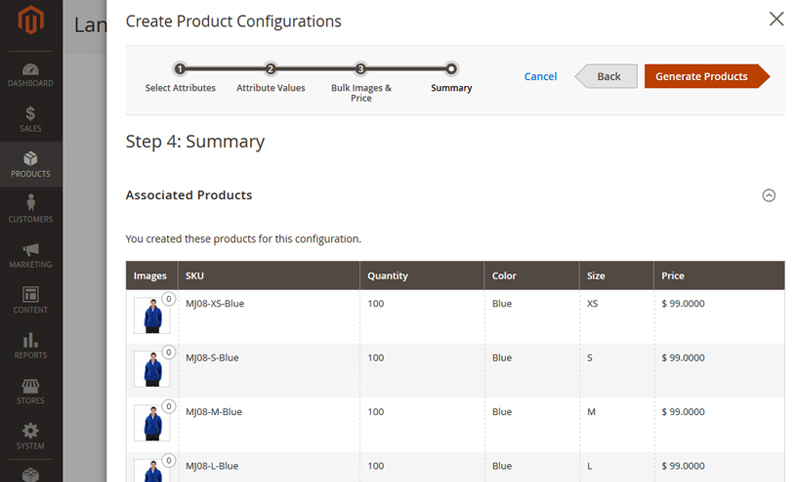
Click on Save to finish the process. Now you can manage all of them in the Admin Control Panel, Product → Catalog section, or go to the frontend to check how it looks.
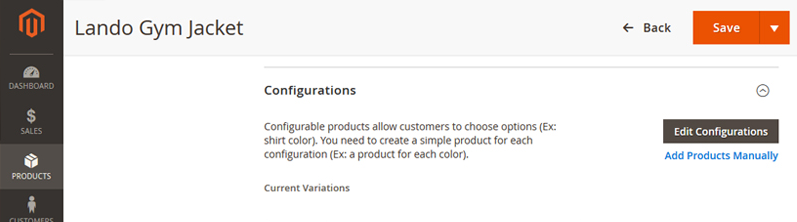
Finally, you should fill up all of the product information (SEO, description, related products, etc.) (Consider using Magento 2 ChatGPT to automatically fill up all the content).
- See how configurable products look like in your physical stores with this POS extension for Magento 2
Limitations of Create Configurable Product in Magento 2 Default
First, the Magento default provides a selecting option display for configurable products, making customers inconveniently order and review products.
Customers must choose each custom option and quantity per child product before adding it to the cart. Thus, they cannot add multiple simple products to the shopping cart at once if they want a large number of products.
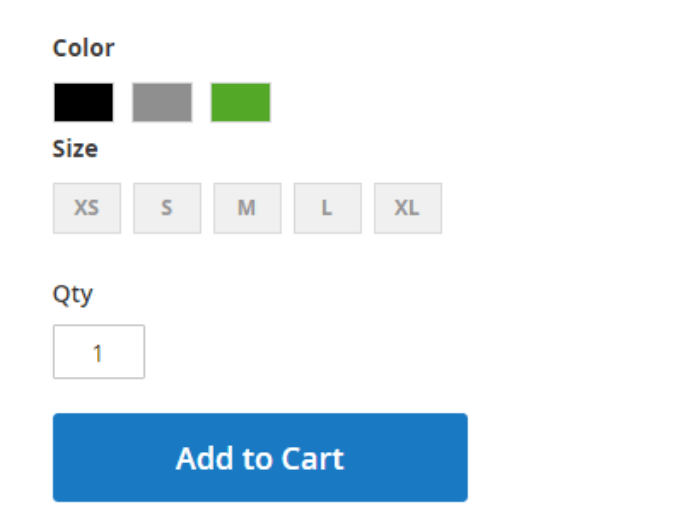
Secondly, when you add configurable product in Magento 2, the default Magento only shows the SKU and availability of configurable products, not children products.
As shown in the picture below, stock status and SKU belong to the configurable product, not its children products. Hence, customers cannot know whether children products are still available for sale or not. This not only leads to some confusion but also causes inconvenience for customers.
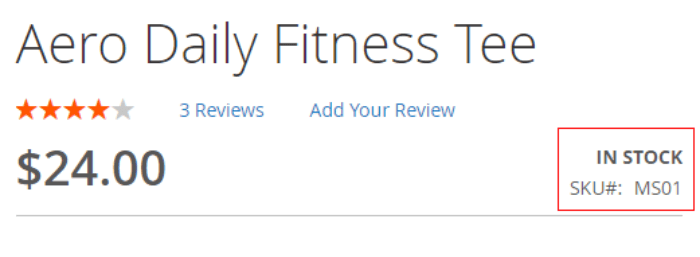
Moreover, the price is also a need-to-optimize issue. Currently, the default configurable product will show the lowest price of the associated product, but sometimes many store owners want to display the highest one.
Like the above picture, that is the lowest price of a children product, so how are other different prices children products displayed? How could customers know about the price of each child product? The only answer is no. They couldn’t because the default does not support it.
Furthermore, the lowest special price of child products will be displayed below:
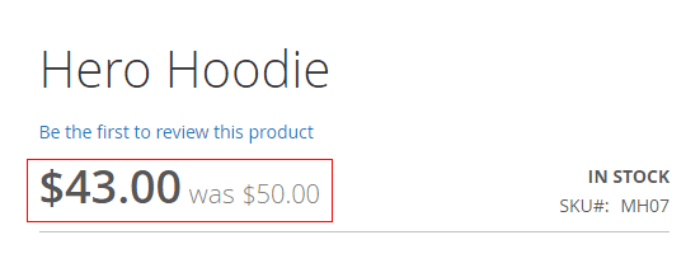
If customers visit your product page, they see that special price. Obviously, they cannot know exactly which child product is discounted, or they may misunderstand that all children products would have this special price. Of course, you don’t want to let it happen as an online store owner.
Finally, the default configurable product does not support automatic subtotal. It only sums up after adding products to the cart and checking them out in the shopping cart. This issue needs to be optimized because customers need an overall view of their order and price to make a buying decision.
With the default configuration, they have to check the total in the shopping cart after adding items.
>>> CONSUME more ways to perfect Magento 2 configurable product display and prices NOW
Now, let’s imagine when they want to continue shopping, they have to return to the product page to choose items again. How annoying and time-consuming it is, right?
Best Solution To Create Configurable Product Magento 2
Although Magento 2 configurable products are more advanced than other product types, there is still much room to improve. For example, buyers find it time-consuming to check the unit price and stock availability of the associated products. To be specific, they have to choose custom options accordingly.
#1. Magento 2 Improve Configurable Product
First, we want to introduce the best solution: the Magento Improved Configurable Products.
Magento Improved Configurable Products helps enhance configurable products’ functionality. Instead of displaying like default Magento 2, it shows the associated products in a grid with SKU, unit price, and inventory column. It also improves customer experience and increases conversion rate by saving searching time.
Moreover, this module enables new displays per customer group for stores with more than one customer group. This function is precious primarily when selling to B2B and B2C customers.
By default, for all child items, Magento 2 utilizes the same description. Only the unit price and color swatch are updated. However, you can update dynamic content per associated products with Improved Magento Configurable Products.
Even more, this module can optimize SEO performance. Specifically, you can use the URL specified for each child product to add social ads, google ads, and promotion campaigns rather than creating a simple product.
#2. Configurable Product Grid Table View for the Magento 2
The second solution to create configurable product in Magento 2 smoothy is Configurable Product Grid Table View for the Magento 2 extension to optimize the display of configurable products.
Have a look at this image:
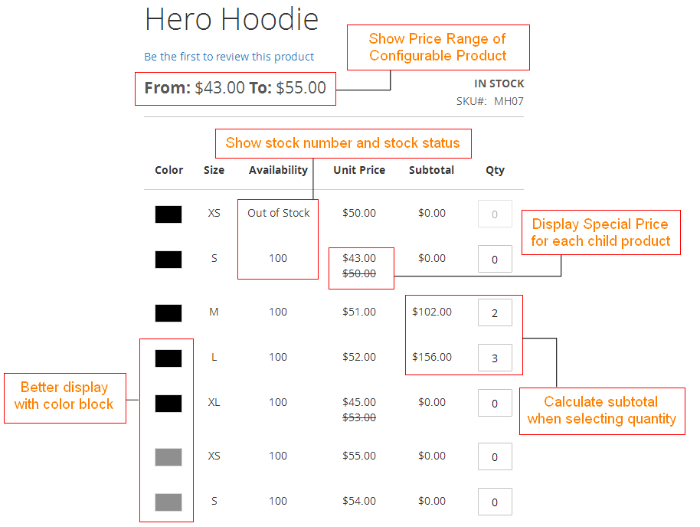
The extension provides a grid table view, which will be a better idea for the configurable product instead of the selecting option display. With a professional table including all associated products, customers can easily add all children products to the cart and follow the availability of products when stock status and some stock can be configured in the backend.
As we have said about price, a need-to-optimize issue, Magento 2 Configurable Product Grid Table View module completely satisfies online store owners by supporting showing unit prices and price range.
- Show a price range for the configurable products. The lowest and highest prices of children products will determine this range.
- Present the unit price of children products in the grid table.
- Choose to show only when children products have different prices. Furthermore, the extension supports displaying special prices for each children product on the table.
The total amount problem will be solved thanks to automatically calculating the entire amount feature when customers select quantities of products in the table. Additionally, the extension can show the total amount and price in detail at the bottom of the grid table, so customers quickly review their orders.
Therefore, the Magento 2 Configurable Product Grid Table View extension will provide a better professional display for the configurable product in Magento 2 and bring more sales benefits.
Conclusion
Magento 2 configurable product creation is about a new, different process for you to adapt even in the same function. So, we hope you find this helpful.
>>> Read more: Perfecting Configurable Product Magento: Display & Pricing Edition
Besides, concerning how to create configurable product in Magento 2, we’ve been working hard on Magento Improve Configurable Product and Configurable Product Grid Table View for Magento 2 which offers a better and more convenient method to display product pages on your sites.
Specifically, the extension allows displaying all single options for a configurable product in a neat table which helps customers order more quickly and add to cart multiple items at once.
>>> SAVOR THE BEST at Magento 2 Configurable Product Grid Table View to make your items more attractive.
About BSS Commerce:
BSS Commerce is one of the leading Multi-platform eCommerce solutions and web development services providers in the world. With experienced and certified developers, we commit to bringing high-quality products and services to optimize your business effectively. CONTACT NOW.