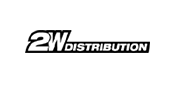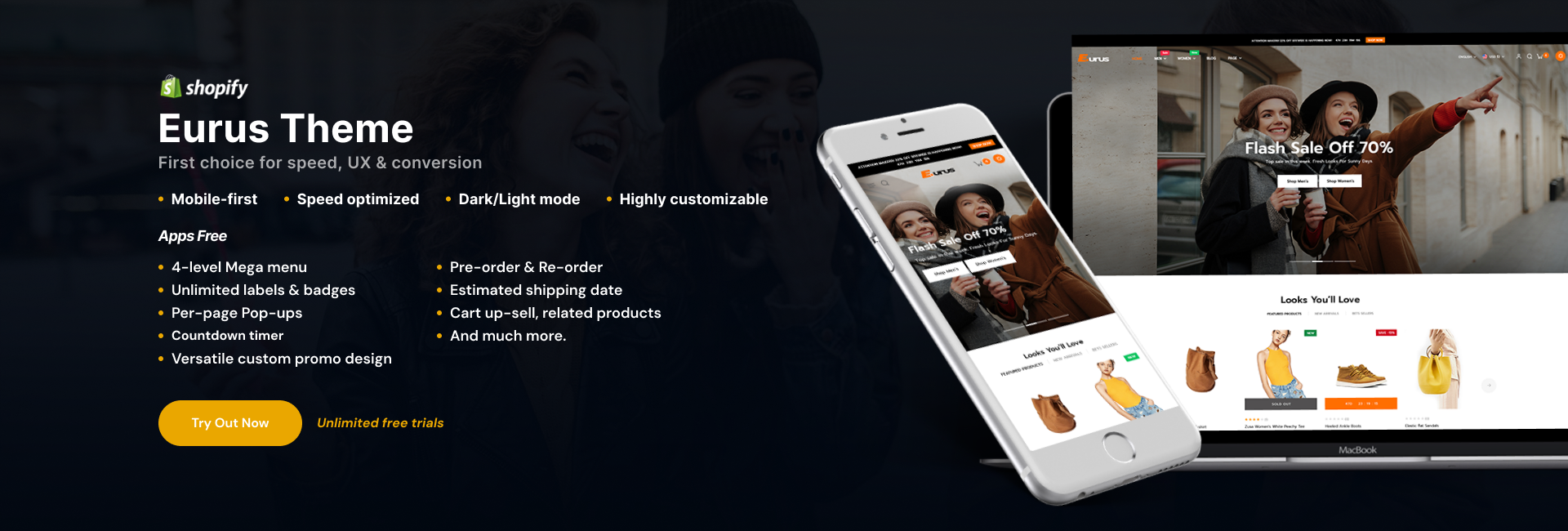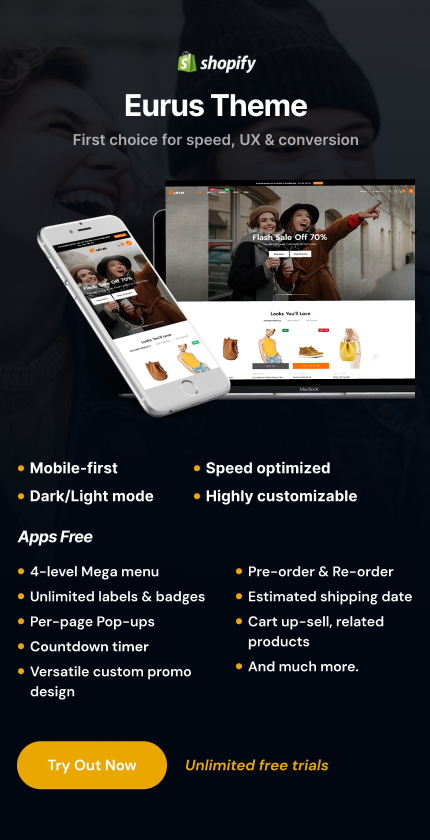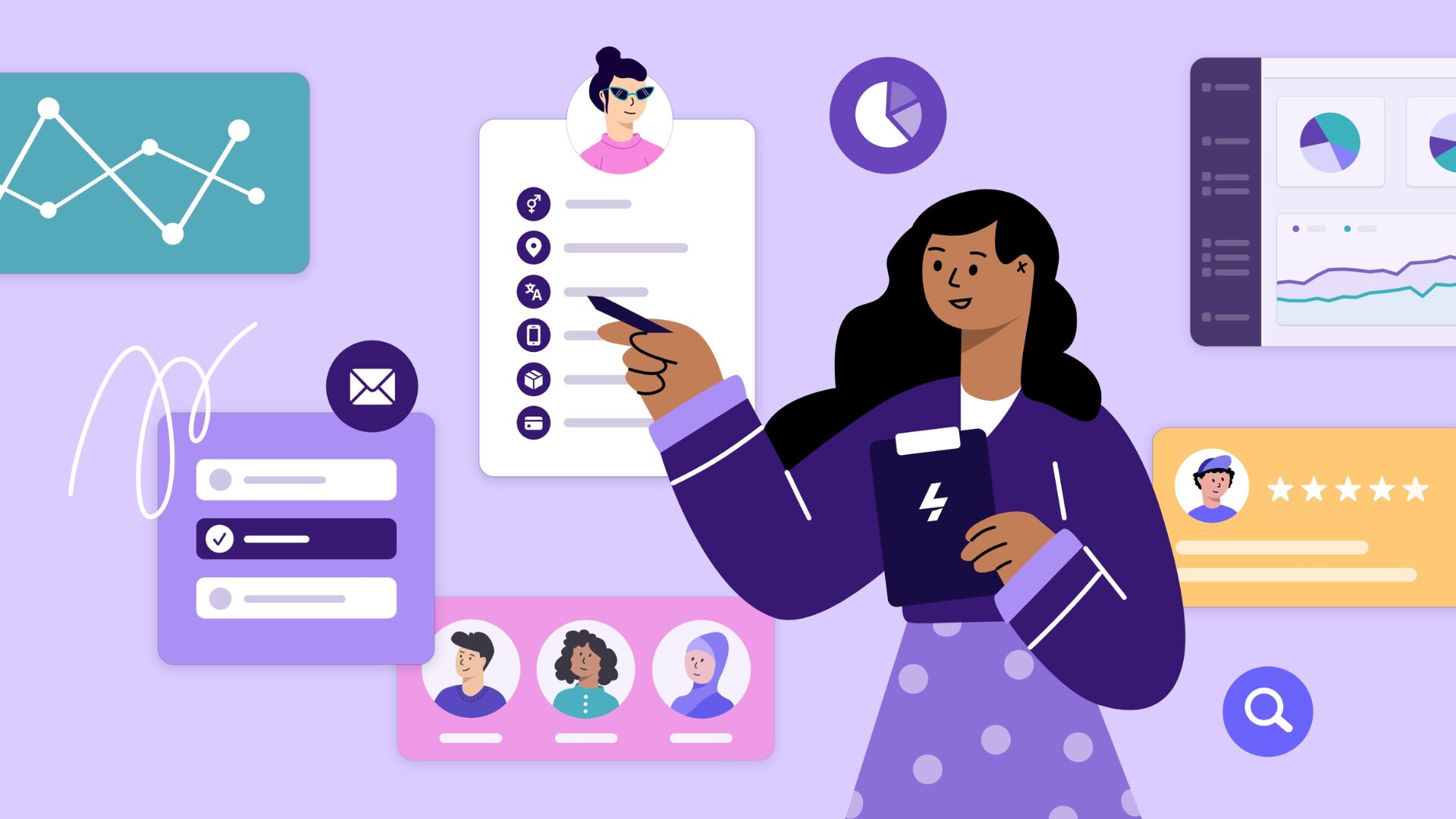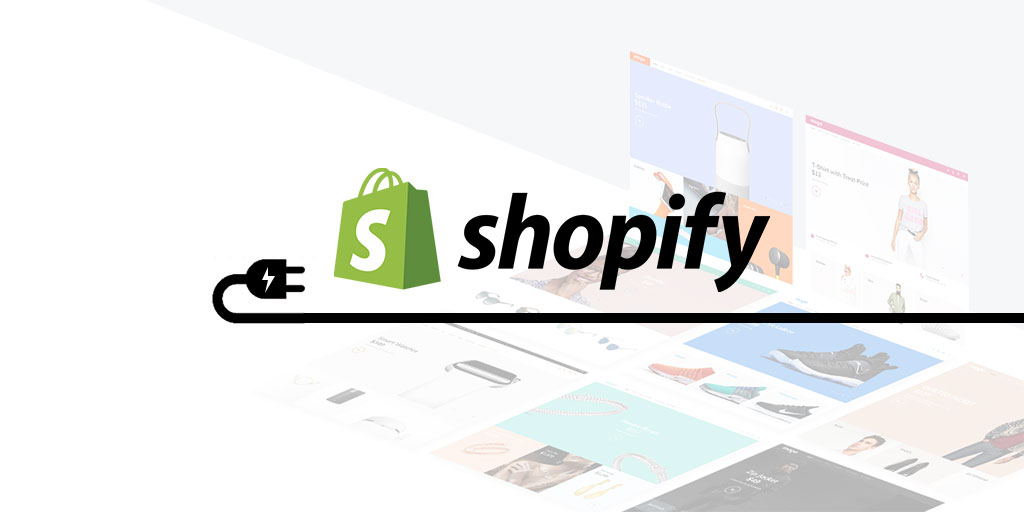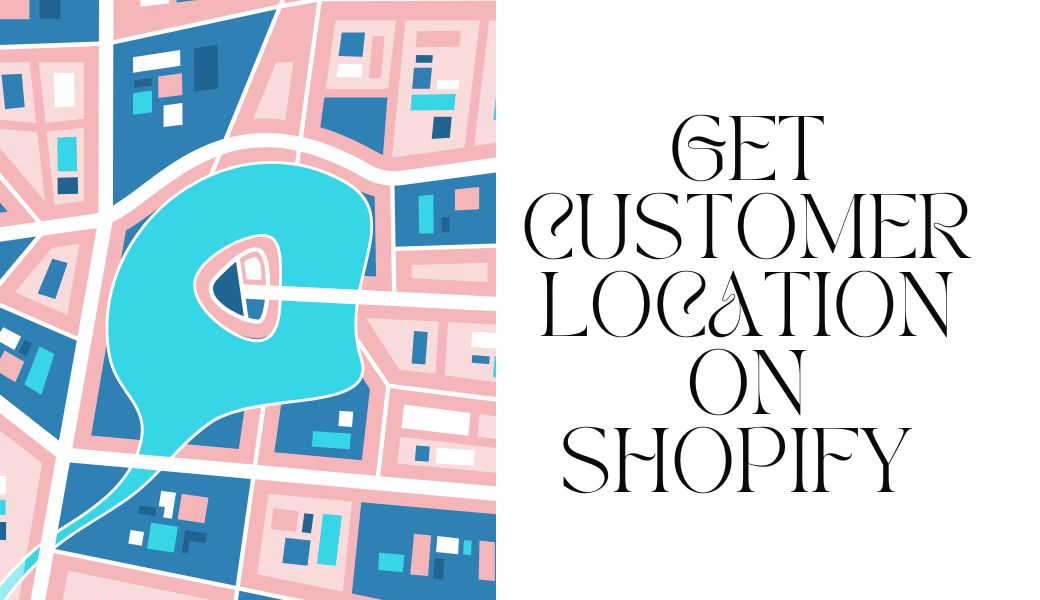Work With One Partner For
All Business Needs

Conversion-focused Apps
Provide apps with striking features for both B2B and B2C merchants to empower Shopify store. No coding required.

Shopify Development
Strive to help merchants with everything from Shopify store setup to 3rd-party system integration.

Customer Support
Receive a fast response whether you’re troubleshooting issues or looking for business advice. No time zone barrier.
Level Up Shopify Store With B2B & B2C Apps

Product Labels & Badges Pro
Add special image labels to products to attract customers’s eyes, drive sales, and boost revenue faster.


B2B Login/Lock & Hide Price
Increase user signups and control prices, making products easily available for wholesale B2B or members only.


B2B/Wholesale Solution
All-in-one solution for B2B stores that includes Quantity/ Amount Break, Customer Pricing, Tax VAT, and Registration.


B2B/Wholesale Customer Portal
Simplify B2B bulk orders and drive sales by offering requests for quotes and net terms.


Dealer & Store Locator
Save time and effort for customers to find out your brick-and-mortar stores fast.


MIDA: Heatmap, Record & Replay
Improve the shopping experience with replays, recordings, and heat maps.


OPTIS: Product Options Variants
Unlimited product options, custom options, color swatches, & file uploads!


BLOOP Referral Program, Reward
Boost your sales with referrals, social share & reward programs.


SimiCart Mobile App Builder
Turn your store into a stunning mobile app within a few steps.


BSS: Sale banners, Pop-ups
Promote BFCM sales with banners: sale banner, banner sliders, sales pop up, countdown timer bar


BLOY Loyalty Program & Rewards
Boost customer loyalty with loyalty points and rewards programs.

Ultimate Shopify Development Services
For Any Need

Shopify Website Development & Customization
Help merchants design and develop a Shopify website from scratch quickly and effortlessly. Customize features to fit your business needs.

Shopify Apps Development & Customization
Create a new private app on demand, add more features or functions in existing Shopify apps, or integrate with another 3rd-party app.

Shopify Theme Development
Build Shopify themes, design UX/UI or customize Shopify theme to fit your brand identity, improve user experience, and optimize conversion.

Shopify Migration
Want to switch to Shopify platform? We are here to take care of everything for you and ensure a seamless and secured Shopify migration.

3rd-Party Integration
Empower your online store by integrating your online store with other systems or 3rd-party apps like ERP, CRM, marketplaces, payment gateways and more.

Shopify Upgrade & Maintenance
Have no time or technical experts to make changes for your Shopify store. Let our team help to keep updated with the latest Shopify version and execute periodical maintenance.
Join 30,000+ Merchants Worldwide Enjoying
Our Apps and Services






Grow Further and Faster With Trusted Partners


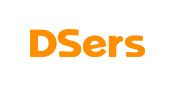

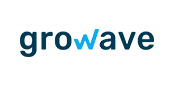

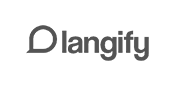

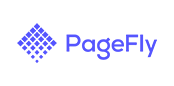


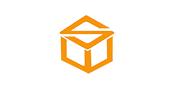



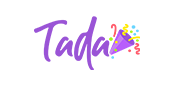




























Get eCommerce Trends, Tips From Our Experts
Top 6 Shopify Customer Field Apps To Enhance Your Customer Experience
For a store merchant, Shopify has provided a wide range of robust features to effectively ...
Best Shopify Image Watermark Apps for Store Owners
The best Shopify image watermark apps help store owners support the store owners in strengthening ...
Get Customer Location On Shopify: Why It Matters & How to Do It?
Are you confused about how to get customer location on Shopify to personalize the shopping ...