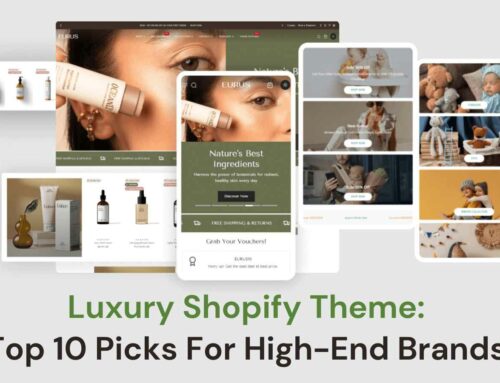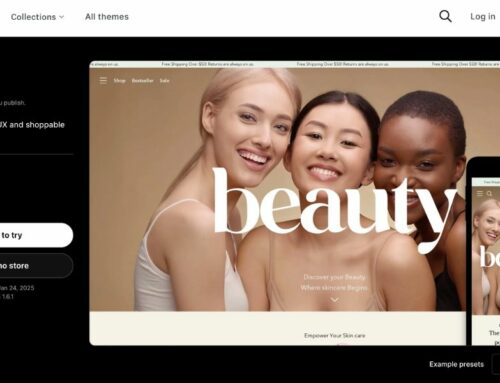How to organize products on Shopify effectively? This question is usually shown when your store has a lot of products available. Follow our instructions and explanations as we help you make your management process more efficient than before.
How To Organize Products On Shopify?

Depending greatly on the production scale and business orientation, each Shopify store can have hundreds or thousands of products. If having no effective way to organize them all, then the massive number of items can be too overwhelming for any store owners.
To make your business activities perform smoothly and efficiently, optimization is required. Here we guide you through 3 effective steps that help you to organize products on Shopify easily & efficiently.
Compared to other platforms, Shopify is designed with a focus on dropshipping store owners, who usually have a massive list of items to be sold. As a result, store owners can organize and manage large-scale products by using tags and collection features, proving to be quite effective.
The Collections function is an effective tool in Shopify product organization with similar features and characteristics (such as office desk products, T-shirt products, etc.) Therefore, they would be handy for customers that are looking for similar items, especially wholesalers.
Unlike collections, tags are mostly useful for product searching. Shopify allows store owners to attach tags to products to make the searching and browsing process smooth while keeping it faster than manual browsing among hundreds of products.
When customers find their desired items via search results and go to the product pages, the collection that product belongs to can show up in the form of purchase suggestions, which create opportunities for better sales performance.
2. Use collection function to organize products on Shopify
Collections is a great function for Shopify product organization. With this function, you can create many types of collections depending on your usage.
Simple collection
As the name suggests, a collection containing all similar products is called a simple collection. It’s perfect for stores with little or an average amount of products that can not create confusion for customers.
Nested collection
Instead of grouping all similar products into one place like a simple collection, you can categorize and create many smaller-scale collections to dive deeper into the structure of products.
For example, you can create multiple T-shirt collections based on its types like Active T-shirt, Basic T-shirt, Premium T-shirt, Graphic T-shirt, Croptop T-shirt, etc.
You can also tag each product with its size or weight like Large, Medium or Small. Size tags such as XS, S, M, L, XL are also common choices. The tags help both customers and store owners to find their desired items faster.
Discounted collection
Discounted products are grouped up within this collection. The collection is only available within a set amount of times to boost sales along with an active promotional campaign.
Discounted collections can also be called wholesale collections for B2B businesses. Usually, wholesale products have way lower prices or more discounted offerings than regular ones for retail and the likes.
3. Plan your product structure wisely
No matter what your company’s business direction is, be prepared with appropriate plans and plans. Let’s start by re-evaluating each product, sorting out which nested collections they belong to.
Also, examine the activities of larger competitors and learn from their methods, especially the product management structure. Besides, always pay attention to the user experience and arrange the tags to be most convenient for your customer group.
To organize products on Shopify, it would take many trials and errors before everything looks right, so try to adjust the collections bit by bit until your process becomes smoother.
How To Sort Products On Shopify?

By default, products on Shopify will be displayed in the same order in which you select these products. However, they can also be displayed randomly on the storefront in alphabetical order.
Unlike other eCommerce platforms, Shopify does not allow users to change the display order with a direct feature, which is not convenient for store owners. Furthermore, Shopify only accepts sorting orders configured under the Collection options.
Thankfully, the Collection function has quite a decent amount of product sorting options. For example, the platform allows you to make product arrangement in the following orders:
- Sort by manual order selection.
- Sort by best-selling products.
- Sort by highest to lowest prices.
- Sort by lowest to highest prices.
- Sort by alphabetical order from A to Z.
- Sort by reverse alphabetical order from Z to A.
- Sort by newest to oldest date.
- Sort by oldest to newest date.
1. How to arrange products on Shopify manually?
To change the display order of products quickly, conveniently and easily through the Collection function, please follow our instructions below:
- First, login to your Shopify admin account then navigate to the Collections page via Products on the left menu.
- Here, click on the collection you’d like to sort. Look at the Products section, where there’d be a dropdown list. Scroll through the list to select the Sort setting. Choose a sorting order that you like.
- If you’d like to customize the appearing order of products, you can also manually alter the product order as you wish. You can tap on any products you choose then select one or more from your list. Finally, don’t forget to tap Move to finish the ordering process of the collection.
- Remember to click Save when it’s done.
2. How to arrange products on Shopify automatically?
To make things easier and faster, especially when you’re having a massive amount of products within the collection, you can just set the collection up with automatic sorting features.
- Follow the same steps we described above by logging in to your admin account and navigating to the Collections page under Products on the left menu.
- Display in front of you is the Collections page. Scroll through the Products section and select sort order in the Sort drop-down list. Shopify allows you to select the following order depending on your liking: Newest, Oldest, Best-selling, etc. After that, it’s up to you whether whatever settings you’d like to configure.
In selecting Best-selling sorting order, please remember that the best-selling products are chosen based on the number of times per week that the product (or its variant) is added to the purchase process. Therefore, it’s ultimately not the sales of mentioned products.
WANT an optimized Shopify B2B website for your business? Just fill in the form below.
In conclusion, for those who are wondering how to organize products on Shopify, those above ways are the best methods to make your store as easy and possible for customers.
[wptb id=1449]