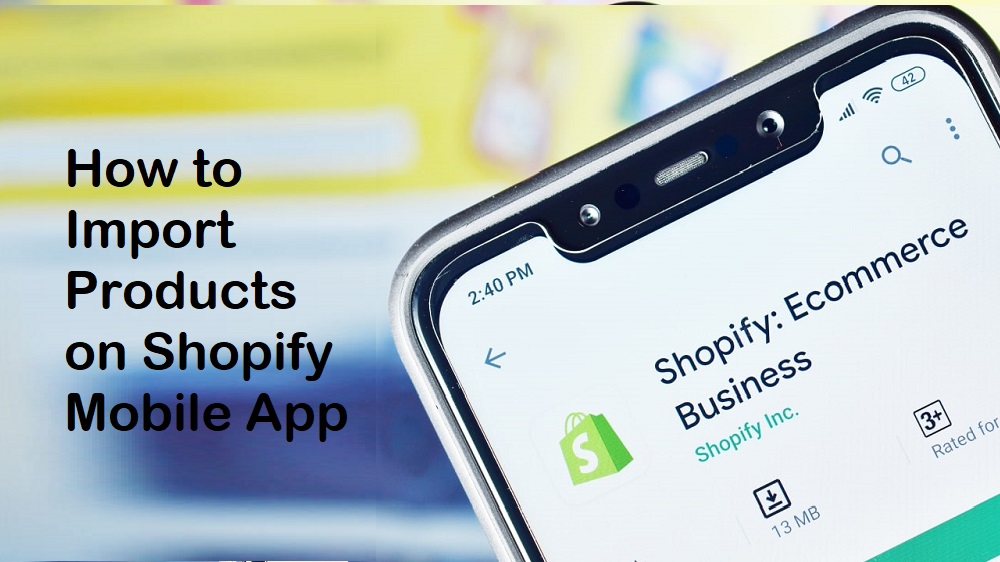“How to import products on Shopify mobile app” is one of the popular questions for those seeking a more efficient method to upload an extensive inventory list to Shopify. It facilitates the bulk transfer of items into your Shopify store. This functionality simplifies the process for merchants, allowing them to modify and update multiple products simultaneously.
In this guide, BSS Commerce Shopify will discuss how to import products on Shopify mobile app, along with tips and best practices for importing to ensure the process runs more seamlessly and quickly.
Let us begin!
Contents
- 1 How to Import Products on Shopify Mobile App in 7 Steps
- 1.1 Step 1. Access your Shopify account
- 1.2 Step 2. Provide the necessary details for the product
- 1.3 Step 3. Add media for each product
- 1.4 Step 4. Create a collection in Shopify
- 1.5 Step 5. Adjust the settings for other products on Shopify
- 1.6 Step 6. Optimize the product listings for search engine optimization
- 1.7 Step 7. Publish the products and view them in your store
- 2 Tips and Best Practices for Importing Products to Shopify Stores
- 3 Wrapping Up
How to Import Products on Shopify Mobile App in 7 Steps
Here’s how to import products to Shopify store using the mobile app. Whether you’re a busy entrepreneur or simply prefer managing your business on the move, this tutorial will provide you with the necessary tools to expand your product catalog with ease:
Step 1. Access your Shopify account
You want to know how to import products on Shopify mobile app but don’t have a Shopify store yet? Go to the Shopify homepage to sign up for a free trial. Alternatively, if you already maintain a Shopify account, access your Shopify admin dashboard to add new products into your store. Please go to the “Products” section.

And then, select the “Add product” button.

Step 2. Provide the necessary details for the product
This is the crucial step in the “How to Import Products to Shopify mobile app” guide. You are now ready to start entering details into your product page. Shopify product settings include several key components, such as:
(1) Product Title. Your product title should be concise and memorable. You don’t need to include every detail, that’s what the Description is for. But be consistent in your naming conventions across all your products. If you mention the color in one title, do the same for the others.
(2) Product Description. This is where you’ll explain the emotional and logical reasons why a customer should add to cart. Keep your customer in mind and how this product meets their needs. Use the rich text editor to highlight important info and grab their attention.
Bonus Tip: You can use Shopify Magic to create product descriptions that convey various tones and emotions.
>> Find out more: All About Ecommerce Product Page Optimization For Better Conversions

Step 3. Add media for each product
(3) Product Media. Upload or drag and drop the media files (images, videos, 3D models, documents) that showcase your product. Product media is key to keeping customers engaged on your site. Product images are a big deal for customers’ buying decisions. A good product image lets customers see the product without having to touch it. Add images from different angles for each product so customers can see it all. Also this shows the color options. Make sure the photos match your brand.
If you’re using images that aren’t yours, make sure to get permission before downloading and using them. Like the product title, your Shopify product images should be named consistently. Adding SEO keywords will also help customers find your store through search engines.
(4) Product category. Categorize the product correctly for sales and show it prominently in the storefront to improve search, filtering and cross-channel sales.
>> Read more: How To Add Images To Shopify Mega Menu
Step 4. Create a collection in Shopify
Adding a collection into your Shopify store offers numerous benefits. It not only enhances the organization of your online store but also improves the overall customer experience. When visitors arrive at your site, they can easily locate the products they wish to purchase.
Shopify collections can be categorized into two types:
- Manual collections
- Automated collections: Many Shopify store owners favor automated collections, as Shopify will automatically populate these collections with products based on specified criteria.
TAKE NOTE: One product can belong to several collections. Besides, if you do not select a collection image, the first product image from your collection will be automatically used in certain Shopify templates.
Step 5. Adjust the settings for other products on Shopify
(1) Pricing: You need to price competitively to your brand. Also discount into your pricing. Shopify allows you to set when customers can use discount codes. For example a discount code can be applied automatically when customers buy a certain quantity of items.
(2) Inventory: The inventory feature in Shopify is how you manage and track your products stock. So make sure the “Track Quantity” option is turned on to keep track of your inventory.

(3) Shipping: When designating products as physical items, it is important to input their weight. Furthermore, you can include additional details such as the country or region of origin and the Harmonized System (HS) code for international shipping purposes.
Step 6. Optimize the product listings for search engine optimization
SEO plays a significant role in attracting customers to your online store. However, some Shopify store owners exploring ways to add products to their Shopify stores may overlook the critical aspect of SEO.
The main advantages of enhancing the search engine listing preview include:
- Increasing visibility and boosting click-through rates from search engines.
- Creating a clear and engaging first impression for prospective customers.
As you adjust your product settings, remember to consider the search engine listing section. While it may appear minor, it is essential to focus on it. The search engine listing feature in Shopify enables you to tailor the appearance of your product pages in search engine results, such as Google. This includes the page title, meta description, and URL handle.
Bonus Tips: When uploading products on Shopify, keep in mind some tips as follows:
- Use Ahrefs or similar SEO tools to identify the search terms your target audience is using. Then, compile a list of high-traffic keywords based on this research.
- Add these relevant keywords to enhance your products’ visibility in search results.
- Explore appropriate Shopify SEO plugins to optimize your SEO effectiveness.
Step 7. Publish the products and view them in your store
Finally, be sure to thoroughly check all details of newly added items before selecting the “Save” button to ensure they are visible in your Shopify store.

Congrats! You have completed the steps to manually add products to the Shopify store.
Tips and Best Practices for Importing Products to Shopify Stores
How to import products on Shopify mobile app? Importing products to your Shopify store is a key part of building an online business. Done right it will save you hours and ensure your product information is accurate and consistent. But with multiple product formats and potential issues it can be a nightmare. This guide will give you the tips and best practices to import products, optimize your store and get you set up for success:
#1. Create beautiful product images
Everyone loves beautiful images. So make sure you cater to your customer’s eye by providing high res images of your products. Also, show your products from multiple angles. The more your visitors can see your products in their own life the more likely they are to buy.
To enhance the user experience on your site consider using augmented reality (AR) technology to simulate the product in a real world context. Many potential buyers hesitate to buy online because they can’t touch the product. As a Shopify store owner you can help them make a decision by allowing them to see how your products would look in their own environment.
#2. Search engine optimization (SEO)
When you have a Shopify store the goal is to get your products in front of as many people as possible. How often a brand or product is presented to a customer can influence their buying decision.
To get your products in front of potential buyers you need to follow the principles of search engine optimization (SEO) to get top placement on search engine results pages (SERP). In practice this means when you upload your products to Shopify you need to provide full titles and descriptions that include your target keywords.
Also, add your target keywords to the filename of your product images. In many search engines the filename is the alt text for the image and including keywords in the alt text helps the search engine bots to understand the image better and rank it higher in image search results.
#3. Have a clear returns policy
Many customers hesitate to buy online because of product quality concerns. To alleviate those concerns and get them to buy from your store consider adding a returns policy to each product page. A clear returns policy will make your store look more professional and give potential customers more confidence.
Also you can add a FAQ section to the page to give information about returns and the return process. Having a dedicated returns page for your Shopify store will explain the benefits to the customer and increase customer satisfaction and therefore customer retention.
>> Explore more Shopify FAQ Templates for Better Customer Support
#4. Ensure your website is mobile-friendly
Before you launch your Shopify store make sure you check products are showing up correctly on desktop and mobile. Responsiveness of your site affects the layout of the elements and your site’s health scores.
If you’re concerned about how your site looks on devices other than desktop you can check by right clicking on a blank area and selecting the swap view icon at the top of the inspect bar.
Also you can test your site with PageSpeed Insights. The scores show your overall site health and are rated from 0 to 100 in Performance, Accessibility, Best Practices, SEO and the efficiency of the technologies employed. Ideally each should be 90-100. If they’re not, follow the recommendations to improve your site and customer experience.

Wrapping Up
BSS Commerce Shopify hopes that the guideline of “how to import products on Shopify mobile app” will be beneficial to you. While the Shopify mobile app offers basic product creation capabilities, importing multiple products directly from the app is currently limited. For efficient and bulk product importation, it’s recommended to use the Shopify admin panel on a desktop or laptop. This platform provides more advanced features and options, allowing for seamless product uploads and management.
However, the mobile app remains a valuable tool for on-the-go tasks such as creating individual products, managing orders, and monitoring store performance. For comprehensive product management, combining the strengths of both the mobile app and the desktop admin panel is optimal for Shopify store owners.