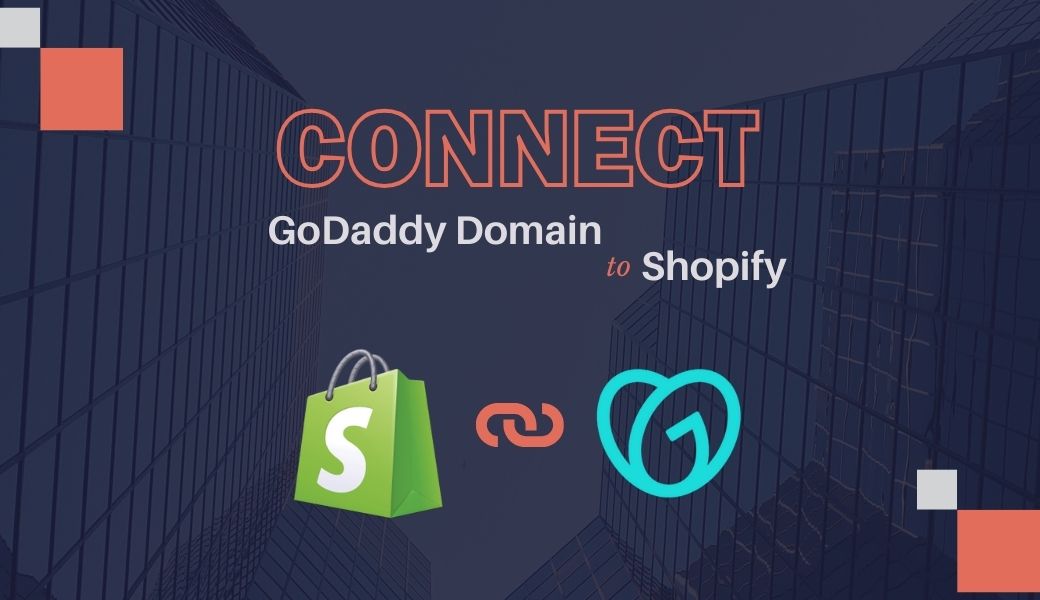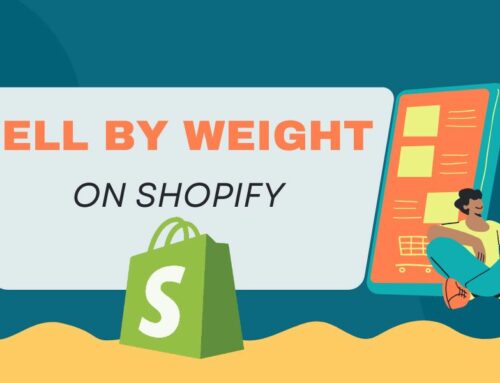It may be the case that you have a GoDaddy domain for your business and you need to know how to integrate it with Shopify. Just like every business starts with an idea, every website begins with a domain and that is why it is essential to know how to connect GoDaddy domain to Shopify
To facilitate this process, we shall provide a clear and concise guide that maps out every single step involved. With our assistance, you will be able to connect GoDaddy domain to Shopify without any problems. Let’s get started!
Contents
Why GoDaddy and Shopify?
Shopify stands out as a top ecommerce platform due to its:
- User-friendly interface
- Impressive features
- Wide selection of apps
When you connect Shopify to GoDaddy, it becomes easier to manage your website, products, and customers as they are all in a single place.
Additionally, Shopify offers several advantages over GoDaddy, including:
- Effortless website optimization for search engines
- The ability to create targeted marketing campaigns
- Easy performance monitoring for your store
Moreover, Shopify offers countless design templates and attractive themes to ensure any online store you create looks outstanding and corresponds to your product type. At the same time, GoDaddy may confine you with relatively simple templates that could not truly embody your brand image.
Get Ready to Transfer Domain From GoDaddy to Shopify

Before starting the domain transfer process, make sure you have all the necessary information and follow these key preparatory steps:
Step 1: Create a Shopify Account
If you do not have an account from one already, visit www.shopify.com to register. It is fast and simple to complete, allowing you to create an account within a few minutes.
Step 2: Gather Your GoDaddy Credentials
Make sure you have GoDaddy login information and the authorization code – also referred to as the EPP code or transfer key. This code is used for the verification of the domain ownership and is obligatory for transfer.
Step 3: Check Your Email Settings
Check the email addresses linked to your domain to be able to have a smooth process when you are changing domain. This includes:
- Verify active email forwarding
- Manage any existing autoresponders
- Determine which filters it may be best to readjust after transitioning to Shopify
Verify Domain Transfer Eligibility in Your GoDaddy Account
To be sure that this domain is transferable, it is advisable to check that the GoDaddy domain can be transferred to Shopify or not. For example, some domains such as .com, .org or those local to a particular country may not be transferable. Here’s how to check:
- Log into Your GoDaddy Account
- Go to the Domain Manager
- Identify the domain for which you want to transfer.
- Check Its Status: Make sure the domain is unlocked, not involved in any transfer process, and is not in the redemption period.
If all the conditions have been met, then you can go on making the transfer.
Unlocking Your GoDaddy Domain for Transfer
To unlock your GoDaddy domain for migration, follow these steps:
- Log in to GoDaddy
- Navigate to Domain Manager
- Find the domain you plan to transfer.
- Select the domain and choose the option to manage it.
- Go to the domain lock section and select “Disable” or “Unlock.”
- Confirm and save the changes to unlock the domain.
Retrieving the Authorization Code from GoDaddy
To obtain the authorization code necessary for transferring your domain to Shopify, follow these steps:
- Log into your GoDaddy account.
- Go to Domain Manager
- Select the domain you want to transfer.
- Click on your chosen domain and select “Manage” or a similar option.
- Find the Authorization Code
- Choose to either display the code on-screen or have it sent to your email.
- Make sure you have easy access to the code when you need it.
With the authorization code in hand, you’re now ready to proceed with the Shopify domain transfer process.
How to Connect Godaddy Domain To Shopify
Method 1: Connect Your GoDaddy Domain to Shopify Manually

To successfully connect your GoDaddy domain to Shopify, you’ll need the following details:
- The login detail that you need to enter in your domain provider’s account
- The specific requirements of your domain provider
- Shopify’s IPv4 address is 23.227.38.65
- Shopify’s IPv6 address is 2620:0127:f00f:5::
- CNAME record for Shopify: shops.myshopify.com
Note: If the domain provider does not accept the shortened IPv6 address, use the full one: 2620:0127:f00f:0005:0000:0000:0000:0000. Remember, your domain can only have one CNAME record for “www” and one A record. These, if exists, should be changed to point to Shopify. While it is possible to have multiple CNAME records, each of these must have a unique alias, for example, “www” or “shop.“
Step 1: Update Your DNS Records in Your Domain Provider Account
- Log in to Your Domain Provider’s Account: First, go to the website of your domain provider and enter your username and password to logon.
- Locate DNS Settings: Go to the section named DNS or Domain Management.
- Update the Following Records:
- A Record: Set it to Shopify’s IPv4 address: 23. 227. 38. 65. If required, make Hostname as the “@” sign. If there are any other A records, make sure to delete them as well.
- AAAA Record: Set this to Shopify’s IPv6 address: 2620:0127:f00f:5:: Once more, set the Hostname to the “@” symbol if needed and delete any other records with AAAA.
- CNAME Record: In the domain zone, set the CNAME record, where the domain “www” will direct to the shops.myshopify.com. Do not forget to add the period at the end of the domain.
- Save Your Changes: TTL number has no need to be changed; it sets by itself.
Step 2: Connect Your Domain to Shopify
- Access Shopify Admin Settings: In your Shopify admin, go to Settings > Domains.
- Connect Your Domain: Select Connect existing domain.
- Enter Your Domain: Type your domain name and click Next.
- Follow the Instructions: Follow the instructions on the page to connect your domain. Then, confirm the connectivity to discover that your domain has been properly configured.
Verification: It can take around 48 hours to have the domain of your account verified. Once Domain is verified, you will be able to see the status as “Connected” under the list of Domains.
Note: If you get a message “This domain is already connected to another Shopify store,” you will have to prove that you own the domain.
Method 2: Connect GoDaddy Domain To Shopify Automatically

When you transfer domain from GoDaddy to Shopify, the address you purchased through GoDaddy will lead your visitors to your store instead of the GoDaddy page where you manage your domain, payments, and other settings.
Follow these steps to connect your domain automatically:
- Access Shopify Domain Settings: In your Shopify admin, navigate to Settings > Domains.
- Begin the Domain Connection Process:
- If you haven’t connected any other domains, click Connect existing domain and then select transfer it to Shopify.
- If you already have domains connected, select Transfer domain.
- Enter and Verify Your Domain:
- On the Transfer domain page, enter the domain you want to transfer to Shopify (omit the “www.”).
- Click Next.
- In the Authorization code field, input the code provided by your domain provider.
- Click Verify domain.
- Approve the Domain Transfer: On the Approve charge page:
- Check the Domain to be registered section.
- To have your domain renewed every year you can choose Auto-renew this domain every year.
- Make sure that the contact information of your Shopify store, including the email address, is correct.
- Review the Domain Registration Agreement and the ICANN policy.
- Click Approve in the Charge summary section.
- Complete the Transfer Approval:
- Check the email account associated with your domain for a transfer-approval message and follow the provided instructions. The transfer will not be processed until you confirm it.
- Finalize the Transfer:
- It will normally take between 5 to 20 days for the transfer of property to be made. Once completed, you can control your domain settings within the Domains section of the Shopify dashboard and receive a confirmation email from Shopify.
- If the transfer is not done within 20 days, look for any emails related to the transfer in your Junk or Spam folder. If you receive no notifications at all, then report to the Shopify Support team.
- If the transfer is not successful, Shopify will refund the 1-year renewal fee.
Key Benefits When Transfer Your Domain from GoDaddy to Shopify
There are some significant benefits when connect Shopify to GoDaddy that can enhance your online presence:
Customizable Themes
Shopify contains a huge list of high quality web templates where you can apply specific style of your brand consistently.
Easy Content Management
Shopify’s platform is amazing when it comes to updating content since you don’t want your website to appear stale to visitors.
Ecommerce ExcellenceIt also enhances your operations and effectiveness by handling some core tasks that revolve around the ecommerce business, including product and orders’ handling, as well as sales analytics.
Marketing Prowess
Some of the key features that can be used to expand customer base and increase sales which are inherent in Shopify are search engine optimization tools and social networks integration.
Reliable Hosting
Shopify provides more than just aesthetics. It ensures fast, optimized server performance, a 99.9% uptime guarantee, and automatic backups, keeping your online store secure and accessible at all times.
Integration Galore
Shopify has a wide range of third-party services available in its app store for payments, web analytics, and shipping services. It is fully customizable to accommodate growth and business changes, so your store will expand with your company.
Connect GoDaddy Domain to Shopify: Common Issues & Solutions
In general, transferring the domain from GoDaddy to Shopify is quite easy; however, some challenges may occur. Here’s a rundown of common challenges and how to address them:
Authorization Code
Make sure that the authorization code you input during the transfer process corresponds with that issued by GoDaddy. An incorrect code will leave the transfer unperformed.
Lock Periods
If your domain is currently on a transfer lock or is in a redemption period, then you would have to wait for them to be lifted before initiating the transfer. It is very important that you unlock your domain before going through the process outlined above.
Domain Restrictions
Some domain extensions may come with certain restrictions that may cause a lot of problems during the transfer process. It is recommended to contact Shopify’s support service or study the requirements for transferring the domain of this TLD.
Contact Information
Make sure your contact information in your GoDaddy account is correct. This is because wrong or outdated information may lead to delays or complications in the transfer.
The Final Words
Therefore, it is important that you properly link your GoDaddy domain to Shopify when creating your online store. Following these steps either by using manual or automated procedures you can effectively manage your website and improve your ecommerce options. It’s easy to build a powerful and efficient online store when connect GoDaddy domain to Shopify.
If you face any problem or face any difficulties then please feel free to contact BSS Commerce Shopify. We are well-versed in resolving domain transfer problems and can offer expert guidance to help you complete the process smoothly.