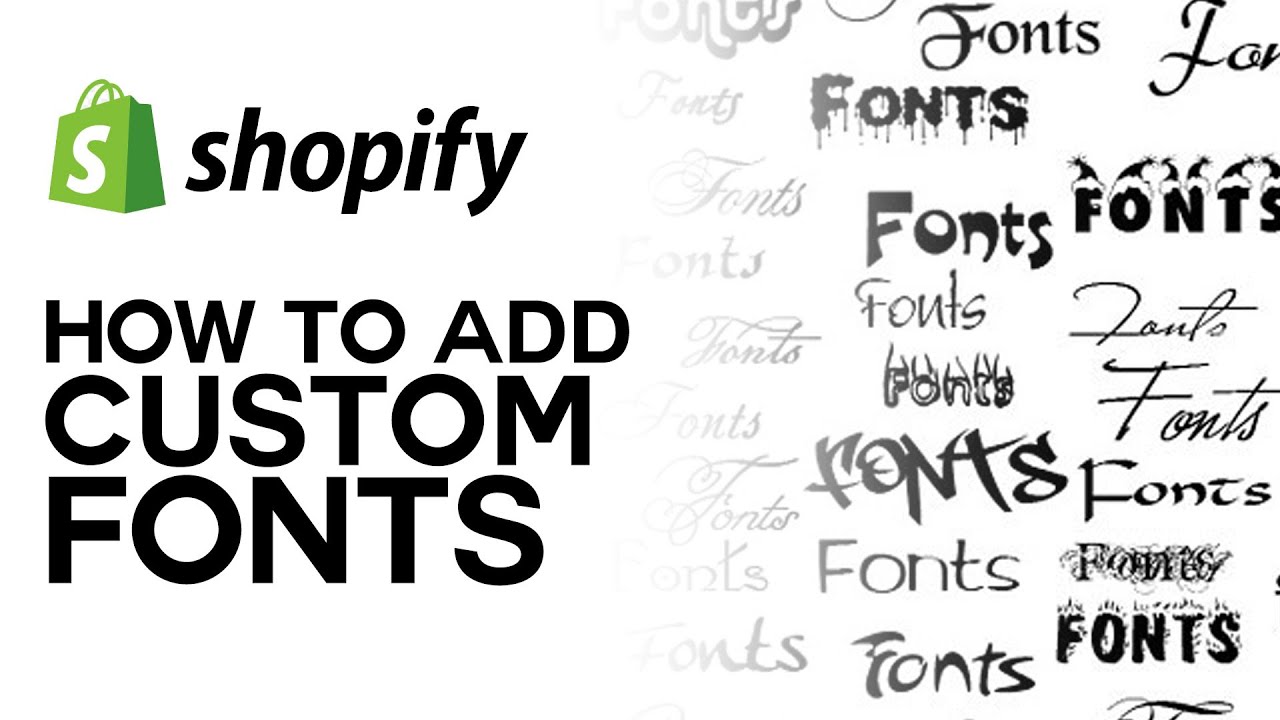Fonts play a crucial role in setting the tone for your Shopify store, ranging from modern to elegant styles. You can use any font you like; Shopify’s font library consists of various fonts, such as system fonts, Google fonts, and licensed fonts from Monotype.
Adding custom fonts on your Shopify store is an option when you cannot find the font that goes well with it. This may look hard on people who have never used Shopify codes before but was not. In this blog, BSS Commerce Shopify will show you how to add custom font to Shopify for each step and some major tips on choosing such kind of fonts that fit your brand well.
Contents
What & Why Custom Fonts?
A Custom font is a unique typeface that is specifically designed for a particular brand, group, or project. It’s different as compared to the kind of letters that you can load into an online program or a PC.
Using custom fonts for your Shopify store enables you to stand out from the crowd, providing a unique experience for your audience. Whether you prefer a sophisticated, fun, or simple look, selecting the appropriate font can enhance the appeal of your content and strengthen your brand recognition. In addition, strategically incorporating distinctive fonts can enhance readability and user interaction, resulting in longer visit durations and potentially greater conversion rates.
How to Add Custom Font to Shopify Store
An attractive shop has the ability to greatly increase how much people buy from it as well as create a particular image about your product. Many Shopify themes provide default fonts which you can easily use in your store; however why should not you make it different by adding custom fonts instead? This guide takes you systematically on how you could add personalized types to your Shopify store enabling you to give your visitors an improved shopping experience that is more identifiable with your brand.
Now, let’s get started!
Step 1: Select and Download Fonts for Your Shopify Store
To begin, you need to download a font. There are multiple websites that offer font downloads, it is possible to find places for downloading fonts so one can choose the most preferable one. After selecting one proceed to download the same on your PC.
Refer to 10+ Best Shopify Fonts to Boost Your Shopify Store’s Aesthetics
Remember that the font you choose should have both WOFF and WOFF2 file types. If you come across a font in OTF or TTF format, you can convert it to WOFF in order to use it as a Webfont file. It is important to note that only the WOFF format will function correctly on your Shopify store.
TAKE NOTE: Consider font pairings for your Shopify store before downloading your desired fonts.
Step 2: Add the Fonts to your Shopify Store
After preparing your font in the correct format, proceed to upload it to your Shopify store.
From the Shopify dashboard, navigate to Content > Files
Click on the Upload files button
Choose your .WOFF font file and proceed with the upload.

Step 3: Update CSS File to Apply Custom Fonts
1. Click on the link icon located on the right side of the Files window to copy the file link. A pop-up message will appear confirming that the link has been successfully copied.
2. Navigate to Online Store, then Themes, and proceed to Edit Code.

3. Go to Assets > base.css. Paste the code to the bottom:
@font-face {
font-family: ‘HussarBoldWeb’;
src: url(https://cdn.shopify.com/s/files/1/0809/6756/5658/files/HussarBoldWeb-bf92.woff?v=1709131178) format(‘woff’);
}
tagname or .classname or #id{
font-family: HussarBoldWeb;
}

TAKE NOTE: The font type and URL will differ depending on the font selected. The URL is the link that has been copied from the Files window after uploading the font.
4. Save your changes by clicking on the Save button when you have finished.
Recommendations for Seamless Integration
- Check for compatibility. Verify that your font appears correctly on various browsers and devices.
- Enhance performance: Avoid using oversized fonts that may impact your website’s speed. Utilize tools to compress font files and specify an alternative font in your CSS.
- Prioritize accessibility: Select a font that is both visually appealing and easy to read for a wide range of users.
How to Change Fonts in Shopify Store
Shopify offers a wide range of fonts in its own Shopify font library, allowing you to easily change the fonts in your store whenever you wish. In this guide, BSS Commerce Shopify introduces how to change fonts in the Shopify store with easy steps, provided below:
1. Start by accessing your Shopify dashboard. From there, navigate to Online Store and select Themes. Next, click on Customize.

2. On the left side of the screen, you will find the Theme Settings icon. Click on it and go to Typography.

3. To change the fonts for headings or body text, click on the Change button next to the font you want to modify.
4. You will see two options: System fonts and Other fonts. System fonts include Mono, Serif, and Sans-serif. These fonts load faster and may appear differently on different devices. If you prefer fonts from the font library, they will be downloaded onto a visitor’s computer and may result in slower load times.

5. Choose the font that best represents your brand and click Select.
6. Once you have finished editing your Shopify theme, click Save button.
Factors to Consider When Adding Custom Font to Shopify Theme
Custom fonts can improve your store design and branding. But, there are some important factors that you must consider before choosing a typeface. In this article we discuss the key elements of adding your own font in Shopify Theme; it will make sure everything goes smoothly when enhancing user experience or performance on your Shopify store:
1. Ensuring Cross-browser and device compatibility. Ensure that the selected font looks the same across all devices and different browsers so that your design remains elegant and professional Conduct a comprehensive test to eliminate rendering issues that could affect customer experience.
2. Loading time of pages. Deploying custom fonts can slow page performance but makes the site look better, so it is important to find a middle ground between this two while designing your web pages. Optimization of the fonts should be carried out hence to facilitate faster loading of the webpages as well as experimentation with new types such as WOFF2 which might give better results in terms of performance.
3. Readability and user-friendly interface. Fonts play a critical role when it comes to making texts legible hence they should be chosen carefully so that they do not ruin the text. To make your Shopify store more attractive, select fonts that can be read on all types of screens.
4. Maintaining brand consistency. Choosing fonts that are consistent with the voice and message of your brand is an important factor to consider. Simultaneously, having even typography across all platforms enhances brand recognition and forms trust among your viewers.
5. Adhering to licensing and legal regulations. Confirm the licensing of custom fonts to prevent copyright violations. Use fonts that are properly licensed or free fonts with commercial usage rights to guarantee adherence to the law.
6. Ensuring accessibility for a diverse user base. The primary emphasis in font readability is making sure that characters are easily discernable or readable by people who have eye sight problems Accessibility criteria should be met to include more people and expose the audience to more content.
Wrapping Up – Add Custom Font to Shopify
To sum up, the visual identity, and user experience of a Shopify store is highly influenced by fonts. You can continue your shop’s branding, make things easier to read, and enhance your eCommerce website’s distinctiveness appearance through the use of font on Shopify. However, it is important to keep in mind that a careful selection and compatibility check together with seamless integration into the theme remain the main determinants of effective font change.
FAQs – Add Custom Font to Shopify
Is it feasible to change the font of my Shopify theme without coding?
In case theme customization options do not include changing of the font, coding or any font app can be applied to solve this. Certain themes developed by Shopify allow font personalization through their settings without editing any line in the program’s files.
Can I apply any desired font to my Shopify theme?
Make sure your font choice for a Shopify theme is web-friendly and you have the required legal rights to use it in any copies. Determine if your usage of such fonts is within the framework of its license.
Is it possible to use various custom fonts on my Shopify website?
It is feasible to incorporate various custom fonts, but it is advisable to restrict the quantity in order to prevent users from feeling overwhelmed and to maintain the performance of the website. Therefore, use a primary font for headings and a secondary font for body text in order to maintain visual organization on your website.