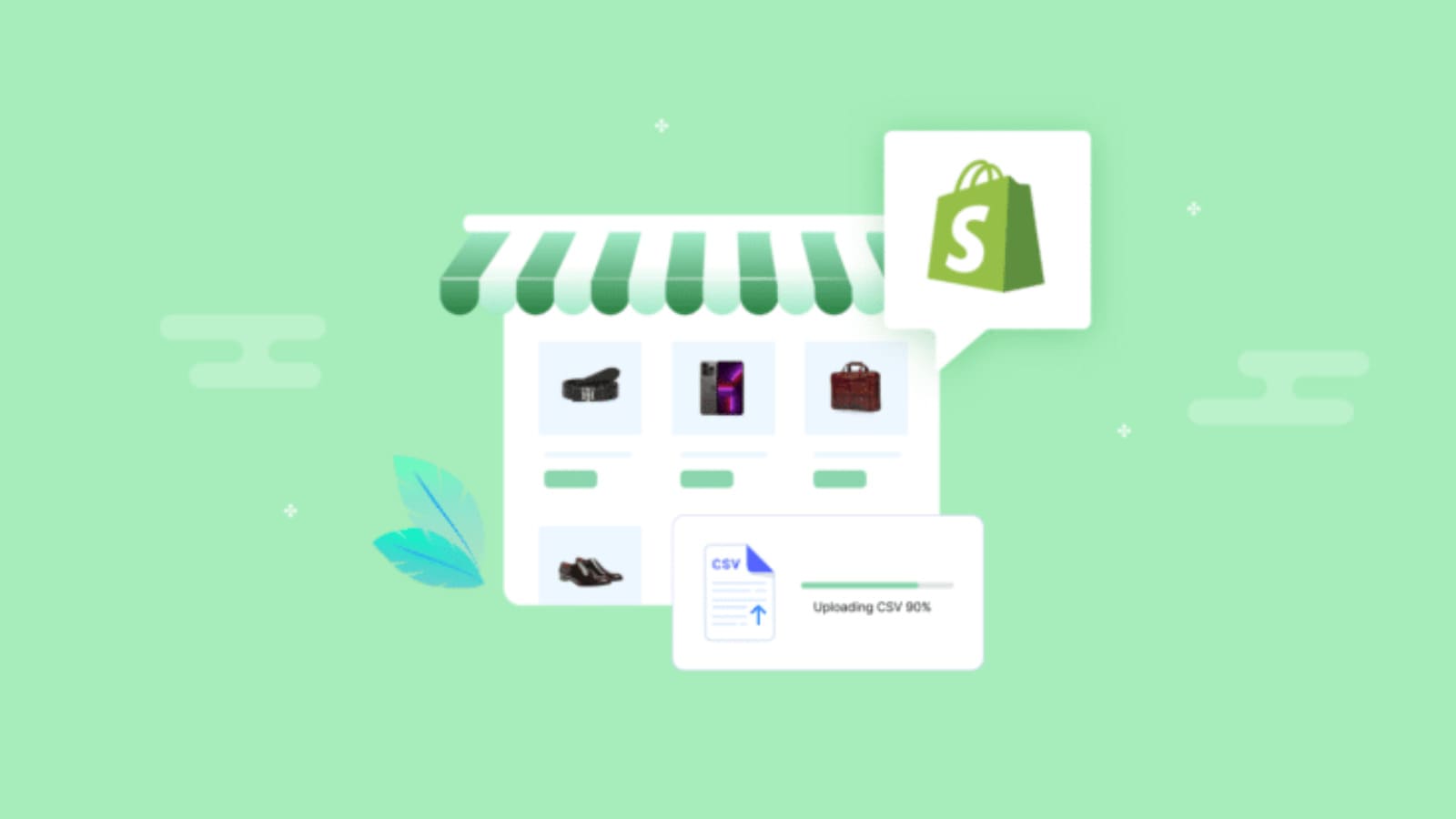Importing products is just one of the many tasks when it comes to managing your Shopify store. This process can be time-consuming and tedious, especially if you have a large number of products to add. Want to quickly add new products to your Shopify store while on the go? In this guide, we’ll walk you through the simple steps on how to import product to Shopify efficiently.
Contents
Considerations for Importing Product to Shopify
For people who want to start an online business, adding products to an eCommerce platform is an essential first step. Before you import product to Shopify, it’s crucial to prepare thoroughly to avoid any hiccups.
Product details: Begin by gathering all the necessary product details such as names, descriptions, prices, images, and any variants like sizes or colors.
Data formatting: Ensure your data is properly formatted according to Shopify’s requirements. In particular, pay attention to how your titles, descriptions, and variants are structured. If your products have multiple variants, be sure to map these correctly.
Additionally, make sure your images are properly linked and accessible, as they directly impact how your products display on your storefront. Resize your images to Shopify’s recommended dimensions, which are 2048 x 2048 pixels. Shopify supports common image formats like JPEG, PNG, and GIF, with JPEG being preferred for product images due to its balance between quality and file size.
Import limits: Shopify has daily limits on the number of products you can import. If you’re using the standard Shopify plan, this limit is typically 1,000 products per day, especially if your store already has a large number of SKUs.
Data backup: If you’ve already added a bunch of items to your Shopify store, it’s smart to save a copy of your data before making any big changes. This way, you won’t lose anything important.

How to Import Product to Shopify Store from Any Sites: 3 Easy Ways
Importing products directly to Shopify can be challenging. While it’s possible to add individual products, bulk importing or managing complex product details might be cumbersome.
But don’t worry. In this section, we’ll show you how to import a product to Shopify easily and efficiently using the methods below. After this, you can effortlessly import products from such sites as AliExpress, eBay and Amazon into your Shopify store.
Import products to Shopify using a CSV file
The most cost-effective and popular way to add products to Shopify is to import data from a spreadsheet. Shopify typically requires product data to be imported through CSV files. In other words, any changes you make must maintain the CSV format, where each value is separated by a comma.
Here’s a step-by-step guide on how to import product to Shopify store from other sites by uploading a CSV file.
Step 1: Export products from your existing eCommerce platform
Most platforms provide an export option, usually found under the Product, Import/Export, or Inventory tabs. This will generate a file containing all your product details, which you’ll then adjust to fit Shopify’s format.
Step 2: Adjust the CSV file structure
Shopify requires your CSV file to be structured in a specific way, so you’ll need to rearrange the data according to Shopify CSV template.
Remember, your CSV file must not exceed 15MB; if it does, consider splitting it into smaller batches for uploading. Editing a CSV file can be tricky due to its plain text format, thus you can use a spreadsheet program like Google Sheets to make necessary adjustments first. Most spreadsheet programs will convert a sheet to a CSV file or vice versa.

Step 3: Manually import your updated CSV into the Shopify admin
Now that you’ve had what you need. So, how to import product CSV file in Shopify? Once your CSV file is ready, log in to your Shopify admin. Navigate to the Products section and select the Import.
From there, click Add File and choose the CSV file you prepared. Here, you have the option to publish the products to specific sales channels, or overwrite existing product data to change the URLs.

Afterward, choose Upload and continue. Shopify will give you a preview to review. Once everything looks correct, proceed with the import and select Import products.
Once the import process is complete, Shopify will send you a confirmation email. Make sure that you check your product listings afterward so that all data is ensured to be imported correctly. If you find any missing information, you can click the Add product button to set up items one by one, or you can try importing the CSV file again.
Pros
- Importing many products at once with a CSV file saves time, especially if you have a lot of items.
- It helps make sure all product information is entered the same way.
- You can manage thousands of products at the same time.
Cons
- Creating and formatting the CSV file correctly can be tricky, especially for products with many options or special features.
- If the CSV file isn’t formatted right, it might not import properly or some product information might be missing.
Use a Shopify app to import products
Another easy but powerful way to make the process smoother is by using Shopify app to import products. Shopify is known for its huge collection of useful apps, so it’s not hard to find one that helps you upload products from other platforms.
Compared to manually uploading the spreadsheet to your Shopify store, using apps is more efficient. It’s faster because it does the work for you, and there’s less chance of making mistakes. All you need to do is download an app from the Shopify App Store, or the app’s website. Then, just check a few boxes, and the app will take care of the rest.
You can always find the best app to import products to Shopify, whether you’re adding just a few items or uploading many at once. Here are some notable ones:
Matrixify
Matrixify (formerly Excelify) is a powerful tool for adding, removing, and updating many products at once using Excel or CSV files. With the Big plan, you can import up to 50,000 products per file, which is great for moving lots of data. The app can handle large amounts of information and lets you customize many things.
Matrixify costs start at $20 per month. More expensive plans offer more features and faster importing.

Robo Product Importer
Robo Product Importer makes it easy to bring products from places like Amazon, eBay, and Walmart into your Shopify store. You can import as many products as you want, including pictures, descriptions, and prices.
The basic plan costs $6 per month and lets you import unlimited products. This is great for bigger stores with lots of items.

Reputon Amazon Importer
Reputon Amazon Importer is made just for bringing Amazon products into your Shopify store. With the Advanced plan, you can import up to 1,000 products each month. You can pay more to import even more products. The app brings in all the product details, pictures, and different versions, making it easy to add new products quickly.
Reputon Amazon Importer has a free plan that lets you import up to 20 products per month. Paid plans provide more extensive features.

Hire a Shopify expert
Getting your products into Shopify can be tricky. If you’re short on time, or way too busy to try the methods on how to import product in Shopify above, hiring an expert is a smart move. Shopify makes it easy to find help through its Shopify Experts marketplace. Here, you can find a list of professionals checked by Shopify and choose a partner with the right skills and experience.
BSS Commerce is among top Shopify experts. Boasting over 10 years of experience, we are known for comprehensive solutions and commitment to quality. Our excellent Shopify Website Development service can assist with everything from product imports to custom store setups.

Useful Tips on How to Import Product in Shopify
That’s everything about how to import product to Shopify. Now, you’re all set to add products to your Shopify store. Here are some key tips to make the process easier:
- Make Your Images Look Good: Shrink your images before uploading them. This helps your store load faster and saves space. Try to keep each image under 200 KB. You can use free tools like TinyPNG or ILoveIMG to make lots of images smaller at once without losing quality.
- Write Great Product Descriptions: Create interesting and helpful descriptions that show why your products are great. You can use AI tools like ChatGPT to help write many descriptions quickly and make sure they all sound good.
- Organize Your Products Well: Put your products into groups and give them the right tags. This makes it easier for customers to find what they want. Also, use good words in your product titles and descriptions to help your store show up in search results.
- Check Your Prices and Stock: Make sure your prices are right, especially if you sell in different countries. Also, keep track of how many items you have in stock. This helps avoid selling things you don’t have or missing sales.
- Test It Out: Before adding all your products, try adding just a few first. This lets you check if everything works right and fix any problems before doing the big job.
Bottom line
That concludes our comprehensive guide on how to import product to Shopify. In short, you can import products via CSV files, third-party apps, or by contacting a trustworthy Shopify service. Each method has its unique advantages, so choose the one that best suits your store’s needs.
We hope you found this article helpful. If you enjoy this content so far, don’t forget to reach out to BSS Commerce for more useful insights on Shopify setup, customization, and growth strategies.
FAQs
Can I add multiple products to Shopify?
Yes, Shopify allows you to add multiple products at once using the bulk import feature or third-party apps. You can pick one from the best app to import products to Shopify list above.
Why are my products not imported on Shopify?
When you import a product to Shopify, you may encounter this issue. This could be due to several reasons, including incorrect file formatting, missing mandatory fields, or issues with the CSV file. Ensure your import file follows Shopify’s guidelines and adheres to the correct format. Please note that Shopify’s file size limit is 15 MB per CSV file.
How do I import your product reviews into Shopify?
Just like how to import product to Shopify stores, there is a way to import product reviews into Shopify. You can use apps like Product Reviews by Shopify or Loox. These apps allow you to easily transfer reviews from other platforms or CSV files into your Shopify website.