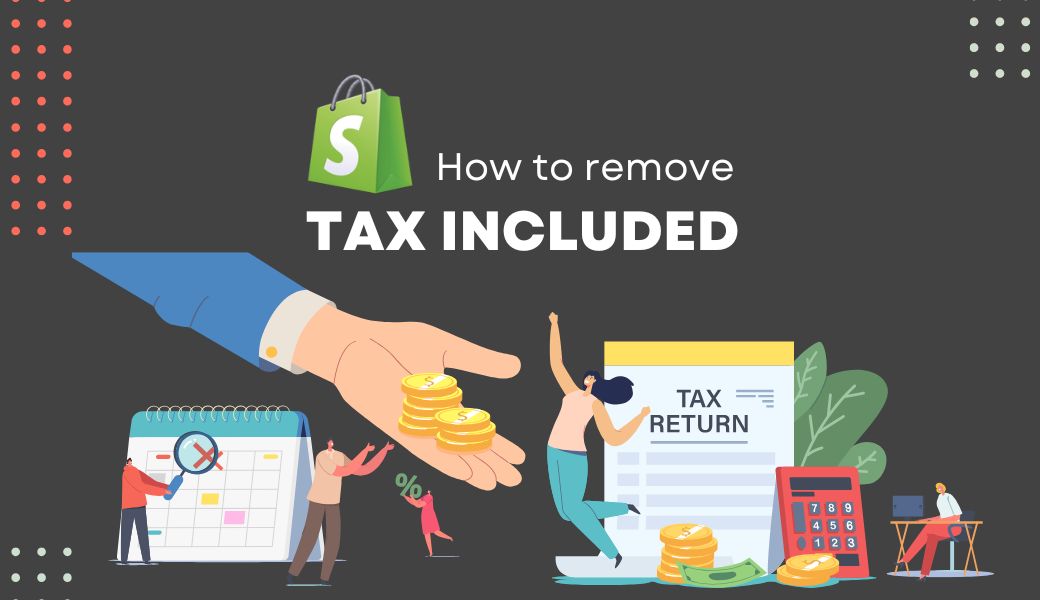Have you ever wondered how to delete the words tax included for your Shopify store? For its better visualization, or compliance with certain business needs, adjusting this aspect brings noticeable improvement to the store’s UI and adjusting the prices. Follow this guide to learn how to remove Tax Included on Shopify that would help remove Tax Included, with vital information and simple procedures. By the end, you’ll know how to manage your store’s tax settings and ensure your customers have a great experience.
Contents
What is Tax Included Shopify?
Tax included Shopify is a pricing display type where the prices the customers see are inclusive of the taxes charged. This means that the tax is already included in the price list, so the consumers only get the total amount they will incur when making purchases.

Key Details About “Tax Included”:
- Clarity for Customers: The customers do not have to be worried about the difference between the pre-and post-tax prices because all customers see the same price regardless of their tax status.
- Compliance with Local Laws: In some jurisdictions, it is obligatory for firms engaging in consumer transactions to quote prices that include taxes.
- Global Implications: If you operate cross-border, then “Tax included” makes the expectations manageable, but this might not be favorable in areas where tax exclusions apply.
For instance, a product priced at $100 with 20% tax would:
- Display as $100 (tax included)
- Break down at checkout to $83.33 (product price) + $16.67 (tax).
However, there is an option of showing prices without tax more satisfying for some organizations and companies as for B2B clients or following certain regional traditions.
Step-by-step Guide: How To Remove Tax Included On Shopify?
Step 1: Access Your Shopify Admin Dashboard
- Log in to your Shopify account.
- After signing in, go to your admin home, commonly referred to as the store administration panel.

- In the left-hand sidebar, you’ll find the Settings option at the very bottom of the list.
- Select Taxes and duties from the main settings menu to be redirected to the tax settings of the store.
Step 3: Disable Automatic Tax Calculation
- On the page “Manage sales tax collection” you find the section for automatic tax calculation, mark the empty-check to turn it off.

Step 4: Edit or Remove Tax Rates
- To change or delete certain tax rates, go to the place you need to edit.
- If you have to exclude tax rates, then un-select the option stating “Collect duties and import taxes at checkout”.

Step 5: Save and Update
After making all necessary adjustments:
- Click the Save button to apply your changes.
- Verify that the “Tax Included” label no longer appears on your product pages and checkout.
With these steps, you can successfully remove the “Tax Included” label from your Shopify store and customize your pricing display to match your business needs.
For more flexible and accurate settings on taxes to be shown, then the BSS B2B/Wholesale Solution possesses features that fit the industry-specific business needs. This app allows you to:
- Display prices inclusive or exclusive of taxes based on customer groups.
- Adjust the tax display Hide or show taxes based on the client location or their status (e.g., VAT client).
- Add your company’s branding and ensure that they meet the legal requirements on taxes.
This app is specifically for Shopify merchants selling to other businesses and using complicated tax settings and handling; the user experience is enhanced. It can be used for targeting foreign markets or for meeting some tax requirements; the app allows showing prices in any way you want.
>> Read more: How to remove Powered by Shopify: Step-by-step Tutorial
Differences between Including and Excluding Tax
It’s essential to know how tax settings are working with your store price point, so you comprehend the customer experience on Shopify. Let’s break it down with an example:
Think of a Shopify store based in France selling a product with a price of €20. The store imposes a tax of 20 percent on the customers in France but offers no tax on customers in the US. Depending on the tax settings, here’s how the final prices differ:
| Tax Setting | Customer in France Pays | Customer in the US Pays |
| Prices exclude tax | €24 (€20 + €4 tax) | €20 (no tax) |
| Prices include tax | €20 (€16.67 product + €3.33 tax) | €20 (no tax) |
| Prices include or exclude tax by country | €20 (€16.67 product + €3.33 tax) | €16.67 (no tax) |
Prices Exclude Tax
If prices do not indicate tax, the price of the product is the same, while taxes are given at the time of payment.
- Example: The French customer pays €24 for the product and the American customer pays €20 for the product with no extra charge of tax added.
- Best For: Most B2B companies or cases where VAT relief can apply for services such as clients from the member states of the European Union, disabled or aboriginal people.
Prices Include Tax
There is no tax calculation based on the location of the buyer and what is shown on the product is what the buyer pays.
- Example: French and US customers pay €20 each. For the French customer €16.67 is for the product and €3.33 is for the tax.
- Advantages: Appropriate for the B2C stores because buyers are okay to see the final price without hiking through the checkout process, where it is mandatory in certain countries.
- Limitations: It can distort VAT exemptions or lead to variation of pricing services between regions.
Prices Include or Exclude Tax by Country
This dynamic environment varies the price in accordance with the place of the customer; consider the tax laws while offering a flexible price list.
- Example: French customer = €20 ($20 = €16.67 + €3.33 (tax)) US customer = €16.67 ($20 = €16.67 (without tax)).
- Best For: Business establishments that operate internationally and offer precise pricing, choose the appropriate taxes, and avail VAT exclusion.
Which Tax Setting is Right for Your Store?
- When the target market is businesses, excluding tax may be simpler.
- Using tax-inclusive pricing eliminates a middleman step when targeting the final consumer for up-to-consumer-focused stores.
- If your business targets international customers, dynamic tax settings serve as the most appropriate and acceptable.
When choosing the right tax setting, you can easily meet legal requirements, make your store’s data as transparent as possible, and increase customers’ trust.
Common Mistakes to Avoid When Removing Tax Included Shopify
As is often the case with the setup of taxes in any eCommerce platform, errors can result in wrong taxes, confused customers, and noncompliance. Below are the biggest mistakes to guard against and how to do this:
Incorrect Tax Settings
- Mistake: Failure to consider tax overrides for individual products that conflict with the general tax rules.
- Solution: Check the current tax overrides to compare with what your store’s policy requires.
Ignoring Product Tax Overrides
- Mistake: Failing to look at tax overrides for specific products that are skewed against the rest of the organization’s settings.
- Solution: It’s also essential to self-audit your tax overrides to see whether they reflect your store’s tax policy at that particular time.
Overlooking Customer Tax Exemptions
- Mistake: Customer sales tax status is not considered when taxes are not included.
- Solution: See more on customer profiles for tax exemption set up that may exclude taxes.
Conflicts with Third-Party Apps
- Mistake: Such as 3rd-party tax apps that override Shopify’s native tax computation and setting.
- Solution: Suspend any tax-related apps to check their effectiveness. If needed, turn to the provider of the app or contact Shopify support service.
Issues with Shipping Zones
- Mistake: Preventing tax rules in some of your shipping areas.
- Solution: Check also that taxes are activated for all relevant geographic locations in your shipping zone configuration.
Overriding Taxes via Custom Code
- Mistake: Application theme codes changing tax results inadvertently.
- Solution: Speaking to a Shopify specialist will help to analyze the code of the theme for possible conflicts.
>> More related topic: How To Set Up Shopify Tax-Exempt: A Step-by-Step Guide
Pro Tips for Avoiding Tax Issues
Use different test transactions and compare the amount of tax they are applying correctly.
- It is crucial to change your tax rates as often as possible in order to address the local regulations and policies.
- If problems remain, try to delete cache on your browser or use services of Shopify support.
- If you prevent these mistakes and address problematic questions, you can provide your customers with a nice and efficient process and avoid any conflict with tax laws.
FAQs – How To Remove Tax Included On Shopify
Will the tax calculation at checkout change if the “Tax Included” text is removed?
No, removing the “Tax Included” text will not affect the tax calculation at checkout. It only changes the way the price is displayed to customers. The actual tax is still calculated based on your tax settings.
Can I remove Tax Included for just one product instead of my entire store?
Yes, you can adjust tax settings for specific products. To do this:
- Go to Products in your Shopify Admin.
- Select the product you wish to update.
- In the Pricing section, uncheck the option to include tax in the price.
This ensures the product price is displayed without tax, while other store-wide settings remain unaffected.
Can I modify tax settings for customers in different locations?
Yes, Shopify enables location-specific tax settings. To modify these:
- In your Shopify admin, navigate to Settings, then choose Taxes & Duties.
- Add or edit tax rates for specific countries or regions.
- Shopify will apply these tax rules based on the customer’s location at checkout.
The Final Words
To wrap up, understanding how to remove tax included on Shopify is crucial for businesses aiming to streamline their pricing and tax settings. By following the outlined steps, you can ensure that your store is both legally compliant and optimized for a smooth customer checkout experience.
For those looking for advanced features and greater control over tax management, BSS Commerce provides an excellent B2B/Wholesale Solution to meet your specific needs. If you’ve encountered any difficulties or have questions about your tax settings, don’t hesitate to reach out in the comments below!