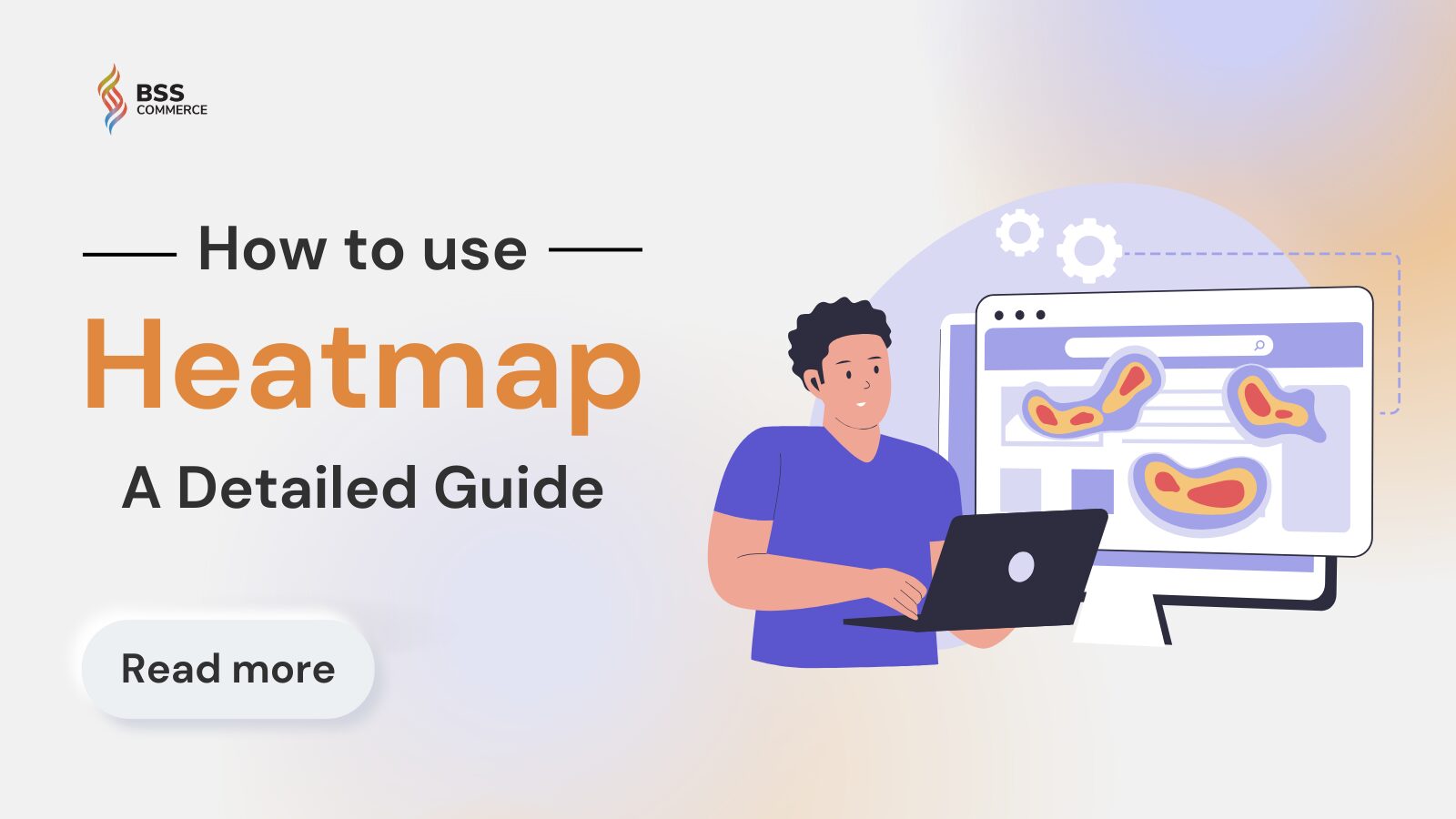A heatmap is a visual representation that relies on colors to represent values or densities. You can use heatmaps in many professional fields because heatmaps are good at showing patterns and trends within big and complex data sets. In this article, we will discuss what heatmaps are, how to use heatmap for the improvement of your website, and powerful tools that you can use to build your own.
Contents
Overview of Heatmaps
What Is a Heatmap?
Heatmaps are graphical representations of data while the values are depicted as colors so that it would be more convenient and easy to visualize complex data and understand from a glimpse. Heatmaps can be created by hand, but most modern heatmaps are generated by software specializing in this art.
A grayscale or rainbow are two of the more common color schemes one can use in creating heatmaps. Though both may be valid, rainbow-schemed maps are often preferred since humans can perceive more shades of color than they can of gray. Generally speaking:
- Warmer colors – reds, oranges, and yellows – represent “more used” or “more popular” sections of your map;
- Colder colors – blues and purples – indicate “less frequently used” parts of your map.

When to Use Heatmaps?
A heatmap is ideal in situations where you would want to analyze and compare complex data sets with a number of variables involved. It is most effective for the following purposes:
- Detecting patterns or trends: Whenever you would want to see at first glance any existing patterns, trends, or anomalies in your information.
- Comparing data across categories: Suppose you have a matrix of data comparing various categories against each other, like the sales figures of various regions over various time periods.
- Locating highs and lows: The goodness about heatmaps is that they make it pretty easy to point out the peaks and valleys in data, which can be high points of customer engagement on a website or highly selling regions.
- Visualizing large datasets: Sometimes, with a lot of information, a heatmap can summarize it into an easier-to-view format and quick insights.
Use heatmaps when you are trying to visually simplify and summarize a complex set of data into a format that is easy to comprehend by the stakeholder, where key information has to pop out and be easily analyzable by the viewer at one glance.

Why Use Heatmaps?
Heatmaps measure every user interaction – clicking, scrolling, and moving the mouse cursor – and turn them into visual insights. They let you see through all the data and intuitively catch the underlying trends without having to crunch numbers or compare metrics.
This saves you from a lot of work and frustration. Heatmaps give you reliable insights into how to improve your site and enhance your conversions. Knowing exactly how your users use your site, the task becomes so much easier.
In short, you should use heatmaps because they are intuitive. A good heatmap crunches the forest of data and then highlights issues and actionable insights that will help you make better business decisions. Heatmaps will help you determine if:
- There is important content on a page which visitors are not reaching;
- Users experience problems in finding or seeing certain CTAs;
- Users are facing issues based on device type or browser;
- Non-clickable elements are a distraction from the elements that harm conversion.

How to Use Heatmap to Improve Your Website?
Heatmaps help to make data-driven decisions instead of operating on a hunch. Here’s how to use a heatmap to improve your site:
Optimize Layouts
Because you can not stand over users’ shoulders as they scroll your web page, you can make use of a heatmap to understand what parts of your website’s layout they find engaging. Then, you can shuffle the elements around to make a website that converts leads better.
Highlight Popular Elements
Clicks, hovers, and scrolls show what users interact with, what interests them, and with what they spend most of their time. It will help you to optimize the placing of CTAs, improve key elements’ visibility, or even remove elements that are not in favor.
Improve User Experience
Have you ever clicked on an element on a website and nothing happens? Heatmaps show friction among visitors that help you fix such issues – misleading or unexpectedly unclickable.
You can segment users through the use of a heatmap, based on new versus returning, geographical location, device, and personalize for them. For example, while a mobile user might scroll to the bottom of your homepage, a desktop user loses interest halfway through. This shows you have more leeway with length on mobile, while you should place high-value CTAs and messaging higher up on a desktop page.
>> MORE RELATED TOPIC: Shopify Heatmap Apps: Top 10+ Picks for 2024
Facilitated A/B Testing
Heatmaps are not A/B tests themselves, but they help you build better hypotheses around design, messaging, and layout. After you run a test, compare the variant heatmaps for a clearer view on your results.
For example, you believe that a “Free Shipping” CTA would work better because your heatmap data indicates that users click more on shorter prompts. You could then create a test and compare heatmaps before and after to validate your hypothesis.
Identify Technical Issues
Non-responsive elements, misguiding CTAs, broken links, and slow-loading elements hurt conversions. You may not even know these problems exist.
For instance, if you suddenly witness a dip in sales, you may attribute this to other causes such as competition or seasonality. On the flip side, heatmap data may indicate that users clicked an Add to Cart button that is unresponsive and does not work on mobile.

How Does a Heatmap Work?
How a heatmap is made depends on its type. There are various kinds, but they normally fit into two categories: interaction and attention.
Interaction heatmaps measure the different types of engagement; these use tracking codes to record interactions between the user and the website, such as clicks, scrolls, mouse movements, and more.
Attention heatmaps are a bit more complicated: they track how visitors view your website content by recording or predicting what they are looking at, using their eye movements.
How to Use Different Types of Heatmaps
Attention Heatmap

An attention heatmap (sometimes known as a time heatmap) shows you how long the average user is spending on your content. Here’s what you can learn from an attention heatmap:
- Do my most critical content areas receive the most attention? If not, adjust the design accordingly.
- Which parts of the page receive most or least attention? And is it on purpose? Studying an attention heatmap tells you something about how people are reading your content. They are especially useful for blogs and landing pages, as they make you confident that people leaving your page actually pick up what they were supposed to get from the page.
- Should I consider moving elements to areas that have the most attention of visitors? Attention heatmaps are great for determining the best area to place CTAs. If it is not possible to have a CTA above the fold, attention heatmaps show which areas of the page visitors linger more. That is exactly where CTAs should be placed.
Click Heatmap

A click heatmap (also known as click map) shows you where users are clicking, tapping, or hovering their cursor on your website or landing page. Here’s what you can learn from a click heatmap:
- Whether something is distracting the user. If they click more on other elements that take them away from the intended path, then it is time to make your changes. You might want to make the CTA more visible, or you might need to remove the distracting element.
- Whether the user journey across the page matches your UX and marketing teams’ predictions. You may find that users keep clicking on non-clickable elements, or they are not finding and clicking on the main opt-ins of your page. Click maps can be a treasure in making sure your content aligns with user intent and completes the user journey to raise your conversion rates.
>> DISCOVER: Top 5 Shopify Session Recording Apps
Geographical Heatmap

A geographical heatmap provides anonymized data on the locations of your website visitors around the world; identifies what regions, cities, and areas contain the most prospects for marketing or remarketing of your products. Here’s what you can learn from a geographical heatmap:
- Which audiences to localize your copy and content for. Sometimes, the top countries in which your visitors come from may suggest the need to localize content in another language, easing the user experience for some visitors.
- What products or services are liked by people in different locations. In case you have various products or services, studying geographical heatmaps can lead you to understand what region they are most popular in, hence enabling you to tailor-make your marketing and target their needs.
Movement Heatmap

A movement heatmap or movement map shows you where users navigate their mouse on your site. Here’s what you can learn from a movement heatmap:
- Are users engaging with the most important parts of the page? Are there “hot” areas over content-carrying buttons, links, text, etc. that support the overall page goal? That’s where they should be.
- If anything diverts the users’ attention from it. Is there anything similar to the “hot” area over content-button, link, text, etc. that distracts users from the main page goal? Yes, then probably it is worth removing these elements or moving them to some other place on the page.
- Does form fields make sense to the visitors. If there is a form on the page are there “hot” areas of equivalent size over each form field? If all of the fields are required then they should be more or less similar. If not, ask yourself if it makes sense to have less activity for some of the fields.
Scroll Heatmap

A scroll heatmap or scroll map tells you how far down the page average users scroll. In essence, how much of your content your users actually see. Here’s what you can learn from a scroll heatmap:
- Knowing where you are losing your visitor interest: If the majority drop off at any given point, it means they no longer find this interesting; that is visualized as a rapid transition from a hot into a cold color.
- Being sure about users seeing the most important content: After all, you want your most important content – a call-to-action, key message, or important link – seen by the majority of users. You should make sure it is above the average fold. The average fold describes that part of the screen that the average user sees without scrolling. Consequently, if you want most website visitors to see your important content, make sure to place it above the average fold.
How to Create a Website Heatmap?
Whatever your heatmap tool is, setting it up and using it should be easy. Here’s eight steps that will get your heatmaps up and running, helping you answer questions “how do you implement heatmap Shopify” or “how to get heatmap for Shopify”:
- Choose a heatmap solution: For a competitive comparison on the best heatmap tools out there, go to the bottom of this article.
- Decide which page or URL you would like to analyze: You can select multiple pages if you would like.
- Select the date range: There may be limitations on the date range available to you depending on when you purchased the heatmap tool.
- Choose the screen size: Choose whether you are viewing user activity on desktop, tablet, or mobile.
- Create your results: With the inputs of your heatmap, you can click the “generate heatmap” button and let the tool process your data.
- Filter your results: Set a limit to the users you want to include in the analysis. Look at new users compared to returning users, users coming from different regions, or logged-in versus logged-out users.
- Analyze sessions and match moments: See your heatmaps; tap between clicks, scrolls, and movement to understand how your users are engaging with your sight.
- Repeat when necessary: In the case of an auto capture-powered heatmap, rest assured that data is always in capture. You can then choose to analyze heatmap data on any page or product at any time that may feel necessary.
MIDA: Heatmap, Record & Replay – An Ideal Heatmap Tool for Your Shopify Store

MIDA: Heatmap, Record & Replay by BSS Commerce is an innovative eCommerce analytics tool. It provides deep insights into Shopify’s customer behaviors that no shop owner has ever had before. Being rated 4.9, this application will let you understand your customer journey and improve the shopping experience of your customers.
Full session recording and heatmaps by MIDA let you watch what your customers do on your site. Gain insight into the experience of customers on your online store and cut assumptions to give validation for designs on your site. Sessions are grouped into abandoned carts, abandoned checkout, and successful orders to help you find room for improvement.
Key Feature of MIDA
- Heatmaps: Visualizations of where customers are clicking, therefore providing some sense of what they find interesting and what not.
- Session Recording: The ability to replay customer visits gives a clear view of the shopper’s journey through the online store.
- Analytics: Track and report critical data about customer interactions, including checkout and add-to-cart sessions, among others.
- Filter recordings by events: Segmentation of recordings according to key events such as abandoned carts, checkout procedures, or successful transactions.
- Optimized for speed: Record sessions without affecting performance in your store.
>> READ MORE: 10+ Best Reports Apps For Shopify (Free & Paid)
Unique Selling Points of MIDA
- MIDA has full-featured features to trace customers: watch recordings, provide heatmaps and collect feedback from customers through surveys.
- MIDA uses advanced technologies in creating heatmaps. Different types of heatmap are available like view heatmap, click heatmap, move heatmap, scroll heatmap, share heatmap, and area heatmap. Specifically, area maps are exclusively available with MIDA.
- In MIDA, the recorded-playback user interface is designed to be user-friendly. In that matter, monitoring customer behavior with ease can be even more convenient.
Customer Feedback
Merchants highly value this app for its session recordings; heatmaps that allow them to easily track customers’ purchasing processes, including where they click and hover; and detailed analytics that help analyze customer behavior and improve website functionality.
They also like how they can categorize sessions, for example, abandoned carts and orders completed, which makes navigation and analysis so much easier. It helps customers understand what users are searching for and what they want from the store. It even enables them to see why users have abandoned a cart and the intent behind their purchase. Merchants find it effective in reducing bounce rates and cart abandonment, supported by excellent customer service.
Also noted is GDPR compliance of the app, and multi-store support. Users often praise it for being easy to work with, having a very straightforward setup, and responsive customer support. Its updates and continuous evolution to listen to its customers are also mentioned.
Bottom Up
It is not bound to one application or industry where heatmaps are of great help. Clear and intuitive data visualization makes them priceless in many fields, including business analytics and geographic studies. In this article, we have shown you how to use heatmaps for the improvement of your website, and suggest MIDA as a powerful tool that you can use for your website. If you find this blog helpful, check out BSS Commerce for more eCommerce blogs!
CONTACT NOW to let us know your problems. We are here to lend a hand whenever you need it.