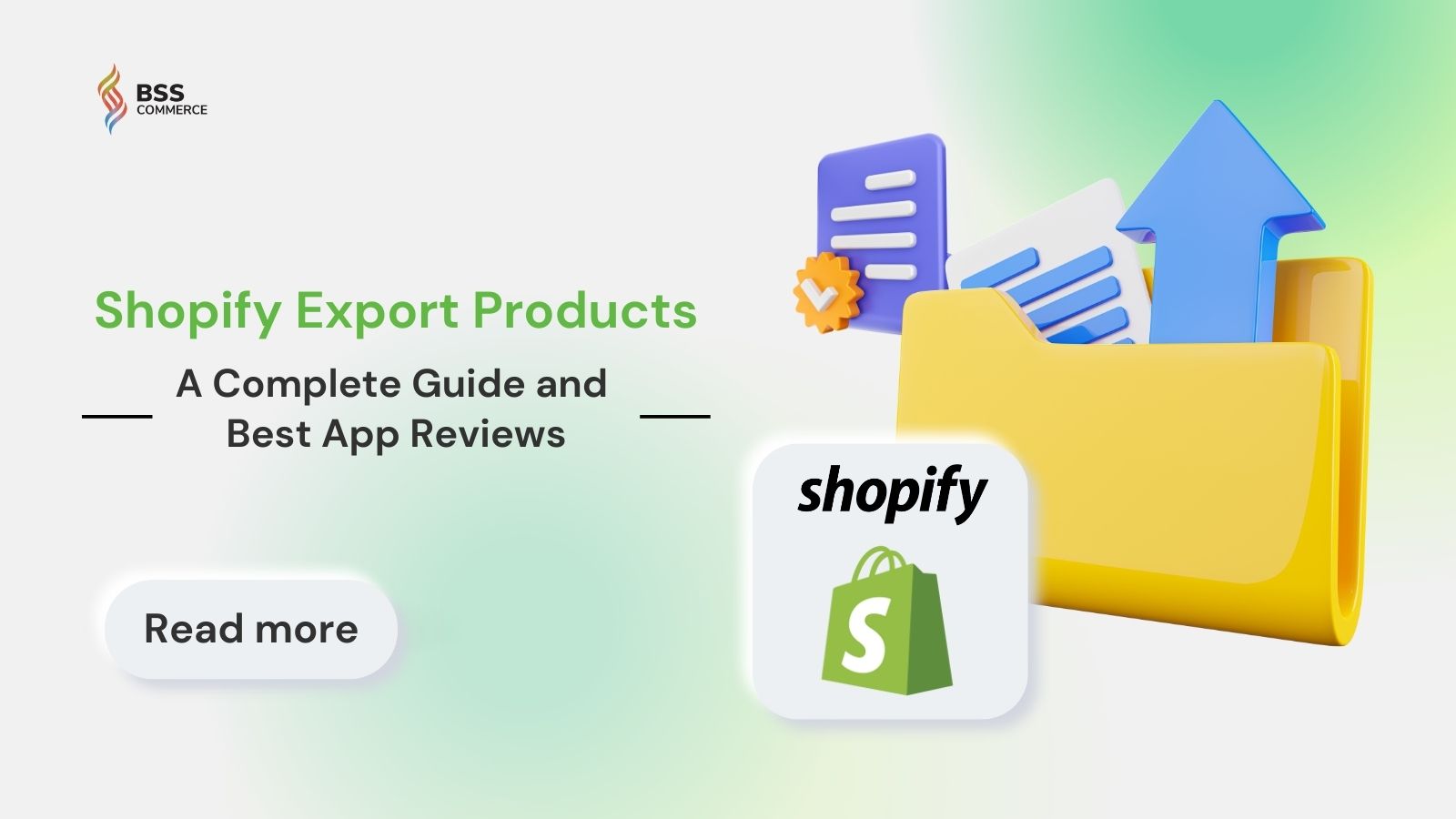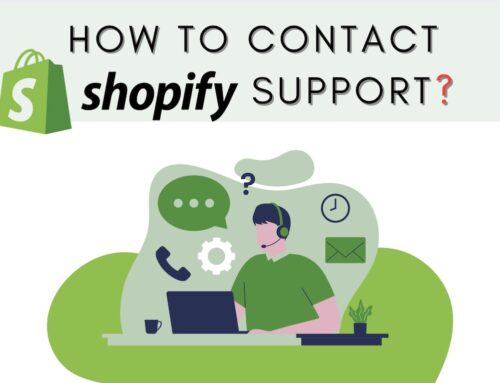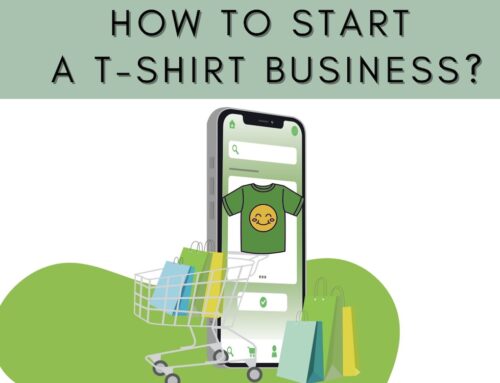Are you a Shopify merchant who is in trouble with Shopify export products? You are not alone. Whether migrating to a new platform, needing to get backups of product data, or even simply sharing it with someone on your team, the process of how to export products from Shopify initially can be demanding. But no worries; our guide will walk you through the steps on how to export products from Shopify fast and efficiently and show the best Shopify export products apps for your store!
Contents
How to Export Products From Shopify
Shopify itself has a feature to support export Shopify products and is recommended for stores where one can download data fast, such as having no customized product fields.
How to Export Products From Shopify Manually
Step 1: Click Shopify export products
First, in your Shopify admin panel, you go to “Products” and click on the option labeled “Export”.

Step 2: Configure the settings of a CSV file
Pop up the dialogue where you check whatever you want to export from Shopify. It might be:
- What you are on currently, namely the product page;
- All items in your catalog;
- Only specified items;
- Products that you have looked for.

Step 3: Choose the file format of your CSV
Same dialogue as the one above contains 2 kinds of CSV export file types which you can pick:
- CSV file for Excel, Numbers, or another spreadsheet program: Ideal for editing your product CSV file using a spreadsheet program.
- Plain CSV file: Best suited for modifications using plain-text editors like Visual Studio Code or Sublime Text.

In case you would like to have only some items included in an exported file, click “Search and Filter” before hitting the “Export”. This will be able to put a filter you want (e.g., product vendor, status, tagged with, etc.); you simply check the check boxes next to the products for Shopify export.

Step 4: Export Shopify products
When all is set, click the “Export products” button to complete. This will download a CSV that you can manipulate with a text editor to suit your needs. As you manipulate this file, consider the following:
- Column headers are comma-separated, such as First Name, Last Name, Email, Company, Address1.
- Tags are comma-separated and must be in quotation marks, such as “tag1,tag2,tag3”.
- Tags are case insensitive.
- Each record should be separated by a line break.
If the quantity of items that you want to export is below 50, then you’ll be able to download the file directly in your browser. If not, the export Shopify products file will be delivered via email.

How to Export Products from Shopify Using Apps
As explained above, the export Shopify products manual method will generate a file with only basic information. If you need more specific fields, you have to add them manually, which may cause bugs and errors when you want to re-import the file.
In this case, working with third-party apps would be a good option. We have several options now, which are considered to be popular among the people, and we will take you through in detail the best apps in the next section below. Keep on reading as we take you through in steps how to export Shopify products using Matrixify as an example.

Step 1: Create new export Shopify products file
First, you need to install the Matrixify App in your Shopify store. After that, from the home screen of Matrixify, click the “New Export” button as shown below.

Step 2: Configure your file
You will then be taken to the Shopify export products file setup page. Then click “Select Sheets”, and select “Products”. This will list options with checkboxes; these checkboxes mark which custom fields to export in the file.

In the first section – Basic Columns, you will be able to see which columns are default in the export. You can select or unselect columns that you want in your file.

Scroll down on the page. Here, at the bottom of the page you will have the “Customize Columns” section. There, you can drag the columns to reorder them for export purposes using the six-dot icon by each field. You can further customize the field by checking and unchecking those in the drop-down or delete a field by clicking the “X” located on a tag of a field.

Scroll down to the “Options” and “Format” sections after you select what data you want to export. In the Format section, select a format in which you want the file exported. Aside from the CSV file, other formats are supported in Shopify for which you can export your products. Just simply select which applies for you from the dropdown menu.

The following are the different options in the “Options” section that you can set for your export Shopify products file:
- Schedule: Provide a specific time for the export to run.
- Results File: Provide a custom file name to ensure the URL of the exported file is consistent.
- Sort: Select the option to “Export items sorted in the order as they come from Shopify” to maintain the sequence returned by the Shopify API.
- Format: Customize settings such as time format or prefix values.
- CSV Format Options: Configure further export options that are specific to CSV files.
Click the “Export” button once everything is set.
You may need: How To Import Product To Shopify? A Complete Guide

Step 3: Download the exported file
Then, you will be taken to an export page where you can see the export status, view filters, and check all options.

Once the export is complete, click on the option saying “Download Exported File”. Wait for a few minutes, and you are good to go.

Things to Keep In Mind When Export Shopify Products
- Ensure data accuracy: Always verify product details before exporting them. Incorrect entries in the CSV file can result in issues when re-importing or sharing the data with other platforms. Precise product data helps in minimizing customer queries about order deliveries and ensures an end-to-end smooth ordering experience.
- Backup before export: Always create a backup of the current product data. In case of any error during the export or further import process, it serves as a backup.
- Understand the export limit: Shopify sometimes places certain limits on the number of products that can be exported at one time. Be aware of these limits to avoid interruptions or incomplete exports.
- Use compatible software: The CSV file exported should be edited with software compatible with UTF-8 encoding. Thus, special characters and non-English text would appear correctly.
- Monitor export duration: The duration may vary depending on how many products are present in the store. Generally, this is a good point to know and remember: always plan well, especially for large product databases.
- Setting up your store for efficient shipping: To ensure a seamless shipping experience, it’s essential to properly set up your Shopify store. This includes configuring shipping rates, printing shipping labels directly from Shopify, and incorporating an order status URL into your email templates, allowing customers to easily track their orders. Offering free shipping can also be an attractive incentive for customers, potentially increasing sales and reducing abandoned carts.
You may concern: How To Add Images To Shopify Mega Menu
Top Recommended Shopify Export Products Apps to Use
Matrixify

App description: This Shopify export products app allows the export and import of data from Shopify using Excel. It bulk updates product details. It syncs your inventory. It has a schedule for automatic imports/exports.
Rating: 4.8 / 5.0 (549 reviews)
Pricing plan:
- Demo Plan: Free
- Basic Plan: $20/month
- Big Plan: $50/month
- Enterprise Plan: $200/month
✨✨✨ TRY IT OUT: MATRIXIFY APP
Pros:
- The application easily exports and imports data from Excel to Shopify.
- It saves time and effort because it updates the information of products automatically.
- User-friendly interface for data manipulation and organization.
- Flexibility in the import/export of particular data fields.
Cons:
- Exported/imported data format not customizable enough.
- Some may find the app’s interface confusing and overwhelming.
- It is also not ideal for users whose data structure is too complex or requires a large volume of data.
- Advanced features such as scheduled imports/exports are only available on higher-priced plans.
Hextom: Bulk Product Edit

App description: With this Shopify export products app, one can edit a bundle of products with its mass editing and filtering options.
Rating: 4.8 / 5.0 (1992 reviews)
Pricing plan:
- Demo Plan: Free
- Basic Plan: $9.99/month
- Professional Plan: $19.99/month
- Advanced Plan: $49.99/month
✨✨✨ TRY IT OUT: HEXTOM: BULK PRODUCT EDIT
Pros:
- Saves effort and time that is consumed on editing each of the products concerning their title, description, and price and everything about inventory in bulk.
- It makes it easy to view and edit several products at a time.
- Advanced filtering options are provided for quickly finding certain products to edit.
- Smooth integration with Shopify assures edited product information is synced seamlessly.
Cons:
- Limited customization for bulk editing.
- The interface might be confusing or too complicated for some users.
- It is probably not the best choice for businesses with complex product catalogs.
- Additional features may be available only if paid for or subscribed to.
Xporter Data Export & Reports

App description: This Shopify export products app makes it easy to export data from your store and manage such data with customized automated exports supported by different file formats.
Rating: 5.0 / 5.0 (394 reviews)
Pricing plan:
- Basic Plan: $7/month
- Essentials Plan: $15/month
- Professional Plan: $45/month
✨✨✨ TRY IT OUT: XPORTER DATA EXPORT & REPORTS
Pros:
- This app lets one export data and manage their Shopify store data so easily.
- It provides various export options, such as order export, products export, customer export, etc.
- You could export selected data with selected fields and filters on.
- It saves effort and time on behalf of store owners due to its easy-to-use UI and scheduling ability.
Cons:
- There were limited options regarding the customization of the format for exported data.
- Some users encounter glitches and other errors when performing exports with heavy data.
- For the targeted customer, the application is not suitable for those businesses that have complex data structures or have some specific export requirements.
- As for the pricing structure, it might seem a bit expensive for those smaller businesses that have a minimum budget.
WebAppsLive ‑ Images Handler

App description: This Shopify export app is a Shopify plugin. It makes importing and managing product images easy via an Excel spreadsheet.
Rating: 3.6 / 5.0 (10 reviews)
Pricing plan:
- Starter Plan: $1.55/month
- Basic Plan: $5.15/month
- Advance Plan: $10.30/month
✨✨✨ TRY IT OUT: WEBAPPSLIVE – IMAGES HANDLER
Pros:
- Easy and efficient importation and management of product images in Excel.
- Saves time by allowing bulk image uploads and updates.
- It is user-friendly in terms of organizing and editing images.
- It helps enhance the overall visual appeal and professionalism of the online store.
Cons:
- Limited image editing capabilities: Advanced image editing features are not available with this app, which restricts users from making extensive modifications to their product images.
- Compatibility issues: Incompatibility with some versions of Excel has also been reported, which might be a problem to the smooth functioning of the application.
- Steep learning curve: The application could be quite steep for those users who are not familiar with Excel, since most of the functions and formulas it relies on to manage images come from Excel.
- Lack of customer support: Some of the customers who have used the app complained about their customer support, saying it is slow and does not help them to resolve some technical issues in their store.
WebAppsLive ‑ IDs Exporter

App description: Import, manage and edit product and variant IDs within a few clicks using this simple Shopify export products app.
Rating: 4.9 / 5.0 (29 reviews)
Pricing plan:
- Free Demo Export Plan: Free
- Basic Charge Plan: $5.15/month
✨✨✨ TRY IT OUT: WEBAPPSLIVE – IDS EXPORTER
Pros:
- It makes finding the product and variant IDs much easier and saves a lot of time that would be spent on it.
- Its interface is very simple, hence it is much easier to work with.
- It allows users to select and copy IDs in bulk without having to search for each product or variant one by one.
- This saves a lot of time that one would have wasted finding any product or variant by name or ID respectively.
Cons:
- Limited options to customize the display of the product and variant IDs.
- You cannot bulk edit/update product and variant IDs.
- Few users find the interface of the app a bit confusing or overwhelming.
- May not work for stores with a large number of products and variants due to slowing down the performance.
Exportly‑Quickbooks Xero Sync

App description: Make product data exporting and management a whole lot easier with this Shopify export products app. It also offers you variations of export format, scheduled exports, and template modification.
Rating: 4.9 / 5.0 (18 reviews)
Pricing plan:
- Standard Plan: $13.99/month
- Premium Plan: $23.99/month
- Platinum Plan: $39.99/month
✨✨✨ TRY IT OUT: EXPORTLY – QUICKBOOKS XERO SYNC
Pros:
- Easy, smooth interface for seamlessly exporting products.
- Easily export products in bulk to save a lot of time and effort.
- Allows modification for exported product data.
- Provides real-time syncing of product information to ensure accuracy and up-to-date data.
Cons:
- Limited customization options for exported data formats.
- No built-in support for exporting product variants.
- Exporting large quantities of data may take longer due to processing limitations.
- Some users have reported occasional glitches or errors when exporting data.
Exportify Custom Order Exports

App description: This is a Shopify export products app designed to make data export and management easier, faster, and more customizable, with automation options.
Rating: 4.8 / 5.0 (82 reviews)
Pricing plan:
- Standard Plan: $19.99/month
- Advanced Plan: $39.99/month
✨✨✨ TRY IT OUT: EXPORTIFY CUSTOM ORDER EXPORTS
Pros:
- Exportify will enable the users to export their Shopify store data, including but not limited to products, orders, customers, and so on.
- The app could support a broad range of file formats for exporting data, such as CSV, Excel, and XML, making it flexible for users to work with their data in various applications.
- This saves a lot of time and manual effort required for regular exportation of data.
- It offers enhanced filtering abilities, such that exporting partial data out of your store based on product tags, order status, customer groups, and many other parameters is possible.
Cons:
- There are limited options through which the product information could be customized while exporting.
- Product variants or options are not supported in Exportify.
- The product exporting process can take longer with large product catalogs.
- Some of them also pointed to glitches and bugs that occasionally occur in exportation.
ExIm ‑ Export Import pages

App description: This Shopify export products app is a user-friendly Shopify app for easily exporting, importing, and managing store content.
Rating: 2.4 / 5.0 (23 reviews)
Pricing plan:
- Free Plan: Free
- Basic Plan: $0.9/month
✨✨✨ TRY IT OUT: EXLM – EXPORT IMPORT PAGES
Pros:
- Easy usage and management of the store are possible.
- Importing and exporting of pages, blogs, themes, settings.
- Saves a lot of time and effort due to the possibility of import and export in bulk.
- It gives much flexibility by allowing custom options for import and export.
Cons:
- Few customization options for the theme settings.
- Not all users may find the interface very easy to access inside the app.
- Not recommended for complex sites with several pages and blogs.
- The app does not have many advanced features and functionalities as most other apps in the same area.
Data Export IO: Reports

App description: This Shopify export products app simplifies exporting store data, with customizable templates and automatic scheduling.
Rating: 5.0 / 5.0 (2331 reviews)
Pricing plan:
- Free Plan: Free
- Basic Shopify Plan: $7/month
- Shopify Plan: $12/month
- Advanced Shopify Plan: $25/month
✨✨✨ TRY IT OUT: DATA EXPORT IO: REPORTS
Pros:
- Simple to use interface for exporting data from Shopify.
- Enables users to export a wide range of data including but not limited to orders, products, customers, and more.
- Flexibility in choosing what fields of data are exported.
- Allows setting up automatic exports for convenience and efficiency.
Cons:
- The app provides limited customization with data export.
- To some, the pricing could be expensive as per their requirements.
- It is not suitable for companies that require complex data export.
- The UI can be improved for better and easier usage.
Benefits of Shopify Export Products Apps
- Simplified inventory management: The Shopify export products app simplifies exporting your product data and thus helps in inventory management across different channels and platforms.
- Time and cost efficiency: By automating the export of your products, the app will save you hours and resources, which can then be utilized to attend to more valuable areas of your business.
- Enhanced marketing opportunities: You can integrate your product data into all manner of marketing tools and platforms easily since you can export it. This increases your range, hence boosting your sales.
- Smooth business operations: Because of the app’s user-friendly interface and simple integration with Shopify, exporting your data will be easy, thereby ensuring there are no problems or confusion in business operations.
Bottom Up
Shopify product export isn’t that scary after all. In fact, with the Shopify export feature, supported by some Shopify export products apps, you’re able to export Shopify products to etsy, keep your product information right in your pocket, run backups, perform a Shopify migration to new stores easily, and make bulk edits. If you find this blog helpful, check out BSS Commerce for more eCommerce blogs and reviews!
CONTACT NOW to let us know your problems. We are ready to help whenever you need us.