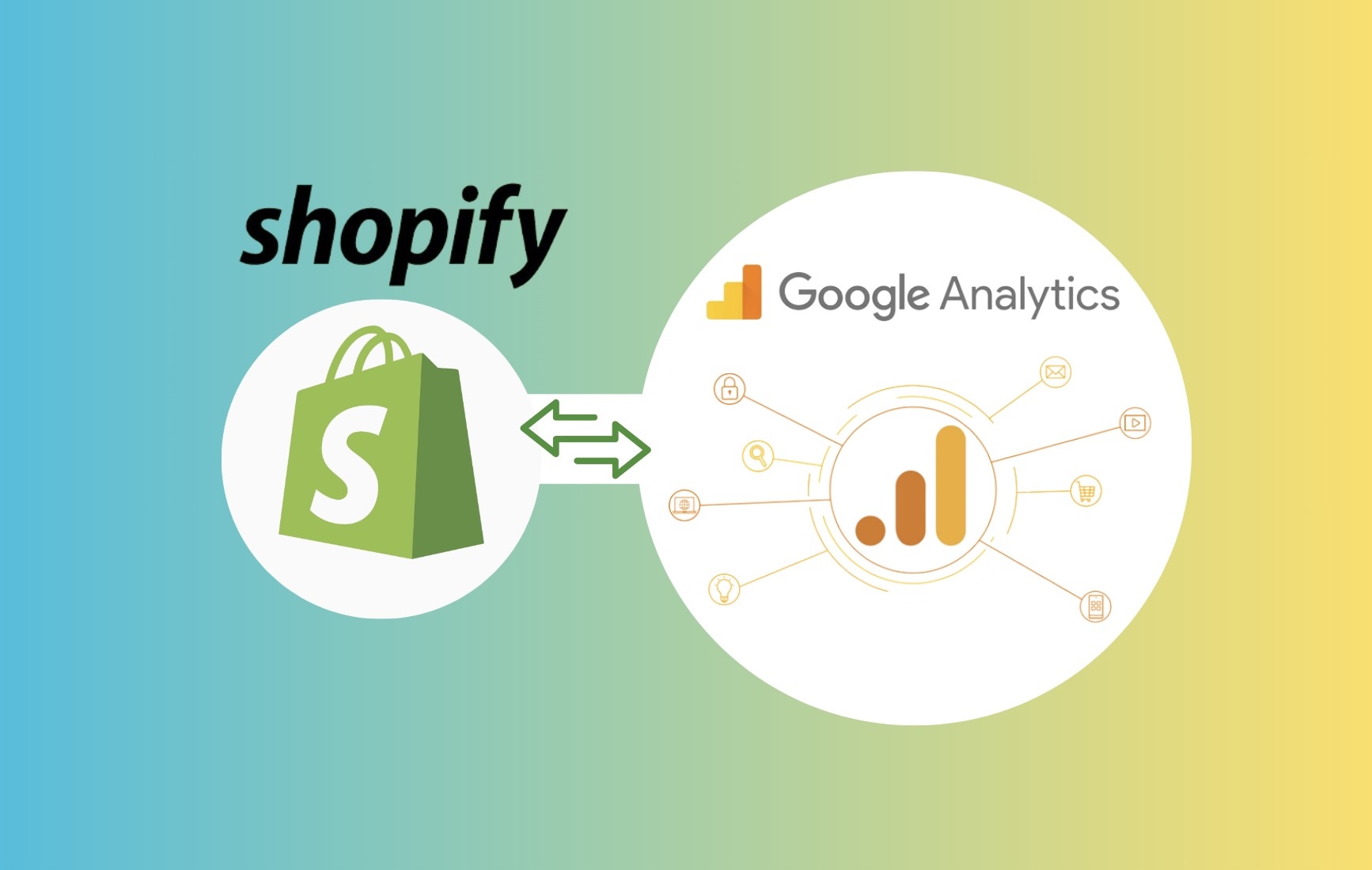Are you getting the most out of your Shopify Google Analytics integration? In this guide, BSS Commerce will show you exactly how to optimize this powerful partnership to grow your ecommerce business.
We’ll walk through setting up the integration, deciding which metrics are most important to track in each platform, and using your analytics to make real improvements.
Now let’s uncover the full potential of Shopify Google Analytics!
Contents
- 1 Understanding Shopify Google Analytics
- 2 How to Add Google Analytics to Shopify
- 3 Benefits of Integrating Google Analytics with Shopify
- 4 Key Metrics to Track with Shopify Google Analytics
- 5 Advanced Features of Shopify Google Analytics
- 6 Migrating to Google Analytics 4 on Shopify
- 7 Common Issues with Shopify Google Analytics and How to Troubleshoot Them
- 8 Conclusion
Understanding Shopify Google Analytics

Shopify Google Analytics means the connection between Shopify, the most successful ecommerce solution, and Google Analytics, the leading web analytics service. When linked, it enables the Shopify store owner to view his/her store’s performance and data regarding customers within Google Analytics.
Some key things to know:
- Google Analytics is connected to your Shopify admin via a tracking code that is installed on your online store pages.
- This allows Google Analytics to collect important metrics from your store and compile them into useful reports and insights.
- Shopify also has its own analytics features built-in, but integrating with Google Analytics provides more robust and customizable reporting capabilities.
How to Add Google Analytics to Shopify
Step 1: Create a Google Analytics Account

To use Google Analytics, you need a Google account. If you already have a Gmail account, you can use that to sign in. If not, go to accounts.google.com/signup.
After you have a Google account, go to the Google Analytics Website analytics.google.com. Use your Google account credentials to sign in, then click “Start Measuring” button to proceed.
Step 2: Create a GA property

After setting up your account, you’ll need to create a new GA4 Property. A property in Google Analytics represents your website or app.
Once you have your property, the next step is to create a web data stream. After entering your website URL, Google will generate a Global Site Tag (gtag.js). This tag includes a unique Tracking ID, which is formatted like this: G-XXXXXXXXXX. Copy this tracking ID because you’ll need it in the next step to add to your Shopify store.
Step 3: Connect Google Analytics to Shopify
Next step, you need to place this tracking ID into your Shopify store so that you can start to capture data from Google Analytics.
- In your Shopify admin, go to Online Store, then select Preferences.
- Scroll down to the Google Analytics section and paste the tracking ID you copied from Google Analytics into the appropriate box. Then click the Save button to apply the changes.
Step 4: Enable Enhanced Ecommerce
With Enhanced E-commerce you are able to track more detailed data for your store such as the number of times the product was viewed, the number of purchases made, and the way customers are navigating through the checkout process in your Shopify store. When enabled, this feature gives you more information on your customers and how they shop.
- Return to Google Analytics: Go back to your Google Analytics dashboard to enable Enhanced E-commerce tracking.
- Navigate to Admin Settings: At the bottom left of your Google Analytics interface, click the Admin button. Under the View column, select Ecommerce Settings.
- Enable Ecommerce and Enhanced Ecommerce: Toggle the switch to enable both Ecommerce and Enhanced Ecommerce Reporting. This will allow Google Analytics to collect detailed transaction and shopping behavior data.
- Save Your Settings: After enabling these options, click Save to apply the changes.
- Verify in Shopify: Go back to your Shopify admin and navigate to Settings > Checkout. Scroll down to the Order Processing section, and ensure that Use Enhanced Ecommerce is enabled under Google Analytics settings.
Benefits of Integrating Google Analytics with Shopify

Shopify Google Analytics can revolutionize the way you approach your online business and the way you analyze its performance. When you link these two mighty tools, you are able to get the most important information to help you in the decision-making process, as well as enabling you to maximize your marketing efforts to grow your ecommerce business.
Now that we know what Google Analytics is and what it does, let’s explore some advantages of connecting your Shopify store to this tracking tool.
- Deeper customer insights: Google Analytics provides more granular data about who your customers are, where they come from, what pages they visit, how long they spend on the site, and what actions they take. This gives valuable insights into the customer journey.
- Boost conversion rates: The analytics helps you identify areas for improvement like pages with high bounce rates or high cart abandonment. You can make changes to boost conversions based on user behavior insights.
Improve marketing effectiveness: Analytics gives you data on your traffic sources, campaigns, and more to evaluate what’s working best. This allows you to optimize paid ads, social media efforts, email marketing and more. - Enhanced tracking: Google Analytics offers more powerful tracking capabilities than Shopify Analytics alone. Things like event tracking, cross-device tracking, and integrating with other Google tools provides richer data.
Integrations with other Google tools: Connecting Analytics to tools like Google Ads, Search Console, Tag Manager allows insights from different sources to combine for a more complete picture.
Google Analytics for Shopify opens the door to a wealth of data-driven insights that help you grow your ecommerce business. From tracking traffic sources and customer behavior to optimizing marketing campaigns and improving conversions.
Key Metrics to Track with Shopify Google Analytics

When you connect Google Analytics to your Shopify store, you get a gold mine of information to make your store even better for your customers. However, with so much data, it is crucial to understand which of the key performance indicators will be beneficial to pay attention to. These are the guidelines to the Shopify Google Analytics metrics you should track.
- Sessions and Users: This metric assists you to know the number of people visiting your store and how frequently they come around. This one gives the overall visits (sessions) and the number of users who visited the site. This tells you how much traffic you are getting and how many users are revisiting your site.
- Pageviews: Visits inform you how many people are visiting your site and traffic sources show you which page is being viewed most often. This way you know which content your audience is responding to and which page may require more tweaking.
- Average Session Duration: This parameter shows how much time the users spend on your site on average. Longer sessions usually means that visitors are interested in your content or products, and are spending more time on your website. If the average is low it can mean that users are not able to find what they are searching for fast enough.
- Bounce Rate: The bounce rate also gives you the ability to know how many of the visitors leave your site as soon as they have only seen one page. A high bounce rate could be as a result of users not finding what they were looking for on your site or the site not being interesting enough.
- Traffic Sources: Traffic sources indicate where your visitors are coming from; whether it is organic search, paid ad, social media or through a link. This way, you are able to determine which marketing channel is directing the most traffic and which channel might be worth putting more effort into.
- Goal/Conversion Tracking: This captures the unique behaviors of visitors on your site, for instance, when they make a purchase, subscribe to your newsletter or place items in their cart.
Shopify Conversion Rates: Definitive Guide for Store Owners
Advanced Features of Shopify Google Analytics

Shopify Google Analytics offers several advanced features that can significantly enhance your understanding of store performance and customer behavior. These features go beyond basic tracking, providing deeper insights and more control over your data.
- Enhanced Ecommerce Tracking: This feature provides more granular data on important objectives like sales, revenue, shopping behavior and funnels. You can track actions like cart additions, checkouts, orders and more in depth.
- Audience Reports: Segment and target your audience better using detailed customer profiles. Attributes like demographics, interests, behavioral data help craft personalized experiences.
- Real-Time Reporting: Monitor active users and session data as it happens for instant optimization. Troubleshoot issues and improve site performance with live analytics.
- Custom Dashboards: Create personalized analytics dashboards to monitor crucial KPIs. Tailor reports for your team with only relevant metrics for quick decision making.
- Custom Dimensions: Track any store-specific metrics to gain customized insights. Evaluate success of promotions, content performance and internal site usage.
- Data Studio Integration: Leverage Google’s data visualization tool to custom build advanced reports, dashboards and share findings across teams.
- Google Optimize Integration: Directly link A/B or multivariate tests to analytics for informed optimization. Continuously improve based on quantifiable results.
These advanced features combined with Google’s powerful analytics tools provide immense opportunities for optimization when integrated with Shopify.
Migrating to Google Analytics 4 on Shopify

Google Analytics 4 (GA4) is set to replace Universal Analytics as Google’s default analytics solution in July 2023. With the upcoming launch of GA4 on Shopify in March 2023, merchants will have to transition their setup from Universal Analytics to take advantage of GA4’s new functionality. Here are the key things merchants need to know about migrating to GA4 on Shopify:
- When GA4 launches in Shopify in March, merchants will be able to connect their Shopify store and set up the basic tracking. However, full migration of existing data and tags may take additional time.
- Merchants should test GA4 setups in parallel to their Universal Analytics configuration to understand differences in reports and ensure a smooth transition.
- Event tracking configurations will need to be rebuilt in GA4 as the data model focuses on events and parameters instead of goals and custom dimensions.
- Google provides tools to map goals and dimensions to events ahead of the migration. Merchants should review and map important metrics early.
- Post-migration, merchants may see some changes in metric values and reports as the new data model in GA4 aggregates data differently than Universal Analytics.
- It’s advisable to keep the Universal Analytics property active until July 2023 or for as long as required to validate GA4 reports against past data.
With careful planning and testing, Shopify merchants can migrate seamlessly to GA4’s improved analytics and take advantage of its enhanced capabilities to optimize their stores further.
Common Issues with Shopify Google Analytics and How to Troubleshoot Them
Integrating Google Analytics with Shopify is a great way to gather insights, but issues can arise. The table below shows some common problems and quick solutions.
| Common Issues | Solutions |
| Tracking Code Not Working | Ensure the code is in Shopify’s header and check for duplicates using Google Tag Assistant. |
| Data Mismatch with Shopify Reports | Exclude payment gateways like PayPal from referrals, and align time zones in both Shopify and Analytics. |
| Missing Enhanced E-commerce Data | Turn on Enhanced E-commerce in both Analytics and Shopify, and check your theme for missing tracking snippets. |
| Bot Traffic Spikes | Use the “Exclude bots” option and set up hostname filters to block spam traffic. |
| Slow Site Loading | Use asynchronous tracking or Google Tag Manager to speed things up. |
| Conversion Tracking Issues | Double-check conversion goals and run test purchases to ensure they’re being tracked. |
Conclusion
That about wraps up this complete overview of Shopify Google Analytics integration with your store. We hope this guide has given you a thorough understanding of how to set up analytics tracking properly and start gaining valuable insights into your store’s performance.
Remember, collecting great analytics data is only half the battle – you’ll want to analyze those metrics regularly and make changes based on what you learn. Don’t hesitate to experiment with different filters, configurations and reports as you get familiar with the tool. Let us know if any other questions come up along the way.