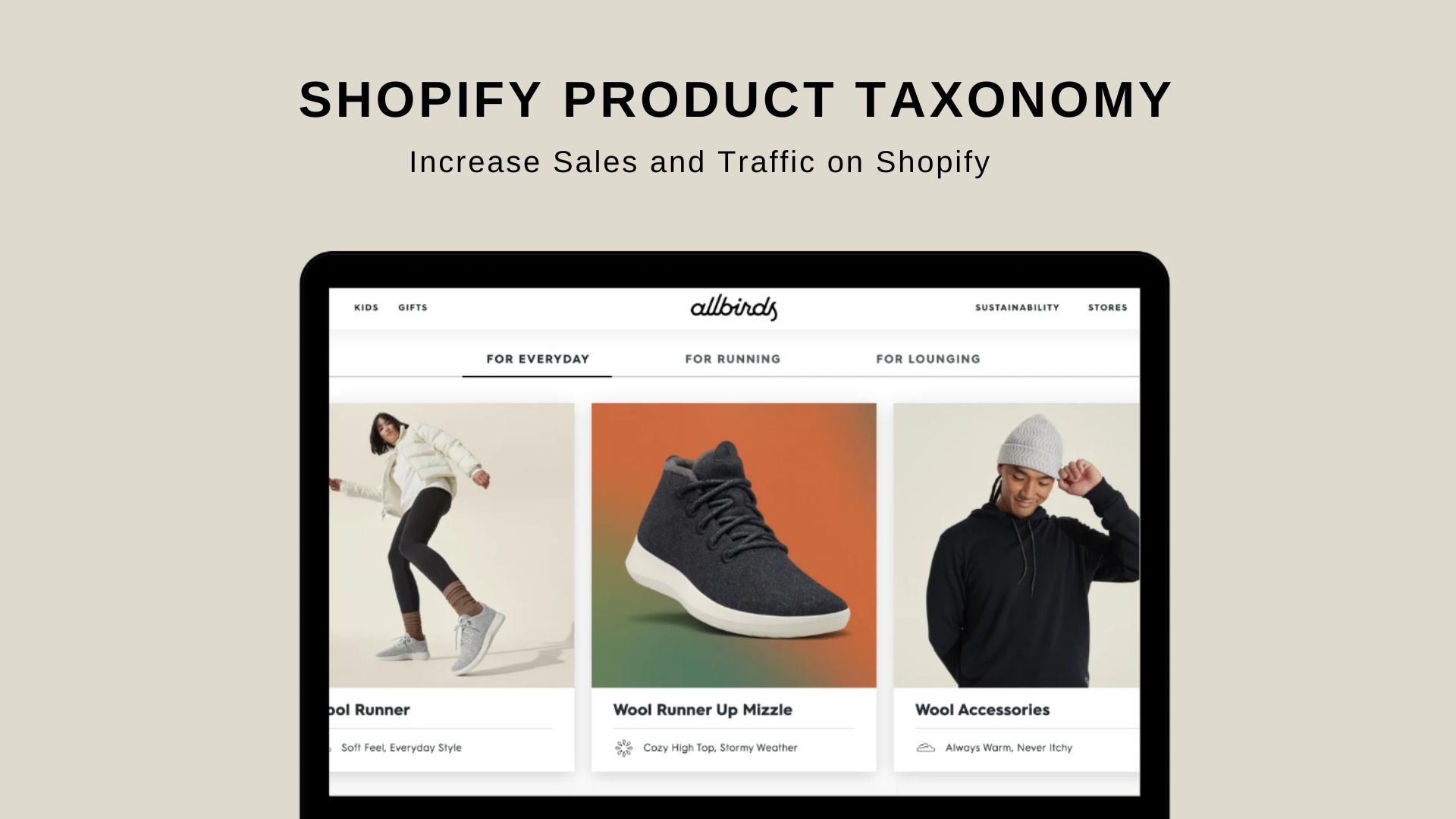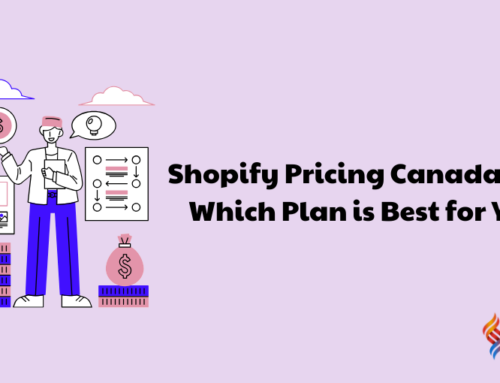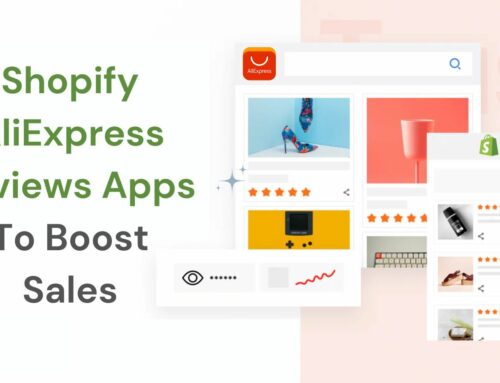Product information as an essential factor of contemplating products for sale through online markets. It includes subcategories, choices (for instance, size or color), and sizes/versions of a specific product. And what holds all this data together? That’s the product taxonomy.
The Shopify Product Taxonomy is included as a generalized attribute in all Shopify stores. It covers over 10,000 product categories and 2000 related product facets for better product finding and cross- selling supporting a standard procedure for product information management.
In this guide, BSS Commerce Shopify explain about the creating product of using Shopify Standard Product Taxonomies & How you can increase your store sales in Shopify.
Contents
- 1 What is Product Taxonomy?
- 2 Overview of Shopify Standard Product Taxonomy
- 3 How Product Taxonomy Can Boost Sales on Your Shopify Store?
- 4 How to Create Products Using Shopify Standard Product Taxonomy?
- 5 Ending Words – Shopify Product Taxonomy
What is Product Taxonomy?
Product taxonomy refers to the hierarchical classification of products based on their characteristics, features, and attributes. It’s like a structured framework that organizes products into categories and subcategories. This taxonomy helps businesses manage and organize their product data, making it easier for customers to find what they’re looking for.

Overview of Shopify Standard Product Taxonomy
Shopify’s Standard Product Taxonomy is a highly structured table with over 26 business verticals with more than 10,000 product categories that are related to more than 1000 product attributes. Each product is associated with a particular category within the taxonomy.
The Standard Product Taxonomy from Shopify is a public database so that it can collect useful feedback from the merchant and partner communities to improve the standard product category and attributes that are relevant to it.
These enhancements are always made with backward compatibility in mind, so that the taxonomy model updates will not adversely impact the merchants in the process, and the merchants can leverage the new product attributes as soon as they’re introduced.
For instance, if you are selling a t-shirt, it would be classified under the specific hierarchy of Apparel & Accessories -> Clothing -> Shirts & Tops -> Even more specific: T-Shirts (this would be the product category you assign to a specific t-shirt product).
How Product Taxonomy Can Boost Sales on Your Shopify Store?
In this article, BSS Commerce Shopify will share a product taxonomy for supercharging your Shopify store’s sales.
#1. Enhanced product development and categorization
Shopify’s Standard Product Taxonomy, now enhanced with AI-driven recommendations, streamlines the process of creating and managing products, making it quicker, more effective, and less prone to errors.
Throughout the product creation journey, Shopify will provide suggestions based on our taxonomy and Shopify Magic, covering product categories, category-specific attributes, and attribute values. This accelerates product creation, eliminates manual data entry, and maintains standardized data across your entire product range.
In addition, generating product variants is simplified as well, allowing you to swiftly create options and variants directly from product attributes. Rest assured that your products are categorized using a top-tier taxonomy model with the most relevant attributes, continuously updated to reflect industry changes and provide the latest product information support.
#2. Improved product visibility
Shopify’s standardized product taxonomy, along with product attributes, significantly enhances the visibility of your products. Pre-packaged product attributes provide immediate insight into the information sought by buyers, resulting in a more consistent shopping experience that builds buyer confidence over time.

Furthermore, Shopify’s standardized product taxonomy ensures that buyers receive more accurate and relevant search results, enhancing the future of Shopify’s storefront search.
Shortly, product categories and their attributes will seamlessly integrate with the Shopify Search & Discovery app, allowing merchants to create storefront filters that utilize attributes such as material or size and categories such as televisions or candles. Product categories and their attributes will also soon enable the creation of automated collections, streamlining the process of curating collections based on attributes like color or age and categories like snowboards or tableware.
#3. Simplified multi-channel marketing
Shopify’s Standard Product Taxonomy offers a significant advantage for those who are already selling or planning to sell products on sales channels beyond Shopify. This standardized taxonomy aligns with the product categorization systems of platforms like Google and Instagram.
The harmonization of categorization data between Shopify and other platforms reduces the need for extensive data entry and minimizes duplicated efforts when listing products across multiple channels. Consequently, products will perform better on these channels as data syncing becomes more seamless.
#4. Tax accuracy
How to Create Products Using Shopify Standard Product Taxonomy?
#1. Preparation: Beginning with Shopify’s Product Taxonomy
Review the current product category
Before creating, check your product divisions to confirm that they reflect the Shopify Standard Product Taxonomy. This will assist you in classifying your products right and in take advantage of the new system.
Step 1. Go to the Shopify admin panel and find the Products tab to view the Shopify admin panel.
Step 2. Consider product information as potential new product categories and review recommendations made by Shopify Magic. Determine whether to agree with such proposals or reject them.
Step 3. Select the products that do not belong to any specific category, as it will show ‘Uncategorized’ beside them. These have to be tackled immediately for proper categorization.
Step 4. If suggested category does not fit, then search for a more suiting one in the Shopify Standard Product Taxonomy. It also ensures that your products are well sorted with descent structures and easy to get at any one time.
Understanding product categories and product types
Product Category and Product Type serves different roles.
Product Category is among the pre-defined fields in Shopify’s Standard Product Taxonomy that assists in standardized classification of products. For instance, “Plants > Chillies > Chilli Aji Limon” represents a product category.

Using these categories is beneficial for:
- Accurate Tax Calculations: Having the right tax rates during the checkout process.
- Cross-channel Selling: Simplifying the process of selling on platforms like Facebook and Google.
- Automated Collections: Assisting in the automatic sorting of products into collections.
On the other hand, Product Type is one of the fields that can be modified depending on your preference and based on the requirements. For instance, you can create a product type such as “Colorful Linens” if it doesn’t fit into a standard category.
- Store Organization: Establishing custom categories that align with your unique inventory.
- Internal Management: Improving the convenience and accessibility of the products for administration and navigation through the admin panel.
#2. Complete Guides for Creating a New Product and Assigning Categories
When launching a new product, it is crucial to place it under the right category. This step is very important since it will help in accessing the required product attributes and also increase the visibility of the product.
Step 1. Add a New Product: Navigate to the “Products” section within your Shopify admin dashboard and select “Add product”.

Step 2. Enter Product Details: Enter the product name, description, and upload images. Shopify Magic will use this data to propose a suitable product category.
Step 3. Assign a Category: In the “Category” field, either accept the recommended category or search for a more precise one. For instance, if you are adding a shirt, you may choose Apparel & Accessories > Clothing > Shirts & Tops.

Step 4. Add Category Meta fields: After assigning a category, you can include category meta fields. These are certain product attributes that help customers quickly find the products they are looking for, such as size color or material. For instance a shirt could have meta fields including neckline sleeve length type or fabric.
Step 5. Establish Variant Options: Throughout your store, you can link meta fields and product variants to standardize the variant names. For instance, you can link the color black to your variant options and showcase it as a swatch on your storefront.
#3. Migrating Existing Categories
If you currently have products, transfer them to the new taxonomy:
Step 1. Review the Old Categories: It must also be determined which categories have been changed or are substituted.
Step 2. Update Categories: Click on every product and change its type according to the Shopify Standard Product Taxonomy.
Step 3. Use Bulk Editing: To optimize the available time, there is the Shopify feature of bulk editing. Select multiple products, it shows that you are able to or willing to change their category as well.
Read more: How To Add Images To Shopify Mega Menu – Detailed Guide
#4. How to Add and Manage Product Categories
Automated product category recommendations
For instance, when you add the next set of products to your Shopify store, Shopify uses Shopify Magic to automatically suggest a product category based on the name, description, and images of the product. This advanced AI feature ensures that the process of categorizing issues is faster by suggesting categories on your behalf.
Version 1: For instance, if you upload a product named “Cotton Bed Sheets,” Shopify Magic may propose the category Home & Garden > Linens & Bedding > Bedding > Bed Sheets.
All of these suggestions can be seen and analyzed from your Shopify admin panel. If the recommendation fits your product in one way or the other, then you should take it. Nevertheless, if it does not correspond to your product, you can reject this selection and specify more appropriate categories on your own.
Bulk modification of product categories
Handling a large number of product categories separately takes a lot of time. Shopify provides a way out to this challenge by enabling you to make bulk changes to product categories easily.
Here is a guide on how to manage and edit product category:
Step 1. Access Shopify Admin: To get the list of products, click on Products in the Shopify admin panel.
Step 2. Select Products:
- To edit particular products, check the box beside the desired products.
- To edit all products on a page, check the box next to the name of the first product on the page.
- To select all products in your store, go to “Select all 50+ items from your store.”
Step 3. Click Bulk Edit

Step 4. Add Product Category Column: If you don’t see the Product category column, click on the Columns option then choose Product category.

Step 5. Edit Categories: In the Product category column, you can:
- Accept or reject automatically generated suggestions.
- Click the dropdown to select a category from Shopify’s predefined list. You can also click Browse all to expand the list or use the search function.
Step 6. Save Changes: After making your edits, click Save to apply the changes.
Using CSV files for bulk editing
If you enjoy working with spreadsheets, you have the option to organize product categories by using a CSV file.
- Export Products: Navigate to Products in your Shopify admin and select Export to retrieve a CSV file containing your products.
- Edit CSV File: Open the CSV file and locate the google_product_category field. Input the correct category based on either Shopify’s Standard Product Taxonomy or Google’s product taxonomy.
- Import CSV File: Once you have made the necessary adjustments, return to Products in Shopify and choose Import. Upload the modified CSV file.
- Review and Save: Shopify will process the CSV file and update your product categories as per your changes.
Thanks to leveraging Shopify’s Product Taxonomy and these bulk editing features, you can effectively organize your product categories, making your store user-friendly and easy to navigate for customers.
In the following section, we will delve into using category meta fields to enhance the discoverability of your products.
Explore: How to Add Sub Collections in Shopify: A Comprehensive Guide?
#5. Using Category Meta fields
Adding category meta fields for products in Shopify Product Taxonomy means making better products through specific information to make it easier for potential buyers to see and become interested in them.

Linking meta fields to product variants
When you sell t-shirts, you may provide them in various sizes and colors. In case you link category meta fields with these alternative licensors, then you might add particular details like fabric type, care instruction and peculiar color names such as “sunset orange” rather than just “orange”.
- Categorize Meta fields: Once a product is categorized under ‘Apparel & Accessories > Clothing > Shirts & Tops’, Shopify will provide meta fields that touch on size, neckline, and sleeve length
- Customize Variant Options: You can customize these meta fields. For example, you can change the color “black” to “graphite” to align with your branding and ensure uniformity throughout your store.
- Showcase Options on Storefront: Use these meta fields to improve the shopping experience. For instance, display color options as swatches on your product pages. This makes it simpler for customers to visualize and select the variant they desire.
Customizing meta fields for categories
Default entries are useful, but there are instances where adjustments are necessary to align with your brand’s identity.
Shopify offers pre-set entries for various meta fields. For instance, the “neckline” option may include choices such as “v-neck” or “crew neck.”
- Custom Entries: You can flexibly tweak these entries to ensure that they fit the products better. In case “v-neck” does not fit your brand’s vocabulary, you can always opt for “v-shaped collar”.
- Centralized Updates: These are meta fields concerning a given product, and any changes to such fields will reel on all the product variations. It centralizes the update function making it easier while also ensuring that updates are uniform.
Hence, with category meta fields, you enhance the discoverability of your products to improve the efficiency of your on-site search and filters, simplifying the process for customers to locate precisely what they need.
That’s all about how to create products using Shopify Standard Product Taxonomy.
Ending Words – Shopify Product Taxonomy
Going forward, all Shopify merchant stores have been equipped with Shopify’s Standard Product Taxonomy, ensuring that every product you generate is now supported by taxonomy and uses product attributes. For products that are already on Shopify, it is important that you attribute them with their category and modify accordingly for you to gain full benefits of Shopify’s Standard Product Taxonomy.
BSS Commerce Shopify hopes that the information shared in this article proves to be beneficial for you. Stay updated on our blog for the latest articles, news, and eCommerce insights.
On the other hand, if you are looking for assistance with your Shopify store, take into account our Shopify Store Development Services for better store design and performance. Get in touch with our Shopify experts to work on quickly launching your business today!