In default Magento, the price has the scope of Website level, which means that prices of a product are similar in every store and every store view of a website. Therefore, it is impossible for you to have separate prices of the same product per store or store view.
To solve this issue, you can use Multiple Store View Pricing for Magento 2 to set up prices at the store view level and sell a product at different prices per store view. However, you have to edit the price of each product in each store view. So we want to introduce you a quicker and smarter way to overcome this problem by implementing Magento 2 import prices per store view through Magmi.
DONT HESITATE TO CLICK Magento 2 Multiple Store View Pricing to set up specific prices for the same product per store view.
Step 1: Download Magmi
Please download Magmi here.
Step 2: Set up Magmi
After downloading Magmi to your computer, let’s extract Magmi folder into Magento’s foot folder.
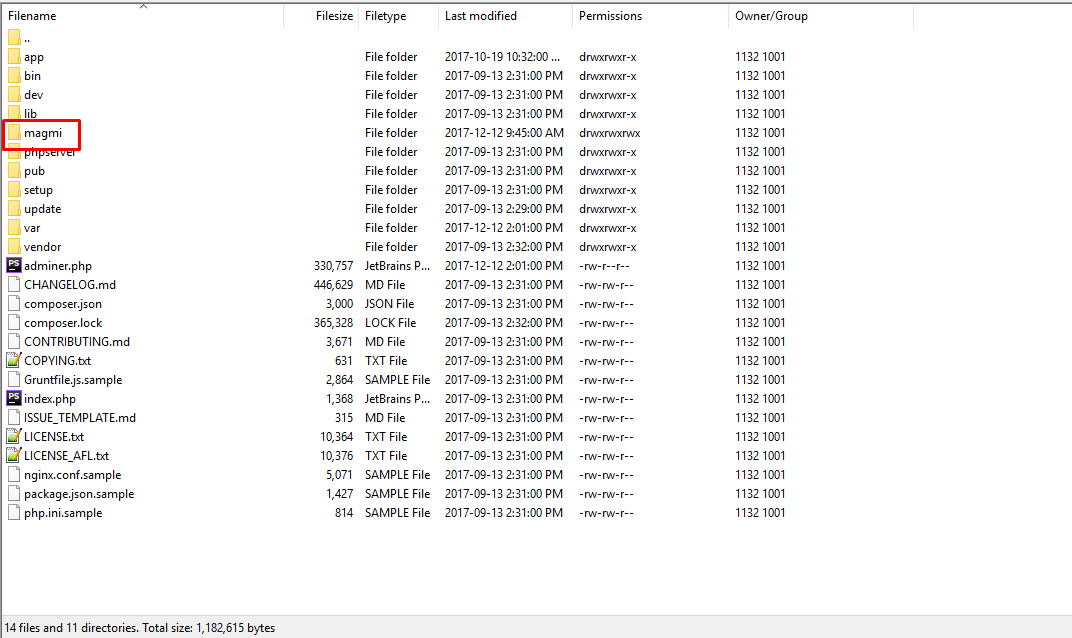
Go to the following link to access Magmi: http://example.com/magmi/web/magmi.php (replace example.com by the domain of your website you want to import product price ).
Configure Magmi and save configurations.
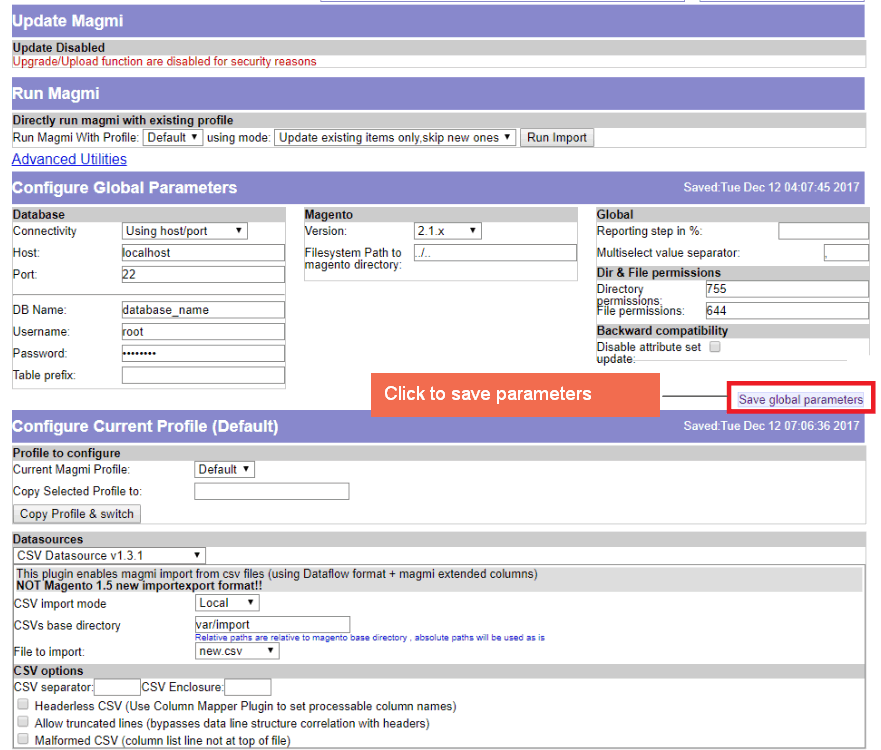
Some main configurations in paramater such as:
- Config database: file app/etc/env.php has database information including database name, user, password,…
- Version Magento: this Magmi has 2 Magento versions: M2.1.x CE and M2.1.x EE.
- Filesystem Path to Magento directory: fill in “../..”
- Configurations about multiple separator: permiss for the path and file.
Click “Save global parameters“.
Configure profile and save.
You select the CSV file to import (the file should be uploaded in directory var/import/ before) and options you want then click “Save profile“.
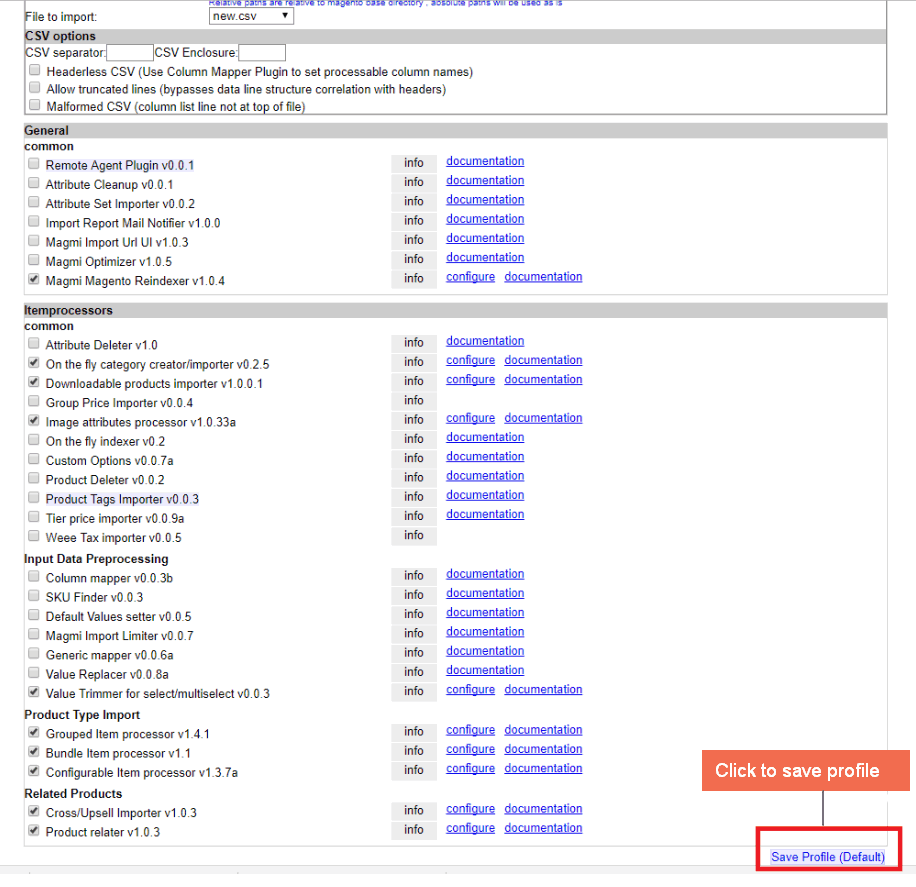
Step 3: Magento 2 Import prices per store view
After you save profile, “Run Import” button will appear.
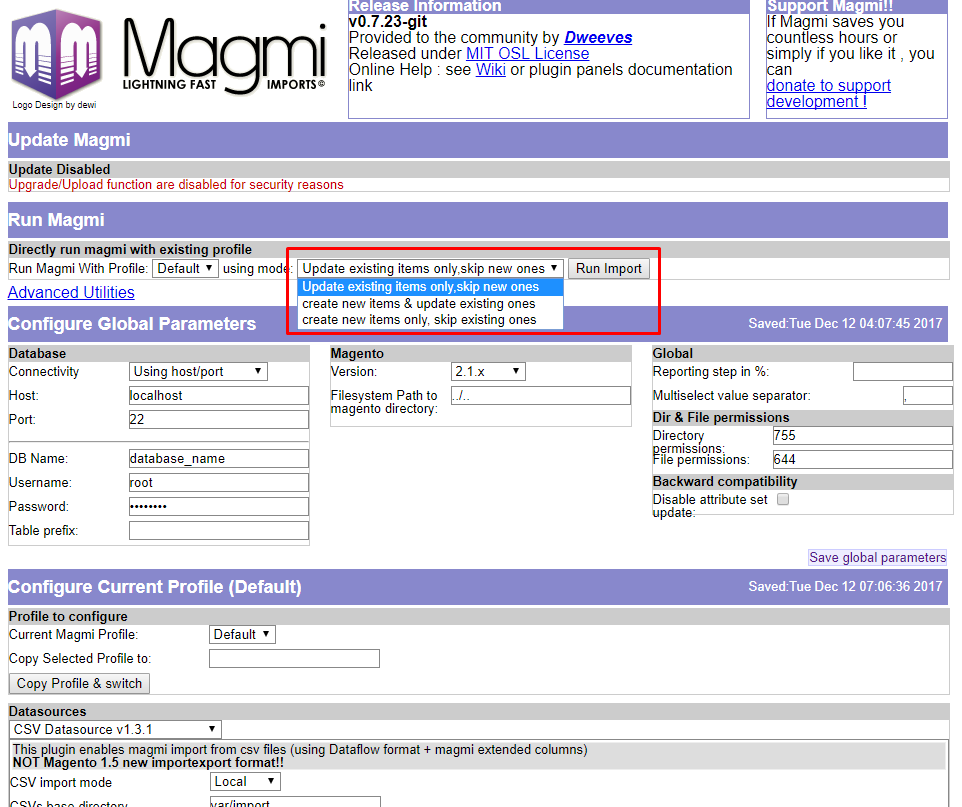
There are 3 Import options that you can select to apply:
- Update existing items only, skip new ones: only update products if input SKUs already exist.
- Create new items & update existing ones: create new products and update the existing ones if input SKUs already exist.
- Create new items only, skip existing ones: create new products, and skip the existing ones if input SKUs already exist.
You choose one of the above options as you want. Then you upload CSV file into var/import/ folder.
Finally, click “Run Import” button.
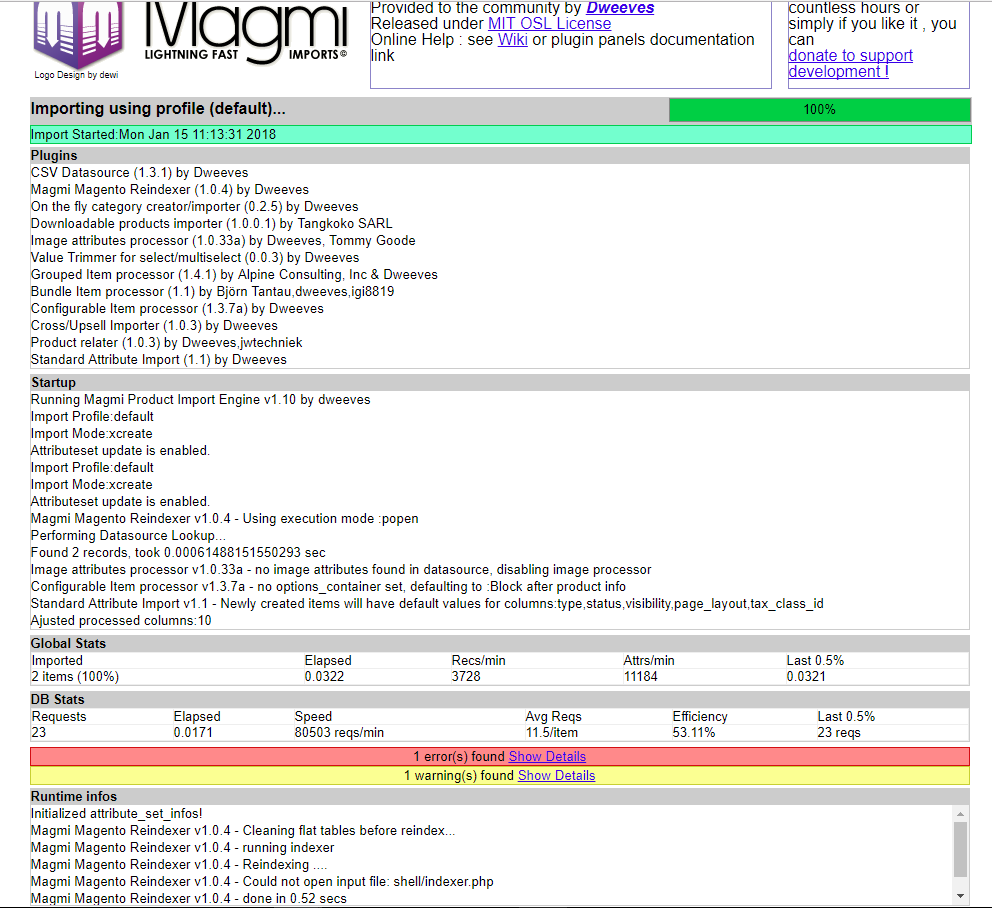
Notes:
- If you want to import, you need to download sample CSV file New and complete data in the required fields of this file.
- If you want to update, you just need to enter product SKU and other data that you have intention to edit. You can download the sample CSV file Update_Price.
The result
After completing the 3 steps above for Magento 2 import price per store view, we can set price per different store views, please take a look at our 2 example pictures as below.
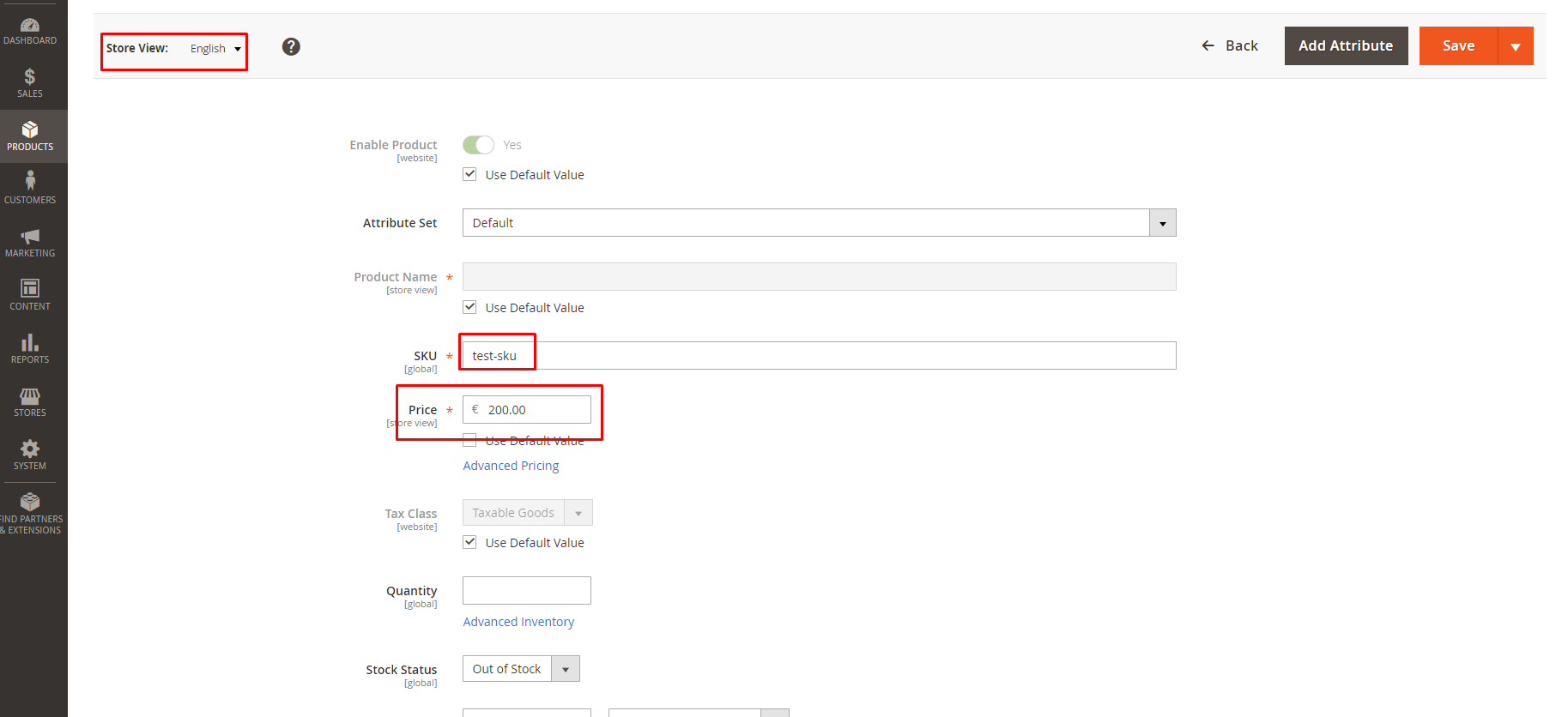

This is the tutorial video that gives you easier instruction to make Magento 2 import price per store view:
If you have any problems or need our professional service, please email us support@bsscommerce.com. You can also find the right solution in our best-in-class https://bsscommerce.com/magento-2-extensions.html


Dear , I’v a Magento 2 Multistore ( version 2.2.6) and I’m interested in this article about Magmi. But when I try to download the example CSV’s for uploading NEW products or existing products, the site gives me an exception in that way that the files are not available anymore. Can you please send me the example files via email?
Thanks for your remind. We have updated the unavailable links. Please check them again. Hope our post is useful.