Here are 3 common ways to steal when it comes to a Magento 2 disable module task.
Check now.
#1. Magento 2 Disable Module Using Command-Line.
Magento already provides command-line utility to disable a module.
php bin/magento module:disable Bss_PreOrdersundayz$ php bin/magento module:disable Bss_PreOrder
The following modules have been disabled:
- Bss_PreOrder
Cache cleared successfully.
Generated classes cleared successfully. Please run the 'setup:di:compile' command to generate classes.
Info: Some modules might require static view files to be cleared. To do this, run 'module:disable' with the --clear-static-content option to clear them.
If the module depends on other modules, using the basic command line might not complete Magento disable module correctly which will have errors like this:
sundayz$ php bin/magento module:disable Magento_Checkout
Unable to change status of modules because of the following constraints:
Cannot disable Magento_Checkout because modules depend on it:
Magento_Store: Magento_Store->Magento_Catalog->Magento_Checkout
Magento_Directory: Magento_Directory->Magento_Backend->Magento_Customer->Magento_Checkout
Magento_Theme: Magento_Theme->Magento_Customer->Magento_Checkout
Magento_AdvancedPricingImportExport: Magento_AdvancedPricingImportExport->Magento_Customer->Magento_Checkout
Magento_Backend: Magento_Backend->Magento_Customer->Magento_Checkout
Magento_Eav: Magento_Eav->Magento_Catalog->Magento_Checkout
Magento_Customer: Magento_Customer->Magento_Checkout
Magento_Backup: Magento_Backup->Magento_Backend->Magento_Customer->Magento_Checkout
Magento_AdminNotification: Magento_AdminNotification->Magento_Backend->Magento_Customer->Magento_Checkout
Magento_Indexer: Magento_Indexer->Magento_Backend->Magento_Customer->Magento_Checkout
Magento_BundleImportExport: Magento_BundleImportExport->Magento_Catalog->Magento_Checkout
Magento_Search: Magento_Search->Magento_Backend->Magento_Customer->Magento_Checkout
Magento_CacheInvalidate: Magento_CacheInvalidate->Magento_PageCache->Magento_Backend->Magento_Customer->Magento_Checkout
Magento_Cms: Magento_Cms->Magento_Catalog->Magento_Checkout
Magento_Widget: Magento_Widget->Magento_Catalog->Magento_Checkout
Magento_CatalogImportExport: Magento_CatalogImportExport->Magento_Customer->Magento_Checkout
Magento_Catalog: Magento_Catalog->Magento_Checkout
To solve this, we need to use [-f] (force) flag in the command line.
sundayz$ php bin/magento -f -c module:disable Magento_Checkout
The following modules have been disabled:
- Magento_Checkout
Cache cleared successfully.
Generated classes cleared successfully. Please run the 'setup:di:compile' command to generate classes.
Generated static view files cleared successfully.
Alert: You used the --force option. As a result, modules might not function properly.
Come to think of Magento disable module, another problem occurs when you don’t clear static view content. This may bring issues such as there are various files with a similar name and you don’t clear all of them.
On the other hand, due to static file fallback rules, assume that you don’t clear static files and have more than one file with the same name, but different content and fallback rules will make the static view display incorrectly. To everything work well, make sure that [-c] or [–clear-static-content] is added to the command line.
php bin/magento --force --clear-static-content module:disable Magento_CheckoutRemember to read carefully the warning:
Alert: You used the –force option. As a result, modules might not function properly.
You can also check the status of all modules:
php bin/magento module:statusSAVE NOW To Read >>> Quick Guide to Install Magento 2 in Minutes
#2. Magento 2 Disable Module Manually
To disable a module manually, some changes have to be done at app/etc/config.php.
However, this way is not recommended because config.php was created automatically after the command:
php bin/magento setup:upgradeIt means that the next time you “upgrade” your Magento, config.php will be renewed and changed that you did will be no longer there.
Magento stores the flag value 0 or 1 of each module with the meaning of enabling or disabling:
1 means that the module is enabled.
0 means that the module is disabled.
So if you want to complete Magento 2 disable module, you need to change its value to 0.
Then you need to save it, flush cache to complete disabling the module.
Example:
Assume that this is your config.php file:
<?php
return array (
'modules' =>
array (
'Magento_Store' => 1,
'Magento_AdvancedPricingImportExport' => 1,
'Magento_Directory' => 1,
'Magento_Theme' => 1,
'Magento_Backend' => 1,
'Magento_Backup' => 1,
'Magento_Eav' => 1,
'Magento_Customer' => 1,
'Magento_BundleImportExport' => 1,
'Magento_AdminNotification' => 1,
'Magento_CacheInvalidate' => 1,
'Magento_Indexer' => 1,
'Magento_Cms' => 1,
'Magento_CatalogImportExport' => 1,
'Magento_Catalog' => 1,
'Magento_Rule' => 1,
'Magento_Msrp' => 1,
In order to complete Magento disable module, Magento_Cms, you just need to change ‘Magento_Cms’ => 1, to ‘Magento_Cms’ => 0, save it, and flush the cache.
#3. Magento 2 Disable Module Output Using Back-end Configuration
This is the easiest solution to a Magento 2 disable module and this seems convenient for non-developer users.
However, this way does not actually disable your extension but rather disabled the display block output defined or outputted by the module.
If there are no blocks used by the module, this option is useless. Let’s take an example: “if your module called directly from template, you disable module output, the module still works.”
By navigating in the Magento Backend to Stores => Configuration => Advanced => Disable module output
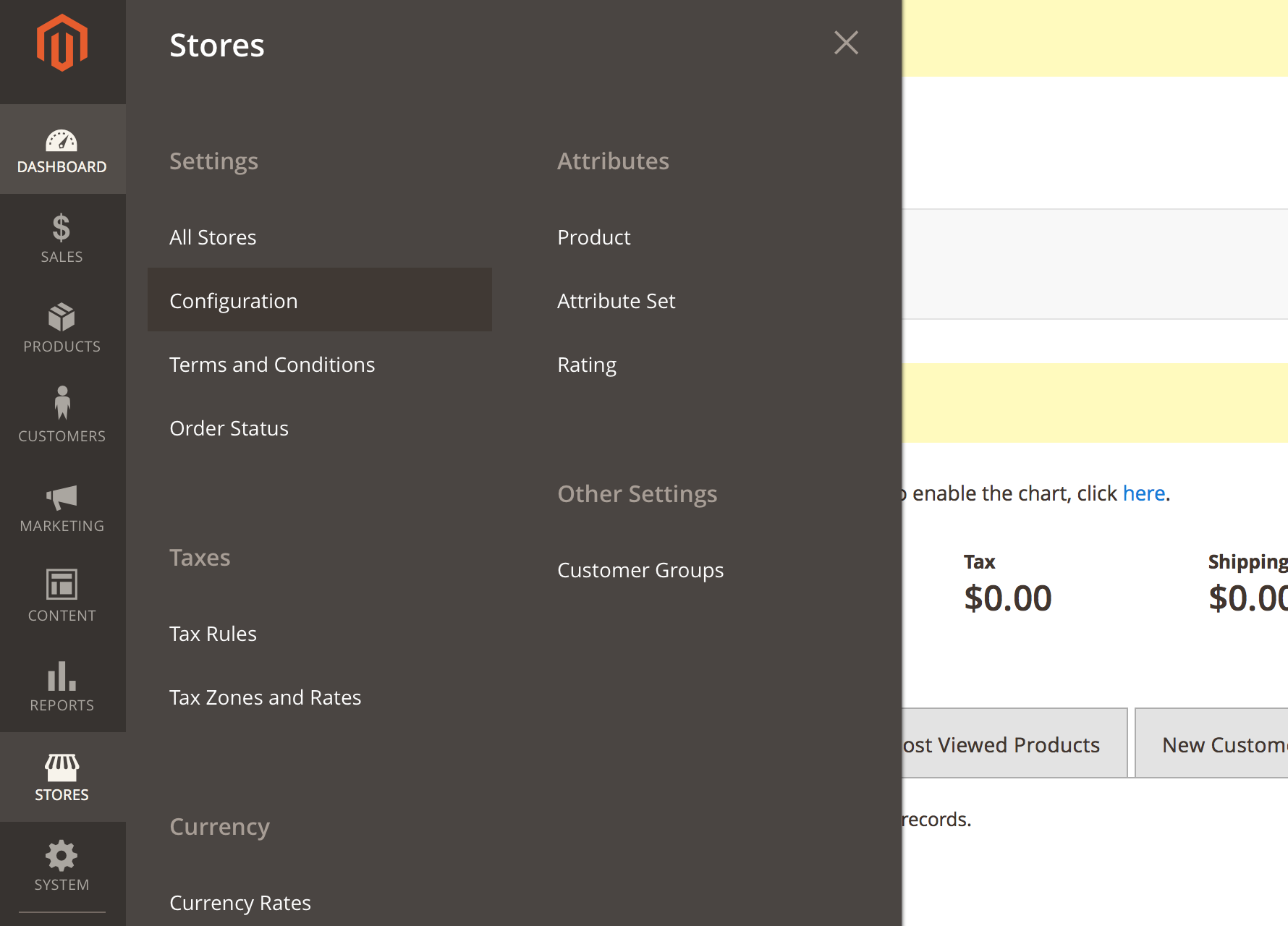
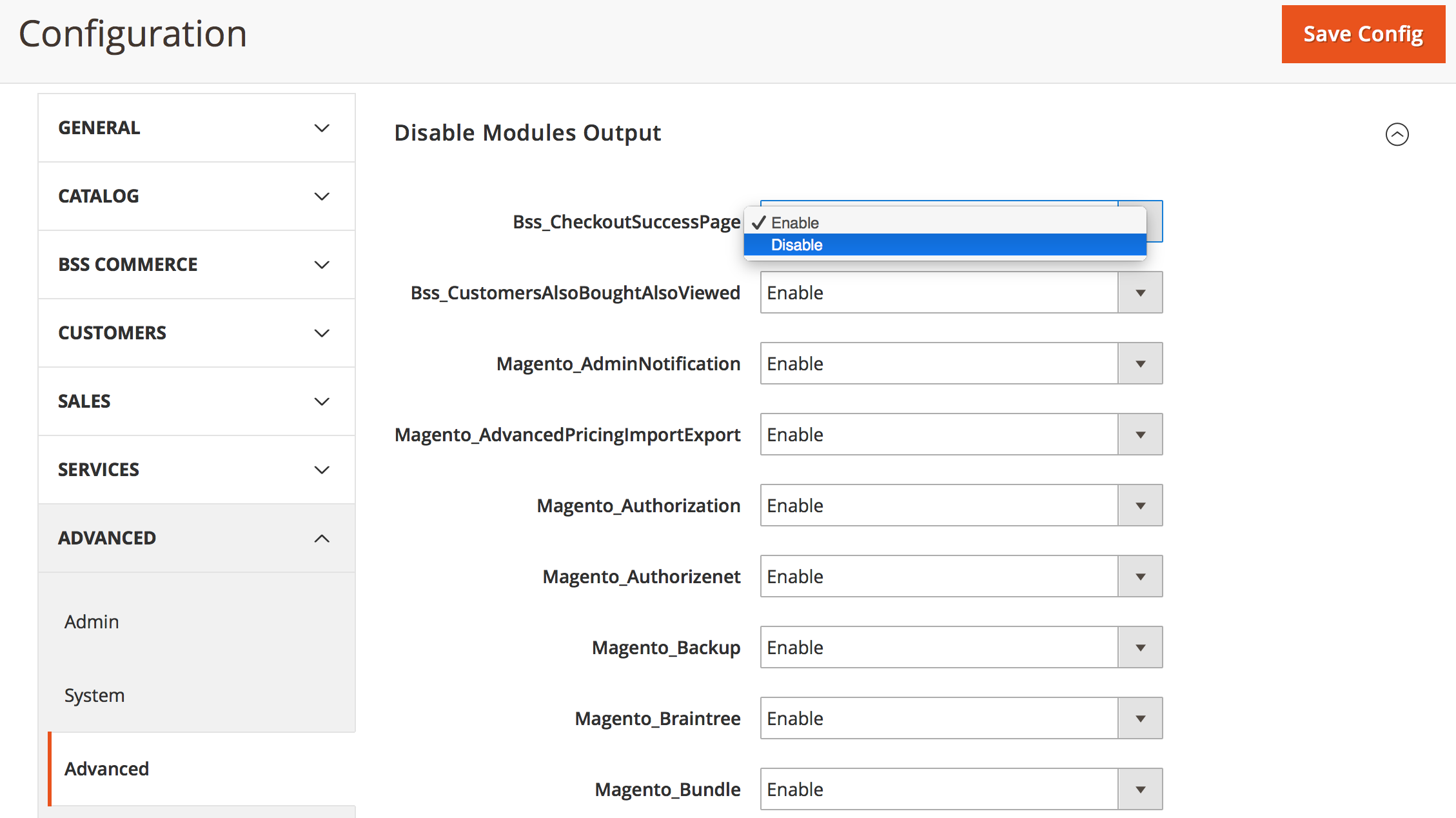
Find the module that you want to disable then choose “Disable”. After that, click “Save Config”, flush your cache and the module is “disabled”.
FAQ on Magento 2 disable module
Why do you want to disable a module?
There are a number of reasons you would want to disable a module: The number of modules on your store is too much and is affecting your site performance, or it could simply be that you do not need to use the extension at the present time, but intend to use them later. In these cases, disabling the modules prove to be an effective solution to keep the site up to speed.
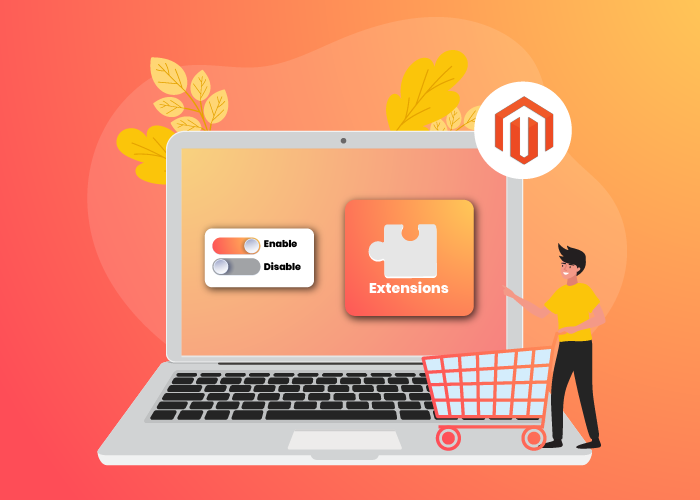
What are the prerequisites needed to disable a module?
There are no prerequisites needed for the command to disable a module.
How to disable/enable modules that depend on each other?
Magento allows you to enable and disable any module available, both Magento-provided and third-party custom modules.
For certain modules that are dependent on another module, you have to disable the module they depend on first.
In addition, there can be modules that are conflicting and can’t be enabled at the same time.
For example:
If module B is dependent on module A, you can’t disable module B until after you have disabled module A.
In case both of them are disabled, you should enable module B first then you can enable module A.
When modules A & B are conflicting, you can disable one of the two modules, but you can’t enable them at the same time.
Dependencies are declared in the require field in Magento’s composer.json file for each module. Conflicts are declared in the conflict field in modules’ composer.json files. We use that information to build a dependency graph: A->B means module A depends on module B.
A dependency chain is a path from a module to another one. Example A->B->C
We have done with Magento 2 disable module tutorial. We hope it helps!
EXPLORE NOW more built-in solutions from BSS Commerce:
We are one of the leading Magento extension providers and web development services in the world. With experienced and certified Magento developers, we commit to bring high-quality products and services to optimize our business effectively. Let us know about your problems. We are willing to support you every time.

