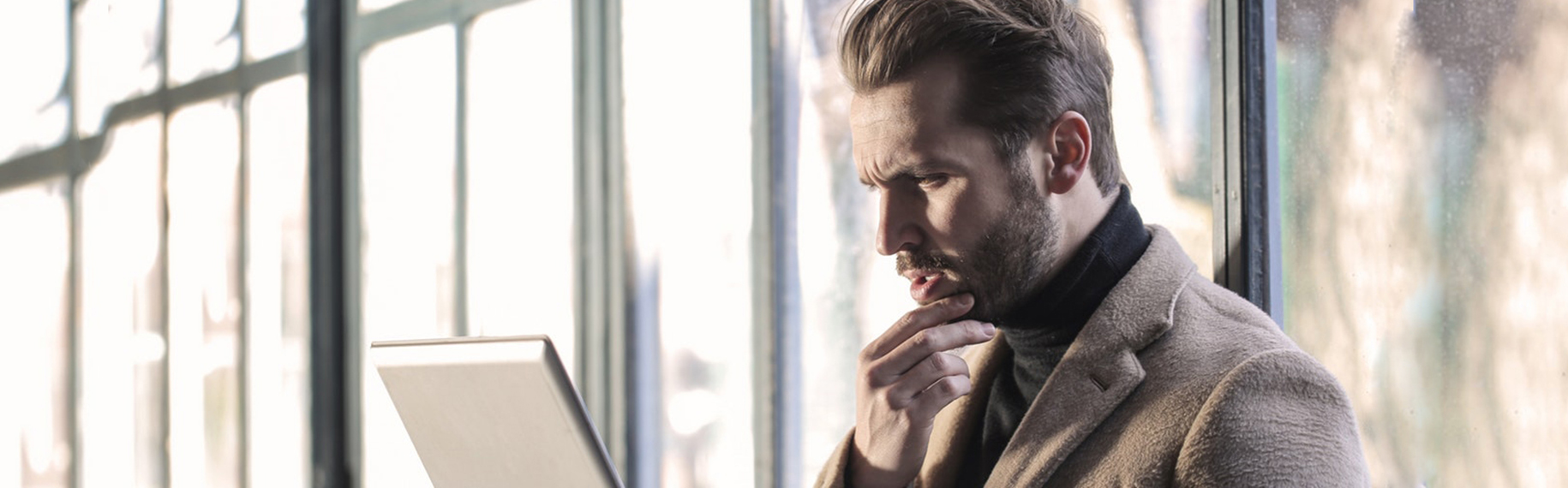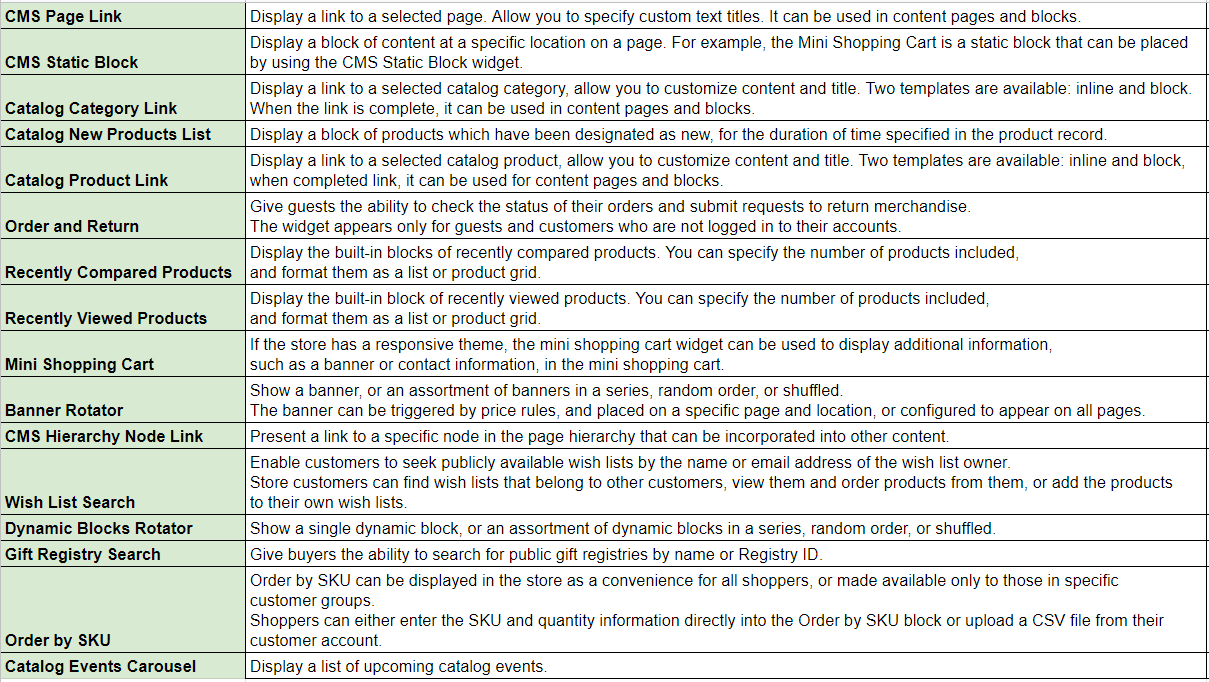What are Magento 2 Widgets?
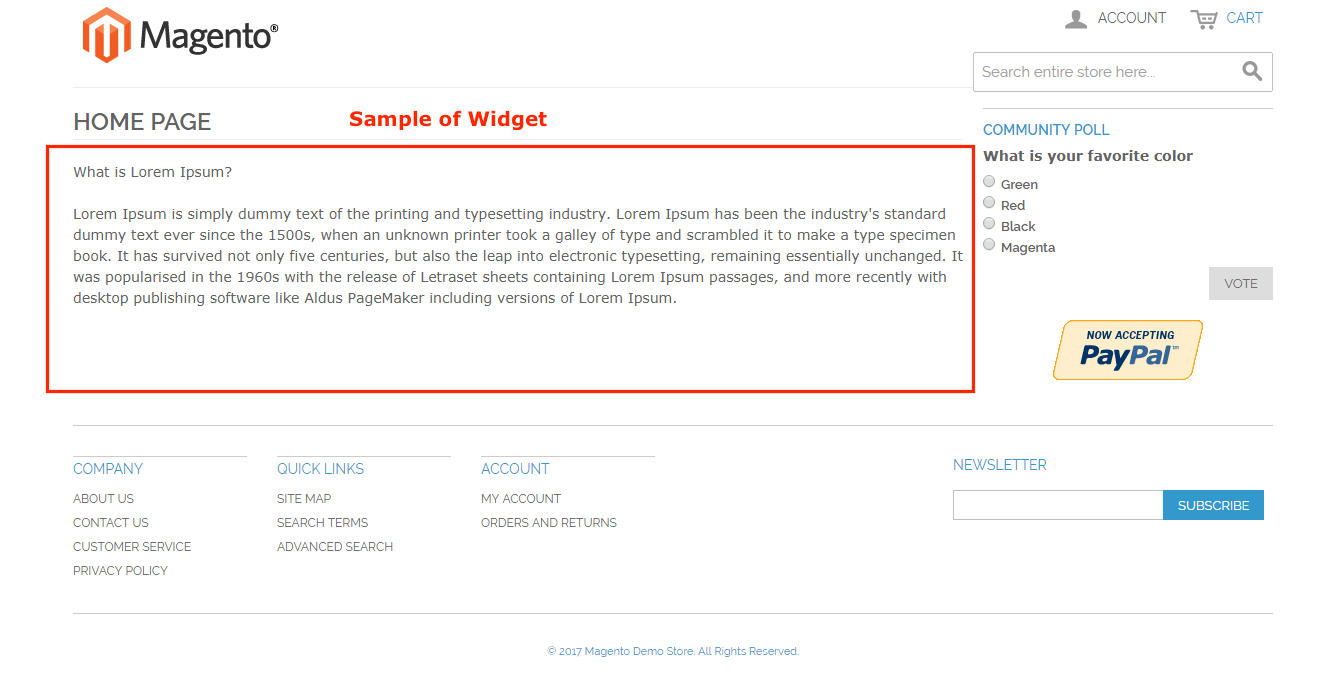
Magento widgets are snippets of code that makes it possible to display a wide range of content and place it at specific block references in your store. Many widgets display real-time, dynamic data, and create opportunities for your customer to interact with your store. The configuration of widgets provides an easy way to place content such as static blocks with images and text and interactive elements most anywhere in your stores.
You can use widgets to create landing pages for marketing campaigns, display promotional content at specific throughout the store. Widgets can also be used to add interactive elements and action blocks for the rating system, video, chats, vote, description form, or navigation for tag image sliders.
Types of Widget default
With their great benefits, Magento 2 widgets have always been a favorable function in default. Join us to comprehend types of Magento widgets to utilize them for the right purpose!
How to Create A Magento Widget
After understanding the most basic definition, we will continue to learn how to create a widget in the admin panel.
We pick a random widget type to create as an example because the process is nearly the same for each type. You can follow the first part of the instructions, and then complete the last part for the specific type of widget.
Step 1: Choose the Type
Expand the admin sidebar, click Content > Elements > Widgets.
Choose Add Widget. Next, follow these:
- Look at the Settings section, set Type to the widget that you want to create. Then, Continue.
- Verify that the Design Theme is set to the current theme.
Click Continue.
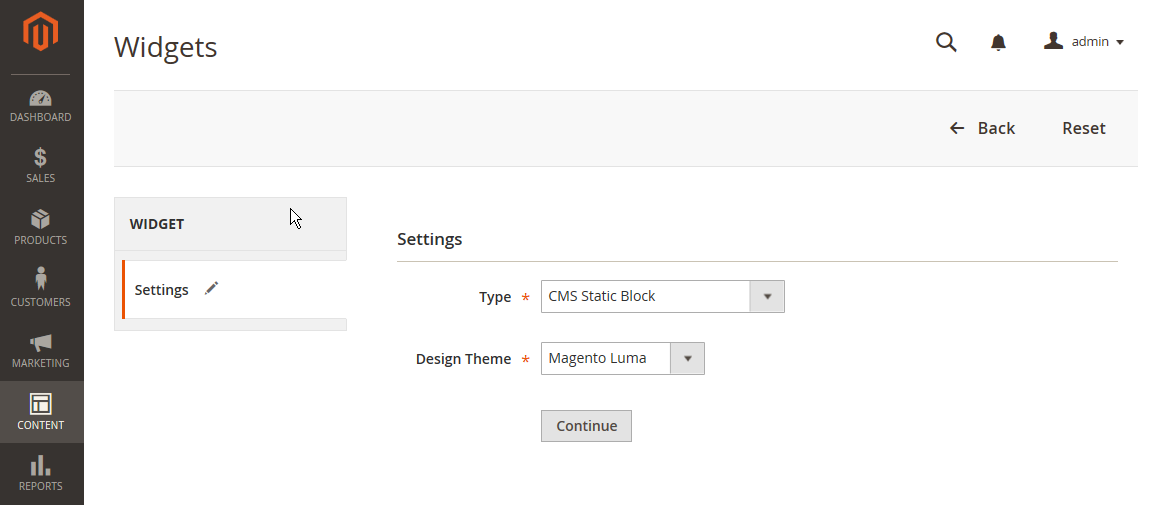
Under Storefront Properties, do the following:
- In the Widget Title field, fill in a descriptive title for internal reference only.
- Switch Assign to Store Views to All Store Views, or to the view where the app will be available. If you want to conduct multiple choices, hold the Ctrl key down, and select each option.
- Enter a number in the Sort Order field to define the block order if it appears in the same location as other content elements. The top position is zero.
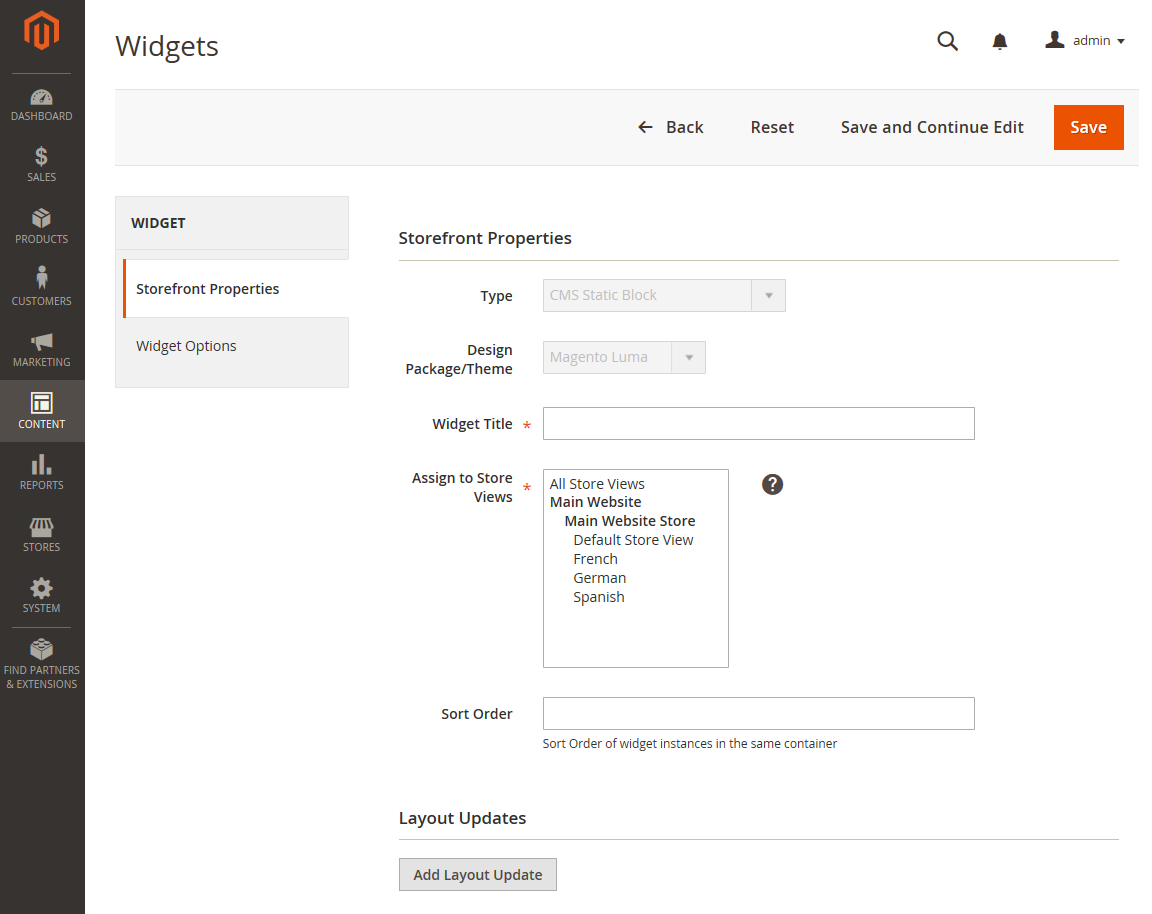
Step 2: Assign Magento 2 Widget to the Final Place
Click Add Layout Update in the Layout Updates section.
Set Display On to the type of page where it’s aimed to appear.
In the Block Reference list, choose the area of the page layout where you intend to place it.
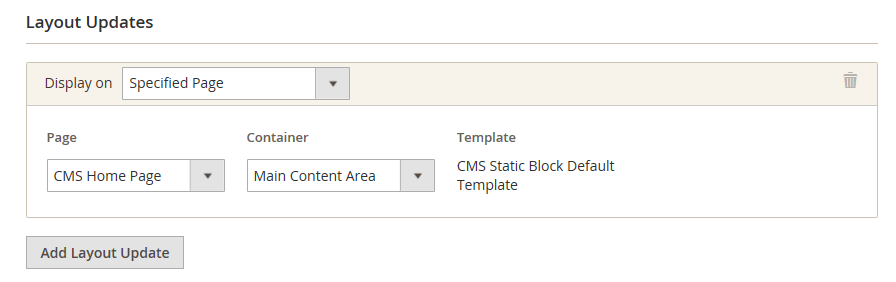
If the widget is a link, set Template to one of the following:
- Block Template – The content can be placed as a standalone unit on the page.
- Inline Template – The content can be placed inside other content. For example, a link that goes inside a paragraph of text.
Step 3: Complete the Options
Even when the options for each widget type vary slightly, the process essentially stays the same. The following example displays the product list for a specific category, with pagination controls.
In the left panel, click Widget Options.
Choose Select Block.
Create a Title to appear above the list.
For pagination controls, set Display Page Control to “Yes.” Then, do the following:
- Fill in the Number of Products per Page.
- Type the total Number of Products to Display.
- Set Condition to the category of products to be featured. This goes as when you establish a condition for a price rule.
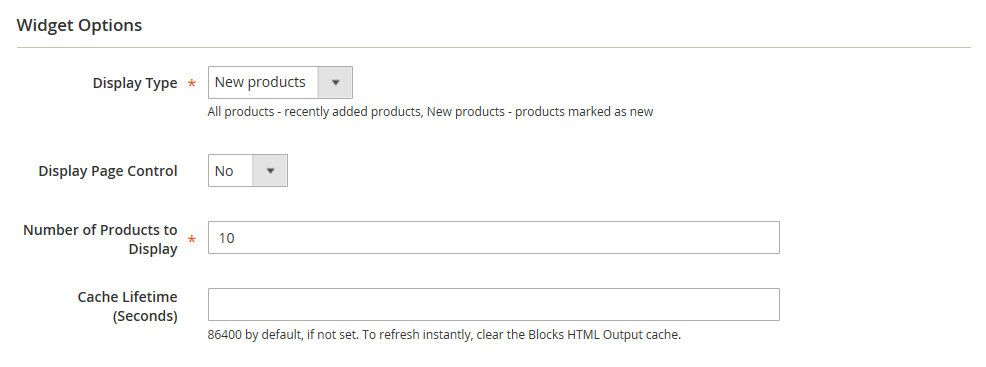
If you finish, click Save.
When prompted, follow the instructions at the top of the workspace to update the cache as needed.
A Support Tool You Cannot Ignore
We want to acknowledge that here you can seek tons of the best solutions to upgrade and beautify your Magento store. You can skim through the below recommendation to support the process of using Magento widgets.
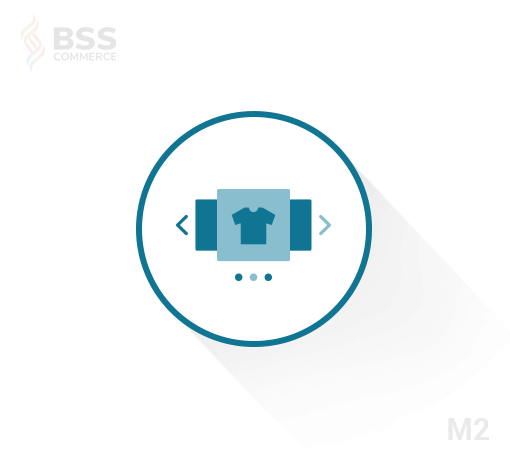
Magento 2 Products Widget Slider extension impresses customers by showing off profitable and hot products in your store by a slider.
- Display Most Viewed, Best Seller, OnSale Products;
- Filter displayed-products following to Magento 2 widgets slider;
- Present with default listing or slider;
- Infuse Slider anywhere in your store;
- Offer unlimited sliders;
- Easily add multiple sliders on one page;
- Support responsive sliders;
- Freely use code to insert on your pages.
GRAB FREE Magento 2 Products Widget Slider RIGHT AWAY to perfect the display of your store!
If you have any problems when creating and using the widget in Magento 1 & 2 or need our professional service, please email us support@bsscommerce.com. Besides, you can also seize the right solution in our best-in-class Magento 2 Extensions, or find our verified Magento Partner extensions directly on Marketplace.