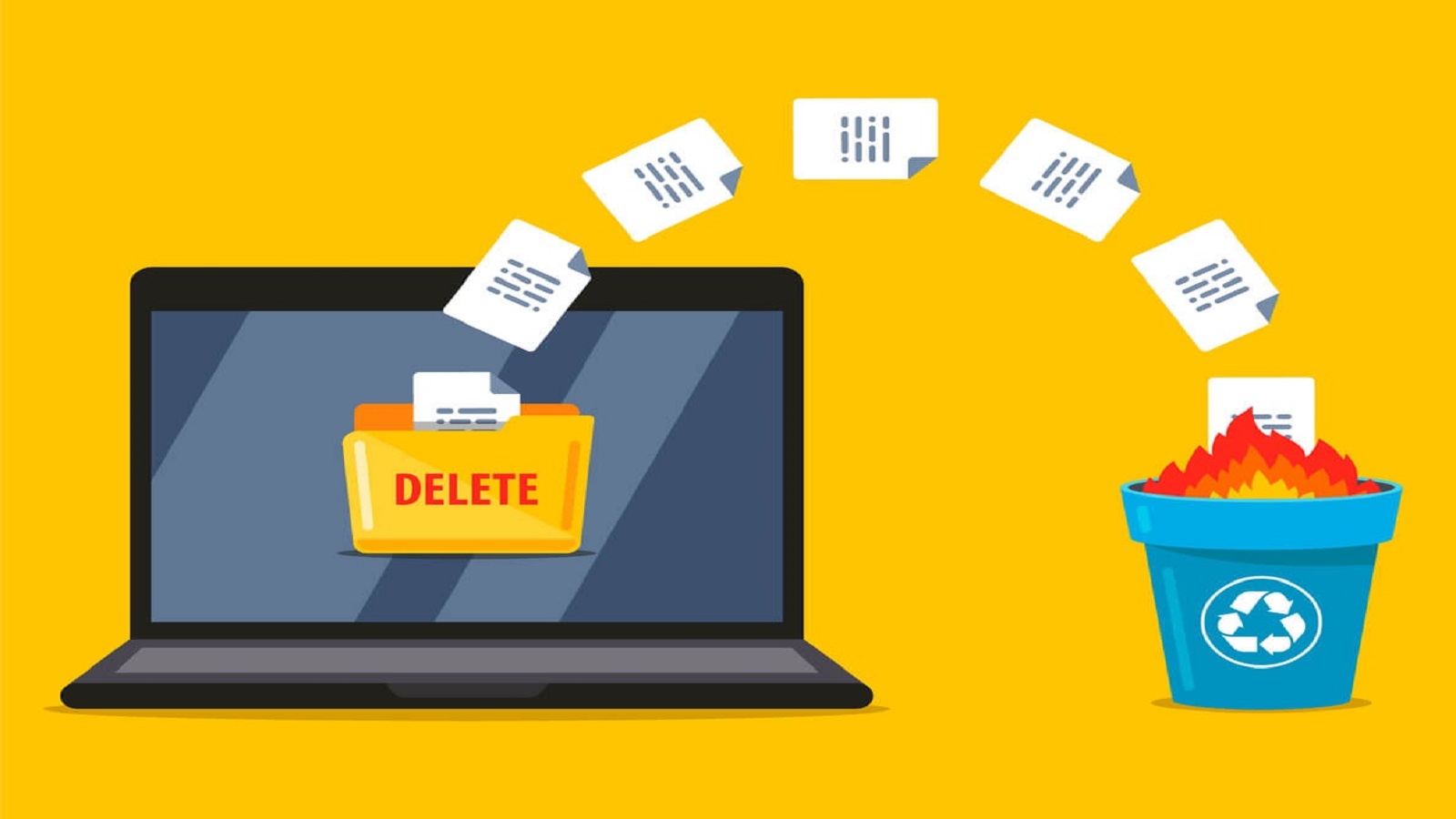Whether it’s live orders, test data, or requests from customers, deleting an order is one of the essential skills in store management. So, how to delete an order in Shopify?
In this guide, BSS Commerce Shopify would be walking you through the whole guide of how to delete an order Shopify, ensuring you understand the necessary precautions and procedures to follow.
Now, let’s dive into the details!
Contents
How to Delete an Order in Shopify with Easy Steps
Remember: Deleted orders are erased completely from your Shopify admin and will no longer show up in reports. You can delete the following types of specific order only:
- Orders paid by a manual payment method.
- Draft orders marked as paid.
- Order imported through Shopify API.
- Draft orders.
Before proceeding with the deletion, ensure that the order is either archived or canceled. If a payment was made using a gift card, the order can be archived but not deleted. In addition, if you purchased a shipping label that was not used, be sure to avoid it before deleting the order.
And now, let’s check out 3 easy steps to delete an order in Shopify:
Step 1: Go to Shopify Admin Panel > Choose “Orders”

Step 2: Select the Deleted Order

Step 3: Scroll down and Delete Order

On the order details page, scroll down and click the Delete Order button located in the bottom right corner.
Step 4: Confirm by “Delete order” button
(Exercise caution when deleting orders in Shopify, as they cannot be recovered once removed.)

Congrats! You’ve successfully deleted the order in Shopify.
>> You may concern: How To Delete Shopify Account And Cancel Shopify Subscription
Managing Orders: Cancel, Archive, or Delete
Canceling Orders
The usual immediate action taken in managing an order is cancellation. This may be upon a customer request, suspected fraud issue, or an out-of-stock product. Once an order has been canceled, a couple of things take place:
The payment status of such an order might change to show if it’s a full refund or a partial refund.
The order will still appear within your administration interface but with notices about items that were restocked or refunds that were issued.
Remember, an order should be cancelled before taking any deletion-related action.
Archiving Orders
Archiving an order simply removes it for later review without erasing the data; it merely removes it from your active orders list. Archiving is great when you are finished processing an order but want to keep the details around. You can revisit it later, but it won’t clutter your workspace.
Deleting Orders
Orders should not be deleted unless absolutely necessary. Here are some examples of when deletion is appropriate:
- Canceled orders
- Archived orders
- Test orders or those paid manually
Once deleted, the order is permanently gone, with no way to retrieve it.
>> Read more: Shopify Minimum Order Quantity: What It Is & How To Set Up
FAQs – How to Delete an Order in Shopify
1. Can fulfilled orders be deleted?
Not really, because fulfilled orders are not there by default for deletion. You need to erase or archive a fulfilled order. After that, it will be available for deletion.
2. What happens to my customers’ data once I delete an order?
All data associated with a customer is deleted from the Shopify admin once you delete an order. However, other orders and profiles hold customer data and remain unaffected by this process.
3. Will deleted orders still reflect in my performance metrics and reports?
It is true that deleting an order will affect your performance metrics and reports. The deleted order will not reflect in the sales data and, ultimately, in the overall analytics since it has been deleted.
4. Can multiple orders be deleted at a time?
At the moment, it is not possible to delete multiple orders together. Each order has to be canceled or archived and then deleted.
5. Will a delete action of an order notify the customers?
Deleting one order does not usually notify a customer. Well, a customer might be informed if the order was canceled or refunded in the past.
6. What if I cannot find the delete option for my order?
If the delete option is not visible, check to see if the order has been canceled or archived. The delete option will only appear for orders that are not fulfilled or partially fulfilled.
The Bottom Line
That’s all about the procedure for how to delete an order in Shopify. BSS Commerce Shopify hopes this guide has been useful in deleting orders and managing order notifications over the online platform. It’s quite simple to delete an order, and this helps keep the store organized and efficient. Once an order is deleted, however, it cannot be reinstalled; archived or canceled orders should be done before actually deleting an order.