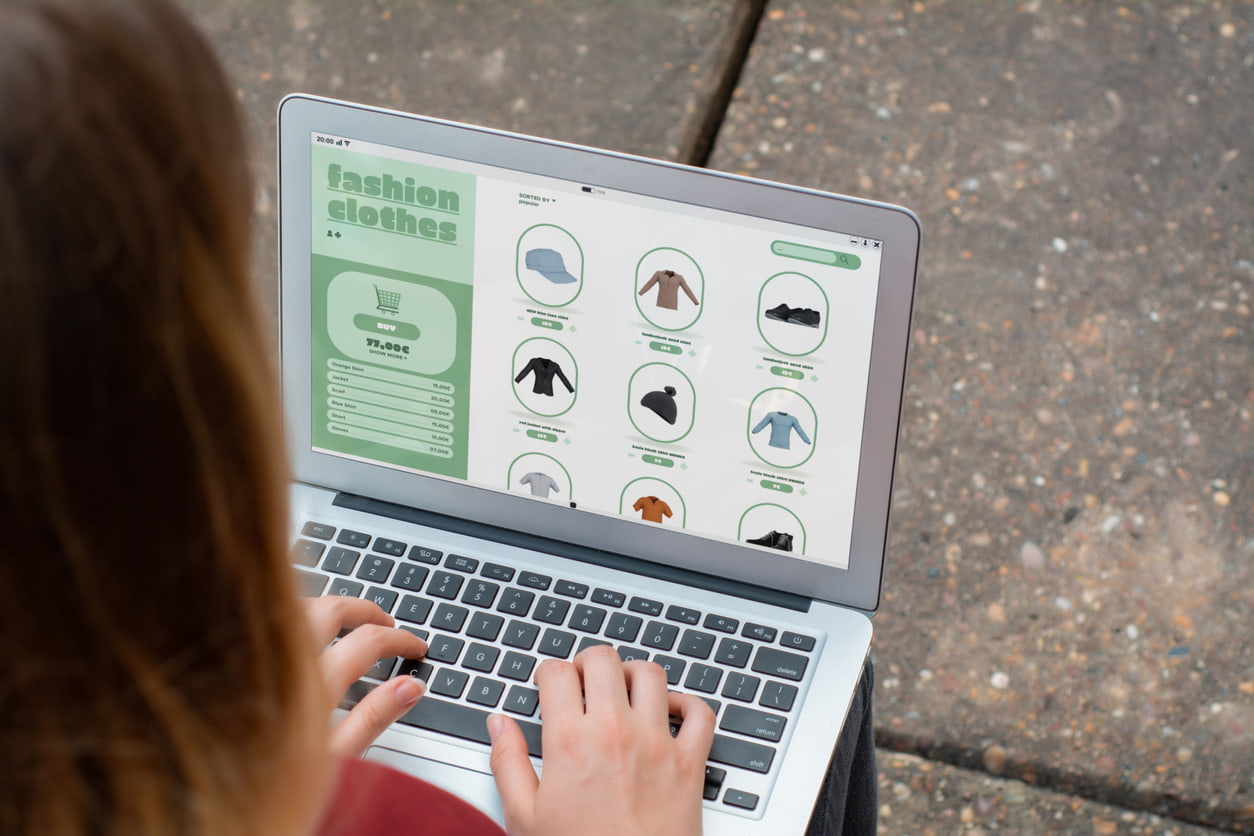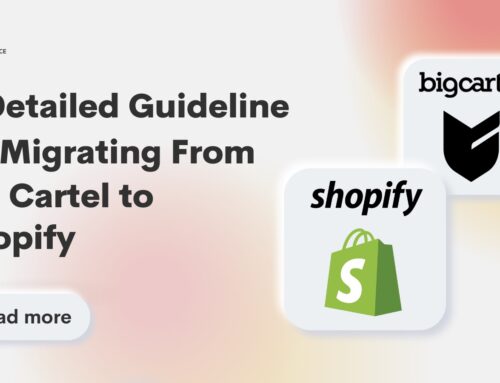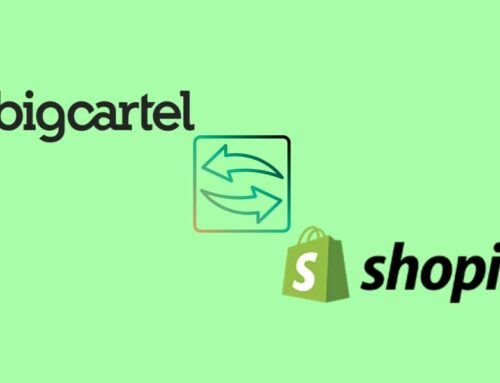Are you looking to enhance your store’s visuals, functionality, and user experience? Go with changing your Shopify theme. It will give your Shopify store a big difference. Therefore, understanding the process of Shopify theme upload is essential. In this article, we will go through every step of how to upload theme to Shopify, giving you a smooth experience in in Shopify theme upload. Let’s explore it.
Contents
How to choose a perfect Shopify theme for your store
The first step before you can upload your theme on Shopify is choosing the most suitable theme for your online store. Ensure that it aligns with your brand voice and meets all your requirements for an eCommerce website. You should consider many factors before making your final decision such as design, layouts, functions & features, responsiveness, and compatibility.
Here is the list of factors you should consider before purchasing a Shopify theme:
- Theme Marketplace: Explore the Shopify Theme Store or other reputable marketplaces for a wide range of themes, both free and paid.
- Design Compatibility: Ensure the theme’s design aligns with your products and niche.
- Functions & Features: Make sure that the theme you choose contains all the functions & features you need for your online store
- Full Responsiveness: Opt for themes that are fully responsive on many devices, especially mobile devices as a significant chunk of your customers will be on mobile devices.
- Reviews and Ratings: Read reviews and check ratings to gauge the theme’s performance and user satisfaction.
Shopify Theme Upload: Step-by-Step Guide
Check out the steps to make for Shopify theme upload. Or if you are asking the question ‘How to upload custom theme to Shopify’ or ‘How to upload ThemeForest theme to Shopify’, this guide below is for you too.
Prepare a theme to upload to Shopify
- Step 1: From the Shopify theme store or other Shopify theme marketplaces, choose a Shopify theme that meets your business’s needs.
- Step 2: Make a purchase of the Shopify theme. Add your chosen Shopify theme to your cart and follow the steps to checkout. After successfully purchasing the theme, you can assess to the downloadable theme file.
- Step 3: Download the theme package and locate it on your computer.
- Step 4: Check the theme package before uploading: Most Shopify theme packages purchased from theme marketplaces come with zip files. Check it and make sure that the file you get contains all the necessary assets for the theme, including the necessary templates, stylesheets, and images.
Shopify theme upload from different devices
Shopify theme upload from your computer
- Step 1: Log into your Shopify account.
- Step 2: From your Shopify Admin Dashboard sidebar, click Online Store. Now you will see a sub-navigation, choose Themes.

- Step 3: In the Theme library section, click Add theme. It shows a drop-down menu, then choose Upload zip file.
- Step 4: Click Add file, then choose the zip file of the theme you have downloaded before from your computer, click Upload file.

- Step 5: After uploading the theme successfully, you’ll need to activate the theme. Find the uploaded theme and click on the Actions dropdown, select Publish to make the theme live on your store. Confirm the action and then your chosen theme is published on your site and ready for customize.
Shopify theme upload from your iPhone
- Step 1: From the Shopify app on your iPhone, tap the … button.
- Step 2: In the Sales channels section, tap Online Store.
- Step 3: Tap Manage themes.
- Step 4: In the Theme library section, click Add theme, and then click Upload zip file.
- Step 5: From the Upload theme window, click Choose File to select the ZIP theme file from your device.
- Step 6: Click Upload. You will see the theme added successfully on your admin dashboard.
Shopify theme upload from your Android
- Step 1: From the Shopify app, tap the … button.
- Step 2: In the Sales channels section, tap Online Store.
- Step 3: Tap the Manage themes.
- Step 4: In the Theme library section, click Add theme, and then click Upload zip file.
- Step 5: From the Upload theme window, click Choose File to select the ZIP file from your device.
- Step 6: Click Upload. You will see the theme added successfully on your admin dashboard.
Customizing your theme
Now that your new theme is active, it’s time to customize it to your liking. This is where your store’s unique personality can shine through. Here are some customization options to explore:
- Colors and Typography: Modify the theme’s color and font styles to match your brand identity.
- Logo and Images: Upload your logo and product images for a personalized touch.
- Layout and Sections: Adjust the layout and add or remove sections to suit your website content.
- Header and Footer: Customize the header and footer to include essential information and navigation.

Adding Shopify apps to empower your store
There are many apps to help you enhance your store’s functionality. See some popular choices below:
- SEO Apps: Improve your store’s search engine ranking with SEO optimization tools.
- Marketing Apps: Boost sales with email marketing, and social media integration.
- Customer Support Apps: Provide excellent customer service with live chat and support ticket systems.
Conclusion
We have gone through easy-to-follow steps on the ‘how to upload theme to Shopify’ topic. We hope that this guide is helpful to you. Start your Shopify theme upload journey today and watch your online store flourish with a fresh and captivating look.
In case you help with any theme setup, customization, or maintenance, we are always by your side. BSS Commerce Shopify with many years of experience in eCommerce and certified developers will craft for you a visually appealing and powerful theme. See more details of our Shopify web development services.
Frequently Asked Questions: Shopify theme upload
#1 Can I upload my custom-designed theme to Shopify?
Yes, if you have a custom-designed theme, you can upload it by following the same Shopify theme upload process above.
#2 Can I change my Shopify theme later?
Yes, of course. You can change your theme at any time you need and consider carefully before changing your theme.
#3 What happens to my old theme when I upload a new one?
After a new Shopify theme upload, your old theme is switched to the inactive status and won’t be live on your store but it remains accessible in your Shopify admin. You can come back to it live anytime.