Magento 2 error 500 is common in the hosting environment, which results in hiding PHP errors and then tells visitors to contact the admin system to report the error. If you can’t fix this error soon, it may cause a loss in traffic and directly impact the user experience.
If this is the first time you faced a 500 error in Magento 2, find an appropriate way to fix it in the post. If you haven’t seen a 500 error in Magento 2 yet, keep reading to get some points that can help you avoid it through the most common causes.
Before you read, don’t mind if we use different terms like “Magento 2 error 500”, “Magento Internal Server Error 500”, or “Magento HTTP error 500.” We’re just mentioning the error in different ways that many people usually call.
Don’t miss related solutions in the final lines.
I – What Does It Mean by Magento 2 Error 500?
Table of Contents
When you enter an exact URL into the address bar or click a link on a website, you request the server to show you a page. Presently, for some reason, the server can’t return the requested page and notifies you that you are facing an internal server error.
Magento 2 500 internal server error (Magento error 500) is a general HTTP status code in which something has gone wrong with the site’s server, but the server could not identify what the exact issue is.
Sometimes, a Magento HTTP Error 500 may be temporary and will disappear when you refresh/reload the page. If it appears during the checkout process at an online store, don’t be surprised if duplicate attempts to checkout create several orders. Most online merchants have automatic protections against this behavior, but it’s still something to keep in mind.
It’s necessary to check the server error logs to get more information to understand a Magento internal server error 500. Foremost, you need to enable the Developer Mode, which allows you to debug Magento and see detailed exceptions on your error page, not just error messages such as:
- There has been an error processing your request
- Magento exception printing is disabled by default for security reasons
- Magento 500 Internal Server Error
For Magento 2 users, the Developer Mode will be enabled when you run the following command line in the Magento bootstrap file:
php bin/magento deploy:mode:set developer
II – The Causes of Magento Internal Server Error 500
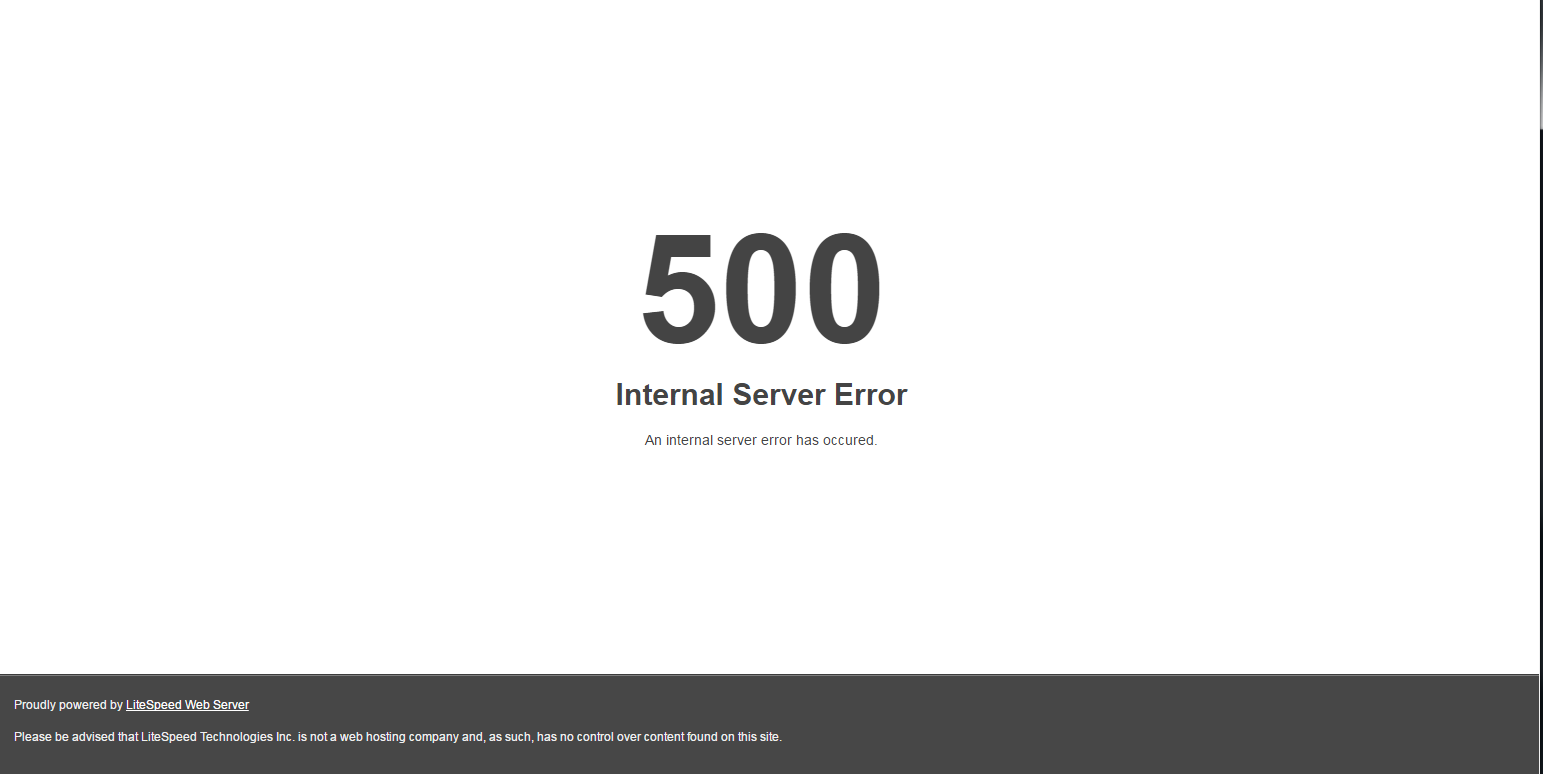
There can be many reasons behind this error. However, a 500 error in Magento 2 can originate from one of these five most common reasons:
- Permission issues
- Memory limitation
- Issues in the .htaccess file
- Missing modules
- Third-party plugin issues
Permission Issues
One of the most common reasons causing Magento 2 admin error 500 is the misconfigured permissions of the Magento files. People usually face this error while accessing the Magento admin panel or the Magento connect manager. This is because the default permission of the index files after Magento installation will be 664. Some systems won’t accept these permissions and then show this error.
Memory Limitation
The PHP memory limitation is another common reason that may result in a Magento internal server error 500 after upgrading the data. Magento is a resource-wasting application, and this error can arise when the server or the user’s account does not provide enough resources to run Magento.
For example, insufficient memory or low execution time set for the account can often generate problems. Usually, most web hosts set the default memory limit as 20MB, 32MB, 64MB, etc.
However, it’s not the same in Magento websites. So, a sensible memory allocation is 256MB. Similarly, the default timeout value may be 30sec, 60sec, 90sec, etc. Sometimes, the Magento application takes longer to return the output and ends up with this error.
Issues in the .Htaccess File
Issues in the .htaccess file commonly occur when you try to install some components such as themes, plugins, patches, etc., in Magento. Wrong configurations in the .htaccess file can block the installation of new components. For instance, syntax errors, URL rewrite errors, or typo errors in .htaccess can cause problems.
Missing Modules
Sometimes you may receive Magento 500 errors during Magento installation because the server doesn’t support specific criteria.
Third-Party Plugin Issue
You can also get the Magento internal server error after installing new plugins or performing upgrades.
III – How to Fix Magento 2 Error 500?

Does 500 Error significantly impact your website?
First of all, the error surely affects the user experience slightly or significantly. It does matter if it disappears right after users reload the page. If not, your online store is likely to lose potential customers and rarely turn back to shopping because of such a bad experience.
On the other hand, a Magento 2 http error 500 can negatively hurt your website’s ranking if it persists for hours.
For each reason leading to a Magento 2 Error 500, there will be a relevant solution to fix it.
Change Magento file permission
It’s common to see Magento 500 Internal Server Errors (Magento 500 error) when logging in to the admin panel. To fix it, access the file manager of your Magento website and adjust the permission of the index.php file in root from 664 to 644.
You should also change the permission of another index.php file located in downloader/index.php to 644.
Increase php_value memory_limit
Sometimes, the error may appear on a specific page of your websites like Checkout Page or Product Page when your server lacks the resources to run Magento. It’s recommended for a store with around 500 products to have at least 256M for php_memory_limit value. There’s no difficulty in checking this value via the .htaccess file or php.ini file.
For the .htaccess file, add the following lines:
<IfModule mod_php5.c>
php_value memory_limit 256M
</IfModule>
For the php.ini file, please add/change the following line:
memory_limit = 256M
Because of the lack of permission on hosting, you might not do it yourself, so ask for help from your hosting provider, or you can select a hosting from this list of best optimized Magento hosting sites to avoid a lack of resources.
Rename/remove .htaccess File
If you suspect that issues in the .htaccess file caused the Magento 2 Error 500 on your website, try renaming the .htaccess file to check if the error is fixed.
After that, check the error logs in /var/log/httpd or /var/log/apache2. If there are other issues arising, you must recover the configurations.
Install Missed Modules
You can use the default Magento Check (https://yourdomain.com/magento/magento-check.php) to find out if there is any module missing to install them, and the issue will be fixed.
Get Support From Plugin Developers
If the problem happens because of third-party plugins, use the command “php bin/magento mod:disable” to turn off the mod and contact your plugin developer to ask for support.
This problem isn’t a big deal if you buy extensions from a reliable extension builder like BSS – the company that is named Adobe Bronze Solution Partner.
>> Check out this useful article: [2023 Update] Magento 2 Tutorial For Developers & Merchants
IV – Detect More Magento 2 Errors and Bottlenecks
Apart from Magento HTTP error 500, there could be a variety of other issues that can harm your business if your website encounters them. Some can be resolved by tweaking a thing or two, while others can take several days of troubleshooting to be fixed. Consequently, traffic, website ranking, sales, or even your business’s reputation are what may be hurt.
For that reason, Magento website maintenance is periodically necessary for reviewing your website’s health.
BSS Commerce’s helped detect paint points for many Magento sites, from the overall to each specific area.
- FULL-SITE AUDIT: Review Magento sites in 7 aspects in Magento website maintenance checklist, including Core Code Integrity, Code Validation, 3rd-Party Module Code, Usability, JS Console Errors, Speed, Security.
- CODE AUDIT: Conduct an overall code analysis for both frontend and backend to figure our coding errors
- USABILITY TESTING: Review if the customer experience in your website is smooth and every function works as it should do.
After the audit process, the Magento 2 error 500 should be fixed as soon as possible before causing more severe issues, especially security issues and usability issues (directly affecting customer experience). If you do not have an in-house developer to fix those, don’t hesitate to reach out to development agencies. The most crucial benefit of hiring agencies is the professional audit and maintenance process. They have experienced with hundreds of projects and can advise you on the best solutions for your case.
READ MORE: What Is The Best Way To Insert Magento 2 Canonical Tag?
Final Words
As mentioned, Magento 2 error 500/Magento HTTP error 500 is a common error. So, we should not be afraid when seeing this error message. What you need is to avoid messing up, identify the cause and follow an appropriate solution.
Whether you are looking for a Magento website consulting service, store customization or third-party tool integrations, BSS Commerce can help you with these. With 11+ years of experience serving numerous clients around the world, we are devoted to delivering the top-class Magento web development services to your business. Furthermore, we offer FREE Installation – FREE 1-year Support and FREE Lifetime Update for every Magento extension.
CONTACT US NOW to upgrade your Magento store!

