When creating products, administrators need to add product images and manually select appropriate image types. Therefore, why don’t we implement Magento 2 import product images via a CSV file, including necessary image data and product SKU?
In this article, we want to give you a detailed tutorial about how to import product images Magento 2 with only a CSV file. This method will save store owners or administrators much time and effort when adding products and managing product images.
Benefits of Magento 2 Import Image Using CSV File
Table of Contents
First, I want to explain more about how Magento 2 supports importing product images to help you better understand.
The CSV file contains the path and file name of each product image, and the imported image files are uploaded to the corresponding path on the Magento server or external server.
Besides, Magento has a directory structure for product images, and when exporting product data with available images to a CSV file, the alphabetized path can be seen before the file name of each image. In case, you want to import new images, it is not necessary to specify a path because the directory structure is managed automatically. Just enter the relative path to the import directory before importing the file name of each image.
Additionally, it is mandatory to have login credentials and correct permissions to access the Magento folder on the server if you want to upload an image.
After you have clearer information about Magento support, below are the 2 methods we want to introduce you for Magento 2 bulk image upload via a CSV file.
Import Product Images Magento 2 from the Local Server
- Step 1: You need to upload the image files to pub/media/import folder on the Magento server.
[magento installation folder]/pub/media/import
It is also possible to use another folder on the Magento server, but you have to specify the path to the folder during the import process.
- Step 2: In the row of the CSV file, you fill in the name of each image file to be imported by SKU. In the correct column of the CSV file, you fill the name of each image file by image types such as base_image, small_image, thumbnail_image, or additional_images.
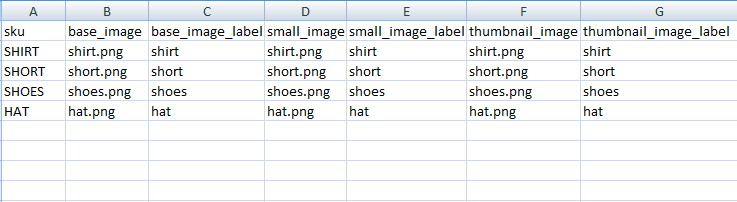
The CSV file to import images Magento 2
*Note: If images belong to the default import folder (/pub/media/import), you should not include the path before the file name in the CSV data.
- Step 3: Implement Magento 2 Import images
You do the default steps as in this Import tutorial we already provided before for Magento 2 bulk image upload.
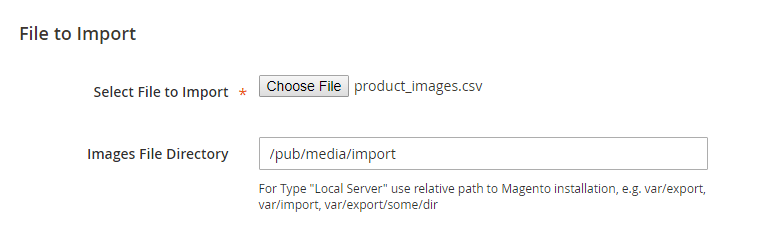
Settings to import product images to Magento 2
In Select File to Import: you have to fill the relative path in Images File Directory:
/pub/media/import
In case you have a single SKU but want to multiple import images Magento 2, you need to insert a blank row below the SKU, and then enter the additional image file names in the appropriate columns. This means that the additional rows belong to the parent SKU.
>>> Read more: How To Programmatically Add Image To Product In Magento 2
Magento 2 Import Images from External Server
- Step 1: You upload the imported images to the specified folder on the external server.
- Step 2: In the CSV file, you fill in the full URL of each image file in the appropriate column which stands for image types such as base_image, small_image, thumbnail_image, or additional_images.
For instance: http://abc.com/images/image.jpg
- Step 3: You do the default steps as in other Import tutorials we already provided before.
GRAB 8+ Useful Tips to Optimize Images in Magento 2
For more articles about Magento 2 Import functions, please take a look at our series as below:
- A Complete Guide on Product Import and Export in Magento 2
- How to Import Product Attributes in Magento 2
- How to Import URL Rewrites to Magento 2
- How to Import Product Reviews to Magento 2
BSS Commerce is one of the leading Magento extension providers and web development services in the world. With experienced and certified Magento developers, we commit to bring high-quality products and services to optimize your business effectively. Furthermore, FREE Installation – FREE 1-year Support and FREE Lifetime Update are awesome policies you shouldn’t miss when using any of our Magento 2 modules.
CONTACT NOW to let us know your problems. We are willing to support you every time.


