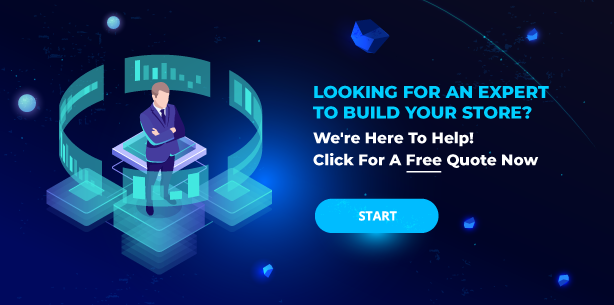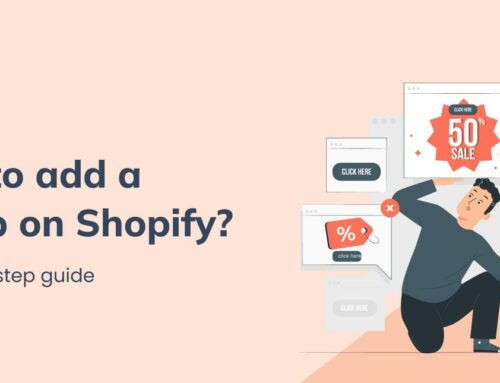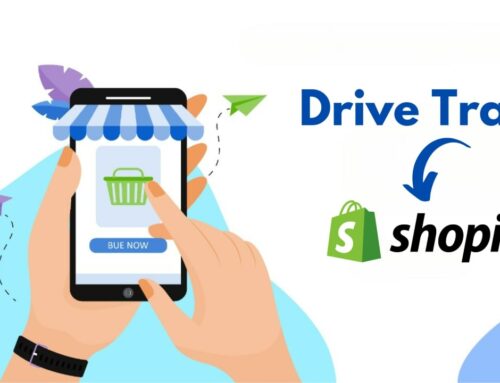We have all heard that using labels is an effective way of promoting products to customers and in turn converting to sales. This has become one of the major campaigns that Shopify businesses use, since competing online means that you have to make your site appealing to customers’ eyes as fast as possible. But where and how would you start using this add-on feature?
There are two main actions related to labels that you can do. The first one is to create new Shopify product labels to make them appear on your pages. The second action is to change the details of your product labels (position, shape, text…) after launching them on the image to fit better with your business campaign.
This detailed guide will give details about several ways to customize your labels, and their pros and cons for your preference.
>>> A Thorough Guide to Set Up Marketing Channels on Shopify Websites
Contents
Using Eurus Theme to Add Shopify Product Labels
The best way to add Shopify product labels is to use Eurus – the latest theme by BSS Commerce. This theme provides the product labels function by default, which means you can easily customize those labels as you want.
Not only that, it provides many advanced features for a high conversion rate: 4-level Mega menu, per-page Pop-ups, etc. Moreover, this theme is built with new-edge technology to make it a fast and mobile first theme. It can optimize your store’s performance to the best.
EURUS THEME – A Fast, Feature-rich and Mobile Theme!
Using Product.liquid code on Shopify default themes
Shopify offers a wide range of themes for customers to choose, and all actions related to managing your store will be done on the theme backend.
So what is Product.liquid?
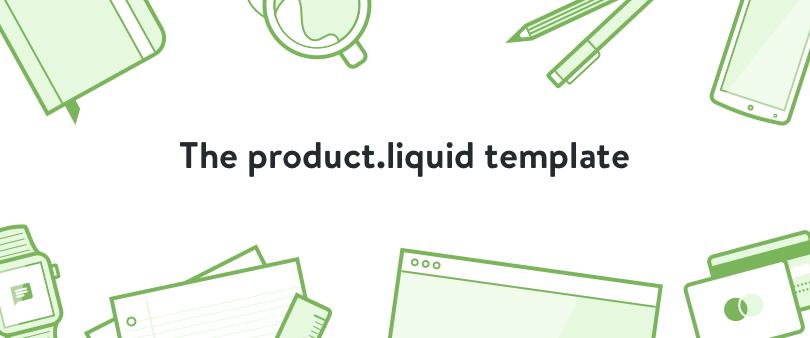
Liquid is a template language that acts as a bridge between the HTML file and your Shopify store data. It allows you to design and manage variables related to your store. To put it simply, you have to use Liquid as a backend to manage how everything will appear in your store.
Product.liquid templates let you view and change the variables related to Shopify product labels & product details to control how an individual product page will look on Shopify themes, for example, the image, product prices, product description, etc…
How to add product label in Shopify using Product.liquid code?
There are tons of themes available on Shopify library, and they don’t work on the same code, so you need code variations for each theme to add Shopify product labels.
Since the action is based on computer science, there are specific descriptions for label names on the liquid. For example, the “New” label will apply to the latest published products, “Sale” for the deducted price products, “Sold out” for the out-of-stock products, etc.,… So you have to follow these rules for names and it is hard to create name codes for further purposes.
For instance, you might not be able to put “Bestsellers” or “Pre-order” to specific products that you want to make special.
To add a Shopify new product label, you need to know the coding to put in the product.liquid page or you can ask the community for similar codes to apply to your theme, and Shopify themes only support adding one label at a time for one product.
Take this example of codes to add New and Sale labels, this code works for Venture and Supply themes, you might have to try if it works for you, or else you need support from code professionals.
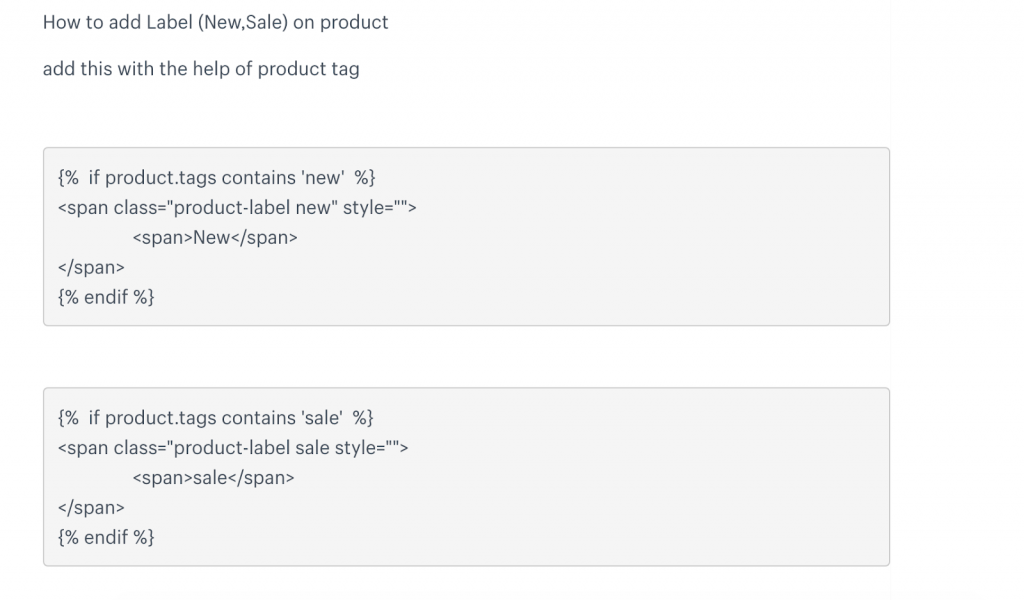
Customizing Shopify product labels using liquid code
The first thing to keep in mind is that the design policy of Shopify themes doesn’t allow adding labels on collection pages.
You need codes to put on Product.liquid to change the details of labels, and only simple shapes of labels will be available (round, rectangular, square..). The colors are also not gradient and labels will only apply to one position of the image.
The code will apply to all products that meet the code conditions, you can’t manage to set different labels of the same product on different page types (product page, home page,…)
Here is an example of On-sale labels being customized on Brooklyn theme, they only come in a simple red rectangular shape on the top right of the image, and it will apply to all products that meet the sale codes requirement.
You may find it much easier to set up & run your own store with BSS Commerce Shopify Plus Development Service.
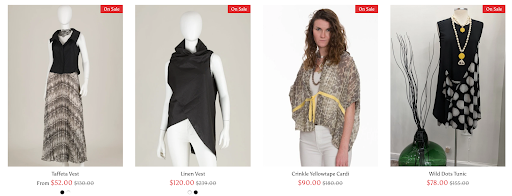
You need Liquid code knowledge to know what to type on the product.liquid template, and you can ask the Shopify community for more suggestions if your code is not working well.
Hiring professional designers
This is the easier solution for a business that doesn’t want to spend too much time studying the code or customizing Shopify product labels. Professional technicians can help you with advanced requests on product labels or designed themes that you are using. They can answer most of your needs.
This process can save you some time searching for information, but you would still have to wait for the agency to come up with the solutions, and it might take as much time, sometimes even more than your self-study time.
Depending on the complexity of your request, they might charge high as well since it’s a customized service, so you need to consider your budget before choosing this option.
BSS Commerce Shopify is a reliable provider of Shopify services including website development and apps. With a team full of developers that are well-trained and have good taste, your Shopify store will optimize sales in every setup and never go out of style. Contact us to get the best Shopify development service at a cost-effective way & great supports.
Using Shopify Product Labels Apps
This is our recommendation for most businesses because it’s easy to use, takes little time and comes with a suitable price. You don’t need liquid code knowledge to add new or customize the labels using apps.
The app’s creators studied and created the labels that will work on any theme without the need to change the code. You can even preview what you created to see how they will look in your store and you can change it the way you want within minutes.
We will suggest an app that we think is interesting and explain how it works since most label apps will work on the same principles. It is BSS: Product Labels & Badges.
Download the app from the Shopify store and then go to the App sections on your backend Home page and you’ll see it on the right.
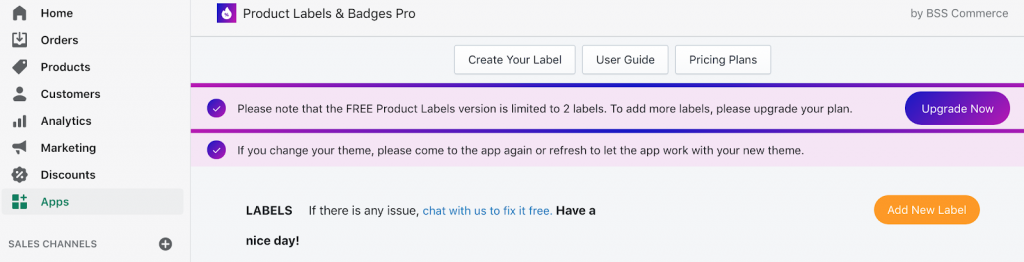
🎁 🎁🎁 Free Trial Now: BSS: Product Labels & Badges
What are the pricing options?
The app offers Free trials with almost full features to test if the app is suitable for your store.
For further options, you can pay $5/month for Pro plans and $10/month for Advanced plans for more interesting and special customizations on Shopify product labels.
How to add a Shopify new product label using the app?
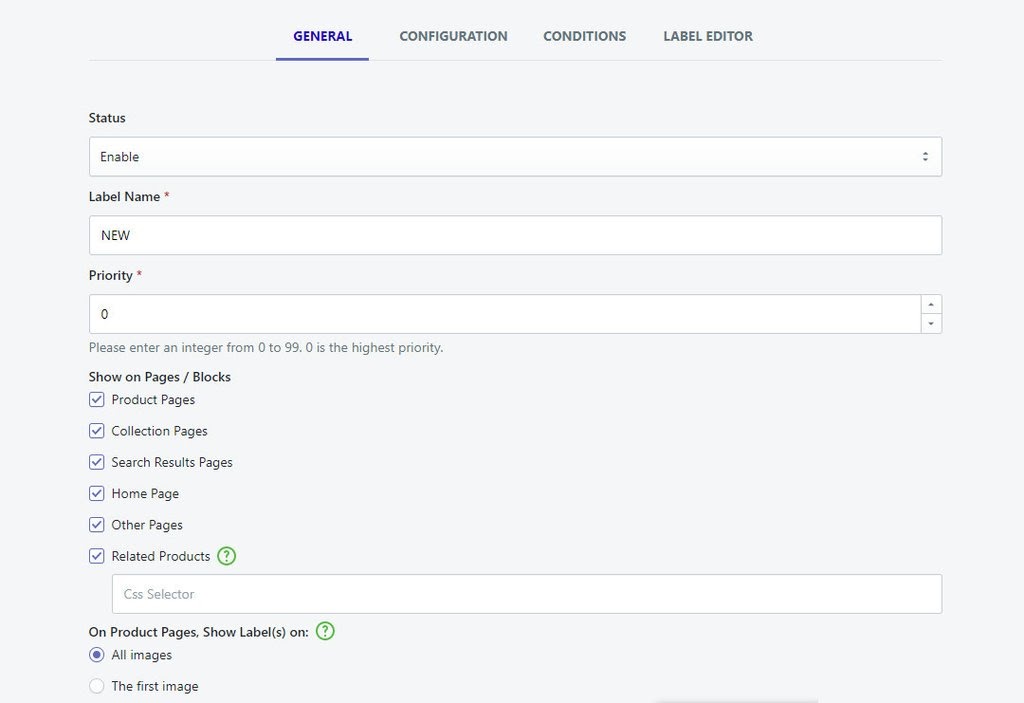
Go to “Add new label” and then fill out General information about status, label name, priority, page selection, etc.,…
There is a library of thousands of available labels available for your choice. If you want to be creative, you can invent your own labels with your design by going to the “Create your label” section.
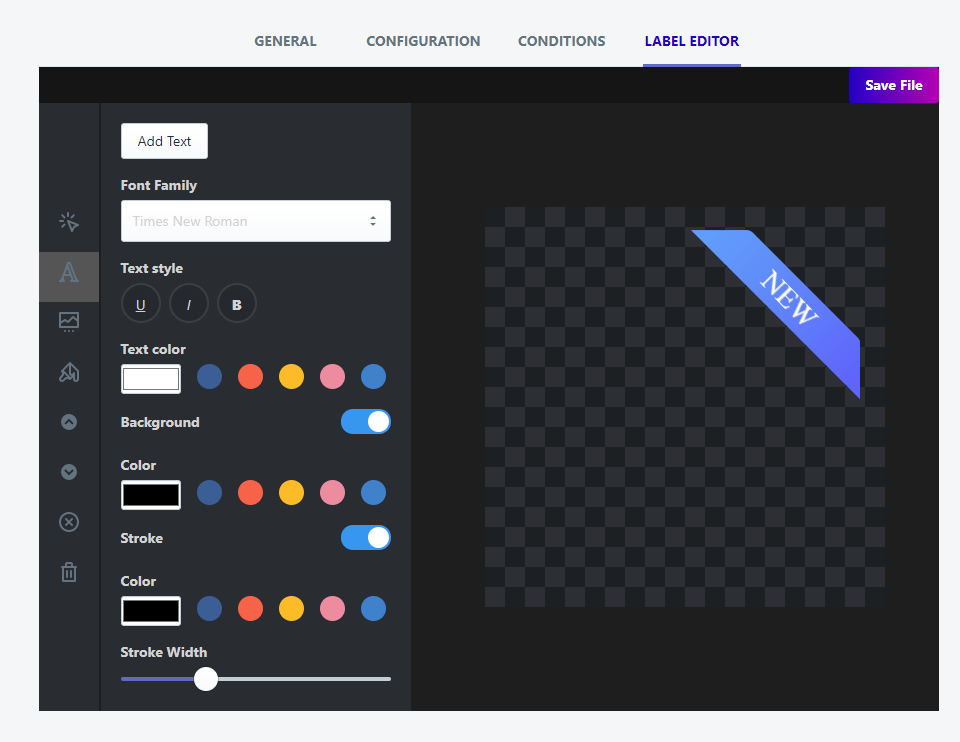
How to customize Shopify product labels?
After adding labels, navigate to “Configuration” and “Conditions” sections to preview your labels and change the details of labels as you wish
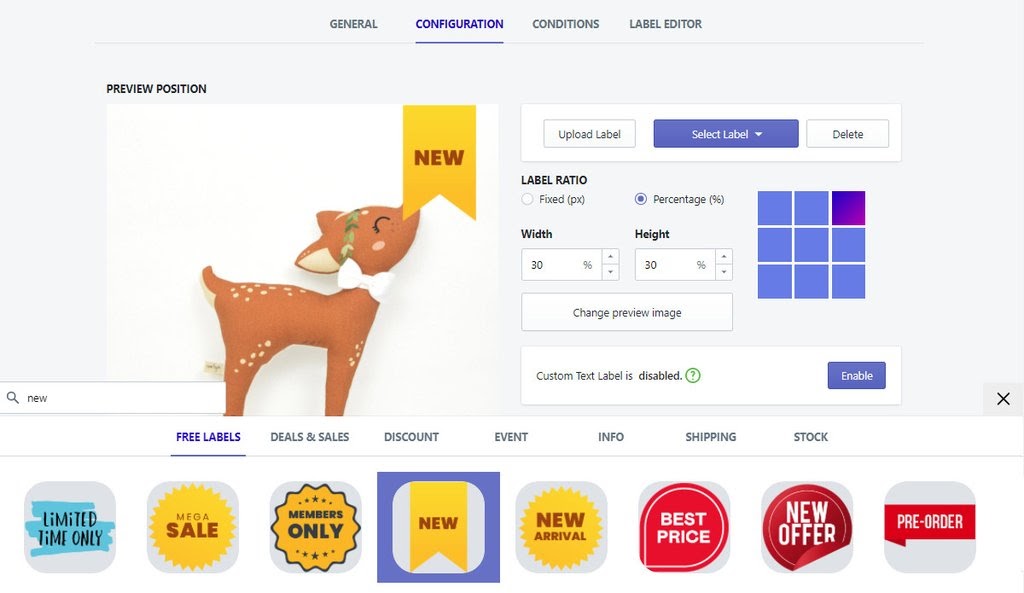
There are so many actions you can do by using the app, for example, you can:
- Change the shape of labels to whatever shape you want
- Apply gradient colors to your labels
- Put labels on any positions you want on the image
- Using different labels for different products that require no rules
- Using multiple labels for one product
- Apply different labels on different page types
- Add labels based on inventory (stock-out, stock-in), discounted products…
>>> 5+ Best Shopify Wishlist Apps to Understand Customer’s Behaviors
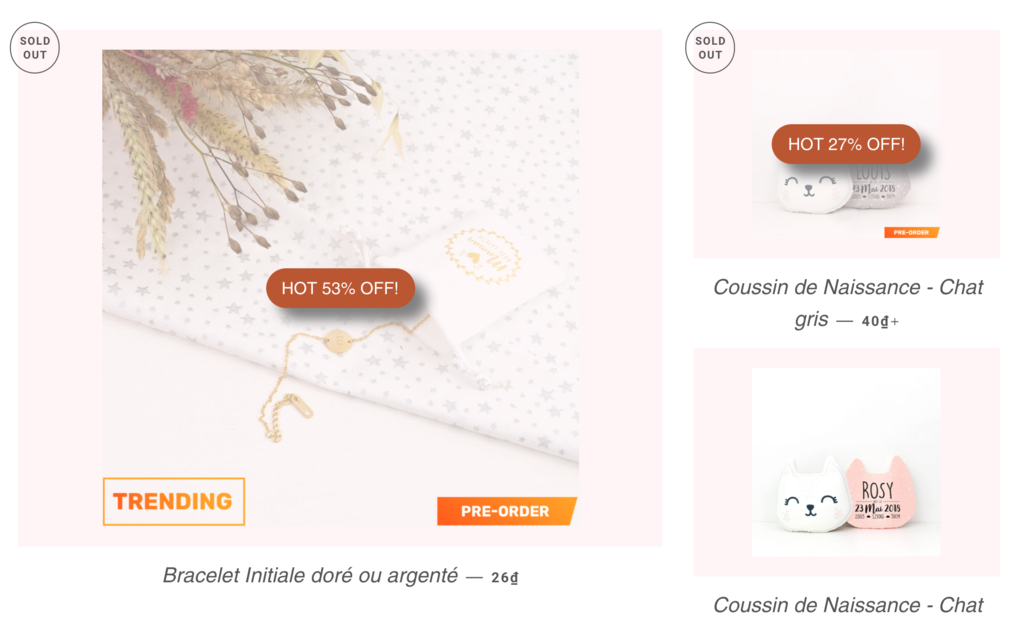
Based on your business demand, you can choose a suitable pricing plan to get more advanced updates to customize your Shopify product labels. The support team is reviewed to answer quickly to any problems you might have or any errors that occur while you try to customize the labels.
This is an app adaptable for everyone and it offers clear instructions to use, We hope that our suggestion helps you reach your sales target with the least amount of time!
Discover more from our Shopify Tutorials series and have fun!