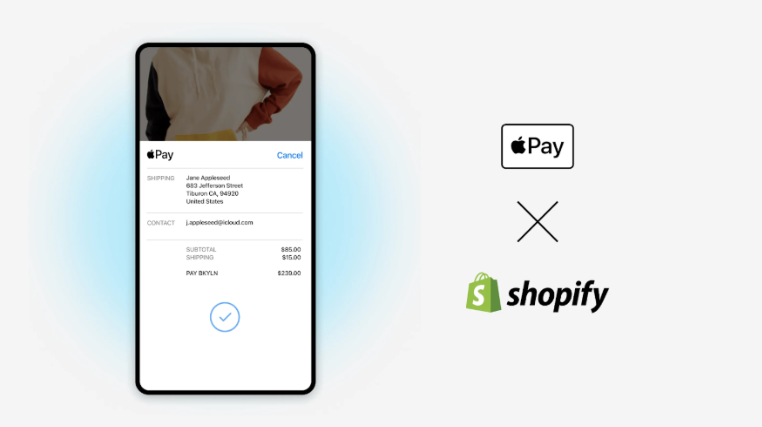Every forward-thinking owner of an online store should be wondering how to add Apple Pay to Shopify. Offering this easy and safe payment option to the millions of Apple users globally exposes your company to a huge potential clientele.
With the help of this step-by-step guide, you will be able to easily integrate Apple Pay, stay ahead of the competition, and offer your consumers a state-of-the-art, smooth shopping experience they will love. Come on, let’s start.
Contents
How to Add Apple Pay to Shopify?
1. Prerequisites for Adding Apple Pay
Before you start configuring how to add Apple Pay to Shopify, make sure your store is eligible for it by fulfilling the following requirements:
1.1. Supported Payment Gateways
Apple Pay is only available if your Shopify store uses a supported payment gateway. Shopify Payments is one of the most popular choices, which works well with Apple Pay. Check that Shopify Payments are enabled in your store’s settings:
- Go to your Shopify admin panel.
- Navigate to Settings > Payments.
- Check that Shopify Payments is activated. If it is not, follow Shopify’s setup guide to enable it.
1.2. SSL Certificate for Secure Transactions
Apple Pay requires that your store use SSL (Secure Sockets Layer) to encrypt transactions and protect customer data. Shopify provides an SSL certificate for all stores on its platform. To activate SSL, do the following:
- Visiting your store’s URL and confirming it begins with “https://.”
- If SSL is not active, contact Shopify support to resolve the issue.
1.3. A Shopify Theme with Support
Apple Pay dynamic checkout button is not supported in the older Shopify themes. So, please make sure that your theme is updated and does include support for dynamic checkout buttons.
2. How to Add Apple Pay to your Shopify store?

Once your Shopify store meets the prerequisites, follow these steps on how to add Apple Pay to Shopify:
Step 1: Enable Shopify Payments
- Log in to your Shopify admin panel.
- Go to Settings > Payments.
- Under the “Shopify Payments” section, click Manage.
- Check that Apple Pay is listed as an option. If it is not, make sure Shopify Payments is fully set up and supported in your region.
Step 2: Activate Apple Pay

- While in the Shopify Payments settings, locate the Apple Pay section.
- Check the box to enable Apple Pay. This will automatically add the Apple Pay button to your checkout page and product pages.
- Click Save to apply the changes.
Step 3: Verify Apple Pay Button Display
- Visit your store’s checkout page or a product page to ensure the Apple Pay button appears.
- Note that the button will only display for customers using compatible Apple devices and Safari browser. If testing, use an Apple device to verify.
Step 4: Test Apple Pay Functionality
- Use an Apple device to test the Apple Pay button.
- Add a product to your cart and proceed to checkout.
- Select Apple Pay as the payment method and complete a test transaction.
Step 5: Communicate Apple Pay Availability to Customers
Let your customers know Apple Pay is available by:
- Adding a note on your homepage or checkout page.
- Including an Apple Pay badge in your store’s footer.
- Sharing an announcement via email or social media.
Why Should You Add Apple Pay to Shopify?
Now you know how to add Apple Pay to Shopify, let’s explore why you should do so!
Apple Pay is Indeed Popular To Users
With its easy integration into the Apple ecosystem, Apple Pay has grown rapidly to become one of the most used digital wallets around the world.
- Huge User Base: By 2023, there were over 507 million users of Apple Pay worldwide, while millions more signed up every year. The broad acceptance of Apple Pay is because it is simple, secure, and fast.
- Growing Adoption of Mobile Payments: Surveys from recent times indicate that 60% of all consumers prefer using digital wallets, including Apple Pay, while shopping online rather than conventional modes of payments. This trend is a sign of how important it has become for companies that want to please their customers to add Apple Pay to their options.
- Increase in Mobile Purchasing: One of the most important features of mobile purchasing is Apple Pay. Since more than 75% of all e-commerce transactions are made through mobile devices, integrating Apple Pay into Shopify businesses can accommodate a large number of customers who want to make purchases using their smartphones.
Benefits of Apple Pay for Shopify Stores
1. Enhanced security for transactions
Security is one of the most important concerns for internet-based transactions. Security safeguards in Apple Pay are high-end, as it uses tokenization technology, whereby private data, such as credit card details, is never sent or stored during a transaction. While each payment is made using a different token, it is virtually impossible for hackers to steal card information.
Moreover, Apple Pay implements authentication through Face ID or Touch ID to ensure that only authorized persons can make payments. High-degree protection against fraud gives customers a feeling of safety and security while making online purchases.
2. Improved customer trust and satisfaction
Offering Apple Pay increases the legitimacy of your Shopify store for a better client experience in the following ways:
- Familiarity and Reliability: Millions of consumers have already come to trust Apple Pay. Customers feel more comfortable making purchases when they can see that Apple Pay is an option.
- Customer satisfaction: Customers need not memorize long credit card numbers or type lots of details at the time of checkout due to its user-friendly design. The huge improvement in the process brings increased user satisfaction and repeated business.
Are There Other Ways to Accept Apple Pay?

Yes! Besides enabling Apple Pay through Shopify Payments, there are other ways to accept it. Let’s dive into these alternative ways in detail:
1. Third-Party Payment Gateways
Some third-party payment gateways, like Stripe and Authorize.net, support the use of Apple Pay. You can enable this if your store is currently using one of these gateways through its respective settings:
- Find Apple Pay from the list of payment method options.
- Enable it by following their guidelines.
- After enabling Apple Pay, connect the gateway with Shopify under Settings > Payments and select your gateway.
2. Buy Buttons
With Apple Pay-compatible Buy Buttons, you can extend that streamlined checkout experience outside of the boundaries of your Shopify store. How Buy Buttons work:
- You can create Buy Buttons via Shopify Admin or using third-party apps.
- Paste those buttons on other sites, blogs, or even email marketing campaigns.
- Every time customers click the Buy Button, they can checkout immediately with Apple Pay.
3. Shopify POS
If you operate a physical store, Shopify’s Point of Sale (POS) system lets you accept Apple Pay in person. Here is what you will need:
- A Shopify POS card reader that supports contactless payments.
- The Shopify POS app installed on your mobile device or tablet.
- Once set up, customers can pay with Apple Pay using their iPhone, Apple Watch, or other compatible devices.
Read more: What is Shopify POS Pro? All You Need to Know
How to Add Apple Pay to Shopify Store: FAQs

1. How do customers use Apple Pay in my store?
With Apple Pay, users have to tap the button on your product or checkout pages. It is fast and secure, as they can then approve the payment using Face ID, Touch ID, or their device passcode.
2. What are the transaction fees for Apple Pay?
You won’t be charged extra in addition to Shopify Payments usual credit card processing rates for using Apple Pay. See your Shopify Payments Terms for more information. All these rates vary based on your location and the pricing plan that you are on.
3. What should I do if Apple Pay isn’t working in my store?
Make sure your store is using one of the supported themes, and if you are still experiencing issues, reach out to Shopify support for further debugging.
4. Are there any tips to optimize Apple Pay for my Shopify store?
Implement Apple Pay in your store and also make sure to provide explicit details on how to use this very feature. Display the checkout button front and center: Optimize for dynamic checkout button + highlight feature in marketing/promotion materials.
Conclusion
Adding Apple Pay to Shopify is an easy yet effective approach to bettering the checkout process of customers. You can eventually provide your clients with a secure, fast, and convenient way to pay, provided you meet the eligibility criteria and follow the guide through this article.
Why wait now that you know how to add Apple Pay to Shopify? Turn it on now and improve the purchasing experience at your store! Finally, if you found this article helpful, please like it and continue following BSS Commerce for more!