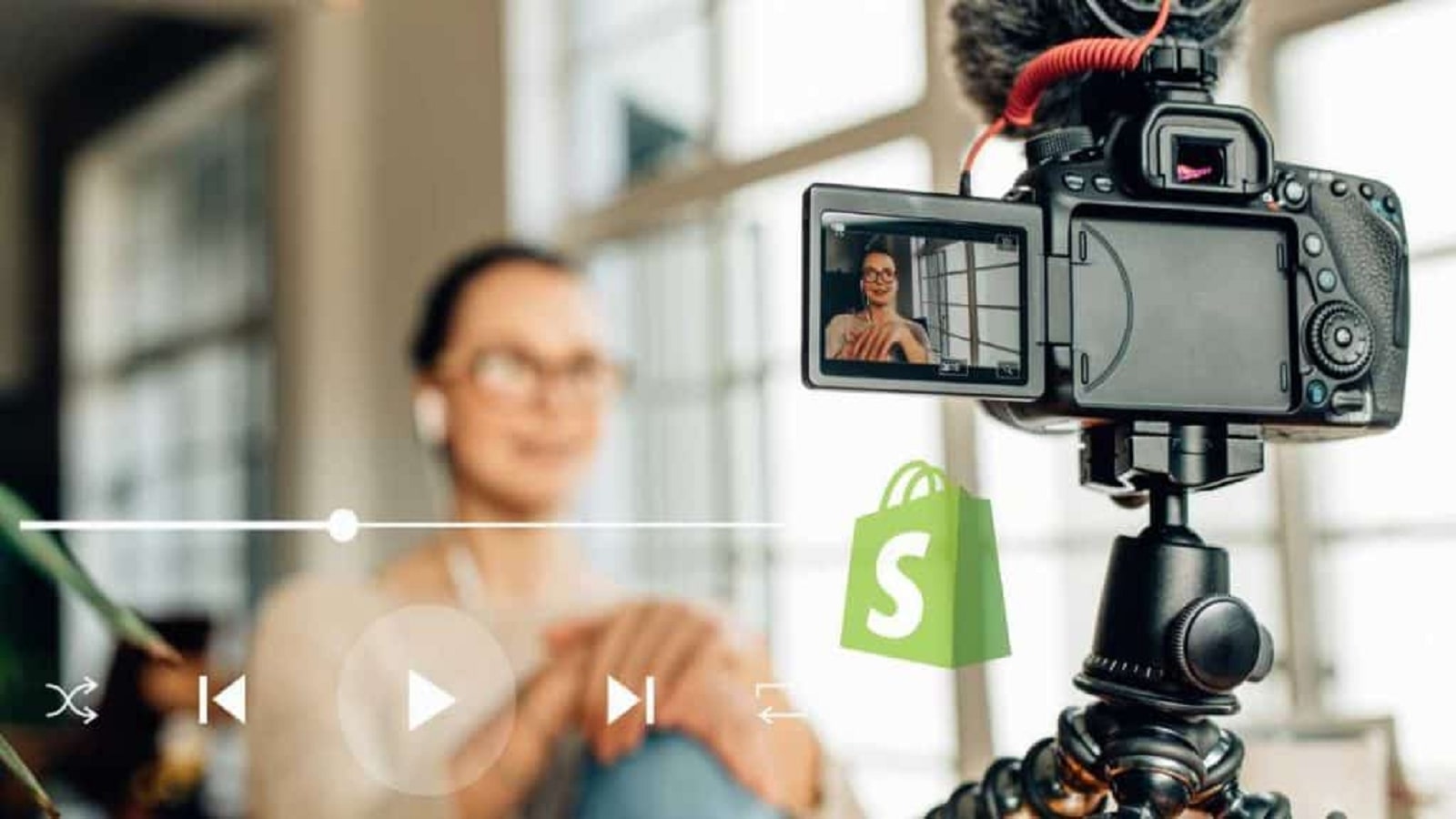Online shopping makes it easy for customers to buy what they need with just a few clicks and have it delivered to their doorstep. But this convenience means they miss out on the real experience of seeing and touching the products. So, how can you help online shoppers imagine your products better and buy faster? That’s where Shopify video upload comes in! They bridge the gap between online stores and customers.
There are many places to share your videos but in this article, BSS Commerce Shopify will show you a simple step-by-step guide on how to upload video to Shopify store. So, customers visiting your eCommerce site will see them right away. Let’s get started!
Contents
Types of Videos You Can Upload to Shopify
- Customer Testimonials: Customer testimonial videos are a great way to build credibility. By showing real customers talking about their experience, these videos use social proof to sell.
- Product Demos: Product demos are one of the most important videos you can upload to your Shopify store. You need to show your customers “how” to use the product, whether it’s something simple like dog food or something more complex like a piece of furniture that needs to be assembled. These videos give your customers a close up view of the product in action so they can see the value and functionality.
- Unboxing Videos: Unboxing videos can be in your social proof or testimonial section or even on the product page of your website. These videos create excitement and anticipation by showing the unboxing of a new product. They give your customers a first look at what to expect, the packaging, the presentation and the first impressions.
- Comparison Videos: Comparison videos show the differences between your products and your competitors. They help your customers make an informed decision by showing the features, benefits and value of your products.
- Behind-the-Scenes: Not as common on Shopify websites but can drive sales. They give a glimpse into your brand’s processes, culture and values and humanize your business and your audience.
- Instructions (How-To Guides): How-to guides are step by step instructions of how to use a product in video format. These videos are gold for educating customers, showing the product’s versatility and reducing support tickets. They are especially important for products that need to be assembled or set up like DIY products like TV units or robot vacuums.
- Promotional Videos: Promotional videos are used to create hype around new products, sales or events. You can find them on websites, social media and other marketing channels. These videos are short and sweet with a clear call to action to get interest now and create a sense of urgency.
In short, every video has its own specific purpose: from educating and engaging customers to building excitement or demonstrating the value of a particular product. By strategically employing these videos, you can improve your online presence and connect better with your target audience.

How to Upload Video to Shopify
1. How to Upload Video to Shopify Homepage
Here’s how to add videos to your Shopify homepage:
Step 1: Go to the Online Store and select Themes.

Step 2: Click on Customize for your current theme.

Step 3: In the theme editor, click on the Add section located on the left side.
Step 4: Choose the Video element, which will automatically be added to the bottom of the page.

Step 5: Drag the six-dot icon to reposition the video element as desired.
Step 6: Click on the video element to access its settings on the right side.
Step 7: Enter the video URL, add video alt text, and customize settings such as full width, margins, padding, and color schemes for the video section.

Step 8: Click Save to update your homepage with the new video.
Take Note: Ensure that your Shopify theme supports video integration.
Troubleshooting Common Issues with Homepage Videos
If you encounter problems uploading videos to your home pages, try the following.
- Check Video URL: Ensure video URL is good and is embedded properly in your Shopify.
- Compressed Video File Size: Size is now optimized for video. Where it is too much, try down-sizing and perhaps look into using an external hosting service like YouTube or Vimeo for embedding.
- Mobile Settings: Ensure the video settings are configured optimally for viewing on mobile portability.
Related topic: Shopify Theme Upload: The Ultimate Guide for Beginners
2. How to Upload Video to Shopify Product Page
There are multiple methods to add videos into your Shopify product page. Below are two effective approaches to achieve this:
2.1. Adding Video to Your Shopify Product Gallery
This method allows you to include videos directly in your Shopify product gallery without relying on YouTube or Vimeo.
Step 1: Go to your Shopify Admin and go to the Products section.

Step 2: Locate the product you wish to enhance with a video and click on it.
Step 3: On the product details page, scroll to the Media section where you can add a video in one of these ways:
- Drag and drop the video file into the Media section.
- Click Add to upload the video from your device.
- Select Add from URL and paste a video URL from YouTube or Vimeo.

Step 4: Don’t forget to click Save to apply these changes.
Take Note: Shopify permits up to 250 images, 3D models, or videos per product, but the number of videos and 3D models may vary based on your subscription plan.
>> Read more: Product Page Optimization For Better Conversions
2.2. Inserting Video into the Product Description
For this method, you will need the embed code of a video hosted on a platform like YouTube or Vimeo.
Step 1: Upload your video to a third-party hosting service (e.g., YouTube).

Step 2: Copy the URL of the uploaded video.
Step 3: Visit Embed Responsively to generate a responsive embed code that adjusts to different devices.
Step 4: Choose the media source and paste the copied URL into the designated field, then click Embed.

Step 5: Once the embed snippet appears, copy the entire code.
Step 6: Navigate back to your Shopify Store, select the relevant product under the Products section.
Step 7: In the Description area, click on the <> icon to display HTML.
Step 8: After your product description text, type <!– split –> and paste in your embed code.

Step 9: Click Save, and your video will be added into your product description.
Best Practices for Video Placement on Product Pages
- Prominent Positioning: The idea is to embed the video in such a way that it grabs the attention of the viewer immediately, i.e., should be easily seen.
- Relevance to Product: The content of the video should communicate the value proposition of the product and should talk to the target audience.
- Maintain Consistent Style and Tone: Keep consistent style and tone throughout product videos to create greater association with the brand.
- Full-Width Display: Set all videos up for full-width display in Shopify, then include alt text and descriptions in order to increase accessibility and SEO.
NOTE: Tips on Preparation of Video Files
- Compression: Compression should be to meet size minimum limits without losing quality for uploading your videos to Shopify. Example: Use a bit rate of 5 Mbps that, instead of 10 Mbps. Eliminate any video sections that do not need to be there. Then try VEED, Compressify, or Adobe Media Encoder to compress easily.
- Resolution: Hold it higher up to 4K, and ensure further tests can run on smooth playback.
- Optimize for Mobile: Alter this so the resolution and bit rate can be adjusted for output on mobile devices so that it can have an improved experience on smartphones and tablets.
- File Naming: Descriptive file names will further help in identifying videos while also improving their SEO.
- Metadata: Add relevant metadata to video file names such as title, description and tags. All these shall enhance the searchability both within Shopify and search engines.
Top Benefits of Uploading Videos to Shopify
- More Engagement: Videos are engaging and can capture attention better than text or images. You can tell your brand story, show products and evoke emotions so visitors stay longer on your site and bounce less. This leads to better customer retention and more sales.
- Better Product Understanding: Videos show your products clearly and in detail. By showing them in action and highlighting features and benefits customers can understand what they are buying.
- Higher Conversion Rates: High quality videos can increase conversion rates by up to 80% (source: eyeviewdigital.com). Videos show products, build trust and persuade visitors to buy by showing how the product works.
- Better SEO: Search engines love sites with rich media content. Videos can improve your site’s SEO by increasing time on page and decreasing bounce rates. Plus, optimizing videos with keywords in titles, descriptions and tags can improve their ranking in search results and drive more organic traffic to your store.
- More Social Sharing: Videos are shareable so you can reach beyond your Shopify store. Engaging and informative videos are more likely to be shared on social media platforms and attract new audiences and potential customers through organic reach.
>> You may need: Shopify SEO Checklist: Optimize Your Store
Tips for Managing & Uploading Videos on Shopify
To upload and manage videos on Shopify smoothly follow these tips:
- Keep Video Short: People have busy lives and short attention spans so keep your videos short. While the ideal length can vary depending on your product and audience, studies show videos under 2 minutes get the most engagement. If you’re explaining a product, focus on delivering your message clearly and briefly.
- Make It Relevant: Instead of trying to include everything in one video, focus on answering your customers questions. Stick to the point and highlight the product’s features, benefits and how to use it.
- Use High-Quality Image and Audio: Make sure both the visuals and audio in your video are high quality. Good production values show you care about your product and business which can increase its perceived value and trust with potential customers. High quality videos also improve viewer experience and engagement and conversion rates.
- Optimize for Mobile Devices: Since many online shoppers use mobile devices, make sure your videos are mobile friendly. This will help you reach a bigger audience and also help you rank higher in search results since Google is mobile first.
- Use a Hooking Thumbnail: The thumbnail is the first thing viewers see so make it count! Choose an attention grabbing image that represents the content of your video. A good thumbnail will make visitors click and watch.
- Be Consistent Across All Videos: To help viewers recognize your brand, be consistent across all your videos. This means the same background, same lighting, same style even when showcasing different products.
- Add Video to Multiple Places: In addition to adding videos to your product pages, add them to other parts of your site like the homepage or a video section. This will increase visibility and more clicks.
- Add a CTA: At the end of each video add a call to action (CTA). This could be a link to your site or a buy now. A clear CTA will make it easy for customers to take action.

FAQs – How to Upload Video to Shopify
1. What video formats can I upload to Shopify?
You can upload videos in MP4 and MOV formats on Shopify. These formats are compatible and provide optimal playback on the platform.
2. What is the limit on the size and length of the video to be uploaded?
Videos uploaded directly can be of 10 minutes duration and a maximum size of 1 GB. If videos are embedded in, say, YouTube or Vimeo, there are no specific time and size criteria for upload.
3. My video is failing to upload, what am I required to do?
Try the steps below if you find it difficult to upload your video:
- The video should be in either MP4 or MOV format.
- Ensure the size does not exceed 1 GB.
- For files that are larger than 20 MB, you can use the embed code from YouTube or Vimeo.
The Final Verdict
Eventually, that is everything you would need to know about how to upload video to Shopify stores. Videos are undoubtedly one of the most engaging forms of media, to help create an understanding of your product, and ultimately convert them. You can create a more professional image using features in Shopify to create a storefront that is visually appealing but speaks to the audience.
This guide provides comprehensive insights on everything from uploading videos to managing them, along with best practices to elevate your video marketing skills. BSS Commerce Shopify hope that these suggestions are useful for you! Thanks for reading!