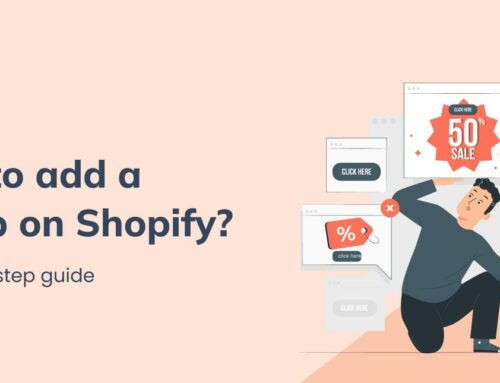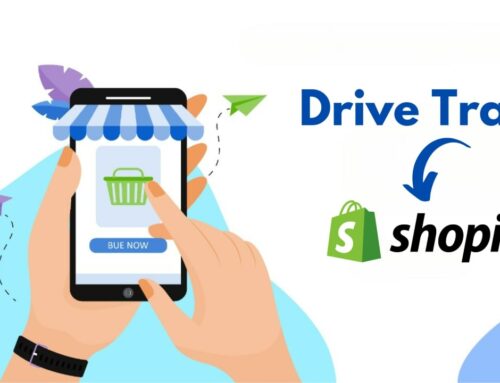In the world of eCommerce, high-resolution product images, enticing banners, and visually appealing web design are vital ingredients for establishing a strong online presence. Ensuring your visuals are aesthetically pleasing and perfectly sized is a strategic move to enhance user experience, improve page loading times, and boost your store’s search engine ranking.
In this article, BSS Commerce Shopify will delve into Mastering Resize Image for Shopify: Step-by-Step Guide, empowering you with the knowledge to effortlessly optimize your store’s visual appeal, making your Shopify store stand out in the digital landscape. Ready to resize your way to success? Let’s dive in!
Contents
- 1 Why You Need to Resize Image for Shopify
- 2 How to Resize Image for Shopify
- 3 Additional Tips for Image Optimization in Shopify
- 4 Conclusion
- 5 FAQs
- 5.1 How to resize an image in Shopify?
- 5.2 Does Shopify offer an auto-resize images feature?
- 5.3 Is it necessary to resize the image for Shopify?
- 5.4 What is the standard size for product images on Shopify stores?
- 5.5 What app does Shopify use for resizing images?
- 5.6 How do I make my Shopify image quality better?
- 5.7 Should I compress images on Shopify?
- 5.8 After resizing the image on Shopify, is it possible to go back to the original image size?
- 5.9 Does resizing images process on Shopify decrease photo quality?
Why You Need to Resize Image for Shopify
Without a doubt, creating a successful sales strategy starts with having a superb e-commerce site. An expertly designed e-commerce site produces sales, which subsequently produce revenue. Having a fantastic Shopify store enables you to scale your brand steadily.
However, the significance of Shopify sizes doesn’t end there. Resizing images for Shopify is an indispensable step due to the fact that it enables you to provide the greatest possible shopping experience for visitors. Let’s examine the top 4 critical factors that make Shopify product image sizes so important to the success of an online store, as follows.
Improved Website Performance
Your Shopify website will function better when all the images are properly scaled. Additionally, you can significantly reduce the overall page size and quicken page load times by minimizing the size of picture files. This is particularly important for customers who use mobile devices and have weaker internet. This means that higher-performing websites do not just provide the best experience, search engine rankings are also better.
Refer to a typical example of bad page load speeds:

This shows the server’s excessive load speed, which is 2.6 seconds for the first image and 2.9 seconds for the largest image. Given that half of users abandon shopping carts if pages take longer than 6 seconds to load, get your page speeds up to prevent a high bounce rate.
Enhanced User Experience
Reducing image file sizes for Shopify brings significant benefits to user experience as it speeds up the process of page loading and decreases the amount of data to be transferred. Quick load times may increase engagement on the website and decrease bounce rates.
Moreover, having a small image file size may also improve your website’s SEO by cutting down on the length of time it takes for pages to be loaded. This is a vital factor search engines consider while ranking websites.
As a result, lowering image file sizes would definitely help improve the experience of your site visitors as well as increase your website’s visibility through the search engine efficiently.
Highly SEO Ranking
The user experience may suffer, which negatively impacts your SEO if your page takes a long time to load. The underlying element is UX, as you can see. Offering the highest-caliber user experience puts your e-commerce site in the spotlight. When you don’t fail to deliver an excellent user experience, you seriously damage your website.

Utilizing the optimum size for Shopify product photos is thus a solid general rule of thumb. Visitors will continue to buy and explore the products if they have a positive experience. Furthermore, you can refer to some ideas to optimize SEO with properly sized images on Shopify as follows:
- Add descriptive alt text: Ensure that each image on your Shopify store contains descriptive alt text to give search engines context and increase accessibility for users who are blind or visually impaired.
- Responsiveness is essential. Ensure that your resized photos display beautifully on a variety of screens and devices. Make sure that images are customized according to the user’s device by using responsive design strategies.
- Compress photos without losing quality: To further enhance website performance while keeping image quality, use advanced image optimization techniques like lossless compression or lazy loading.
>>> Read more: Top Best Shopify SEO Apps You Should Not Miss
Mobile Optimization
With the increasing prevalence of mobile devices for online browsing and shopping, ensuring that your images are optimized for mobile screens is crucial. The limitations in internet connection and slow page loading speeds due to large image files will result in a poor user experience. Scaling down the images enables your website to load fast and smoothly on mobile gadgets thereby attracting higher engagement and conversion rates.

Also, it may decrease the size of the image that a user downloads, hence reducing their data usage, especially for those using limited data plans.
Generally, compressing images contributes to a fast-loading website, improving visitor engagement, and potentially enhancing your SEO efforts.
Consistent and professional branding
Consistency in visual elements is the key to establishing a strong brand identity and creating a memorable shopping experience for your customers and product images are no exception. Resizing ensures that all product images are displayed in a uniform manner, making your store appear cohesive, and creating a visually appealing shopping experience.
On the other hand, high-quality, consistent images convey professionalism and trustworthiness, potentially leading to increased sales. Image sizes aligned with Shopify recommendations demonstrate attention to detail. It shows that you care about how your products are presented to customers, instilling confidence and reinforcing your brand identity.
How to Resize Image for Shopify
In this section, we will give you step-by-step instructions to resize images for Shopify.
Step 1: Select the image to resize
- Log in to your Shopify admin account and go to Products to access the Product list
- Choose the product for which you want to resize the images
- In the Media section, find and click the product image you want to resize
Step 2: Resize the image
The Shopify platform offers sellers a product editor to adjust the dimensions in pixels. When you change the width of the image, the height is automatically updated to keep the same aspect ratio. If you want to manually resize the image while maintaining the aspect ratio, press on the Lock aspect ratio button. Another option to resize the product image is to choose from Shopify’s predefined dimensions like “Small”, “Medium”, or “Large”.
Step 3: Crop or adjust the image
Click the Crop button in case you want to display only a specific part of the image, or when you need to change the image’s aspect ratio. There are three options for you to crop the product image: Freedom, Original, and Square.
Step 4: Save your changes
Click Apply to see the result of your changes. If you are unsatisfied with your images, click the Resize button and repeat these steps.
Finally, click Save to finish your work when you are done making changes in the image editor.
📌 Try Free Tool from Shopify for easily resizing images and improve your site’ performance with Simple Image Resizer
Additional Tips for Image Optimization in Shopify
Image format: You should use JPEG for photographs and PNG for images with transparency. Utilizing the right format for the specific image ensures a good balance between quality and file size. It empowers sellers to present high-resolution images for customers and optimize their Shopify store’ performance.
Compress images: Using excessively large images on the Shopify store can slow down website loading speed which may lead to a higher bounce rate. To avoid negative impacts on user experience, you should consider image compression apps or tools to reduce the Shopify image size, ensuring high-quality visuals with small file sizes before uploading.
Add alt text: Adding Alt text for your images makes your website content more accessible and provides a better user experience. It also improves your SEO efforts by increasing the chances of your images appearing in image search results
Consistency: Maintaining a consistent image size across your website reinforces your brand identity, and makes a consistent look and feel for your Shopify stores.
Backup Originals: Keep a copy of your original, high-resolution images in case you need them for other purposes.
Optimize image for SEO: Using descriptive file names and captions for your image is a great way to add information about the image and include relevant keywords. You may also submit your images to image search engines such as Google Images or Bing Images to make them more discoverable and improve your website’s visibility in search engine results pages.
>>> Check out: What are the best Shopify Image Resizer Apps
Conclusion
Resize image for Shopify is a secret weapon to satisfy your audience and stand out in the competitive online market. It helps enhance the aesthetics and consistency of your brand, improve user experience, increase SEO efforts, and potentially boost your Shopify store conversion rates. Through the information and instructions compiled above, BSS Commerce Shopify hopes you have a clear understanding of the importance of displaying the correct image size and are proficient in adjusting product images on your Shopify store.
FAQs

How to resize an image in Shopify?
You should follow these steps to resize your images in the Shopify platform:
- Sign in to your Shopify admin account
- Go to the product editor
- Select the product image in the Media section
- Click Edit image to adjust the dimensions or choose from preset sizes
- Click Apply to see your result and Save when you satisfied with your image
Does Shopify offer an auto-resize images feature?
Utilizing advanced image optimization techniques, Shopify can automatically resize your image to fit various areas of your online store such as product listings, collections, and theme sections. Your product images are also auto-optimized for different devices and screens, giving a great experience for customers browsing or shopping on mobiles, tablets, or even desktops.
Shopify’s automated image resizing simplifies the process for store owners, eliminating the need to manually create multiple versions of each image. This automation helps save time and ensures that your online store performs optimally for visitors.
Is it necessary to resize the image for Shopify?
Yes, resizing images before uploading is a fundamental task when managing a Shopify store.
It maintains a consistent look and feel throughout the website, decreases loading time, enhances mobile compatibility, and improves your website visibility on search engine results.
What is the standard size for product images on Shopify stores?
Common dimensions for the best visible results on the Shopify platform include 1024×1024 or 2048×2048 pixels. Besides, an ideal aspect ratio for product images is between 1:1 and 4:3. This range helps prevent distortion and ensures that your product images display correctly across various devices and screen sizes
What app does Shopify use for resizing images?
Shopify offers store owners a range of applications for online image resizing. Shopify image resizer app is one of the best choices to optimize your photos for perfect full-width presentation, adding a modern and neat outlook for your online store.

How do I make my Shopify image quality better?
Ensuring high-quality images on the Shopify store is crucial for providing a professional and appealing user experience. Here are some tips to keep in mind for optimizing your product image on Shopify:
- Start with high-quality images: Using high-resolution images, at least 2048×2048 pixels not only shows the business’s professionalism and investment in images but also gives customers a clear visualization of the product they intend to buy, especially the small details.
- Use proper image formats: You should use JPEG format for photographs and images with many colors and PNG format for images with transparency, logos, and graphics with text for the best results.
- Maintain proper aspect ratios and dimensions: Shopify recommendation for aspect ratios is from 1:1 to 4:3 and for dimensions in pixels is 1024×1024 or 2048×2048. Following these standards can help maintain consistency and prevent distortion for product images on your Shopify store.
- Compress and optimize images: You can compress Shopify images without significant loss of quality by using image optimization tools. It is a great way to give the best visibility on the user’s screen and improve initial page loading times.
- Add descriptive alt text: Adding alt text is an integral part of the image editor process if you want to provide better image descriptions to search engine crawlers and enhance your store’s accessibility.
- Use Shopify’s built-in editor: Tale full advantages of Shopify’s built-in editor to make minor adjustments, such as rotating, or adjusting brightness/contrast, directly within your Shopify admin panel.
Should I compress images on Shopify?
Yes. Compress your images before uploading them to Shopify to reduce the file size and optimize the website performance. This results in improving visitor engagement and reducing the store’s bounce rate.
After resizing the image on Shopify, is it possible to go back to the original image size?
After resizing an image, it’s impossible to bring it back to its initial size without having the backup of the image or storing it initially independently. Therefore, kindly note that preserving the old photos might come in handy prior to any changes being made.
Does resizing images process on Shopify decrease photo quality?
The goal of resizing product images on Shopify is to optimize loading time and user experience without sacrificing the overall visual appeal of the website. There might be a slight loss in image quality when you adjust the image size on Shopify, but it can be hard to tell the difference, especially when viewed on the web.