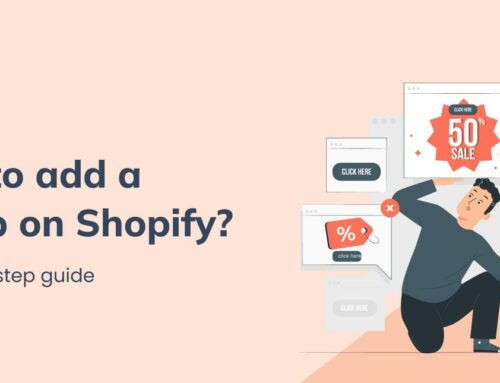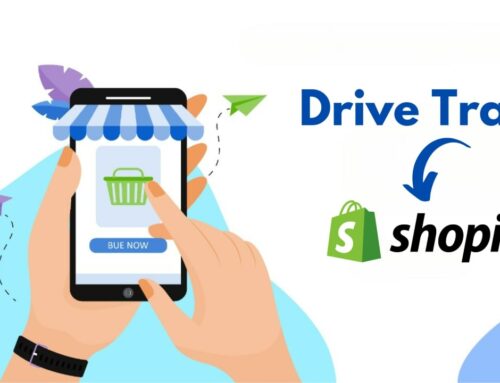As a Shopify store owner, you want simple yet effective security measures to keep your account safe. The built-in Shopify Authenticator app plugs right into your existing Shopify admin, streamlining two-factor authentication on any device. Gone are the days of scrambling for one-time passwords through SMS or third-party tools.
In this article, BSS Commerce Shopify will show you how easy it is to set up the Shopify Authenticator app and immediately boost your Shop’s security. We’ll also explore its advanced features to prevent unauthorized access across devices. You’ll learn how just a few minutes of setup saves you from potential security headaches down the road. Let’s get into it now!
Contents
What is the Shopify Authenticator app?
What is Shopify Authentication app? One of the measures that improve the security of your Shopify account is using an Authenticator App. It generates special codes that you then enter along with your password. This is an additional step that makes it more difficult for unauthorized persons to log into your account. It is a two-factor authentication that requires you to have both a password and the code obtained from the Authenticator App to log in with heightened security.

Why Should Use the Shopify Authenticator App?
The Shopify Authenticator App is very important for Shopify store owners and customers to protect private data. It provides several important benefits for securing your Shopify account:
Enhanced Security: A password is only one factor, while a two-factor authentication is more secure. If someone manages to access or guess your password, they would also have to obtain access to the Shopify authenticator app with a unique code that is generated on your mobile device that would allow them entry into your account.
Protection Against Unauthorized Access: 2FA requires a second form of verification that makes sure that no one can infiltrate your Shopify account without explicit permission granted. However, this is very important, especially in relation to securing confidential information or customer data and payments related to your Shopify online shop.
Mitigation of Password-Based Attacks: Cyber attackers are taking advantage of compromised or weak passwords to execute many of their operations. It cuts down drastically the odds that attackers would succeed in launching solely password-based attacks. However, when you are using a Shopify authenticator app, your password could have been stolen or compromised, but the extra security provided by this app means that your account is protected against fraudulent activity.
Compliance with Security Standards: 2FA aligns with best practices for security and is usually a requirement for compliance with different security standards and regulations. Using 2FA shows a strong will to protect your website visitors and the data they share with you hence the security of your online space.
>> How to Create and Use Shopify Password Protect Page Effectively?
In general, the Shopify Authenticator adds another security layer to your Shopify account minimizing the probability of breaking into the account and leakage of data. This is a significant one in helping to protect your online shop and your customers’ trust.
Types of Authentication in Shopify
Shopify provides numerous authentication options to help protect merchant accounts. We will cover both the general authentication methods for merchant accounts and the specific authentication methods used in app development within the Shopify ecosystem:
For Merchant Accounts

Password-Based Authentication: The most basic method of authenticity involves the use of passwords used by users in accessing their Shopify accounts. One should select a strong and distinct password and not use the same on other occasions.
Two-Factor Authentication (2FA): In this regard, Shopify uses two-factor authentication (2FA) which provides double-level protection for users’ data by necessitating additional form of information apart from the password that has been already entered. The second factor is usually a unique code generated by an authorization app, for example, Google Authenticator or Authy. This can also be done using the Shopify Authenticator app.
Single Sign-On (SSO): Shopify can support the integration of single sign-on providers like Google, Microsoft, or Okta. As such, users will be able to log into their Shopify account using their credentials from the integrated identity provider utilizing the SSO method. This makes the login process more straightforward and does not require different Shopify login information.
For App Development
OAuth: OAuth is an authorization framework that allows users to share control with third-party applications to access their resources without revealing their credentials. Most apps created through Shopify CLI or Partner Dashboard authenticate using OAuth. This, therefore, entails that when a user is to install the app they get to the Shopify authorization page granting it some specific permissions.
Session Tokens: The app authenticates through tokens in the sessions when your app is embedded in the Shopify admin using App Bridge. The JavaScript library, App Bridge, offered by Shopify allows for smooth integration of apps within the Shopify admin. The session tokens help keep up with user sessions and validate an app’s request for any Shopify API.
Access Tokens: Authentication through access tokens is based on apps that developers create within the Shopify admin. In general, each app has its own access tokens which are used in the authentication of API requests that an app makes to a store on behalf of the user. These tokens are derived through the OAuth process in the course of mobile application installation and using the Shopify API.
Top Most Popular Authenticator Apps for Shopify
#1 Google Authenticator

Google Authenticator is a well-known Shopify Authenticator App used for the generation of time-based one-time passwords and used for two-factor authentication is Google Authenticator. It provides an easy-to-use interface that simplifies the setup and application process. It gives support for multi-accounts on multiple platforms and devices. On the downside, there’s no cloud backup; therefore, you might have to redo the setup if you change or lose your gadget.
#2 Authy

Authy is another popular authenticator app is Authy, which is renowned for its intuitive interface and sophisticated options. You will be able to sync across multiple devices, allowing multi-device access to your codes. Authy has an excellent backup and restore to cloud feature, and thus makes it easy to migrate from one device to another.
Secondly, Authy supports encrypted backups and has a feature that allows for biometric verification. This, however, demands an account for it to be used, meaning that it will need one extra step after setting up for some users.
#3 Microsoft Authenticator

Microsoft Authenticator: The official Microsoft Authenticator app is called Microsoft Authenticator. This does not only support TOTP-based two-factor authentication but also offers passwordless logins for Microsoft accounts and Azure AD accounts. It has a straightforward multi-factor authentication setup and fast push notifications for efficient approvals.
There are, however, many restrictions to the app as they may be compatible with a few Microsoft services or accounts.
#4 Duo Mobile

Duo Mobile Application – is a very reliable authentication application, which exceeds TOTP and other traditional types of authentication. This supports multiple authentication techniques such as push notifications, one-tap approvals, biometric authentication, etc. Security measures like device integrity checks and contextual access policies are also found in Duo Mobile.
However, Duo Mobile is probably best suited for enterprises and organizations.
Setting up the Shopify Authenticator App
With simple steps, you can set up and implement the authenticator app in Shopify:
Step 1: Download the App
First, install the Shopify Authentator app on your phone. The application is accessible as an iOS and Android app, downloadable from the corresponding marketplaces (for instance, the App Store and Google Play Store).
Open the app store, search for “Authenticator_name_app” and click Install.
Step 2: Open the App
Open the app that you had installed on your phone. Once you turn on your computer, you will see a welcome screen or prompt to start the setup program.
Step 3: Scan QR Code
- Login into your Shopify admin settings
- Go to security then under two-factor authentication enable. This will show a Shopify Authenticator app QR code on the screen.
- Going back to the Authenticator App, click Add Account manually and scan a QR code.
- Select scan QR code, and give permission for the app to access your camera.
- Scan the Shopify Authenticator app QR code by pointing your camera at it. The app will scan the QR code and retrieve what is needed.
Step 4: Verify the Account
- The Shopify Authenticator App will instantly provide a six-digit verification code after scanning the QR code. Please enter this code in the Shopify admin panel.
- The second part involves ensuring that the app is configured correctly such that the TOTP generated by the app matches what Shopify expects.
Step 5: Save Backup Codes
This is an extra security in which Shopify gives you a backup code for your Shopify Authenticator App in case you cannot log in. This means that one has to keep these backup codes in a safe place.
There are two options available; you can either download a file containing all the codes or print it out. The second step is to click on the “download codes” or “print codes” button and follow the prompts on how to save your backup codes.
Step 6: Confirm Setup
After you have verified the code and stored the backup codes, the setup procedure is done. Once done, you will get a notification on your Shopify admin panel confirming that two-factor authentication is on.
Step 7: Test the Authenticator App
Finally, exit your Shopify admin and try logging in again to confirm you have done everything correctly.
You can log in using your usual email address and password and upon prompting, open the Authenticator App on your mobile device. A new six-digit verification code appears to refresh in 30 seconds. To complete the login process, enter this code together with your password.
Congratulations! You have now enhanced the security of your Shopify account by installing the Shopify Authentication App and using two-factor authentication. Ensure your mobile device is secure, with backup codes for your Shopify account in case you need them at any point.
>> You may concern: Best Shopify Review Apps Worth Trying
Shopify Authenticator App: FAQs
What devices can I use the Shopify Authentication App on?
The Shopify Authentication App can be used on iOS and Android smartphones. It is also compatible with other mobile devices running iOS, Android, Windows, or Blackberry operating systems.
If I don’t have my mobile device how do I log in to my Shopify admin?
If your mobile device is unavailable, you can use one of the 10 recovery codes provided during the authenticator app setup. These single-use codes allow you to bypass two-factor authentication for login.
Can I set up the app on multiple devices?
Yes, the Shopify Authenticator App supports multi-device authentication. You can set it up across your smartphone and tablet for easier access. Just make sure to enable it on your new device before it starts being used.
What should I do if I get a new phone?
If you get a new phone, you need to change the device associated with your two-factor authentication in Shopify. Log in to your Shopify admin on the new device and select “Change” under Backup Phone to enable it for your new mobile.
Are the recovery codes stored anywhere in my Shopify admin?
No, recovery codes are not stored in your Shopify admin. They are only shown during the authentication app setup. Be sure to write them down in a secure location for account recovery purposes.
Can I remove two-factor authentication from my account?
Yes, you can remove two-factor authentication by disabling it under Account Settings in your Shopify admin. However, it is not recommended as it leaves your account vulnerable without the additional security layer.
>> Explore: How to Add Sub Collections in Shopify
Conclusion
With the Shopify Authenticator App, securing your business data is simple yet secure. A few minutes of setting up two-factor authentication pays off with strong protection for your admin and customer data.
Implementing authentication tools shows customers you take security seriously. Fortify your online store’s defenses and focus on the future, knowing your data is safe thanks to the Shopify Authenticator App’s reliable protection both today and down the road. With a little setup, enjoy lasting peace of mind so you can fully focus on your business.
If you need help with your Shopify security, store setup, migration, or customization, contact BSS Commerce Shopify, we cover you all.