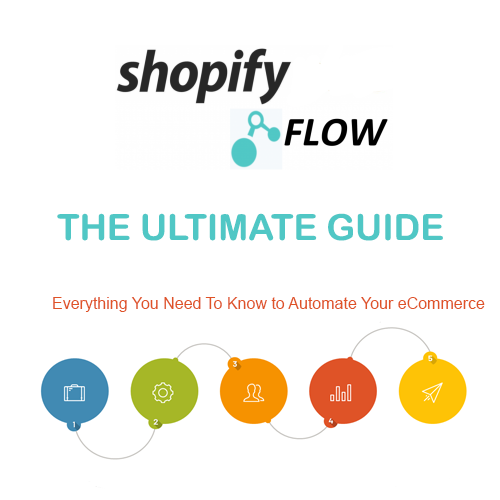If you’re using the Shopify Plus plan and searching for a way to automate your store’s tedious processes, Shopify Flow is for you.
Surely you want your business to be straightforward, but after a while, the monotony of the job takes its toll. The next question is: How do you save time on your Shopify store by executing these tedious, repetitive tasks?
You have hundreds of responsibilities as a store owner. Every item on your list will be your job, from significant chores like making critical business choices and organizing marketing campaigns to manual tasks like labeling consumers based on their order price or sending update memos to your team.
However, not all tasks must consume your time. You may automate these operations rather than spending hours segmenting your consumers manually or updating your employees about new goods.
How?
Shopify Flow can take care of it. The solution is to engage an assistant to help you with these repetitive activities, giving you more time to focus on your company’s growth. The app will automatically conduct all of your chores with no additional input.
Contents
What Is Shopify Flow?
Shopify Flow, an exclusive app for Shopify Plus users, has merchants enthused with its robust automation capabilities. It allows merchants to easily automate selling processes from the backend, resulting in increased efficiency and the ability to focus on other responsibilities.
Its operation is straightforward, even for beginners without coding or development experience. Furthermore, it is presented through an easy and user-friendly interface, making it simple to develop automated procedures.
Ideally, businesses can construct customized workflows in a few clicks using the three-step visual builder, which uses trigger, condition, and action logic. The automated workflows can be customized within your browser by a Shopify Expert, or you can pick from pre-designed templates.
Shopify merchants can get the Shopify Flow app, developed by Shopify, from the Shopify app store. If you are wondering about Shopify flow pricing, it’s totally FREE to use.
Why Should You Use Shopify Flow?
Shopify Flow aims to make it easier for you, the business owner, to focus on providing quality to your customers rather than wasting time on mundane duties. Merchants can automate almost any business procedure.
Specifically, we have listed the benefits for eCommerce organizations here.
1. Quickly and easily manage your business
One of Shopify Flow’s most apparent advantages is that it saves time for organizations by automating tedious, repetitive operations. You’ll surely be a merchant’s knight in shining armor if you can assist them in reclaiming hours – or days-of productive working time.
The following are some of the most popular Shopify Flow applications:
Stock control
- Place tags on low items or out of stock.
- For the time being, remove out-of-stock items from your store.
- Set up an internal email to be sent out when the stock falls below a specified threshold.
Promotion campaigns
- Keep track of how efficient promo codes are.
- Set up internal notice emails to send when consumers place large orders.
- Connect with third-party reward apps to add more functionality.
Customers
- Customers can be identified based on their purchasing habits, postal code, email address, order history, IP address, and other criteria.
- Those who have received substantial refunds should be followed up.
- You can categorize customers into tiers based on their lifetime spending.
Orders
- Send an email to all employees when an order is placed, or a refund is issued.
- When orders are exceptionally high, you’ll get an alert.
- Offer tag systems for orders using gift cards.
Products
- Automatically add new products to collections based on keywords in the product description.
As a result, processes frequently result in internal email alerts to workers. These emails contain Liquid variables and may be fully customized using the Shopify Flow user interface. It allows for sophisticated information, such as the customer’s name, email address, order number, order rate, and so on, to be included in emails.
Although setting up these workflows is simple, a large company has a lot of jobs and processes that need to be automated. That’s why you require the services of a professional such as BSS Commerce Shopify Plus development services. BSS staff will work with you to integrate automated systems that work for your business as a certified Shopify Plus partner. We’ll also suggest some great Shopify apps for making automation more efficient.
Contact BSS Commerce Shopify now for a project!

2. Set up multiple Shopify Flow conditions and actions
Your store can manually manage duties and processes with a small staff and order volume. However, as things get busier, those once-simple duties pile up.
For example, suppose a merchant wishes to apply a tag to consumers who have done multiple orders because they intend to provide a discount code. This chore isn’t tricky if you get a hundred or so weekly orders. However, this is no longer an easy task when order volume reaches hundreds or thousands.
You can use multiple conditional statements to be very particular about what you want automated, as we said previously. With various rules comes a plethora of intended outcomes.
3. Shopify Flow Eliminate human errors

Several behind-the-scenes procedures and touchpoints for every online transaction a customer makes must be completed before it reaches the customer’s doorstep. It’s also unavoidable that, no matter how meticulous we are, any task accomplished by hand carries the danger of human error.
Let’s examine an example of inventory and merchandising to demonstrate this notion. A merchant with hundreds of products in their inventory is seeing a spike in order volume. They manually check inventory levels. Specifically, looking for when product stock drops below a certain threshold, temporarily hiding products when they’re out of stock, and reopening product sites when stock is refilled.
Is it too much for staff to keep up to date? That’s a lot of data to keep track of manually. It’d be straightforward (and understandable) for someone to leave a product page concealed for longer than necessary or for an item to run out of stock before reordering a fresh supply.
Instead of leaving little but crucial tasks to chance, use Flow to show your clients how to avoid mistakes like these. You can complete tasks, such as temporarily concealing pages when a product runs out of stock, in real time without anyone lifting a finger. Most significantly, merchants may rest assured of doing other ordinary activities.
How does Shopify Flow work?
1. Components of Shopify Flow
There are three main components in a workflow in Shopify Process Flow: Trigger, Condition, and Action. We’ll go through each component one by one below:
Shopify Flow Triggers: A trigger is an event starting a workflow. It can be anything that happens in your store or in an app. Whenever your preset event happens and it satisfies all conditions you set, the action will be made to your store.
Example: A customer placed a review for your product in your store.
Shopify Flow Conditions: A condition determines whether an action is made or not to your store or in an app. You can set the conditions as you want.
Example: A condition is set to check whether the review star number is greater than or equal to 4.
Shopify Flow Actions: An action is a change that’s immediately made to your store website or in an app if the condition above is met.
Example: If the review star number is greater than or equal to 4, then a ‘Thank You for your review’ email to that customer’s email address.
2. Shopify Flow Connectors
The Shopify Flow connector is a tool that you can integrate into your Shopify store website, enabling automated workflows and processes to streamline various tasks and actions within an eCommerce store. With Connectors, you can connect various apps to Shopify Flow to extract triggers and take action if the conditions are met. Through this connector, merchants like you can create custom workflows and automate repetitive tasks such as order processing, inventory management, and more. Hence, Shopify Flow and Connectors will help you enhance your store’s operational efficiency and save time for other activities.
How to Create and Manage Workflows?
1. Create workflows in Shopify flow manually
Shopify Flow lets you create a workflow on a free form of canvas. We will show you how to create a simple workflow below, with one trigger, one condition, and one action. Besides, you can make more complex workflows by adding more conditions and actions, or by using advanced triggers and actions.
Steps to follow:
- In your Shopify admin dashboard, click Settings > Apps and sales channels.
- Choose Shopify Flow.
- Click Open app.
- Click Create workflow.
- Click Select a trigger, and then select the trigger that starts the workflow.
- Click Output to create a new step. Click Condition, and then select the condition that must be met before actions can be run.
- Click Then to select the action to be taken if the condition you set is true. Click Actions and select the action that runs based on the results of the condition.
- Optional: click Otherwise to add to your workflow if the condition you set is false. You can add additional conditions or actions.
- Click New Workflow, and then enter a title for your workflow.
- To start using your workflow, click Turn on workflow.
2. Create workflows using a template
To use a trigger or action from an app, you need to install the connector first as many templates have triggers and actions that use apps.
- In your Shopify admin dashboard, click Settings > Apps and sales channels.
- Choose Shopify Flow.
- Click Open app.
- Click Create workflow.
- Click Browse templates, and then select a template.
- Check the template to see if it meets your needs.
- Click Install.
- Edit the template as you want.
- Optional: click the name of the workflow, and then change it.
- To start using your workflow, switch the toggle in the upper-right to change it from Off to On.
3. Manage workflows in Shopify flow
In Shopify Flow, you can duplicate, import, delete, or export workflows to share with other merchants or just to create a backup copy to save.
In the Flow dashboard, you can see the list of workflows you created before and see the status of each one, which one is active or inactive. Here, you can do some Shopify flow actions to a workflow, by choosing a workflow and then clicking actions: Duplicate workflow, Delete workflow, or Export workflow.
Note:
- After the workflow export, you will receive a .flow file and it’s saved to your computer.
- With the ‘delete workflow’ action, you can only delete a workflow if it is inactive.
Also, you can import a workflow into your site by clicking Import at the top of the Dashboard and selecting a ‘.flow file’. You review the workflow and then import it to the field.
Some Shopify Flow Examples
The first thing to remember while using Shopify Flow is that you must be on the Shopify Plus Plan. You can effortlessly automate any task from a starting fee of $2000/month on Shopify Plus. You may save even more money using Shopify Flow.

If you still wonder whether Shopify Plus is worth the high cost. Shopify Plus benefits will tell you everything!
Like other Shopify apps, Shopify Flow can be downloaded from the app store and installed on your dashboard. You should be able to find Shopify Plus on the dashboard of your Shopify Plus store after it has been integrated.
Shopify Flow will help you save a lot of time. The dashboard offers a simple UI with only a few buttons. Your firm may find all of the flows you’ll need to start automating in the templates section of your dashboard.
Setting up each Shopify flow template will take a few minutes, and you will never have to bother about those responsibilities again.
Create a Trigger
One of the most typical flows among Shopify businesses is to cancel and refill high-risk orders, which is advised for novice merchants. This flow automatically cancels high-risk orders, restocks products, and sends a cancellation email to the customer. You won’t require any third-party software, but they’ll appear at the bottom if you do.
Start by selecting “Create a workflow from a template,” which will take you to a new page where you may change the process’s details, add tags, enable/disable it, and update it. Make careful to update it to include more conditions.
If this, then that logic is used by Shopify Flow. This is why a trigger is necessary. The Shopify Flow workflow, as defined in the user interface, begins when a trigger is detected. There are nine default triggers out of the box. However, this number will grow if you leverage third-party apps.

Tracking email campaign
Shopify Flow’s ability to tag clients is one of its most striking features. This feature is essential for various reasons, but it’s precious for tracking purchases made via email. Especially, as a store owner, you can identify customers depending on how much money they spend, allowing for future marketing opportunities.
Flow also interfaces with many email marketing solutions because it uses UTM codes as properties.
By the tagging system, you may use a campaign to follow consumers who have placed substantial orders with your company and keep them for future deals.
To begin, you have to generate a trigger. When you click a button, The app will suggest a list of potential triggers on the right. We’ll use the trigger “order created” in this example.
Next step, you have to generate a rule for each trigger. Shopify Flow offers you so much freedom, so this is where you can have some fun. This example requires a handful of conditions. “Order customer orders count- larger than/ equal to – 5” is one of the options.
As an action, you’ll then “add order tag.” On the right, a tag box will open, where you can enter the tag’s name.
We’ll tag them as “high volume customers” or any other information depending on your decision.

Source: MEM Creative
Finally, choose to perform another action, “send an HTTP request,” which will transfer the customer’s data to an external source (in this hypothetical case, an email marketing platform).
Ideally, you can utilize this information to give discounts and offers to clients who responded positively to your email campaign.
Creating urgency for low-inventory items
Consumers are generally motivated to act by a sense of urgency or importance. Words, after all, have power.
You can readily track inventory adjustments with Shopify Flow. Not only that but when a product’s supply is running low, you can immediately add the low-inventory items to a “Last Chance” collection (or whatever name your heart desires).
You can also mark it as “low in stock” to alert customers that they only have a limited time to act.
So how?
- Step 1: Choose “inventory quantity changed” as your trigger.
- Step 2: Create a condition, for example, “total product inventory – less than – 5,” and save it (quantity will vary to what you consider low in stock). Then, you’ll add the action “add product to collections” from here.
- Step 3: Now, choose the Last Chance collection you wish the item to be added to. You can also tag it as “low-in-stock” because you can add multiple actions and utilize that tag to appear on the shop’s front end.

Source: Shopify
Shopify also allows you to filter by tags, making it simple for your staff to see which products are running low.
Checking and acting on fraudulent orders

Source: Shopify
Detecting fraudulent orders will always be a priority for any e-commerce site, as it is one of the relatively painful elements of the business. While Shopify alerts store owners to potentially fraudulent orders, Shopify Flow allows them to set tasks connected to them. For example, the app’s integration lets you know if a possible fraudulent order has been spotted in seconds. It can notify your sales team that an order is high-risk, allowing them to analyze it before accepting payment – how convenient is that!
Here’s how to build up your procedure to spot potentially fraudulent orders.
Firstly, select the trigger value. In the example image above, “order created” will be a trigger.
The next step is to establish a condition. As said above, you can freely add rules and conditions depending on your demand and customer behavior. Hence, with this example, we want to set the condition to “country – equal to – order shipping country” and “amount – greater than/ equal to – 10000”.
Lastly, it would be helpful if you do some Shopify flow actions. You’ll want to email your fraud team to inform them that a high-risk order has been spotted.
In addition, Shopify Flow app allows you to analyze orders that aren’t rated “high risk” but are nonetheless on your radar as a merchant.
If an order’s billing address differs from the shipping address, you might consider it a potential liability. You can use Shopify Flow to notify your customer support team that the order needs to be reviewed before the money is taken.
Final Thoughts
Although the Shopify Plus plan is a monthly commitment of at least $2000, it is worth it. Specifically, Shopify Flow is to engage an assistant to help you with these repetitive activities, giving you more time to focus on your company’s growth.
To be honest, far too many entrepreneurs and their teams waste far too much time dealing with problems you could solve more quickly and effectively through Shopify flow automation. Why put up the effort when you don’t have to?
With Shopify Flow, you track reviews and take action in response to specific unfavorable reviews. You can organize and segment customers depending on critical metrics like client lifetime value or current spending. You can also use Shopify for inventory management, effective marketing, customer loyalty and retention actions, and the ability to provide discounts and promotions on specific orders.
Automation, when utilized correctly, can help you increase sales and customer loyalty. Furthermore, you will better understand your consumer, making marketing activities to new customers more effortless.