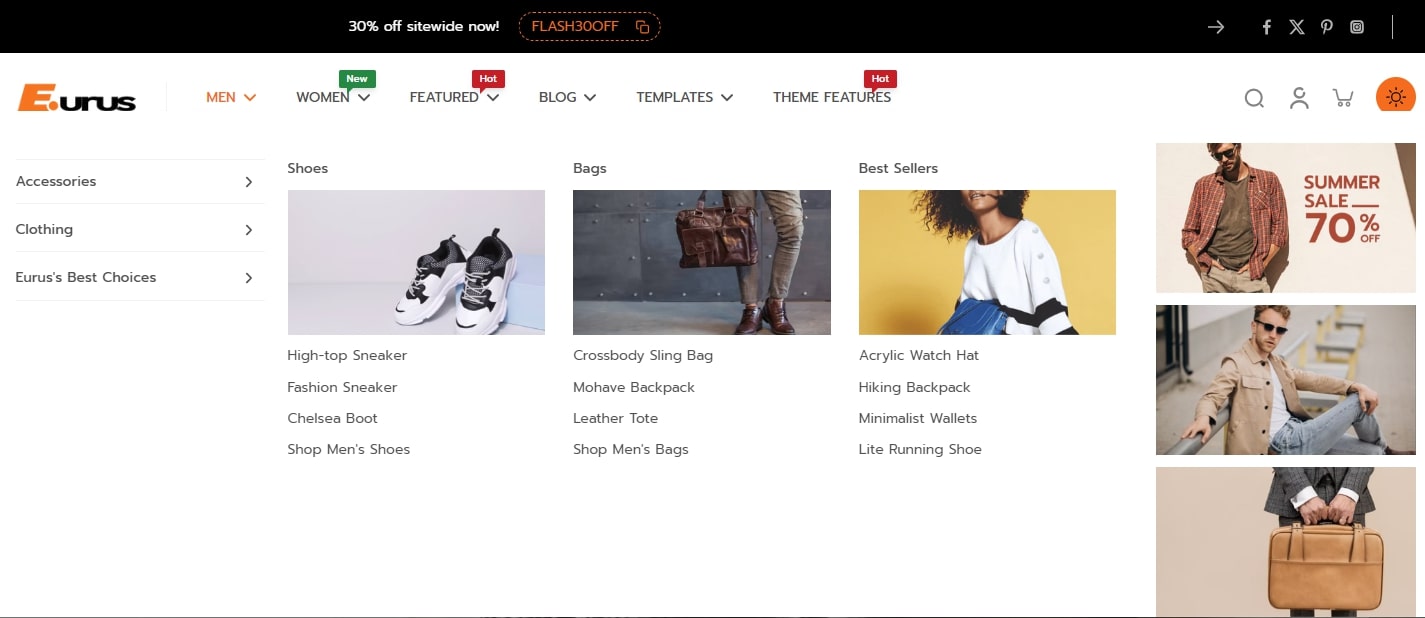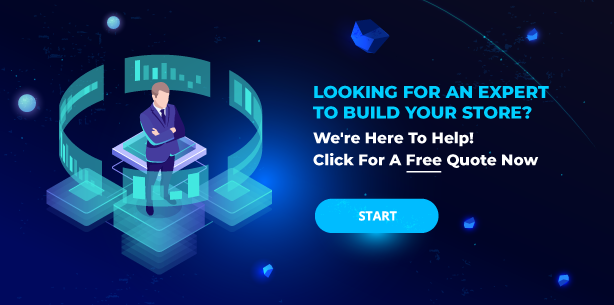How to add images to Shopify mega menu? If you are looking for a way to add images to Shopify store, then we are here to help. But first, let’s discuss why you need to have some images on your Shopify menu.
Having a colorful menu not only upgrades your store appearance but also gives your customer a visual idea of what you are selling. Therefore, Shopify mega menu with images is a great way to attract your customers and increase sales. And adding images to Shopify mega menu is easy if you know how and have access to the right tools.
Contents
5 Ways to Add Images to Shopify Mega Menu
Nowadays, the Shopify platform is known as one of the best eCommerce platforms on the market. Shopify has become the number one choice for anyone who wants to start an online business, and it now supports hundreds of thousands of businesses, small or big.
The thing is, Shopify doesn’t really give you the most flexible design tool. They have an impressively wide array of 13 free and over 180 premium templates available, but the number isn’t big enough compared to the numbers of stores on their platform. It’s not hard to count how many stores look alike because they use the same template. Thus, it is always a challenge for you to impress your customer at their first glance at your store.
So how to make your store stand out compared to other stores on the Shopify platform? First of all, your menu is one of the first things your customers interact with in your online shop.
In this guide we will show you 5 simple ways to add images to Shopify mega menu:

- Add collection image
- Use code
- Use app
- Buy a designed premium theme
- Hire an expert
#1. Add Image Collection to Shopify Mega Menu
One of the most basic ways is to add images to collections on the Shopify mega menu. By default, Shopify supports you to do this easily with their menu navigation. And it applies to any Shopify theme you use, free or not.
1. First, create your Shopify Store. Then, go to your Shopify admin > Collection. Then you need to upload an image to your collection. Look at the picture below to see the “Add image” option.

2. After uploading collection images, click “Save“.

3. After that, to add image to Shopify mega menu, you will need to make sure the menu item has an image associated with it by linking it to a collection.
Note: In order to get the images to appear beside the menu items, you will need to edit your navigation so a collection is linked and make sure the collection has an image added.
>>> How to Add Sub Collections in Shopify: A Comprehensive Guide
#2. Use Code to Add Images to Shopify Mega Menu
Shopify is built on Liquid template language, so of course, you can customize anything on your store using this coding language. So if you or someone you know has the ability of IT knowledge, then you can try using code to add images to the Shopify menu. This solution is absolutely free and not too complicated if you know some basics about coding.

So, how to add image to mega menu in Shopify code? Below is the code you need to directly add images to your Shopify menu:
| <ul class=”grid-uniform”> {% for link in linklists.links %} <li class=”grid__item small–one-third medium–one-fifth”> <a href=”{{ link.url }}”> {% if link.type == “collection_link” and link.object.image %} {{ link.object.image | img_url: ‘small’ | img_tag }} {% endif %} {{ link.title }} </a> </li> {% endfor %} </ul> |
See now: How to Display Estimated Delivery Date on Shopify for Increased Customer Experience
Add Images to Shopify Mega Menu by Using Apps
If you are looking for a more customization solution, then there are a couple of apps that have that functionality. Currently, Shopify offers a selection of over 3800 apps on their app stores. And there are several apps for literally everything you need to help build your store.
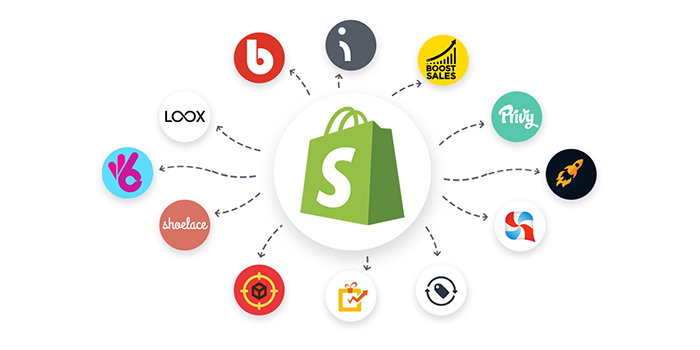
You can use any mega-menu app to add images to your Shopify menu easily. There are a lot of options on the Shopify app store. Among them, we recommend some of the top choices to help you make the decision quicker.
>>> Top 12 Best Review Apps For Shopify & Pro Tips For Best Selection

Meteor Mega Menu features several templates that have been thoughtfully designed to organize the products, collections & pages on your shop’s main navigation. Thanks to that, you can use their pre-designed menu templates to quickly build your store’s menu with a professional look within minutes. It allows you to customize your menus with images, product info, and much more. You can easily add images to the Shopify menu for every product you want.
The app is very simple to use too. All you need to do is install the app and choose a theme, and the app will do the rest. Their support system works anytime via chat or email, so you can contact them immediately whenever you have trouble.
Meteor Mega Menus has 3 plan options, including a free plan. The other two cost $8 or $14 per month. More details about the app here.
🎁 TRY NOW: Meteor Mega Menu & Navigation

To add images to Shopify mega menu, Buddha Mega Menu is worth a choice. This app helps you easily design your dashboard in seconds. It is the only app that doesn’t require creating menus in the Shopify Navigation, and no coding either.
Using this app, you can display your products with not only pictures but also some catching eye features like a countdown sale. It even automated upgrading your Best Selling and Newest Products collections. This is one of the easiest mega-menu apps, and it is compatible with all Shopify themes. Their support system is pretty impressive, but they might not respond as quickly as you want sometimes.
Buddha Mega Menu has 2 plan options, including a free plan. The cost is $9.95 per month. More about the app here.
🎁 TRY NOW: Buddha Mega Menu & Navigation

Globo Mega Menu is a highly customizable, fully responsive mega menu app for your Shopify. With the user-friendly interface and smart installation method, they will help you create your Shopify mega menu with images within minutes.
They have some pre-customized styles for the popular themes and will automatically match font and text color from your theme if you use a Shopify template theme. This app is compatible with all Shopify themes, and it can support both vertical and horizontal menus. Besides adding images to your menu, you can also use it to add icons or badges and highlight some items.
Globo Mega Menu has 2 plan options, including a free plan. The other cost is $9.90 per month. Learn more information about the app here.
🎁 TRY NOW: Globo Mega Menu – Navigation

Smart Mega Menu & Navigation helps you create a Shopify mega menu with images with the look and feel you want with various design customizations. You can improve the customer experience by adding products, collections, banners to your menu and changing color, font, and background. And you can add images to your Shopify store’s menu easily. One of this app’s best features is that it provides options to show different mega menus on desktop and mobile devices.
Smart Mega Menu & Navigation has 3 plan options, including a free plan. The other two cost $3.99 or $9.99 per month. For more information about Smart Mega Menu, please visit here.
🎁 TRY NOW: qikify Mega Menu & Navigation
🎯 In the dynamic world of online shopping, the main focus is on making the customer experience better. By combining innovation with a customer-first approach, businesses are propelled towards success. And the list of top Best Shopify Fulfillment Apps For Increasing Customer Experience is hoped to help you improve customer experience.
Buy A Designed Premium Theme
If you want your Shopify store to be absolutely unique, not just with some images on your menu, you can consider a solution to buying an exclusive theme design for your Shopify store only. You can buy an exclusive theme from some agencies that specialize in designing Shopify premium themes.

Here is an example of Eurus theme‘s mega menu
🎯 When it comes to enhancing your online business, the role of Shopify Plus development services becomes paramount. These services offer a powerful avenue to elevate your e-commerce platform, ensuring it caters to the evolving needs of your growing business. Through expert customization, seamless scalability, and cutting-edge features, Shopify Plus development services empower you to take your online store to the next level of success.
Hire an Expert to Add Images to Shopify Mega Menu
Last but not least, if you want something more special on your Shopify menu and all the solutions above seem like they can’t make it happen, you can hire an expert to help. There will always be at least one expert ready to help you achieve your dream store, however wild it seems.
The best thing is it’s the most simple thing to do. You just need to contact experts and let them help you to create a Shopify mega menu with images.

Now, you might wonder how to find an expert to solve your problems?
Well, no need to worry. Because Shopify is always here to help you, anything you need to boost your business. It is their mission to make your business easier.
Shopify provides an excellent supporting service, which includes its own trusted expert service to help build your business. From marketing to store setup, anything that you need, there is someone ready to help.
Thanks to that, you can easily hire help and get the job done in two ways:
- Search through all the services offered by experts on the web and request a quote directly.
- Create a job by yourself, describing exactly what you need, and receive proposals from recommended experts.
- Go to Shopify’s specific website Shopify Partners to learn more information.
BSS Commerce Shopify is also a top provider of Shopify services, including store development services, Shopify migration services and Shopify apps. We acquired nearly 9 years growing in the e-commerce industry, specializing in Magento and Shopify, with many big partners and significant customers. With a team full of developers that are well-trained and have good taste, your Shopify store will optimize sales in every setup and never go out of style. Contact us to get a zero-to-hero store now!
In Conclusion
Just remember that the first impression of the website is vital. If your customers find nothing interesting at a glance, they will take no further action. In this article, we just showed you five different ways to answer the question “How to add images to Shopify mega menu“.
But of course, a colorful menu isn’t a guaranteed way to boost your business. What you are selling is more important. That is why you always need to think carefully about what and how you’re going to sell in your online store.
Hopefully, this article is helpful for you and helps your business grow. Good luck to you!