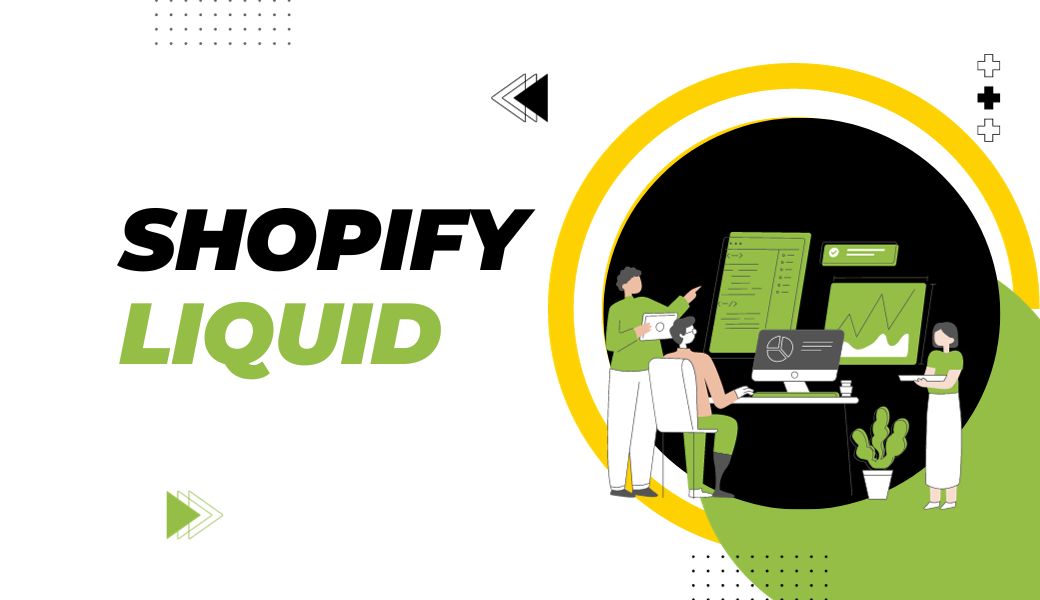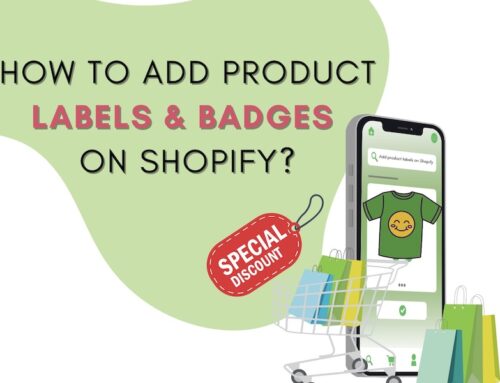To have a great personalized shop on Shopify then you must be familiar with Shopify Liquid. In its heart, this strong templating language constitutes Shopify themes allowing you to customize precisely the presentation of your online storefront. This blog gives an overview of Shopify Liquid, how it works, key aspects that make it special and ways through which you can use it in order to make the Shopify store unique.
Contents
- 1 What Is Shopify Liquid?
- 2 What Is Shopify Liquid Used For?
- 3 Shopify Liquid Features
- 4 How to Use Liquid to Customize Pages
- 4.1 Step 1: Building a Custom Page Template
- 4.2 Step 2: Updating the Landing Page with Content
- 4.3 Step 3: Adding a Newsletter Section to the Landing Page
- 4.4 Step 4: Integrating a “Call to Action” on the Landing Page
- 4.5 Step 5: Assembling Your Custom Page Template
- 4.6 Step 6: Removing the Header and Footer
- 4.7 Step 7: Personalizing the Landing Page
- 5 Contact Us To Customize Your Shopify Website
- 6 Shopify Liquid – FAQs
- 7 The Final Words
What Is Shopify Liquid?
Liquid, Shopify’s scripting language, serves as a template language enabling users to modify their online store’s appearance and generate customized outputs. It operates in conjunction with Ruby and is openly accessible on GitHub for those interested in exploring it.
According to Shopify’s CEO Tobias Lütke, Liquid is an application program interface that provides support for structuring and displaying data into shop templates. As a result, users have access to the ability to modify their shops and have various theme options with different layouts. Initially custom designed just for the internal use of Shopify has now become a functional language in several content management systems and generators.

There are multiple names for Liquid. It is also called a template, template language, a template builder, and a template engine. However, because this terminology is varied, it may be difficult to describe precisely what type of company it is.
Ultimately, Liquid is similar to a different type of computer language. Its internal workings have an agreed upon syntax with specific rules for how to interpret its symbols.
What Is Shopify Liquid Used For?
Shopify Liquid is primarily used for customizing the appearance and functionality of Shopify online stores. Here are some specific purposes for which Shopify Liquid is used:
Customizing Themes
The basis of most Shopify themes is built on Shopify Liquid. It enables users to create a personalized, unique and completely customized online store. It enables you to customize all aspects of designs such as colors, types of layouts, typography, and general outlooks to fit your brand image. Liquid will allow you to create an unconventional digital shop with a unique appeal.
Dynamic Content
With the help of liquid, any type of dynamic content can be shown on the Shopify store. With this, you will be in a position to show product info, collections, blog posts among others dynamically on your site. Personalizing the product to this extent improves their engagement with the shopping process by ensuring that it becomes more interesting and relevant to them.
Creating Custom Pages
Users can create unique and personalized pages according to their preferences using Shopify Liquid. In this respect, Liquid gives unlimited opportunity of creating individual shopping space – whether on the home page, product page, landing-pages or any of the content pages.
Enhancing Functionality
Liquid enables you to make additional modifications in order that go beyond the predefined Shopify capabilities. It is possible to introduce interactive elements, tailor-make user interfaces, as well as develop capabilities that are directly specific to your unique needs as a business.
Extending Themes
Users can also customize their own styles for Liquid as it allows them to add or alter existing themes. This is especially relevant for businesses with special requirements that cannot be satisfied by “off-the-shelf” themes. Liquid gives you the flexibility to tailor your theme that suit your unique goals and users’ experience.
Shopify Liquid Features
For one to appreciate Shopify Liquid functionality, a basic understanding of the idea of static and dynamic sites is a must. As implied by the label, static websites show contents as provided without alteration and are mostly coded with HTML. Such sites provide uniformity, but they usually do not have as much interactivity and customization as today’s customers expect. However, through the incorporation of dynamic web pages, different content can be displayed depending on consumer interactions, thus creating an exciting and customized online purchase experience.
Imagine a case in which you are running on a static website with a given structure and want it possible to create dynamic content. Here is where Shopify Liquid steps in. A website that uses Shopify liquid is like a magician’s wand, which converts them into an ever-changing platform. A middleman, it serves only as a temporary placeholder for changing content, so that your online shop’s face can always be up-to-date with every new user click.
At the core of Shopify Liquid are three fundamental components: objects, tags, and filters. Such are important aspects that make your stagnant websites dynamic and personalized for your eCommerce site.
Shopify Liquid Object
An object is widely common in the world of programming and serves as a fundamental notion. An object comprises 2 integral components:
- Properties: They describe the condition of the thing. These traits are comparable with the qualities of an object.
- Functions: This defines the nature of behavior exhibited by the object. Functionality denotes how an object acts according to functions.
Let us take an example outside of coding and use a car which is a simple everyday object. In this, the car acts as the object. The internal part of an object has accelerate, turn and brake functions which define how a car runs. However, properties can also consist of attributes such as “color,” “make,” “model” or others. In essence, objects assist us in breaking down complicated systems into smaller units that are easier to comprehend.
Let’s move further to object operations in Shopify Liquid. Suppose you are developing a bespoke Shopify theme, and want to display the headline of a blog post in a page. That is when Liquid and Objects are involved.
To achieve this, you would employ Liquid code like this:

Let’s break down this code:
- This word becomes the object in the phrase ‘to blog’.
- Within this library, we are particularly concerned with a specific property that’s called ‘title.’
- It is through the ‘dot’ notation written with a point (.), that these two data are related to each other.
The Liquid syntax is unique and includes two curly braces {{ }} used to enclose the desired output from the Shopify server. Such variables are generally known as variables, which link the data you entered with your template saved in the Shopify server.
For instance, consider the ‘shop’ object:

This is where you get a specific property or an attribute inside a “shop” object using (.) mark. For such a setting, the value of ‘name’ is your Shopify name.
On the other hand, there are a lot of attributes that can be used inside most objects at the Shopify store. For those who wish to learn more about these products and their characteristics, you should read through the documentation released by Shopify developers. The world of objects and attributes that you can use to make your site more interactive is described in this source.
>>> 150+ Best Shopify Store Name Ideas to Elevate Your Online Business
Shopify Liquid Tags
Shopify Liquid is filled with tags that give life and sense to the content demanded from Shopify’s server. These tags act as the leading fingers that control what information will be visible on a webpage and at what time. Come along with me as we delve into the mysterious power of tags inside Shopify liquid.
Let’s suppose that you would like to display a graphic in all of your holiday blog posts, depending on certain conditions. Here’s a glimpse of how this can be achieved:

While this might appear complex at first glance, breaking it down reveals its simplicity:
1. Tags employ a distinct syntax compared to objects, encapsulated within curly braces and percentage symbols, like this: {%…%}.
2. Opening tag {if blog.title== “celebration”} tells Liquid what a server should return when called with a request for content.
3. This can easily be expressed using an ‘if’ statement, which is essentially another common element in coding. ‘If’ statements simply compare two different sets of data. This means that if blog.title equals ‘celebration’ commands Liquid to search for ‘celebration’ in the context of the blog title. This results in sending another block.
4. In this example, when a blog title contains ‘celebration,’ Liquid pulls and displays the image HTML.
5. This wraps up the sequence by using the closing tag {% endif %}.
This is only an insight into what tags do in Shopify Liquid. These labels indicate how code execution will be controlled, the loops, which HTML elements can be visualized, and declaring new variables respectively.
A liquid tag typically starts with an opening bracket and ends by closing bracket. However, all liquid tags have unique syntax that is enclosed within curly braces and the percent symbol such as {% end… %}.
These tags are categorized into four groups: control flow, iteration, theme, and variable tags.
- Control flow tags create conditions, use ‘if’, ‘unless’, ’else/elsif’; also use logical operators like ‘and’ ‘or’.
- Iteration tags can be iterated and sometimes looping through arrays of values is done with ‘for’ loop as an iteration tag.
- Theme tags generate template-specific HTML, split arrays into multiple pages, and instruct Shopify themes to use particular layouts or snippets.
- Variable tags make it possible to create liquid variables through use of {% assign %} and {% capture %} tags. Just like the variables in programming languages, these variables can access and exhibit data whenever necessary.
Comprehension of the idea of labels in Shopify Liquid allows one to create engaging, individualized, and sophisticated webstores. Shopify liquids will be there as your versatile tools if you want to control the display of content, iterate through product collections, shape the appearance of your theme, or define the dynamic variables that affect how your store looks and works.
Shopify Liquid Filters
Filters emerge as the mystical tools that bestow wondrous transformations upon the outputs of objects. The filters have the ability to change the visual features of web elements such as color, typeface, size and appearance. However, their capacities go beyond makeup as they are able to carry out complex tasks on objects, revolutionizing how people can present data and giving them an opportunity to customize everything.
Suppose you want to display your blog titles in capital letters for more attention. Fortunately for these tasks, filters help out instead of having to change each blog entry’s title by hand. Here’s a glimpse of their magic:

Let’s unravel the essence of this code:
- Curly braces, {{…}}, are used for filter syntax.
- In this syntax, ‘blog.title’ denotes the object property that we want.
- This type of filter utilized is ‘Uppercase’, which represents the intended conversion.
- That is what the vertical bar ‘|’ does. It helps separate the input from the output in our code.
The filter is now so impressive that when a user looks at your blog, you will see “F” for filter on the left of the blog title which has been displayed in capitalized letters.
To put it plainly, filters are like spells that metamorphose the mundane into the miraculous. The mysterious pipe symbol identifies these filters, which are nestled into object tags.
Take, for instance, ‘product.title’ item. With the addition of a filter, the pipe symbol, and a specific filter like ‘upcase,’ the output transforms into an all-uppercase string:

This is the most simple case, which explains how filters operate – they can transform one object’s output completely thus, giving rise to a multitude of options for the design.
Shopify Liquid has a variety of filters that aim to meet various requirements. You can use filters for strings, numbers, arrays, URLs, colors or anything else within your reach. Despite their specific function, these entities always aim at giving form and improving the quality/value of an item. Liquid Filters – We will explore a range of applications that this technology offers as we move further into understanding various liquids and water.
✅ Learn more: Mastered The Shopify Metafields for Excellent Product Data Management
How to Use Liquid to Customize Pages
Shopify liquid provides the freedom to build anything including the pages for an online store. While there are many forms of exploiting such power, designing unique customizable landing pages becomes a powerful tool for interacting with your customers during shopping journeys. Join me as we learn about what Shopify Liquid is and can do for creating attractive landing pages.
Step 1: Building a Custom Page Template
The first is to develop a Liquid template file created specifically for the creation of a compelling landing page. There are two methods to accomplish this:
- If you’re using Slate, manually create a new file, copy and paste the current page.liquid code into it, and store it in the templates folder.
- If you prefer the simplicity of the admin template editor, add a new template, and the editor will promptly import the default template code.
Additionally, come up with different page templates for each landing page with separate sections on each. Separation here means a particular change on one part will not accidentally affect all versions of that part. This enables you to personalize each of these pages according to your likes and dislikes.
Step 2: Updating the Landing Page with Content
After setting up your landing page template, it is now time for you to determine the type of content that you would like to feature. You may choose to focus on a specific product, showcase your recent collection, spotlight an item in a blog post, and anything else relative to your objectives.
Themes usually have an area that comprises various collections and these are normally available via the settings option of the theme editor. They offer options to add these available sections as dynamic sections on the main home page and even static sections to other parts of the site giving flexibility in displaying information.
Step 3: Adding a Newsletter Section to the Landing Page
In most cases, a signup form for a newsletter is central to landing pages that collect leads in order to direct subscribers to particular materials or supplies.
Sign-up for the newsletter function is tightly integrated with Shopifys’ landing page capability. A dynamic part of it can be converted to a static for your purpose. Using the code of the newsletter section, create a new one and delete the presets to have a manually added element in your custom page template.
The control flow tag of Liquid can be used for adjusting the visibility of the new item in the newsletter section together with the specific settings. By creating a condition like the one below, you can decide when the newsletter sign-up form should be displayed:

It has also made it possible for you to use a checkbox in the section setting as an ON/OFF switch with regard to displaying the newsletter section. The checkbox works with the show_newsletter attribute and allows you to switch it on and off this very important item if necessary.
Step 4: Integrating a “Call to Action” on the Landing Page
Essentially, a CTA is one of the most important elements in this kind of website since it guides visitors’ behaviors towards certain goods, registration, and so on.
Though some topics do not have separate sections for CTA, you could create one that suits your interests and needs. You can make buttons with default class names if your theme does not have native support for call-to-action sections to maintain the uniformity of styles throughout your store.
However, try to have section options that will decide if the CTA segment should be visible or invisible for more flexibility in choosing what info is critical to place on the landing page.
Step 5: Assembling Your Custom Page Template
Lastly, you can incorporate your static section in the new page template that you created. The use of section tags will help achieve this. For instance:

These tags fit into these sections that you have created making sure that your page is exactly as you design it.
Most of the time, creating landing pages means getting rid of the header navigation and footer that can slow down visitors through unneeded content.
This can be achieved by using Liquids’ control-flow tags that allow conditional non-loading of your header/footer on a landing page. For instance, insert ‘unless’ tags stipulating that the header and footer show up only in other pages other than the front one.
For the header:

And for the footer:

Thus, the header and footer will be concealed on the landing page and all other pages having landing pages denoted on their file names.
Step 7: Personalizing the Landing Page
Your landing page should be ready for this moment when you have already created your static sections and injected them with unique content. The theme editor option allows you to put up some content, set up a newsletter enrollment form, and install compelling calls-to-action on your landing page. Open up the special page within the editor with the use of page selector.
Use your homepage for blogs, collections, and other content. A more organic approach empowers you to select only the content which meets with your aesthetics as well as your goal for converting visitors into customers.
This way, Shopify Liquid becomes a versatile canvas for creating beautiful conversion-friendly landing pages that will turn viewers into buyers. You should create landing pages that will be unique with tailored content to suit the various needs of the shopping experience for your store.
✅ View more: The Ultimate Guide to Optimizing Your Shopify Sitemap
Contact Us To Customize Your Shopify Website
For more complicated or personally crafted customizations, it may be advisable to consult a professional. Our store stands out as Shopify’s liquids are special. Therefore, we would like to help you if you have any problems. BSS Commerce Shopify is a Shopify agency that assists brands with expanding on the Shopify platform by providing Shopify development and design assistance. We’ll also be pleased to help you. For additional information about Shopify, please visit our blog.
Shopify Liquid – FAQs
1. Is Shopify Liquid easy to learn?
Shopify Liquid is generally considered easy to learn, especially for those with some programming experience. The software is user-oriented – Shopify comes with necessary guidelines coupled with supporting materials to help new users start.
2. What can I do with Shopify Liquid?
Liquid plays an important role in exhibiting objects and attributes in a dynamic fashion. In order to improve on this outcome, you might consider making use of tags that create logical conditions or applying filters to edit the displayed content. It employs one of six types of basic data for representing objects and their attributes.
3. How do I write Liquid codes on Shopify?
With regards to writing Liquid code on Shopify, it will be possible to access your theme’s template files by using the Shopify admin. The files are editable via Shopify’s built-in code editor; alternatively, you may tweak them locally and import the updates.
4. What programming language is Shopify Liquid template written in?
Shopify uses liquid, HTML, CSS, Javascript, and JSON to build its themes. Developers have the freedom to design and personalize the look and feel of the online store in conjunction with what would meet their clients’ expectations.
5. How does Shopify Liquid code differ from HTML?
A liquid file puts together normal HTML code with the liquid elements using an easy-to-distinguish and user-friendly syntax that works the same way as regular HTML when working with it. The use of two different sets of delimiters helps establish this distinction even more.
🎁 Discover now: Add Facebook Pixel on Shopify: All To Know
The Final Words
With Shopify Liquid, you can develop an attractive and fully operational webshop. Although it requires some patience to master, in the end, it is worthwhile to learn how to drive. From simple adjustments in design to complex customizations, it’s all powered by Shopify and Liquid programming language. You can also choose professional help depending on your requirements or when working with more difficult specifications, like those provided by BSS Commerce Shopify.