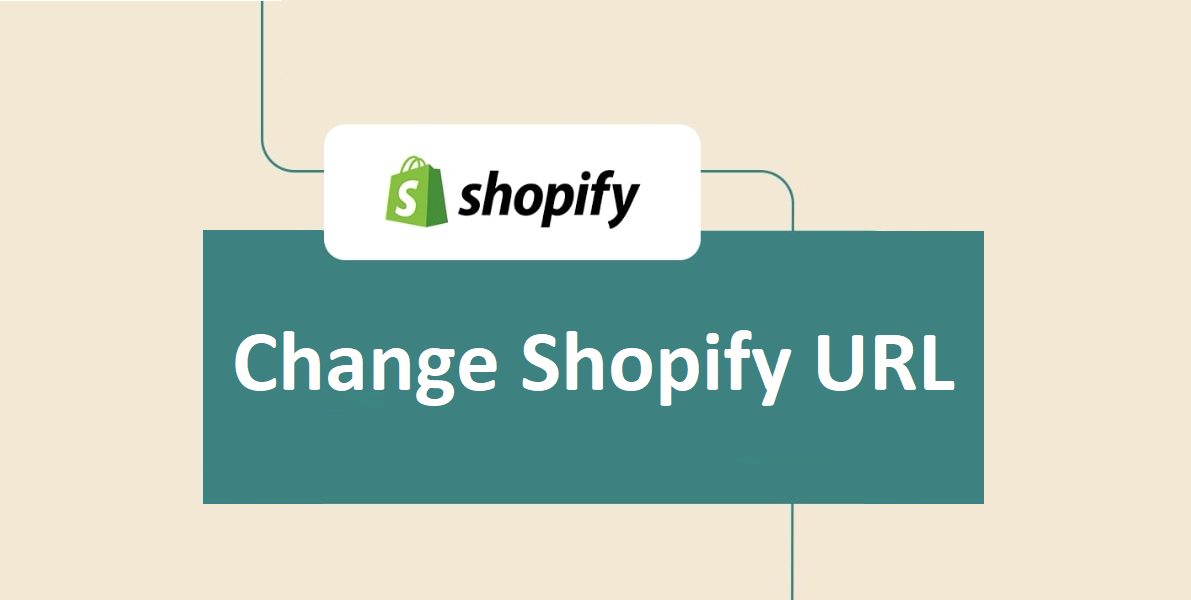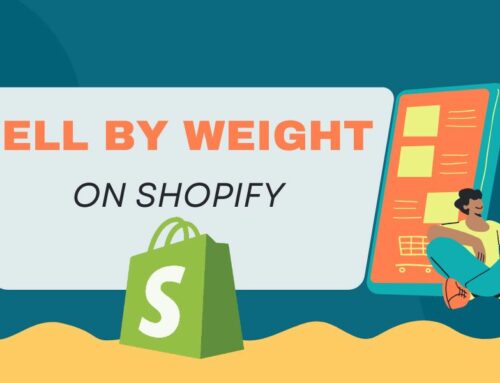Are you struggling with lengthy and unattractive URLs that may be mistaken for spam? Do you wish to enhance the website’s SEO and establish a clear brand identity for the products? This is a suitable time to think about the process for changing Shopify URL.
Below are the step-by-step guides about how to change Shopify URL can boost the store’s click through rate (CTR), widen your audience, and even drive more sales that you should read now.
🎁 🎁 🎁 Shopify Pricing Plan
Contents
- 1 Introduction to URL in Shopify
- 2 When It is Necessary to Change Shopify URL
- 3 Elements to Consider Before Changing Shopify URL
- 4 4 Crucial Steps to Change Your Shopify Store URL
- 5 How to Change Shopify URL by Buying or Connecting a Domain
- 6 How to Change Specific Shopify Page URLs
- 7 Change Shopify URL – Final Verdict
- 8 FAQs about Change URL on Shopify
Introduction to URL in Shopify
When creating a store with Shopify, you are assigned a default URL in the format of yourstorename.myshopify.com. This URL, which stands for Uniform Resource Locator, is essentially the web address and serves as a unique identifier for the Shopify online store.
However, the default URL provided by Shopify may not be visually appealing and can be perceived as unprofessional or inexperienced by potential customers. To enhance the store’s credibility and branding, Shopify recommends obtaining a different domain from them or a third party domain name provider.

As a result, through change Shopify store URL, you can create a more immersive shopping experience for the customers and establish a clear brand identity.
🔥 Explore now: Top 10+ Biggest Shopify Brands You Can Learn From
When It is Necessary to Change Shopify URL
“How to change Shopify URL” is a popular question about which many people care. However, when it is necessary to change the Shopify URL, let’s refer to the 3 main things that led to these decisions in the section below.
Not appealing or quite lengthy
When sharing a link URL on social media with viewers, you want it to make a strong impression and not come across as spam. The appearance of the link is crucial, especially for top Shopify brands that understand the impact it can have on their stores.
Building a brand goes beyond simply altering your Shopify store name or selecting a visually appealing theme. It involves utilizing every available space to effectively market your brand and products.
As a result, to enhance the overall look and create a more professional and enticing link, let’s change the Shopify URL to boost brand identity and ensure that the link stands out and represents the brand in the best possible way.
Wish to make changes to the product’s name or category
To modify the name or category of the product in Shopify, simply edit the product details. However, altering the Shopify URL necessitates additional steps. You must establish a redirect from the old URL to the new one to ensure the customers can locate the product.
These element can be accomplished via the Shopify admin panel or by utilizing a third party app. It is crucial to acknowledge that modifying the URL may impact the search engine rankings and potentially result in broken links if not managed appropriately.
Not friendly with SEO
Changing the Shopify URL structure of the store can have a significant impact on optimizing SEO. To effectively communicate to the customers what the store is all about and what products or services you offer, creating clear and concise URLs is an indispensable element.
At the same time, these elements can help to an increase in click through rates (CTR) and improved search engine rankings on the online platform.
Moreover, customizing the Shopify URLs can enhance the overall appearance of the store, engage strongly with the target customer and also makes sharing the products and services with others much easier.
🎁 Discover now: 15+ Best Shopify Themes for SEO to Drive More Traffic (Free & Premium)
Elements to Consider Before Changing Shopify URL
To change Shopify URL, there are 5 crucial things to keep the following considerations in mind:
- Update Internal Links: Let’s make sure that any internal links on the website that point to the old product URL are updated to the new URL. In addition to preventing broken links, this will assist ensure a smooth user experience.
- Set up URL Redirects: Implement URL redirects to automatically redirect anyone accessing the old product URL to the new URL.

- Reach out to External Websites: If external websites or sources have linked to the old product URL, it is advisable to contact them and request them to update the links to the new URL.
- Update Social Media and Marketing Campaigns: Consider updating any social media posts, advertisements, or marketing campaigns that include the old product URL. It will guarantee that every visitor is led to the relevant page and help to avoid confusion among them.
- Update Tracking Codes and Analytics Tools: If you use tracking codes or analytics tools to monitor website performance, make sure to update them with the new product URL.
Through thoughtfully evaluating these crucial factors and implementing the necessary measures, you can seamlessly change a product URL in Shopify, ensuring minimal adverse effects on SEO, user experience, and traffic.
✅ Learn more: Shopify SEO Guide: 6 Best SEO Apps for Shopify Site Optimization
4 Crucial Steps to Change Your Shopify Store URL
Step 1: Go to your Shopify account and access your Shopify admin.
Step 2: Navigate to Settings > Domains.
Step 3: On the Domains page, under your default domain name, click Change to a new myshopify.com domain.
Step 4: In the popup ‘Change to a new myshopify.com.domain‘, enter your new domain name, and then click Add domain.

The new myshopify.com domain you have added will automatically be set as the new primary domain, and the previous myshopify.com domain will redirect to the new URL domain automatically. It saves time and effort for you as you don’t need to create any URL redirects to use the new Shopify URL domain.
Note: Shopify only allows you to change the ‘myshopify’ URL once. If you want to change a ‘myshopify’ URL more than once, you’ll need to start a new store or a new trial.
Pro Tip for Changing Your Shopify Store URL:
- Keep the domain name simple for customers to remember and spell.
- Use a domain name that is the same as or similar to your brand to create brand consistency.
- Ensure that you redirect your old domain name to the new one.
How to Change Shopify URL by Buying or Connecting a Domain
Apart from changing the default store domain name, you can change your Shopify store domain by purchasing a new domain or connecting an existing domain. Let’s go.
Step 1: Access your Shopify admin.
Step 2: Go to Settings > Domains.
Step 3: Choose between ‘Buy new domain‘ and ‘Connect existing domain‘.

- If you opt to buy a new domain, then click ‘Buy new domain‘. You search for domains you want, review the list of results, and choose ‘Buy‘ with the domain you prefer. And then follow several simple steps to map the domain to your Shopify site.
- If you go for connecting an existing domain, click ‘Connect existing domain‘. You enter the domain you want to connect, and click the ‘Next‘ button. Choose ‘connect existing domain’ and then click the blue ‘transfer it to Shopify’ text link.
⭐ Read more: Shopify Domain Checker: The Ultimate Tool for Choosing Your Domain Name
How to Change Specific Shopify Page URLs
Your Shopify URLs serve as a navigational tool that directs individuals to specific pages or sections within your website. To change Shopify URL, please adhere to the following straightforward instructions:
- Step 1. Begin by accessing your Shopify admin page.
- Step 2. Navigate to the Online Store section and subsequently select Navigation.
- Step 3. Choose either ‘Add Menu Item‘ or ‘Edit‘ to make changes to an existing URL.
- Step 4. Input the desired new URL.
- Step 5. Finally, save your modifications by clicking the Save button.

Pro Tip to Choose URL for each page:
- When selecting a URL for each page, let’s choose one that is concise and descriptive. The slug should accurately reflect the content of the respective page. For instance, consider using “about-us” for the About page or “/contact” for the contact page.
- It is crucial to recognize that your URL presents an excellent opportunity to incorporate your target keywords. Unfortunately, many website owners overlook this aspect when aiming to enhance their SEO. Therefore, the small tip is to add the keywords or phrases that are being targeted on the page within the URL.
- If you decide to update a URL for a specific page, it is essential to ensure that any internal links pointing to the old URL are also updated. Neglecting to do so can result in broken links, which not only diminishes the user experience but also has a detrimental impact on the SEO efforts.
Change Shopify URL – Final Verdict
The above guide will help you choose a good store URL and change Shopify URL, which can set you apart from the competition and build brand identity effectively. This is an easy way to enhance the overall appearance of your shop, optimize the conversion rate, and consequently earn higher revenues.
BSS Commerce Shopify hopes that all the step-by-step guides in this post are really helpful and will support you in changing your Shopify URL. If you are looking for a reputable website with useful information, let’s visit us.
BSS Commerce is a reliable partner for Shopify Store Design and Setup, App Development, and Migration services. With more than 30,000+ B2B and B2C eCommerce businesses, we count on our powerful Shopify apps and Shopify Plus development services to quickly build up, enhance conversions, and rocket revenues.
Especially for the BSS Commerce blog, here is an ideal place to share useful knowledge, tips, and tutorials about commerce. Whether they are newcomers, retailers with no experience, or online businesses, all the information you need is available here.
FAQs about Change URL on Shopify
1. Can I modify the name of my Shopify URL?
The ‘myshopify.com’ URL can be modified, albeit with a limitation of only one change. To initiate this process, navigate to the Settings section and pick the Domains option. Subsequently, click on the ‘Change to a new myshopify.com domain’ button.
Following this, input the desired new ‘myshopify.com’ URL and proceed by clicking on the ‘Add domain’ button. However, it is important to note that if there is a requirement to alter the ‘myshopify.com’ URL multiple times, the creation of a new Shopify store becomes necessary.
2. How much is the price of a Shopify URL?
To eliminate the presence of Shopify in URL, the acquisition of a new domain name is necessary. Nevertheless, in the event that you are a novice user lacking the financial means to procure a new domain, it is possible to conceal the myshopify.com extension without completely eradicating it.
On the other hand, let’s consider to acquire a Shopify domain name at a modest cost of $14.95 per year, with the remaining administrative tasks being expertly managed by Shopify. In the event of any uncertainty regarding the most suitable domain name, sellers are encouraged to consider picking a domain that aligns with their target country or the specific product niche they cater to.
3. How can my Shopify URL be customized?
In order to personalize the Shopify URL, a series of steps can be followed. Firstly, access the admin section of Shopify and navigate to the online store. From there, select the pages option and choose the desired page.
Within the settings of the selected page, locate the preview section and click on the ‘Edit website SEO’ option. Subsequently, input the new URL in both the URL and handle fields. Additionally, if necessary, provide a URL redirect.
4. Is it possible to change a Shopify product’s URL without negatively impacting its SEO?
Yes, it is feasible to modify a product URL in Shopify without adversely affecting its search engine optimization (SEO). Nevertheless, to establish appropriate URL redirects to guarantee that both search engines and visitors can locate the product through the updated URL.