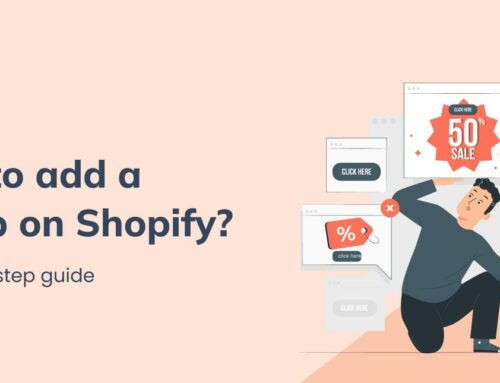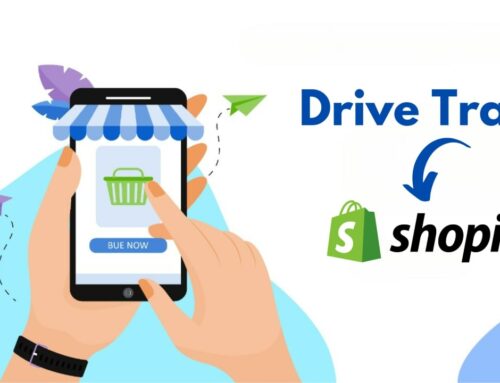When it comes to setting up an eCommerce store on Shopify, the payment method is the most important step any store owner will think about. One of the most popular questions we’ve received about this post is how to use a card reader to accept payments using a credit or debit card.
Using a Shopify card reader can be pretty straightforward with some setup tasks, but it can also be a bit of a specific skill, especially for new users. There are a few different types of card readers and you should also consider the price.
So in this article, let’s take a closer look at how to use the Shopify card reader. After reading this post, BSS Commerce Shopify hopes you can find the best card reader for your Shopify store.
Contents
- 1 What is Card Reader?
- 2 The Complete Overview of Shopify Card Reader
- 3 Top 5+ Best Card Readers for Shopify to Choose From
- 4 Steps to Set Up the Right Shopify Card Reader for Your Business Needs
- 4.1 Step 1: Prepare the Necessary Equipment and Software for Setup
- 4.2 Step 2: Install the Shopify Card Reader App
- 4.3 Step 3: Create a Shopify Account and Link it to Your Card Reader
- 4.4 Step 4: Pair Your Card Reader to Your Mobile Device via Bluetooth
- 4.5 Step 5: Test and Verify the Connection between the Card Reader and App
- 4.6 Step 6: Configure Payment Options and Settings
- 4.7 Step 7: Accepting Payments Process with Your Shopify Card Reader
- 5 Common Issues When Connecting Your Shopify Card Reader
- 6 Protection and Security Customer Payment Data with Your Card Reader
- 7 Tips and Tricks for Optimizing Shopify Card Reader
- 8 Bottom Line
What is Card Reader?

A card reader, also known as a credit card reader or terminal, is a high-end device designed to accept payments for credit and debit cards. This card detail can be created through various methods such as tap, insert, swipe, or handheld.
Shopify offers a variety of super handy card readers for businesses of all shapes and sizes, whether it’s a brick-and-mortar store, food truck, or mobile business. This card reader has been carefully designed to seamlessly integrate with the Shopify platform, giving you real-time inventory management, detailed reporting, and valuable analytics to better manage your business time harnessing the power of the Shopify card reader, and allowing you to focus on what you do best – top-notch your customers. provides a service.
In short, a credit card reader or terminal is a small but incredibly useful device that allows you to accept debit and credit card payments in a variety of ways. It looks like a handy tool that integrates with your Shopify point of sale (POS) system, making life easier for you and your customers.
The Complete Overview of Shopify Card Reader
Why Do You Need a Shopify Card Reader?
What benefits does the Shopify card reader bring to your company, and what noteworthy features make it worth using? You will find out the answer through the information provided below.
Ease of use
Don’t worry about difficult usage levels. Shopify card readers are incredibly user-friendly. They’re small, lightweight, and portable. You can accept payments and bring them along wherever your business takes you. Simply connect Shopify Card Reader to to your smartphone or tablet It will provide a smooth interaction experience with your customers. Not only does this streamlined payment process save you time, but your customers love the convenience of doing things quickly.
Cutting-Edge security
In an age where digital security is crucial, the Shopify card reader is at the forefront of protecting your customers’ payment information. What proves this?
It has tokenization and encryption technology already built in. This dynamic duo protects your customers’ sensitive payment information from potential attackers. These card readers are EMV compatible. They can handle chip-enabled cards with ease, further strengthening the security of your transactions. Along with making payments simpler, the Shopify card reader also gives your consumers peace of mind.
Wi-Fi is not required
Are you worried about needing a Wi-Fi connection for your card reader? Worry not. The Shopify card reader is incredibly adaptable. While consumer payments may be transmitted via the Internet, the card reader does not rely on a Wi-Fi connection.
Besides, it can smoothly go with a mobile network, a wired internet connection, or Wi-Fi. This adaptability means that your payment process isn’t limited by connectivity constraints. That makes it versatile and accessible in various situations.
Robust fraud prevention
Anti-fraud security is a major business concern. Shopify’s card reader can deal with it. These cards use secure methods to transmit customer information over the Internet. A unique feature used here is tokenization. Tokenization is the process of converting payment data into secure codes or tokens. This flexibility makes it nearly impossible for any cybercriminal to intercept or exploit information. Essentially, the Shopify card reader is a strong guard that protects your transaction from fraudulent activities.
Convenience in payments
Beyond security and efficiency, card readers also improve the payment process’s convenience. It’s useful for both you and your consumers. Handling cash and providing change can be time-consuming.
In today’s fast-paced environment, moreover, clients seek instant gratification. By allowing customers to scan, swipe, or touch their credit cards or utilize other types of contactless payments, they will receive a smooth and rapid transaction procedure. This increased convenience encourages clients to return to your store and increases their overall pleasure.
Meticulous transaction tracking
Every transaction passing through your Shopify card reader is tracked and recorded by your point-of-sale software. This is convenient for your bookkeeping purposes, making it easier to find specific projects when needed. For instance, this tracking feature proves to be a lifesaver in the event of a customer charge or when you want to pay your employees and need a record of collective advice.
Building trust
Building customer trust in the e-commerce era is not easy for businessmen. It leads to business success. One of the most effective ways to build customer trust is to protect their sensitive payment information. By using Shopify’s card reader in your business, you are committing to data privacy and security. This gives your customers confidence because they can rely on your business to protect their financial information.
In summary, the Shopify card reader is an exceptional fusion of simplicity, security, and trust-building. Regardless of your business type, these card readers are tailor-made to suit your specific requirements. Offering real-time inventory management, reporting, and analytics, they empower you to focus on what you do best: serving your customers.
So, the idea of integrating the Shopify card reader is not only a smart move but also a payment option. It aims to simplify your payment process for your business, increase security, and instill confidence in your valued customers.
How to Use Shopify Card Reader
Step 1: Download the Shopify POS app
The first thing you need to do is make sure you have the Shopify POS (Point of Sale) app on your smartphone or tablet. You can easily find this app in your device’s app store, and download it for free.
Look for more: Shopify POS App: Boost Sales and Enhance Customer Experience
Step 2: Connect Shopify card reader
Once you have the app installed, it is time to connect your Shopify Card Reader. The card reader will have a plug that plugs into your device’s audio jack or charging port. Don’t worry; It is designed to be extremely easy to use and should fit perfectly.
Step 3: Launch the app
Next, open the Shopify POS app on your device. You will find this app on your home screen like any other app. Give it a tap to get started.
Step 4: Add your product
In the app, you can add all the products or services you want to sell. Here you can take advantage of any discounts and special offers on your products. These steps help you create an accurate receipt for your customers.
Step 5: Start the payment
When your customer is ready to pay, tap the “Charge” button in the app. This process initiates the payment process.
Step 6: Card payment methods
Your customer can then proceed to pay with their credit or debit card. Here are a few options:
- Swipe: If their card has a magnetic strip, they can swipe through the card reader.
- Installed: If they have a chip on their card, they can insert it into a chip slot.
- Click: For a contactless card or digital wallet, the card can be simply tapped to complete the payment.
Step 7: Sign off (if necessary)
Sometimes a transaction may require a signature. If so, your customer can sign up directly on your device screen.
Step 8: Confirm the payment
Be sure to verify all payment details on your device’s screen before finalizing the transaction. This includes the amount of money purchased and the materials used. Once everything looks correct, you can confirm the payment.
Step 9: Receipt options
Then, you can choose how to send the receipt to your customer. The Shopify POS app allows you to send email or text messages, making it eco-friendly and convenient.
Step 10: Sale is complete
And that’s all there is to it! Once the payment is confirmed, the sale is complete. Hand the purchases to the customer, and you’re all done. The Shopify card reader simplifies the entire process, ensuring a smooth and secure payment experience for both you and your customers.
How Much Does the Shopify Card Reader Cost?
Shopify card readers for cheap prices. For those just trying to accept card payments, the Shopify Chip & Swipe Reader is a cheap start at $29. This introductory cost makes it accessible to small businesses or start-ups looking for affordable solutions.
If you need advanced technology, there are other options. The Shopify Dock for Tap & Chip Reader is available for $39, and offers improved functionality for businesses looking for new features. For those looking for higher performance, the Shopify Tap & Chip Card Reader costs $49. This approach provides improved capabilities, making it suitable for businesses with advanced connectivity needs.
It’s important to note that although Shopify offers its own POS technology, you still have the option of using a third-party card reader. However, this option can involve additional fees, which typically fall between 0.5% and 2.0%, and this flexibility to cover the costs associated with using external hardware allows businesses to adjust their payment edge medicine to suit their specific needs while staying within a budget.
How Does Shopify Card Reader Differ from Other Card Readers?
When compared to other providers, such as PayPal, which offers a similar solution for $45, Shopify’s pricing for card readers may appear to be costlier. However, a straight comparison is difficult because each supplier offers different subscription plans with their own distinct features and pricing structures.
The sort of card terminal frequently utilized in traditional brick-and-mortar establishments is the second important item to consider. Because of long-term contracts and minimum monthly payments, these terminals frequently have reduced payment processing costs. Surprisingly, if you use both a mobile card reader and a standard terminal for total monthly transactions over $2,000, the mobile reader option saves you more money.
Therefore, even if Shopify’s card reader pricing may first seem more expensive, the overall cost-effectiveness mostly depends on the unique business requirements, transaction volumes, and a comparison with the plans and terminal alternatives of other suppliers.
🎁 For your information: Shopify vs Paypal: An In-depth Comparison
How to Get a Free Shopify Card Reader?
To get a free Shopify Card Reader, follow these steps:
Step 1: Check Your Eligibility
- Log in to your Shopify account.
- Go to the ‘Settings‘ page.
- Click on the ‘Billing‘ tab.
- Go to the ‘Payment Methods‘ section.
- If you see ‘Shopify Payments‘ listed as a payment method, your business qualifies for a free card reader from Shopify.
Step 2: Explore Shopify Plans
If you don’t find ‘Shopify Payments‘ as a payment method, there are alternative ways to get a free card reader.
Option 1: Shopify Plan and Basic Shopify Plan
Shopify offers two plans that include a complimentary card reader: the Basic Shopify plan and the Shopify plan. Choose the plan that is suitable for your business.
Option 2: Shopify POS App Trial
You can sign up for a trial of the Shopify POS app to get a free card reader. This trial gives you a chance for a generous 14-day period before making any long-term commitments.
Take caution when signing up for free card reader offers. Some users have reported unexpected fees, which can be as high as $30 per month. Read the terms and conditions carefully to avoid such expenses.
By following these steps, you can secure a Shopify Card Reader for your business, streamlining your in-person sales and enhancing the payment experience for your customers.
✅ View more: Top Best Shopify POS Integration
Top 5+ Best Card Readers for Shopify to Choose From
Shopify Chip & Swipe Reader

The Shopify Chip & Swipe Reader is a versatile digital reader designed to connect wirelessly to your iPad, iPhone, or Android device. To use it, you simply add or subtract a token, and it registers with your POS computer. These readers come with a flexible base that you can place on your countertop. This is a great option if you’re on the go, working around, or just starting to accept card payments.
The convenience is that the Chip & Swipe Reader can be attached to other devices or to a smooth, flat surface, similar to how you attach a phone or tablet to a backpack. This is achieved through two reusable mounting stickers. To enable the reader and connect it to your device, simply press the power button on the side. And if you ever need to connect it to another device, just unplug it from the Shopify POS. Additionally, for your convenience, the reader will turn off automatically after 30 minutes of inactivity, and after 3 hours it will shut down completely. This user-friendly device is perfect for both stationary and mobile transactions, ensuring a seamless payment experience.
Shopify Tap & Chip Reader

The Shopify Tap & Chip Reader is an advanced, EMV-compliant card reader that connects to your Mac, iPhone, or Android device with ease. This fantastic device, when combined with the Shopify POS app, allows you to accept contactless payments with ease, making it a significant addition to your payment processing options. It’s worth noting that the Tap & Chip Reader is only available in the United States via the Shopify Hardware Store.
Here’s all you need to do to use this card reader with Shopify POS:
First, make sure the reader is linked to and paired with your POS computer. To begin a contactless transaction, press on the card reader’s front. Keep your contactless payment card or device close to the reader until all four blue lights illuminate.
The transaction is complete when the Shopify POS displays the receipt message. With a quick and safe way to manage transactions and keep your clients happy, this reader streamlines your payment procedure.
☑️ Check out: Shopify POS Hardware: Best Options to Upgrade Your Shopify Store
Shopify Swipe Card Readers
Swipe card reader with auto jack

Particularly for online retailers, the Swipe card reader with an audio jack is a useful and affordable option. To use it for card payments, users simply put their iPhone, iPad, or Android device into the audio socket. When using an iOS device, disable the card reader in General Settings to gain access to the audio jack for music playback.
Follow these simple steps to take payments with the Swipe card reader with an audio jack:
- Go to the checkout screen.
- Click on “Credit” to start the payment.
- If you prefer to use an existing payment terminal rather than a Shopify-sponsored card reader, simply choose “Existing Terminal” as your payment option.
With this practical card reader choice, you can collect payments without difficulty and give your clients a simple shopping experience.
Swipe (lightning) card reader

Although the swipe (lightning) card reader is very compact and fits in most card pockets, it is unfortunately not the choice for your store if you are not in Canada. It’s designed to connect seamlessly to your iPad or iPhone, offering a wireless and cable-free experience, making it particularly suitable for mobile retailers.
One unique feature is its durability. That makes it an ideal choice for business owners who frequently pay credit card bills. Steps to set up:
- Simply plug the power connector into your iPad or iPhone.
- Even more convenient is that you can charge your iPhone or iPad while using the card reader by connecting the supplied micro-USB cable to the connecting USB port.
- Remember to place a card with a magnetic strip on the back of the card reader for proper operation.
As with any digital payment system, it’s important to make sure you have a stable internet connection. Shopify POS relies on internet connectivity to efficiently process payments, whether through your phone’s wireless Internet or cellular data.
Shopify Tap, Chip, and Swipe Card Reader

You can take credit card and cardless payments (including Android Pay and Apple Pay) from Shopify’s Tap, Chip, and Swipe card reader with the POS Shopify app. You should pair the card reader with the available countertop and retain the card reader charged at all times when you have a physical shop.
Remember to charge your card reader fully before you use it for the first time. You need to charge for 4 hours for the card reader to be fully recharged. Steps to use:
- Press and hold on to the device’s power button to switch the card reader on until the Shopy logo is on display.
- Click the power button to place the card reader in sleep mode.
- You can wake it up by pressing any button on your card reader.
- But if you’re not in the United Kingdom or Ireland, this card reader is not available for your business.
Shopify Moneris Card Reader (iPPP320 terminal)

If you are using Shopify POS to run your business on an iPad, especially if you are using the Shopify system or later from Shopify, you have an easy way to handle card transactions – the Moneris iPPP320 terminal. This versatile terminal can handle payments from all major credit cards, debit cards, Apple Pay, and Android Pay, as well as other modern contactless payment methods.
Know that the Moneris terminal offers valuable benefits by having the opportunity to reduce the chances of transaction errors, which can have a significant impact on your business efficiency and customer satisfaction This promise provides your customers get a seamless shopping experience, as you can be confident that their payments will be processed accurately and efficiently.
The first step to get started with the Moneris iPPP320 terminal is to register a Moneris merchant account. Once you complete the application process and your request is approved, Moneris will deploy the iPPP320 terminal to your business. This terminal will come preconfigured with the necessary Shopify code, allowing for seamless integration with your existing point-of-sale installation.
For those who have created an existing Moneris account, the process is slightly different. Your next step in this scenario is to order a customized terminal to work seamlessly with Shopify. This ensures that your business function has the right tools and equipment to conduct safe, efficient, and accurate card transactions. With the Moneris iPPP320 terminal, you not only ensure the security of your business but also provide better rates for your customers.
Steps to Set Up the Right Shopify Card Reader for Your Business Needs
Step 1: Prepare the Necessary Equipment and Software for Setup
First of all, you have to have a compatible Bluetooth-enabled smartphone or tablet. These devices play an important role in the payment process.
Equally important is having a reliable internet connection available. This connection is the bridge for the secure transfer of payment data, thus requiring a static connection.
Then, go to the app store on your mobile device. If you’re an iOS user, you’ll find the Shopify Card Reader app in the App Store. It’s available in the Google Play Store if you’re an Android user. This app is a part of the Shopify card reader system. It allows you to handle payments more efficiently.
While the right tools and software are essential, you’ll also need a Shopify account to make everything work. If you haven’t already done so, you can easily sign up for a Shopify account on their website. This account is your gateway to track products, inventory, and sales. All are integrated with the Shopify Card Reader app. Therefore, it’s not just about hardware and software. Your Shopify account is the key to the success of your payment process.
Step 2: Install the Shopify Card Reader App
You’ve prepared all the necessary equipment now. It’s time to get into installing the Shopify card reader app. Let’s follow these steps to install:
Install the app: First things first, you need to install the Shopify Card Reader app. If you’re an iOS user, download it in the App Store. Android users can find it on the Google Play Store. Just search for “Shopify Card Reader”, tap “Install” and let it work.
Launch the app: When the installation is complete, open the app. You are welcomed with a friendly process that will get you well on your way to easy payments.
Shopify account access: If you already have a Shopify account, this is your time to shine. Log in and effortlessly synch with your card reader. But don’t worry if you’re new to Shopify. You can create a new account in Shopify. It’s all about simplicity.
Card reader connection: When you connect your Shopify card reader to your smartphone or tablet, the magic moment happens. Just plug it into the audio jack of your device. The app will immediately recognize it and guide you through the steps of the program. Following these guidelines carefully ensures a trouble-free connection.
So, when the app is there and your card reader is ready to play, you are all ready for an easy task. It’s a simple process, and the app takes care of the nitty-gritty, so you can focus on making your business run smoothly.
Step 3: Create a Shopify Account and Link it to Your Card Reader
Let’s get your Shopify account ready to work seamlessly with your card reader. Here’s how you can do it with ease:
Create a Shopify account: If you’re already using Shopify, simply log in with your existing credentials. But if you’re new to Shopify, don’t worry; you can easily sign up for a new account right from within the app.
Access your settings: After you’re logged in or have your new account, go to the settings menu within the app. You’ll see an option called “Card Readers.” Click on it.
Bluetooth connection: This is where the real magic happens. Just follow the prompts in the app to connect your card reader to your smartphone or tablet through Bluetooth. It’s a smooth, hassle-free process, and the app will guide you through every step.
By connecting your Shopify account with your card reader, you’re all set to process payments with confidence. This setup is quick and ensures your online store is fully equipped to handle transactions. The app takes care of the technical details, making your business transactions a breeze.
Step 4: Pair Your Card Reader to Your Mobile Device via Bluetooth
You need simple steps to pair your card reader to your mobile device via Bluetooth.
Enable Bluetooth: Turn on the Bluetooth settings on your smartphone or tablet. You need to ensure Bluetooth is turned on, and your device is set as visible.
In-app pairing: The Shopify card reader app should have a way to pair other card readers. Click here. The app will help you go through the pairing process.
Card reader pairing: Follow the instructions displayed on your screen to set your card reader in pairing mode. This step is necessary to connect your card reader and your mobile device.
Discover and connect: When your card reader for Shopify is in pairing mode, it will appear in the list of Bluetooth devices on your smartphone or tablet. Simply select your card reader from the list, and the installation is done.
Your card reader and mobile device can work in unison with this seamless Bluetooth connection. Therefore, the payment process is smooth and efficient. Be prepared to accept payments with ease and confidence.
Step 5: Test and Verify the Connection between the Card Reader and App
What do you need to make sure your Shopify card reader works properly? Test and Verify the Connection between the Card Reader and App!
Test payment feature: Open the Shopify Card Reader app and search for the test payment feature. This handy tool allows you to drive learning behaviors. Then, follow the app’s instructions, enter the test fee, and complete the transaction.
Smooth experience: If the exam payout goes off without any issues, you are all set! Now your Shopify card reader is successfully connected.
If you encounter any issues or error messages during this step, do not worry. Shopify will help you. You can check their support documentation or contact their customer support if you need any assistance. They are there to help you and make sure the process goes smoothly.
As soon as your card reader and app connection are confirmed, you’re ready to accept payments reliably and efficiently.
Step 6: Configure Payment Options and Settings
You get closer to the final steps! It’s time to tailor your payment options to your business.
Access the payment system: Open the Shopify Card Reader app and go to the settings menu. Next, find “Payment Settings” and click on it.
Choose a payment method: Remember here, that you are free to choose the payment methods that suit your business. Whether you want to accept credit cards, digital wallets, or other forms of payment, you all get it.
Set up business accounts: It’s important to make sure your business accounts are set up properly. This step is necessary for successful payment.
Fin-Tune preferences: Don’t forget to fine-tune other payment-related features that match your business needs and personal preferences.
By taking the time to review and fine-tune these settings, your Shopify card reader works well with your business. This step is key to creating a smooth payment experience for your valued customers.
Step 7: Accepting Payments Process with Your Shopify Card Reader
Let’s accept payments with your Shopify card reader in the final steps. Whether you’re in a brick-and-mortar store, attending events, or providing services on the go, your card reader allows you to accept payments from anywhere.
Get involved and get ready: Just connect your card reader to your smartphone or tablet.
Select products or services: Use the Shopify Card Reader application to select the products or services your customers want to buy.
Complete the transaction: Follow the prompts to complete the transaction safely and efficiently.
The great of this setting is that your Shopify account will automatically update for you with the latest sales information. This means you can monitor the efficiency of your business and make informed decisions for future plans.
Common Issues When Connecting Your Shopify Card Reader
When using a Shopify card reader, many users have trouble setting it up and don’t know how to deal with it. These common concerns can include connectivity issues, device compatibility issues, or difficulty connecting the card reader to your Shopify account. But don’t worry, below are some solutions to consider.
Concerns about connectivity: If you’re having trouble connecting, make sure Bluetooth is turned on and your device is discoverable.
Device compatibility: Double-check that your smartphone or tablet is compatible with the card reader.
Linking issues: If you’re having problems connecting the card reader to your Shopify account, contact Shopify for help. They provide extensive manuals and responsive customer assistance to help you troubleshoot.
By following these instructions, you can connect your Shopify card reader successfully and start accepting credit and debit card payments. Don’t forget to choose a suitable card reader based on your company’s demands. With a stable and secure payment system, you can focus your efforts on business growth and customer shopping experiences.
Protection and Security Customer Payment Data with Your Card Reader
Security is important when processing customer payment information. Shopify goes above and beyond to protect the security and privacy of this private data.
Shopify card readers carefully comply with the security requirements of the Payment Card Industry. This PCI compliance establishes a strong security measure to protect your customers’ data. Payment data is encrypted by Shopify card readers, providing additional protection from potential data breaches.
It’s important to stay up-to-date on best practices and educate your employees on how to deal with customer payment issues. If you want to maintain an impenetrable security system, update your card readers and devices with the latest security updates. Your customers’ trust is priceless, and the security of the customer’s information is essential.
Tips and Tricks for Optimizing Shopify Card Reader
How can you keep your business running smoothly and improve customer satisfaction with a Shopify card reader? There are some tips and tricks for you to do that. Now, you’ve already got your Shopify card reader up and running. Let’s look closer at some tips and best practices.
First, your Shopify card reader needs to be charged and ready to use at all times. Then keep a spare charging cable and power adapter on hand to avoid service interruptions. Last but not least, you should understand the card reader’s features and capabilities, such as tip-to-setup and inventory management. With these features, you can keep your business.
Bottom Line
The right card reader isn’t the best one on the market. It depends on your purpose and business model. You need to find the one that fits your demands and preferences. When you’ve got it all set up, you’ll be able to accept payments smoothly and securely. Just remember to focus on security, keep your device charged, and know thoroughly all the handy features. When you find the right Shopify card reader, you’ll get a chance to grow your business and level up your customer’s shopping experience.
From all the things provided above, BSS Commerce Shopify hopes that you have had the most suitable choice of Shopify Card Reader for your business.
📣📣📣 CHECK OUT TOP BEST APPS BY BSS COMMERCE