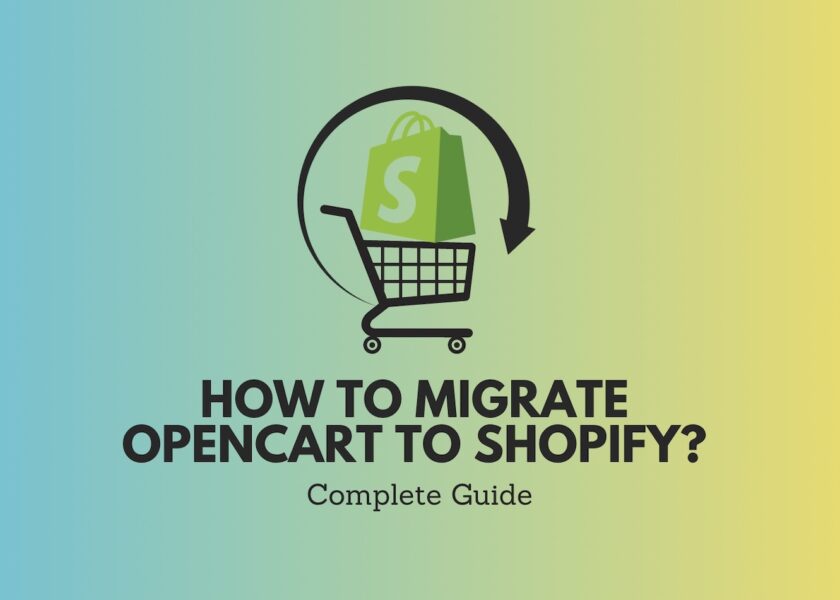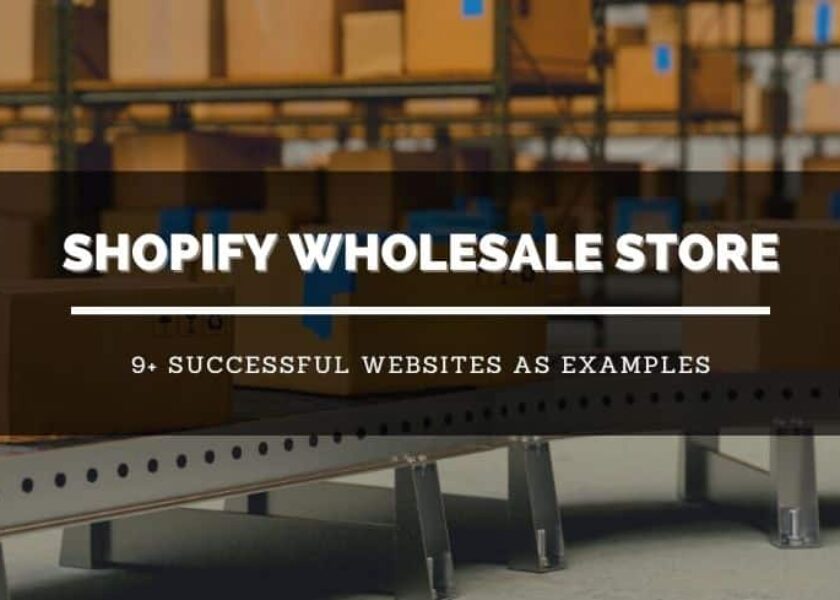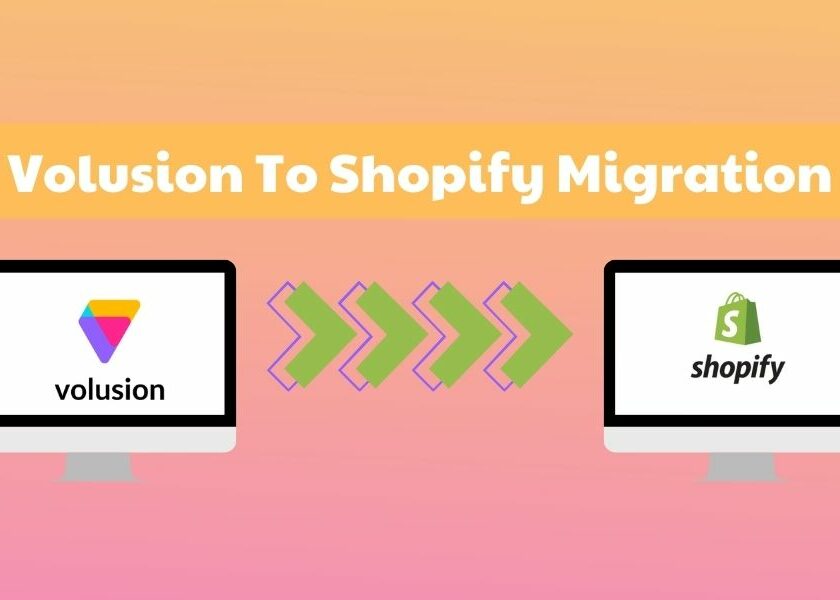WordPress to Shopify Migration: Complete Guides, Challenges and Solutions
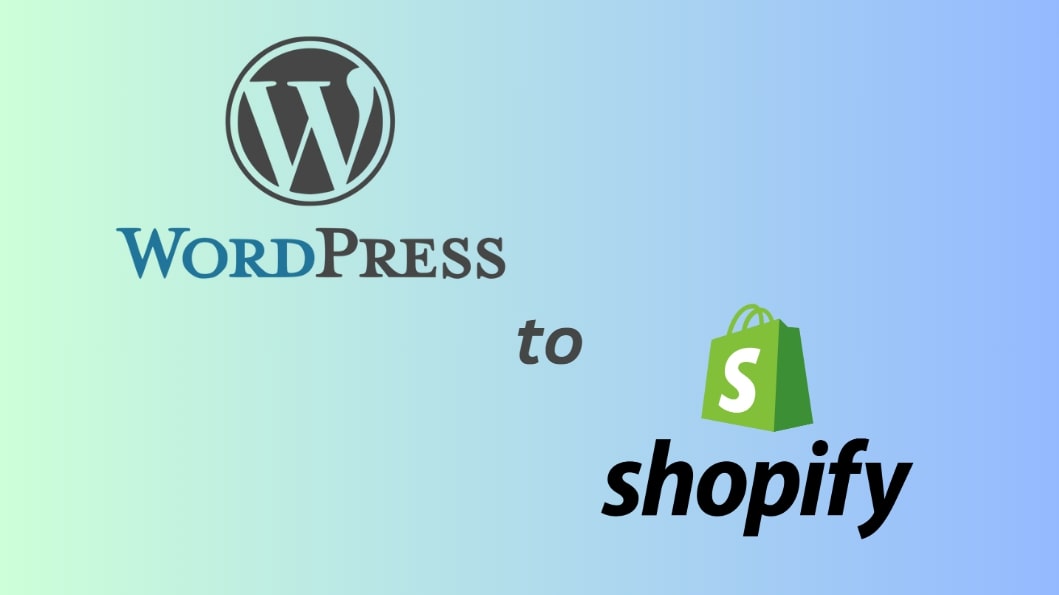
Shopify and WordPress are two of the largest website builders globally, enabling users to create impressive online presences without the need to start from scratch. These platforms have also become increasingly valuable in the eCommerce industry, with more and more businesses relying on them to develop highly effective eCommerce sites or brand websites.
However, many people often wonder if it is possible to migrate from WordPress to Shopify or not. The answer is yes; you can totally consider combining one of the world’s leading website builders with a top-notch eCommerce platform.
In this article, BSS Commerce Shopify will delve into how to migrate from WordPress to Shopify seamlessly. Thereby, you will be able to harness the strengths of both platforms and optimize your online presence.
Contents
Why Should You Migrate from WordPress to Shopify?

There are several reasons why transitioning from WordPress to Shopify can be beneficial, as follows:
Take Advantage of Built-In Analytics
In order to assess the effectiveness of your eCommerce website, gathering relevant data is crucial. This encompasses identifying underperforming and top-selling products as well as researching aspects for improvement and potential loopholes.
Shopify provides integrated analytics tools that enable you to monitor your business’s growth and sales. Thanks to utilizing these features, you can obtain comprehensive information regarding abandoned carts, popular products, and more.
There is No Compulsion to Accept Third-party Payments
The Shopify Payments functionality is useful as it enables users to make payments in their preferred local currency and securely stores their information for future transactions. There is no requirement to integrate it with external payment providers like Stripe or PayPal; accepting credit card payments is sufficient.
To configure Shopify Payments, you will need to provide the average cost of your orders and your bank account details. Once it is successfully set up, you can effortlessly accept all major payment methods, including Mastercard, American Express, and Visa, without relying on a third-party provider.
Acquire All the Features You Desire
When utilizing a WordPress website, it is necessary to install plugins to enhance functionality, but this can potentially slow down your site. On the other hand, Shopify offers a wide range of over 8,000 apps that allow you to customize the user experience without compromising site speed.
WordPress to Shopify Migration in 7 Easy Steps
Before you begin, make sure that you have already established a Shopify store account. Take the necessary steps to complete the initial setup, including providing the store address, a valid email, and updating the store settings to the latest version.
Step 1. Select a Shopify Theme
Themes cannot be transferred from WordPress to Shopify. However, as a newcomer to Shopify, you will have access to the default theme and can easily switch to different Shopify themes. You can select from a large selection of premium themes and free themes on Shopify.
To download a free theme developed by Shopify:
1. Go to the Shopify Merchant Dashboard and locate the Online Stores option on the left-hand side.
2. Scroll down to the Free Themes section and click on Explore.
3. Browse through the available themes and preview their styles.
4. Once you find a theme that suits your preferences, click on the Add button.
5. The theme will then be added to your Theme Library, where you can customize it according to your needs.

To purchase a premium Shopify theme:
1. Choose a theme from the Shopify Theme Store that complements the style of your store.
Eurus is a premium Shopify theme for speed, conversions, and mobile users. Eurus Theme offers a flexible option that caters to various types of stores. Its versatility and strong capabilities enable it to cater to different eCommerce sectors, establishing a sturdy base for a thriving online store.

At present, the Eurus Shopify theme provides three presets, including Breeze, Breath, and Swirl.
- The Breeze preset was created especially for retailers of apparel and jewelry.
- The Breath preset is the ideal choice for outdoor, garden, and home decor stores.
- The Swirl preset is perfectly suited for baby and kids, toys, and games stores.
2. There will be a Try Theme and a View demo store option. You can use the Preview option to test out a theme before purchasing it.
3. Select Try Theme if you want to keep the theme.
4. Once you’ve purchased the theme, customize it to your preference.
Shopify themes are highly customized; nevertheless, if you would like to add particular features, you can engage a developer to make those adjustments.
Step 2. Export All Data from WordPress
1. To begin the process of transferring all data from WordPress to Shopify, the first step is to export it from your current WordPress site. Start by logging into your WordPress admin section and navigating to the Tools » Export option in the left sidebar.

2. On the following screen, you will be prompted to select the type of content you wish to export from WordPress. If desired, you can choose specific items only. However, to be more convenient, you should choose the “All Content” option. Once you have made your selection, click the Export File button to initiate the export process.
3. After clicking the button, a ZIP file containing all of the data will be downloaded to your computer.
4. Proceed by unzipping the file to access its contents.
5. Inside the unzipped folder, you will find an XML file that contains all of the data.
6. Open the XML file using a text editor such as Notepad or TextEdit.
7. Within the file, perform a search for “<code>” (without the quotes). This search will lead you to a URL, such as “http://example.com/?cat=1”.
8. Replace this URL with the URL of your new Shopify store. Once you have made the necessary changes, save the file and close it. Your data is now ready to be imported into Shopify.
Note: You need to export your store data when switching from Wix to Shopify or Squarespace to Shopify.
Step 3. Import all Data into Shopify
After completing the necessary setup on the backend of your newly created Shopify website, it is now time to migrate all of your existing WordPress content. But before that, you need to create a Shopify store to start the migration process.
1. To begin this process, log in to the admin section of your Shopify site and navigate to the “Online Store” section.
2. Select “Pages” in the left sidebar. In the top right corner, locate and click on the “Add Page” button.
3. On the resulting page, provide a title for your new page and establish some processes like shipping, payment methods, and more. All guides to these steps will be explained below.
Step 4. Establish Your Shipping Process
Shopify has a significant advantage over platforms like WordPress in terms of automation. Thanks to making a few adjustments, Shopify can handle and calculate shipping and taxes seamlessly. To avoid overcharging, it is crucial to provide accurate information in the upcoming steps.
1. To begin, navigate to the “Settings” section on your dashboard and locate the “Shipping and Delivery” option. Click on it to proceed.

2. Add your current shipping address to ensure precise shipping rates. For calculations to be accurate, this step is indispensable.

If you anticipate shipping to longer distances, consider enabling shipping to different regions and, if applicable, international destinations. This will broaden your reach and cater to a wider customer base.
3. Set up the shipping rates for the specific shipping zones you have defined. If you are utilizing a carrier that takes package dimensions into account, make sure to configure the shipping dimensions accurately.
View more:
Step 5. Establish Your Tax Arrangements
Shopify offers an automated solution for charging sales tax, unlike WordPress which lacks this feature. It is important to conduct thorough research and provide precise information to comply with legal tax procedures.
Shopify simplifies the process by allowing you to add tax based on the shipping destination and their respective tax regulations. This information is automatically collected during Step 4, ensuring accuracy and efficiency.
In case you have products that are exempt from tax, such as digital products, Shopify provides the option for a tax override to handle tax calculations accordingly.
1. To access the Products section on the Shopify dashboard, navigate to the left side of the page and click on it.
2. Locate the Pricing section and click on it.
3. Once you have identified the specific product you wish to override, deselect the option to Charge taxes on this product.

4. Click the “Save” button to save your modifications.
Step 6. Set up Payment Providers
In order to receive payments following your migration, it is necessary to establish payment settings with Shopify.
Select payment providers:
1. Within your Shopify Merchant Dashboard, navigate to Settings and then Payments.
2. If you do not currently have a credit card payment provider, proceed with setting up your account in the Payments section.
3. If you already have a credit card payment provider, click on Activate Shopify payments in the Shopify Payments box and within the dialogue box.

4. Provide the necessary banking details as requested and then save the information.
Add your store policy:
As previously mentioned, you can easily add your store policies by copying and pasting them into your Shopify store. Navigate to the Settings section on your dashboard and select Policies. Paste your policy, make any necessary adjustments, and save your changes.
Customize customer checkout information in the Settings menu:
Find the Checkout option and select it. Here, you can customize the checkout experience and specify the data that needs to be collected from customers before they can complete their purchases. Once you have made the desired changes, click Save to apply them.
Step 7. Run Test Orders
Once you have successfully transferred all the data from your WordPress store and configured any elements that couldn’t be migrated, let’s conduct a test run. This step allows you to make sure that everything is functioning seamlessly. In case any issues arise, you will be able to identify the problem areas and rectify them prior to the official launch of your store.
1. In your dashboard, go to Settings and select Payments.
2. If you have a credit card provider enabled, go to Manage and Deactivate. A confirmation popup will appear, asking you to confirm the deactivation of the payment method.
3. Once confirmed, go to the Shopify Payments section and select Manage. Click on Switch to a third-party provider and confirm the action again.

4. In the Shopify Payments section, click on See All Providers.
5. From the drop-down menu, choose Bogus Gateway (for testing purposes).
6. Activate Bogus Gateway (for testing) and save the changes.
7. Return to your store and place an order as if you were a customer. Make sure to add the necessary credit card information.
8. To check for any issues with your Shopify store, you can run a test order using the following details:
- Name on card: Bogus Gateway
- Credit Card Number: Enter 1 to simulate an approved transaction, 2 to simulate a declined transaction, and 3 to simulate a gateway failure.
- CVV: 111
- Expiry date: Choose any future date.

Once you have completed the test order, you can revert back to your original settings by deactivating the Bogus Gateway.
1. Click on “Manage” next to the (for testing) Bogus Gateway.
2. Then, click on “Deactivate” to remove it from your checkout.
Lear More:
Let’s explore how to correctly perform the Amazon to Shopify product import with BSS Commerce!
Migration from WordPress to Shopify: Typical Issues and Fixes
Below are 4 typical obstacles encountered when migrating from WordPress to Shopify, along with the best solutions to solve them:
Balance of Features and Functionality
Custom functions and plugins are a common feature of WordPress websites. It can be difficult to replicate these functionalities on Shopify because of its own app ecosystem.
💡Solution: Analyze and choose Shopify apps carefully. Many apps available in Shopify’s App Store may mimic the majority of WordPress features. Choose and investigate apps that meet your unique needs. Additionally, if your WordPress website has unique features, collaborate with Shopify developers or specialists to create apps that are specially designed for your requirements.
Preserving SEO rankings
Ensuring that the website’s SEO properties, such as meta tags, descriptions, and URLs, are retained during migration is essential to maintaining SEO rankings. If site structure and URL changes are not handled properly, SEO may suffer.
💡Solution: Develop an SEO migration strategy that involves implementing 301 redirects to redirect old URLs to their corresponding new Shopify URLs. At the same time, make sure that the meta tags and descriptions are updated to align with the structure of the new website.
Furthermore, submit an updated sitemap to search engines and diligently monitor the site’s performance by utilizing tools such as Google Search Console. This will enable you to promptly identify and resolve any SEO-related concerns that may arise.
Discover now:
Data Transfer
Transferring important data such as products, customer information, orders, and more from WordPress to Shopify can pose a challenge as the data formats in WordPress may not align with Shopify’s requirements.
💡Solution: To solve this challenge, you can make use of Shopify Importer tool, which is designed specifically to assist in transferring data from WordPress to Shopify.
However, if you have a complex website with a large amount of data, it may be beneficial to seek the assistance of a migration expert or utilize a specialized migration app. These professionals and tools can accurately map data fields and ensure a smooth and seamless transfer of your crucial information.
Theme Transition and Design
Different code languages and templating technologies are used by WordPress and Shopify. Maintaining the website’s branding while smoothly transferring the design and layout from WordPress to Shopify might be difficult.
💡Solution: Select an appropriate Shopify theme and customize it. Shopify provides a diverse selection of expertly crafted themes that can be tailored to align with your brand.
In the event that your WordPress site possesses a distinctive design, contemplate enlisting the services of a Shopify specialist or developer who can fashion a bespoke theme that caters to your specific requirements. Make sure that the newly created design is responsive and optimized for seamless viewing on both desktop and mobile devices.
WordPress to Shopify – Final Words
In a nutshell, WordPress to Shopify migration can be a beneficial move for businesses looking to enhance their online presence and streamline their eCommerce operations. Thanks to these migrations, businesses can take advantage of its user-friendly interface, robust features, and extensive app marketplace.
The transition process may require careful planning and consideration, but ultimately, it can lead to improved website performance, increased sales, and a more efficient online store. Whether you’re a small business owner or an established brand, moving from WordPress to Shopify can be a strategic decision to elevate your eCommerce capabilities and drive growth.
BSS Commerce Shopify hopes that the detailed guides in this blog about how to migrate from WordPress to Shopify will be helpful for you. In addition to this sharing here, you can totally read documentary guides in support of Shopify and Etsy if you are having any troubles in the migration process.
If you need help from a technical expert to migrate WordPress to Shopify from A to Z, contact BSS Commerce Shopify with Shopify Migration Service!

WordPress to Shopify – Frequently Questions Asking
1. What are the main distinctions between Shopify and WordPress?
📌 Purpose: Shopify serves as a specialized eCommerce platform, primarily intended for the creation of online stores. In contrast, WordPress functions as a versatile content management system (CMS) that can cater to various types of websites, including eCommerce.
📌 Hosting: Shopify provides a fully hosted platform, eliminating the need for users to concern themselves with managing hosting or server infrastructure. Conversely, WordPress necessitates users to locate and manage their own hosting provider.
📌 eCommerce features: Shopify is specifically tailored for online selling and offers a comprehensive array of eCommerce features right from the start. These features encompass inventory management, payment gateways, shipping options, and more. However, WordPress can also accommodate eCommerce through plugins such as WooCommerce, it may require additional setup and configuration.
2. Should build a blog on Shopify instead of WordPress or not?
According to WordPress eCommerce reviews, the platform’s unique blogging features make it a popular choice for businesses, contributing to attracting new viewers and establishing a strong online presence.
However, Shopify also offers exciting and customized features for blogs, including its built-in blogging engine. This engine is designed to attract more attention to your business, enhance your brand, and position you as an innovative content creator.
The Final Verdict: If you choose to migrate your business to Shopify, you can rest assured that the transition will be seamless and you won’t have to compromise on anything!
3. Can I use my WordPress website with Shopify?
If you wish to continue using WordPress but also want to incorporate Shopify without fully transitioning, there is a solution: embed a Shopify buy button on your WordPress site.
You can effectively turn your WordPress into an online store to guarantee a reliable and secure shopping experience for your customers. This option is particularly suitable for businesses that only want to conduct a limited amount of online sales or for those who want to sell temporarily. However, for a more sustainable solution with long-term advantages, fully migrate from WordPress to Shopify.
👉 Other Shopify setups to help you manage your store and boost sales:
- Shopify Speed Score
- Shopify Automatic Discounts
- Mastering Shopify Inventory Management
- Best Shopify Review Apps Worth Trying
- Shopify Product Variants
- Pre-Orders on Shopify
- Shopify Countdown Timer
- Shopify Invoice Generator
- Shopify Abandoned Cart Email