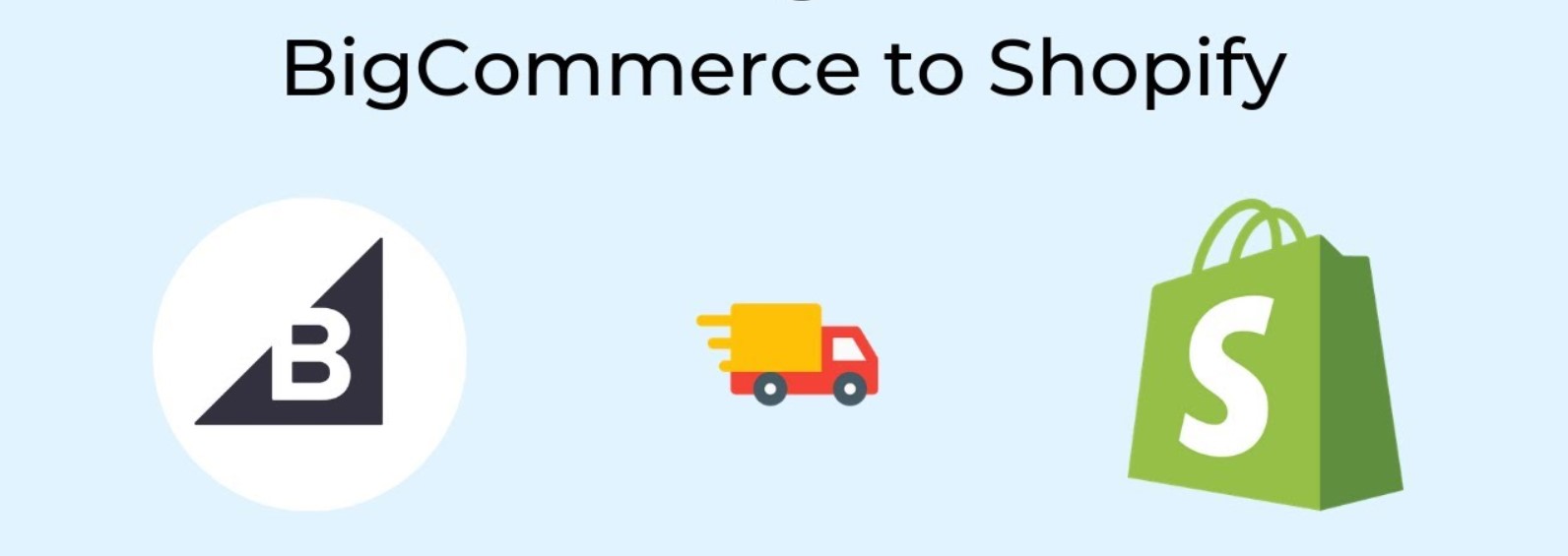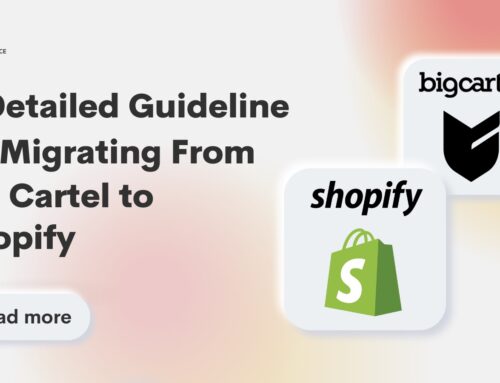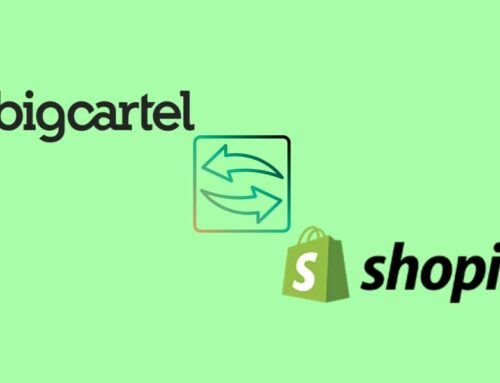Moving BigCommerce to Shopify is crucial to your eCommerce store. This is particularly true today, with online shopping no longer an oddity but rather the daily practice of society as a whole. If you are going to stay in the game, your digital store needs an effective online presence.
A good eCommerce platform should support your store stably, and also provide for a smooth experience to customers. At the same time, it should offer you rich features with great customization capabilities as well. And Shopify deserves to be a good eCommerce platform you can use for your online business.
Therefore, this article will explore why you should migrate from BigCommerce to Shopify, and how to do it.
Contents
- 1 Why Should you Migrate from BigCommerce to Shopify?
- 2 BigCommerce to Shopify Migration – Detailed Guide
- 3 How to Troubleshoot Your BigCommerce to Shopify Migration
- 4 Conclusion
- 5 BigCommerce to Shopify Migration: FAQs
Why Should you Migrate from BigCommerce to Shopify?

Shopify and BigCommerce: The Main Differences
| Shopify | BigCommerce | |
| Pricing | $25 – $399/month | $39 – $399/month |
| Theme | 170+ free and paid themes | 170+ free and paid themes |
| Apps | 8000+ apps on Shopify App Store | 1300+ apps on BigCommerce App Store |
| Ease of use | Customizable without coding requirements | No code knowledge requirement, but not as easy to use as Shopify |
| Integration | Integration with numerous payment gateways and various app integrations for marketplaces | Integrates smoothly with popular payment gateways, apps, and major marketplaces |
| Built-in features | Highly customizable | Customization and personalization supported |
| Support service | 24/7 customer support via live chat, phone, and email, and included priority support | 24/7 live chat, email, and phone assistance for all subscription plan |
Shopify is more approachable in the eCommerce market

According to Builtwit, as of the year 2023, the most popular eCommerce platform is Shopify with a usage percentage of 25%. Indeed, Shopify is often the first name that many would turn to when discussions veer toward business-oriented eCommerce platforms. Shopify mainly targets beginners in the field of eCommerce, startups, and small to medium-sized businesses.
Therefore it has a clear and simple interface that is easy to get used to, even for those who do not know much about technology. One can set up the features and layouts of their digital store without having any need for coding knowledge. The result is a friendly interface that helps give customers an easy and stress-free online shopping experience at Shopify’s digital stores.
On the other hand, BigCommerce is no walk in the park for its users. Given that the target market is medium to large enterprises – businesses that should have dedicated technical teams of their own for developing a digital store, it would certainly require greater skills compared with Shopify to make use of BigCommerce. Taking time to navigate is also a stumbling block for customers shopping on the online store of BigCommerce.
Flexibility, customization, and optimization
Known as two of the giant eCommerce platforms in today’s market, BigCommerce and Shopify have similar pricing plans. They also offer convenient built-in features and themes that face inconveniences if you rely solely on your web host provider to build your online store.
And in the area of scalability, BigCommerce appears to be better suited for serving businesses that can grow. At the same time, although it is particularly well suited for small and medium-sized businesses, store owners can have uniquely wonderful digital stores with basic customization requirements without spending much time using Shopify.
Besides, Shopify provides businesses with the unparalleled luxury to tailor their online store to match their brand. Their built-in features and apps can handle everything from inventory management to easy payment processing. Moreover, optimization has been at the core of their platform. As such, you will have everything including the tools and features to increase visibility and organically pull more traffic.
BigCommerce to Shopify Migration – Detailed Guide

What you should know before moving from BigCommerce to Shopify
Now you may find that moving from BigCommerce to Shopify is a reasonable option, however, there are several considerations and checks involved in making this migration.
It is crucial to make sure that accurate data is exported and imported. Check for duplicate data before and after migration, as well as run a final check on the whole data. Ensure to include the required information in the exported product data then ensure a perfect URL creation for your new store.
Don’t forget to preserve site rankings using 301 redirects. This will come in handy when it comes to optimizing SEO on your new Shopify store later on. Review of the product visibility. You should also try to place a few false purchases to check several payment methods.
These can be confusing for people who are not tech-savvy. In any case, if you do not consider yourself to be technically skilled, then hiring experts would be wise.
Choose a method for BigCommerce to Shopify migration
As noted above, moving from BigCommerce to Shopify presents a significantly more complex process than other integration processes. Just like relocating your entire family would require many more tasks compared to moving solo into a furnished apartment. Nevertheless, amidst this relatively intricate process, you still have several methods available.
#1. Do it yourself
With this approach, all the steps during the BigCommerce to Shopify migration process will be carried out manually. Anyway, keep in mind that this will be cumbersome especially if you don’t know much about technology. This approach can take even a month or more, in addition, it is possible to run into various mistakes occurring while processing. Nevertheless, this is a cost-saving alternative for you in case you are technically savvy.
Importantly, BigCommerce is designed in such a way that you are only able to export Product and Customer data automatically. You will have to copy and paste manually with other kinds of data. Likewise, you can’t import your product photos using the Shopify CSV import method.
#2. Hire an expert
Another option is to utilize the Shopify Migration Service from BigCommerce and Shopify experts such as BSS Commerce Shopify. Put simply, it is equivalent to giving power to a third party for transferring data and this is how a store switches from Bigcommerce to Shopify. This is a good alternative for non-tech-savvy store owners.

Shopify Migration Services – BSS Commerce Shopify
Your spending on a charge will cover assistance from developers or experts, knowing one’s expertise and knowledge concerning the two platforms BigCommerce and Shopify. They will provide accurate data transfer, but unlike before, it will take a short time, without trouble. Your mind can be fully at work and focused on doing your business.
#3. Automated migration
You can use automated migration by utilizing third-party migration apps to transfer your store from BigCommerce to Shopify. Stores with significant data may find automated migration to be a suitable option due to its more streamlined, automated process, and minimizing the risk of loss or errors during the migration.
Step-by-step guide for a seamless migration
Step 1: Set up a Shopify account
To start the BigCommerce to Shopify migration process, you will first need a Shopify user account. And when you register, there’s a 3-day free period. To remove the password protection on your store and begin processing orders, you’ll need to submit your billing information. See all Shopify pricing plan.
You’ll complete some details about your store such as in what industry you are, and how much revenue you make. The final step is giving a billing address, and stating whether or not this organization has already been registered.
At this point, you will need to convert the assigned subdomain. If you add your domain, it will prevent the BigCommerce store from working properly.
While you’re gathering up the files to import, take a few minutes first and set some basic administrative settings – shipping mode, taxation settings, user accounts for staff members, etc.
Step 2: Export your data from BigCommerce to Shopify
First and foremost, before launching the migration, you have to make a backup of all your BigCommerce store’s data. Ensure that your backup file contains product information, customer details, sales records, images, and any other significant information.
To export product data from BigCommerce to Shopify:
- Click Products >> Export on the BigCommerce dashboard.
- Navigate to the Export Template and select Default, click Continue, choose ‘’Export my products to CSV file’’, and press Close.
- Click on Bulk Edit under the Export Template and File Format Options, and then press Continue.
- Click on Export my products in a CSV file >> Close.
To export order data from BigCommerce to Shopify:
- In the BigCommerce dashboard >> Order >> Export.
- Select Default in Export Template and File Format Options, and Continue.
- Click “Export my Products to a CSV file”, and press Close.
Step 3: Import your data from BigCommerce into Shopify
Upon exporting the CSV files from BigCommerce, you may then import them into Shopify as part of the migration from BigCommerce to Shopify.
- On your Shopify Admin page, click on Apps >> Store Importer.
- Navigate to the Import your data info Shopify page. Then, select BigCommerce from the drop-down menu that appears here.
- Click “Add file” under the heading “Upload files” to import your files.
- Select Continue Import and then press Import.
Step 4: Check data for accuracy
If you did the data import successfully, all your products, customers, and orders can be seen in a Shopify dashboard. Check the data to make sure that all is imported properly. When they aren’t imported properly – for example by missing specific orders, customers, or products – you can add them manually.
Orders imported from BigCommerce or any other eCommerce platform are only migrated for historical purposes. As soon as you place the orders they are automatically set to Archived status. You can unarchive them but not perform tasks on those orders like you would on Shopify orders.
If you discover that your import has omitted some information, add any missing data manually. Typically, you can import a second time, and manually add products and customers.
Step 5: Design elements and finishing touches
Later, after the information has been imported and reviewed to be sure there are no errors, it becomes necessary that all of the design elements have been made.
You can select one of the free themes from Shopify’s Theme Marketplace, or pay for a premium one such as the Eurus theme with lots of supported features compared to the free theme. If you can never find anything suitable, the only alternative is to have your own custom theme built. It gets expensive very quickly though.
Step 6: Link your domain to your Shopify store
Once you’ve verified and checked the imported data, then link your domain to Shopify. After connecting, your customers will go to your Shopify store instead of BigCommerce.
- Go to Settings > Domains. Click Connect Existing Domain.
- Click View Instructions. Because the instructions vary slightly between registrars, this will guide you by pointing your domain to your Shopify account.
- Take your domain registrar’s instructions, then return to Shopify and verify the connection. The process may take up to 48 hours.
- You can also transfer your domain over to Shopify so that you manage it from within the Shopify admin dashboard.
How to Troubleshoot Your BigCommerce to Shopify Migration
Failed to import customers, orders, products, and product variants
If you discover it does, then just add whatever is missing manually. And if your product has variants and lacks one option, it can’t be imported. You have to add the product manually.
Successfully imported but not published products
When exporting all the data, if you hide BigCommerce products in some way or another – unsold ones, for example, they are imported into the target store as hidden items as well. If you want to publish the product, make it available for your chosen sales channels.
Tags applied to imported records
When records are imported via the Store Importer app, they come with tags added automatically. It creates tags to help users find things they’ve imported so that you can check on them and edit what needs editing.
The tags are determined by the platform from which you import data. If you’re using tags for your store, these can present problems. Customers may see these tags. To resolve this problem, remove the tags after your review of imported records.
Deleting a data import
If the data transfer rubs you the wrong way, delete it. If your import has a lot of failed items, however, it may save time to clear the import.
But you can only delete the most recently imported. Make sure the data is completely removed before you begin another import.
Conclusion
Hopefully, the above guides have covered everything you need to know about migrating BigCommerce to Shopify. Both eCommerce platforms have their strengths and drawbacks, however, Shopify is scalable, allows businesses to have an appealing digital store, easily navigate and customize, and enhances the customer shopping experience. Before switching from BigCommerce to Shopify, make sure you have a backup of your current BigCommerce store data to ensure a smooth process.
Most businesses would doubt that moving from BigCommerce to Shopify is quite a hardship for those who are not tech-savvy. However, businesses can always seek support from experts – such as Shopify Migration Service from BSS Commerce Shopify – to ensure that moving an online store to develop their business is no longer difficult.
BigCommerce to Shopify Migration: FAQs
1. Why should I consider migrating from BigCommerce to Shopify?
Shopify is more user-friendly, integrates with many types of apps and plugins, and offers higher scalability. One of the advantages it offers is the ease of customization and a larger community from which to seek support, thereby giving greater development opportunities.
2. Is it difficult to switch from BigCommerce to Shopify?
Migrating can be a pretty straightforward process using automated tools that help to transfer products, customers, and orders, or seeking assistance from experts. However, thoughtful choices must be made for a smooth transition, such as choosing responsive themes and setting up SEO redirects.
3. Does moving from BigCommerce to Shopify affect SEO rankings?
Proper planning, use of 301 redirects, and attention to maintaining the structure of content will minimize negative effects on SEO rankings. An important point is to develop an SEO migration checklist for testing, examine metadata & URLs carefully, and update structured data appropriately in order not to lose ranking.
Discover Shopify setups to help you manage your store and boost sales: