Shopify and WordPress are two of the largest website builders globally, enabling users to create impressive online presences without the need to start from scratch. These platforms have also become increasingly valuable in the eCommerce industry, with more and more businesses relying on them to develop highly effective eCommerce sites or brand websites.
Many people often wonder how to integrate Shopify with WordPress. This is a great question to consider when combining one of the leading website builders with a top-notch eCommerce platform.
In this article, BSS Commerce Shopify will delve into WordPress Shopify integration as well as share some tips for WordPress Shopify integration. By doing so, you will be able to harness the strengths of both platforms. Don’t wait any longer, let’s scroll down to view details.
Contents
- 1 Does WordPress Integrate With Shopify?
- 2 Why Is WordPress Shopify Integration Important?
- 3 WordPress Shopify Integration: How to Link with 6 Easy Steps
- 4 Best Tips for WordPress Shopify Integration
- 5 WordPress Shopify Integration – The Final Verdict
- 6 WordPress Shopify Integration – Frequently Asked Questions
Does WordPress Integrate With Shopify?
When considering the question, “Is Shopify compatible with WordPress?” Without a doubt, the answer is Yes!
The Shopify integration with WordPress involves linking your Shopify store to your WordPress website. This integration enables you to take advantage of the strengths of both platforms. Thanks to utilizing Shopify for eCommerce functionality and WordPress for content management, you can create an exceptional eCommerce site for your business.

Businesses in different sectors have increasingly turned to WordPress Shopify integration as a means to create exceptional websites that resonate with customers. The key lies in finding a way to seamlessly incorporate Shopify into WordPress, without the need for complex coding or extensive web development.
To know more about Shopify and WordPress, see now: WordPress vs Shopify: Features, Pricing and Benefits Comparison
Why Is WordPress Shopify Integration Important?
The WordPress Shopify integration is a crucial element in creating a prosperous online store. By combining the strengths of both platforms, you can offer your brands and goods a platform that consumers will adore. The importance of Shopify integration with WordPress is shown by the following main points:
Leverage the Marketing Capabilities
With tools for email marketing, content marketing, and SEO optimization, WordPress is a potent marketing platform. By combining Shopify and WordPress, you can take advantage of both platforms’ marketing powers to increase traffic and revenue to your online store.
As you can see, integrating WordPress with Shopify is a fantastic approach to advancing your online store. When integrating WordPress with Shopify, you can create a wonderful customer experience that boosts revenue streams and sales.
Scale Your eCommerce Business

Shopify integration with WordPress enables you to expand your eCommerce venture as it progresses. Shopify effectively manages the surging traffic and transactions, while WordPress efficiently handles the content and marketing strategies of your website.
Flexibility
Shopify integration with WordPress offers you the freedom to select the most suitable platform for your requirements. With WordPress, you can craft a personalized website with an exclusive design and content, while leveraging Shopify to manage all your e-commerce operations efficiently.
Seamless User Experience
You can give your consumers a flawless user experience by integrating Shopify with WordPress. You can use Shopify to manage your website’s eCommerce operations while WordPress is used to provide content that draws in and engages users.
Utilize eCommerce Functions
Shopify is an incredibly robust eCommerce platform that offers a wide range of powerful features. These features include efficient product management, seamless order tracking, secure payment processing, and effective shipping management. By seamlessly integrating Shopify with WordPress, you can harness the full potential of these eCommerce capabilities and enhance your WordPress site’s functionality.
WordPress Shopify Integration: How to Link with 6 Easy Steps
To get started, it is essential to have a WordPress website and a Shopify account. The Buy Button Channel app, which is required for integrating Shopify with WordPress, is available with every Shopify pricing plan. This means that you only need to subscribe to the Starter plan ($5.00 per month) to access this feature.
Here are the specific guides about WordPress Shopify integration by adding the Shopify buy button. This method enables you to seamlessly integrate products into your WordPress site directly from your Shopify store.
To incorporate a Shopify buy button into your WordPress website, you can utilize the Shopify Buy Button plugin. Follow these steps to successfully add a Shopify buy button to any WordPress website:
Step 1. Install Shopify’s Buy Button Channel
1. To access the Buy Button channel page in the Shopify App Store, log into your Shopify account and navigate to the appropriate section. Alternatively, you can use the search bar within Shopify to find it.
2. Once you’ve located the Buy Button channel page, click on the Install button to initiate the installation process. This will install the app on your current Shopify store, the one you’re logged into.

3. Click on the “Add Sales Channel” button after being redirected back to Shopify.

4. You will now find a Buy Button option in the Shopify menu, accompanied by a button to Create A Buy Button.

Step 2. Add a Product to Shopify
1. To begin utilizing the Buy Button channel, it is essential to incorporate products that can be sold through this sales channel. Navigate to the Shopify dashboard and select “Products” followed by “Add Product”. Discover now the list of Best Products to Sell on Shopify.
Provide product details such as:
- Title: Enter the name or title of the product.
- Description: Include a detailed description of the product, highlighting its features, benefits, and any unique selling points.
- Media: Upload high-quality images of the product from different angles to showcase its appearance and functionality.
- Pricing: Specify the price of the product, including any discounts or promotions if applicable.
View now the guide on How to Add Products to Shopify

2. Make sure that the Product Status field is set to Active. Additionally, verify that the Buy Button Sales Channel is displayed with a green marker adjacent to it. To add or remove sales channels, then click on the Manage link.
NOTE: Please be aware that in order to view the Buy Button Channel app on a product page, you need to install it as instructed in Step 1.
3. To add this product to your catalog, click the Save button.
Step 3. Create the Embeddable Shopify Product
1. To embed a product from Shopify into a WordPress site, stay on the desired product page. Access the More Actions dropdown menu and click the “Embed on a Website” button.

2. Please ensure that the styling settings are configured appropriately to enhance the appearance of your buttons on the WordPress site. Choose either Basic, Classic, or Full View for the Layout Style field:
- The Basic layout incorporates a basic button without any additional elements. You have the option to personalize it further to transform it into a shopping cart, checkout, or product detail button.
- The Classic layout encompasses supplementary information such as the product title, image, and price.
- The Full View layout offers the most similar experience to an authentic product page, featuring a slider of product images, title, price, checkout/cart button, and product description.

3. The subsequent choice involves configuring the Action When People Click field, which determines the subsequent action following a user’s click on the embedded product button.
These are the available choices:
- Add product to cart: This option adds the selected items to a slide-in shopping cart, allowing customers to view them while browsing your website.
- Direct to checkout: By selecting this option, the item is placed directly into the shopping cart without displaying it to the customer. Instead, they are immediately redirected to the checkout page to enter their payment information.
- Open product details: Choosing this option redirects the user to a more comprehensive version of the product page, providing them with additional information for their research. The item is not added to the cart, and the checkout process remains hidden.

Step 4. Integrate the Shopify Product into WordPress
1. After completing your customization, click on the Copy Code button. Wait for the “Code Copied” message to appear, indicating that it has been successfully added to your clipboard.

One of the benefits of using WordPress is the ability to embed code in various locations, such as pages, posts, widgets, and even your site files.
2. To embed the code, navigate to the desired area where you want to add the product, whether it’s a new or existing page or post.
3. Next, click on the Add Block button and search for the Custom HTML block. Add this block to the content area to proceed.

4. To insert the previously copied code (the product page code from Shopify), then paste it into the designated field labeled “Write HTML…”.

5. After pasting the code, click either the Publish or Update button to apply the changes to the page.
6. To preview the embedded Shopify product on WordPress, you have two options. The first option is to click on the Preview tab specifically for that HTML block.

You may also want to consider directly accessing the frontend of that page or post to view the results exactly as customers do.
Step 5. Check Out The WordPress Shopify Integration
1. To make sure that the integration is functioning correctly, it is important to verify that it successfully adds items to the cart and enables payment processing.
2. To accomplish this, simulate a customer’s experience by purchasing one of your products. For testing purposes, you can set the pricing of the product to $0.
3. The specific button action you choose will determine the next steps. In this example, we will click on the “Add To Cart” button, which will display the selected product in a slide-in cart module. Then, proceed by selecting the “Checkout” button to complete the shopping process.

NOTE: To access the Checkout module and process payments on your website, you are required to sign up for a Shopify plan. During a free trial, the checkout feature will be blocked and will not appear.
Step 6. Set Up Payment Processing in Shopify
In order to accept payments, it is necessary to have an active payment processing account enabled in Shopify. Shopify offers a built-in processor called Shopify Payments for convenient transactions. However, you will need to activate a Shopify Payments plan, which is free to use but does have credit card processing fees.
- To activate this feature, navigate to the Settings section in the Shopify dashboard.
- Open the Payments tab and click on Activate Shopify Payments.
Follow the provided instructions to turn on your account.
During this process, you will be asked to provide details such as your name, business information, address, and social security number to verify your identity and ensure that you are a legitimate merchant. In addition, this is where you can input your banking account details to receive payments.

Once Shopify Payments is activated, the Shopify products integrated into WordPress can be added to a cart and smoothly processed through the entire checkout procedure.
Best Tips for WordPress Shopify Integration
Creating a strong eCommerce website that incorporates the greatest features of both platforms can be accomplished through the integration of WordPress and Shopify. You can build a smooth integration that improves your online visibility and increases sales with the appropriate resources and methodology.
Here are the best tips for WordPress Shopify integration:
1. Select the Right Plugin: There is a wide range of plugins accessible for integrating WordPress with Shopify. It is crucial to select a dependable plugin that has received positive reviews and provides the necessary features.
2. Connect Your WordPress and Shopify Accounts: After successfully installing the plugin, the next step is to establish a connection between your WordPress and Shopify accounts. This process typically requires you to input your Shopify API key and secret, both of which can be located in your Shopify account settings.
3. Sync Your Products Between WordPress and Shopify: This synchronization guarantees that your product details are consistently updated on both platforms.
4. Choose a Shopify Theme That is Compatible With WordPress: To facilitate the integration of Shopify into your WordPress website, it is advisable to select a Shopify theme that is compatible with WordPress. This will streamline the process of seamlessly integrating the two platforms. Eurus is one of the best premium Shopify themes that you can refer to. With affordable pricing, rich features, high customization, and support for quick-speed pages, Eurus is certainly a great choice to cater to all the business’s needs.
5. Customize Your Integration: You may consider customizing your integration to better suit your requirements. For instance, you could incorporate a Shopify Buy Button into your WordPress site or design a personalized checkout process.
6. Test and Fix Errors: After setting up your integration, it is crucial to conduct comprehensive testing to ensure that all functionalities are functioning as intended. In the event that you come across any problems, promptly troubleshoot them to prevent any inconvenience to your customers.
To sum up, keep in mind that WordPress Shopify integration can greatly enhance the performance of your Shopify store or WordPress site. These guidelines should be regarded as essential rules to adhere to while navigating through the process of integrating WordPress with Shopify.
WordPress Shopify Integration – The Final Verdict
In a nutshell, this integration allows for the combination of Shopify’s exceptional eCommerce capabilities with WordPress’s versatile building options. While Shopify excels at providing a refined selling experience, WordPress offers greater flexibility in website development. Thanks to using both platforms together, users can harness the strengths of each.
Unlike other open-source eCommerce platforms that may present challenges during migration, the Shopify plugin simplifies the process significantly. If you desire further enhancements for your store’s performance, consider using a flexible Shopify theme and Shopify development website services to cater to your business’s needs.
BSS Commerce Shopify hopes that these guides about WordPress Shopify integration by adding the Shopify buy button will be useful for you in any situation. Don’t miss out on the best tips and tutorials about Shopify and eCommerce in our BSS Commerce blog.
WordPress Shopify Integration – Frequently Asked Questions
Is Shopify more user-friendly compared to WordPress?
WordPress has an extensive plugin library that allows for infinite customization, making it very versatile. However, for novice users, this versatility also poses a challenge for WordPress. Although it doesn’t require any coding experience, individuals who have never worked with a website builder before may find it intimidating.
Especially in contrast to Shopify, which is incredibly user-friendly for beginners. As the aforementioned steps demonstrate, Shopify’s setup is quick and simple, and it requires little upkeep. In addition to being more user-friendly, Shopify was developed with eCommerce explicitly in mind.
Which platform offers a more affordable solution, Shopify or WordPress?
The setup you desire will determine this. WordPress can be reasonably priced if you don’t mind the restrictions associated with free themes and plugins.
WordPress can be more expensive than Shopify if you want a more sophisticated setup for a dedicated store experience because premium themes, hosting, and plugins are more expensive.
Shopify is an online storefront that provides a plethora of services for both buyers and sellers. Both premium and free themes function well with Shopify.
What differentiates Shopify from WordPress?
WordPress is not specifically designed for eCommerce purposes. It is a versatile, open-source content management system that allows users to customize it according to their needs. However, if you wish to sell products through your WordPress site, you will need to install eCommerce plugins such as Ecwid, BigCommerce, or Shopify.
Empower your Shopify online store by integration with other platforms:
- HubSpot Shopify Integration: Full Guide & Best Practices
- Top 10 Shopify Integrations To Enhance Your Online Store
- Mailchimp to Shopify Integration: Beyond The Effective Email Marketing
- Shopify Amazon Integration: Expand Your E-commerce Business
- Shopify POS Integration: Are These Superior To Shopify POS
- Shopify ERP Integration Guide: Streamline Your Business
- How to connect Shopify to Instagram – Step-by-step Guide
- Quickbooks Shopify Integration

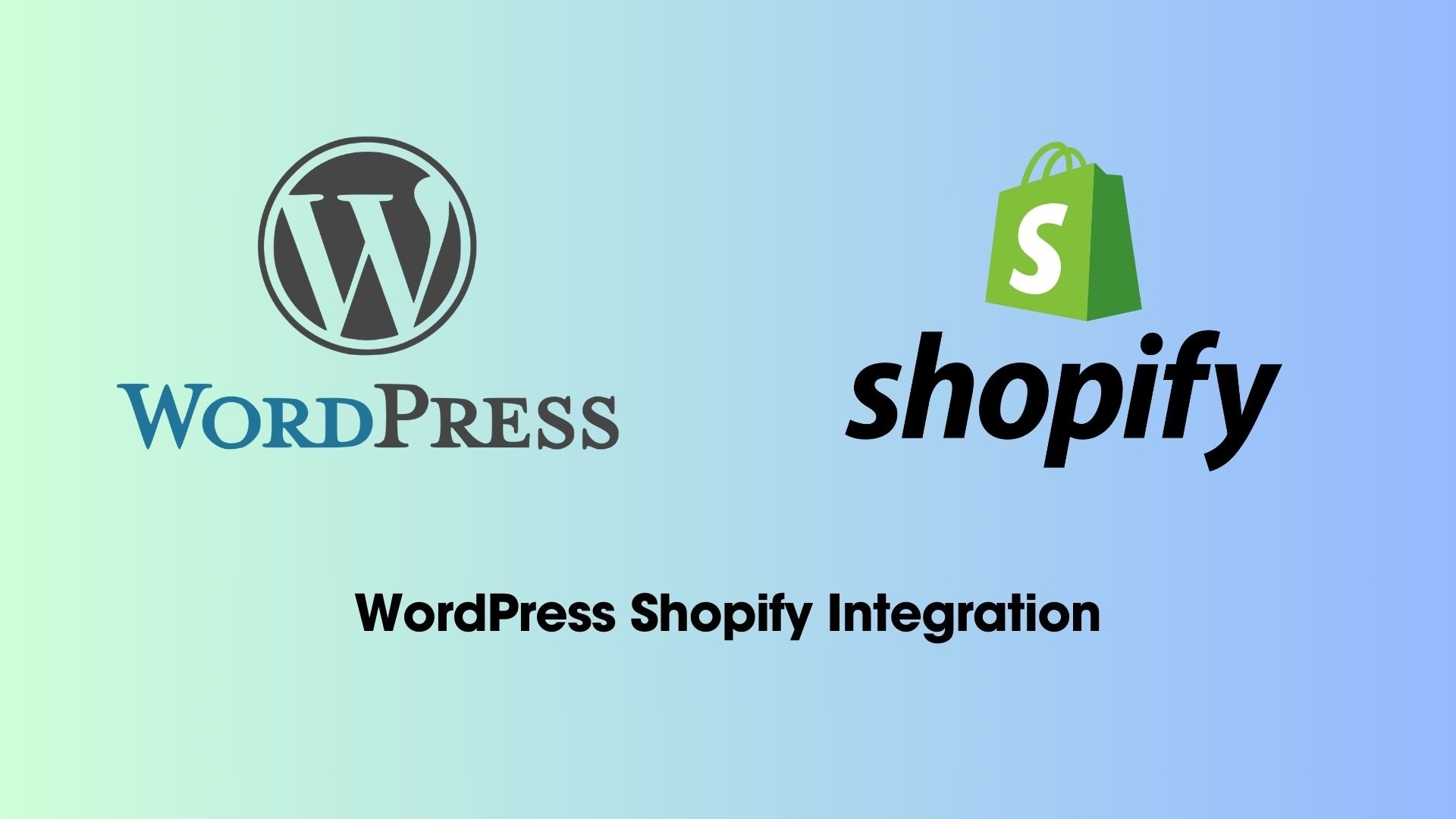
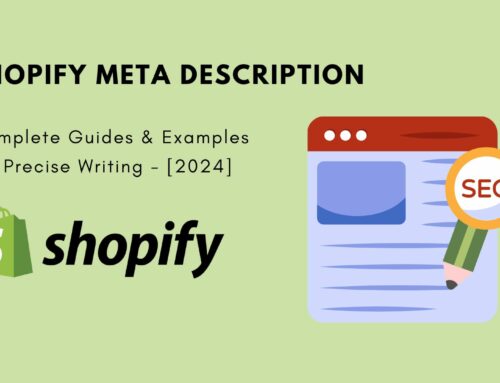
![Shopify Collaborator Request: All Things You Need to Know [Update 2024]](https://bsscommerce.com/shopify/wp-content/uploads/2024/04/Shopify-collaborator-request-1-500x383.jpg)
