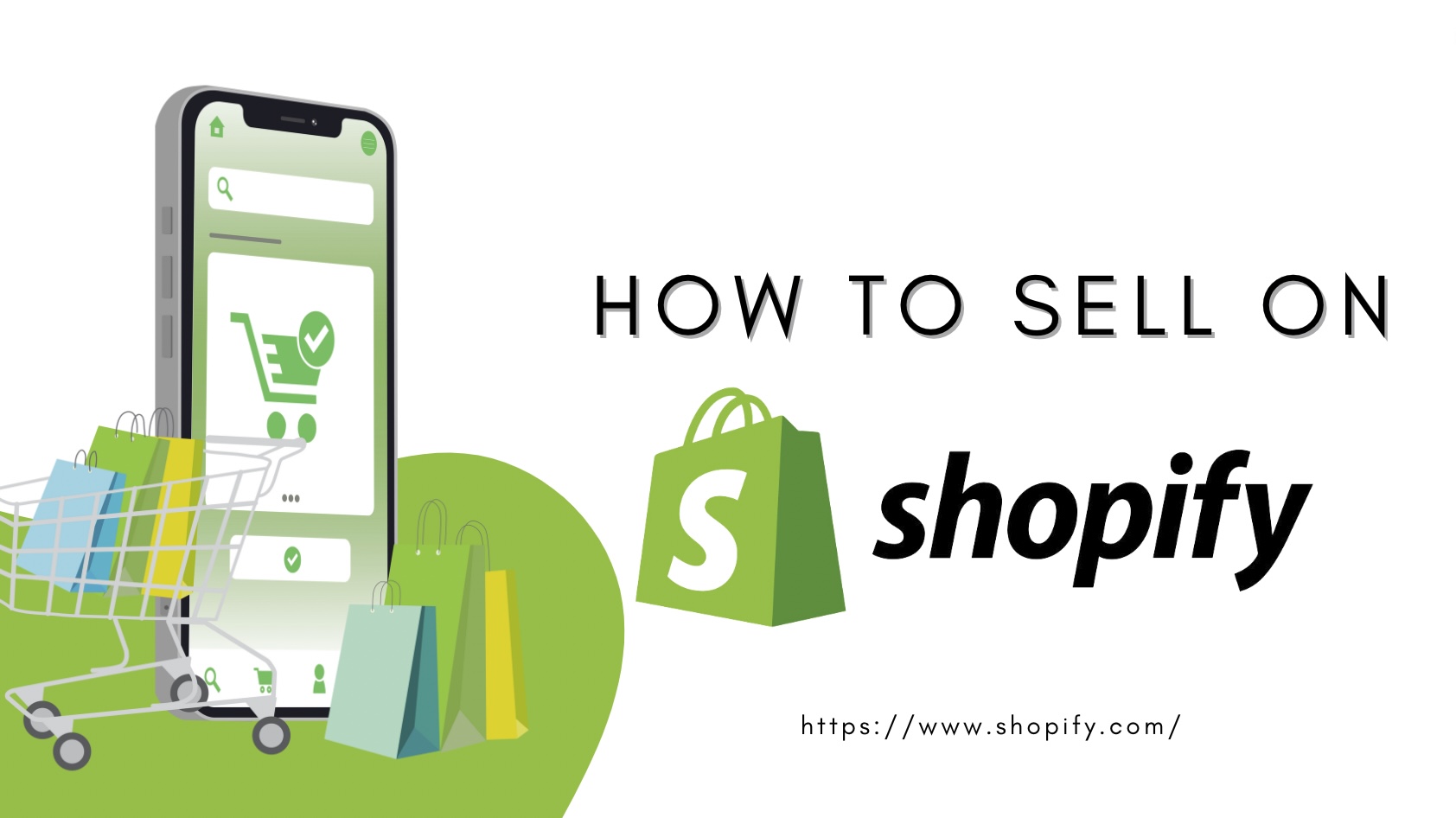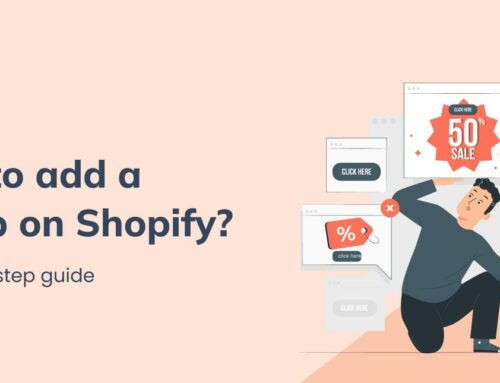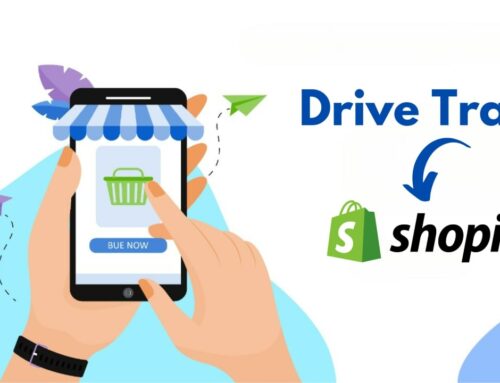Thinking about starting your online shop but not sure how to sell on Shopify? This article covers the 10 key steps for setting yourself up for success on Shopify. Whether you’re a new entrepreneur or want to expand an existing business digitally, Shopify makes it easy to launch and grow an eCommerce operation.
BSS Commerce Shopify breaks down everything you need to know, from picking the right product niche to designing an eye-catching shopfront. They guide you through marketing strategies, payment processing, and fulfillment too. Seriously, it’s like they pulled the blueprint right out of their own experiences selling on the platform.
Contents
- 1 Why Selling Online with Shopify
- 2 Prepare Before You Start Selling on Shopify
- 3 How to Sell on Shopify with 10 Steps
- 3.1 1. Sign up for a Shopify account
- 3.2 2. Add a unique domain
- 3.3 3. Complete payment and account setup
- 3.4 4. Register for sales tax collection
- 3.5 5. Shipping settings
- 3.6 6. Customize and design your store
- 3.7 7. Adding items to your Shopify store
- 3.8 8. Fulfilling orders
- 3.9 9. Marketing and optimizing your page
- 3.10 10. Follow and analyze marketing metrics
- 4 How to Sell on Shopify: FAQs
- 4.1 1. How much does it cost to sell on Shopify?
- 4.2 2. How do I customize my Shopify store?
- 4.3 3. What are the must-have pages for a Shopify store?
- 4.4 4. How do I price my products on Shopify?
- 4.5 5. What sales channels can you connect to from Shopify?
- 4.6 6. How do I sell without inventory on Shopify?
- 5 Final Words
Why Selling Online with Shopify
What is Shopify?

Shopify is your go-to platform for setting up your online store. It’s very flexible, which allows you to create a unique digital store without the restrictions or high costs found on other e-commerce sites.
There are three different Shopify pricing plans to suit your business size and needs. They’ve also got a Shopify Point of Sale app for their brick-and-mortar stores. Are you not sure which plan to choose? No worries, you can try one for free for 3 days.
Who Should Sell on Shopify?
Who can benefit from selling online with Shopify? The answer is everyone. Shopify accepts brands of all sizes, and the best types of products to sell and you’ve probably bought from many in the past few days. Shopify themes cater to a variety of industries, from dropshippers, Amazon private label sellers, eBay’s secondhand inventory, and artisans, to brick-and-mortar businesses looking to come online.
Pros and Cons of Selling Online with Shopify
Pros of selling on Shopify
– Ease of setup: It isn’t hard to set up your Shopify account and creating a visually appealing storefront is the same. The user-friendly platform and customizable templates make the process easier, even for those with minimal technical background.
– Customizable themes: Unlike Amazon and similar marketplaces, Shopify allows you to customize your store to your favorite. The most engaging journey for your visitors creates a unique look and better brand experience.
>>> Top 10+ Customizable Shopify Themes Worth Trying for All Business Fields
– No selling costs: You only have to pay a monthly subscription fee and a payment processing fee here. As a result, you will keep a larger portion of the income from each transaction.
Cons of selling on Shopify
– It can be expensive: Shopify’s Basic plan is pretty good, but subscription fees jump up fairly quickly — the Advanced plan is $399/month, which can only make sense for larger brands with brick-and-mortar outlets and on top of that, the number of apps are is not free. Some are as expensive as a second monthly subscription.
– Limited free themes: Shopify alone has 12 free themes to choose from. While some of them may work well for your store, they lack the advanced customization features you’ll find in some paid premium themes.
Prepare Before You Start Selling on Shopify
Define Your Big Idea
- Brainstorm ideas for the products/services you want to sell. This could include products you make/source, dropshipping popular items, creating an online course, offering services like tutorials, event tickets, etc.
- Consider your backgrounds, skills, interests and target audience when selecting an idea. Do market research to validate there’s demand.
- Write down your business concept details – products/services, target customers, competitive advantage, branding, etc. This will help craft viable and unique ideas.
Craft a Store Name, Logo and Domain
- Choose a name that captures your business idea. Keep it memorable, descriptive and spell-check before finalizing.
- Create a logo that represents your brand using tools like Canva, or Illustrator or hiring a designer on Fiverr. Ensure it looks good in small and large formats.
- Check if your desired domain name is available by searching popular registrars like GoDaddy, Bluehost, etc. Reserve it immediately if yes.
- Choose an appropriate Top Level Domain like .com, .shop, etc. Buy your domain name for multiple years to hold onto it.
Check out: 150+ best Shopify store name ideas to get inspired
Gather Photos and Videos
- Take high-quality photos of your products from different angles against a plain background. Use natural lighting.
- Create explainer videos to showcase unique value propositions. Keep videos for less than 1 minute for social media.
- Source royalty-free images for home/blog pages from sites like Pexels, and Unsplash to avoid legal issues. Get professional images taken if needed.
>>> Shopify Image Resizer: The Complete Guide and Best Alternatives
Organize Your Business Essentials
- Decide on your legal structure – sole proprietor, LLC, a corporation based on your projected sales, risks, and state rules.
- Obtain necessary permits – sales tax, food license, professional certification etc as needed.
- Open a separate low-cost business checking account to manage finances easily.
- Apply for an Employer Identification Number (EIN) from the IRS if needing employees.
Outline Your Operating Plan
- Detail your daily/weekly processes for inventory, ordering, fulfillment, customer support, etc.
- Include your vendors, suppliers, and shipping partners needed along with timelines.
- Create standard operating procedures manual to train employees and scale processes.
How to Sell on Shopify with 10 Steps
1. Sign up for a Shopify account
Create your Shopify account
To start selling on Shopify, go to Shopify.com and sign up for an account. Just enter your email and click “Start Free Trial.” You will be asked some basic questions about your business, but you can skip this step if you want. Now, it’s time to create your unique Shopify ID.
Start free trial

Once your ID is established, your trial period begins. You will not need to provide any credit card information at this time. To take advantage of Shopify’s $1/month offer, you can opt for a later plan. For now, focus on getting your shop ready.
Check your store
Now that you have your storefront, take some time to browse the platform and get to know yourself better. Before diving into adding and customizing, tackle the important but not-so-fun tasks:
- Name your store
- Associate a domain
- Set up payment options
- Set the items you want to send.
By tackling these steps first, you will be all set to get going and customize your store once you add products and start selling.
2. Add a unique domain
Your domain is what customers type in their browsers to find your store, just like Amazon.com or Shopify.com. If you already have a brand, your domain should ideally match your brand name.
Here’s how to set up your domain:
- Go to your Shopify dashboard and click “Add domain.”
- You’ll be presented with several options:
- You can retain the current “myshopify domain” (e.g., jungle-scout-store.myshopify.com). However, it’s recommended to choose a domain without “myshopify” for a more professional appearance.
- Connect an existing domain that you already have.
- Transfer a domain from your current registrar to Shopify, making Shopify the hosting platform.
- Purchase a new domain from Shopify.
If you’re connecting or transferring a domain, Shopify will guide you through the process, which can be complex due to varying requirements from different registrars like Bluehost, GoDaddy, or HostGator.
Suppose you don’t yet have a domain and need to purchase one. Follow these steps:
- Click “Buy new domain.”
- Enter your desired domain name (e.g., “JStestsite”).
- If the name is unavailable, explore Shopify’s suggestions or try different search terms. For instance, I changed my choice from “JStestsite” to “JSteststore,” and it was available.
- Once you find your desired domain, click “Buy” to proceed.
Tips for choosing a domain:
- Keep it concise for easy customer recall. Complex URLs like “crystalsuperawesomeclothingstore.net” are less memorable than “crystalclothing.com.”
- Opt for easy spelling and avoid repetitive neighboring letters, like “crystalssuper.”
- Whenever possible, use a .com extension as it’s the most memorable.
Finally, you’ll need to enter your payment details, review the domain order summary, and click “Buy domain.” You’ve secured your unique website name for your store.
3. Complete payment and account setup
Next is to figure out how you’ll receive payments for your Shopify orders:
- Go to “Set up Shopify payments.” from your home page.
- You will see many payment options to choose from: Shopify Payments, Paypal Express Payments, Amazon Pay, or other third-party providers available through Shopify. To provide maximum convenience to your customers, let’s use multiple payment methods.
- After you’ve made your payment method selections, click on “Activate Shopify Payments.” This step is vital because it involves entering your business details. They include EIN (Employer Identification Number), business type, address, SSN (Social Security Number), customer billing statement, and banking information.
- Remember to complete all the required fields, and you will receive payments accurately.
You also need to set up your PayPal and Amazon Pay payment options. It’s highly recommended to at least configure PayPal Payments. Because it offers a recognizable and secure payment option for your customers.
4. Register for sales tax collection
If your company conducts business within the US, you should understand any potential state sales taxes. This is necessary for your selling on Shopify. It’s also a thing you need to do before you can begin collecting sales tax in Shopify.
Organize your business essentials: Decide on your legal structure like sole proprietorship, LLC based on your needs.
Register with your state: To begin collecting sales tax, you must first register with your state’s tax authority. If you’re unsure about your tax obligations, call a tax professional. They can help register your business properly according to your state’s rules and provide a sales tax identification number.
Enable tax collection in Shopify: Once you’ve completed registration and received your sales tax ID, you can then enable tax collection functionality within Shopify. This allows Shopify to calculate and collect sales taxes on your behalf according to the rules of each state your products are shipped to.
- Obtain other necessary permits for your industry or product types as required by law.
- Open a low-cost business checking account to separately manage finances for tax reporting purposes.
- Register for an EIN from the IRS if you plan to hire employees in the future.
5. Shipping settings
Configuring your shipping options is an important step in ensuring that you offer the best rates and delivery options to your clients. Here’s how to enter your shipping details:
The first thing you’ll want to do is configure your shipping settings. From the Shopify admin, click on “Settings” in the left sidebar and then select “Shipping and Delivery“.
Here you’ll provide important information like the address you’ll ship orders from. Be sure to include your business location. You can also select your preferred carriers like UPS, FedEx, USPS, etc, and set your preferred shipping speeds for standard, expedited, and more.
Shopify makes it easy to establish shipping rates based on size and weight. You have full control over pricing for domestic and international deliveries. This allows you to offer competitive shipping while still being profitable. One nice perk is the ability to ship worldwide directly from your store.
If fulfillment is handled by a third party, you can connect those accounts too. Whether it’s a local fulfillment center or using Amazon FBA, those integrations are simple to set up. Just link the appropriate accounts and orders will automatically sync.
Taking the time to optimize your shipping settings upfront pays off in providing customers with great service at checkout. It also helps streamline your order fulfillment process down the road.
>>> Best Shopify Fulfillment Apps For Increasing Customer Experience
6. Customize and design your store
Choose a theme for your store: Shopify has a default theme, but you can replace this with a choice of nine free themes or buy hundreds of premium paid themes.
Customize the theme settings: Customize your store at the Theme Settings tab. You can quickly change colors and fonts to customize your store and get started. Over time, you can explore new options, such as adding new sections to your homepage and creating blog content.
Change store theme: Choose a theme to change the products that appear at the top of each page in your store. This is where you change your store name typeface or add your logo.

Customize your home page: A versatile home page is created with components such as slider images, collection collages, contact forms, and featured items. All disciplines already have home page sections for quick launch.
Set policy pages: Shipping, returns and privacy policy pages help set expectations with customers. You can add these via the Pages tab at the bottom of the Online Store.
Create a store menu: To set up a store menu, go under the Navigation tab of the Online Store. To get started quickly, fill your title menu with collections and add settings pages to your footer menu. These can easily be changed as your store expands.
Edit site footer: Select a footer to change the text that appears at the bottom of each page in your store. This is the ideal place for contact information, email list registration, and a menu with links to planning pages.
Set up SEO details: Set up your store’s SEO title and meta tags under Preferences under the Online Store tab. Check out 6 Best SEO Apps for Shopify Site Optimization.
Associate a custom domain name: By default, Shopify store URLs appear as https://yourstorename.myshopify.com . In the Domains tab under Settings, you can add a custom domain like yourstorename.com.
7. Adding items to your Shopify store
First, click the “Add Product” button found under the Products tab in your admin dashboard. This will open up the product details page.
On this page, fill in key information like the product title, descriptions, photos, or videos. Be sure to include compelling details about what your product is and why customers would want it. High-quality pictures say a thousand words, so be sure to include at least a couple of flattering photos of your product from different angles. You can even upload videos if it’s something that needs demonstrating in action.
Next, specify pricing structures like the regular and sale prices so customers instantly see whether they’re getting a deal. Track your own costs too to know your margins. Don’t forget about inventory – list stock quantities, sizes/colors available, and where it’s stored if selling from multiple warehouses.
Shipping details matter as well. Double-check the weight so postage is calculated correctly at checkout. And make sure to fill out customs info for seamless international delivery. If your product comes in various options like sizes or colors, list these on the page. Customers will see a dropdown to select their preferred variant.
Once all the key specs and identifying info are listed, focus on the customer experience by writing a catchy product title and description optimized with important keywords. This helps boost your item’s visibility and search ranking.
Don’t limit yourself either. Services, digital goods, and dropshipped items can all be set up with the right apps. Shopify even supports multi-location inventory for physical and online stores. With a bit of time and care putting together robust product pages, you’ll have everything laid out for shoppers to easily find, learn about, and purchase your great products.
More helpful articles:
8. Fulfilling orders
When an order is placed on your Shopify store, it will appear in the “Orders” section of your admin dashboard marked as “Unfulfilled”. To fulfill an order, start by clicking on it to access the order details. This includes the products ordered, shipping address, payment information, and any other important order specifics.
From there, you can readily purchase and print a shipping label directly through Shopify. They integrate with major carriers to generate labels with accurate postage costs calculated based on the order contents and destination.
After printing and attaching the label to the package, simply mark the order as “Fulfilled” on your Shopify admin. This lets customers know their item is on the way. Shopify then automatically sends tracking information and order updates to the client. This seamless notification keeps them informed every step of the delivery process.
For dropshipped products, a Shopify app can streamline order management further. Apps connect you with suppliers to fulfill orders without stocking inventory yourself.
With just a few clicks, Shopify expedites the entire fulfillment workflow. This allows merchants to efficiently pack and ship orders while maintaining optimal customer communication.
9. Marketing and optimizing your page

Marketing and optimizing your page are essential to attract visitors and drive sales. There are some effective marketing strategies for promoting your Shopify store:
1. Social Media: Social media is a must – put your products on display across platforms like Facebook, Instagram, TikTok, and YouTube. Engage followers with interesting content and make shopping easy by including your store URL. Influencer partnerships can also pay off big if you team up with creators your audience respects.
2. Influencers: Identify social media personalities in your product niche whose audiences align with your brand. Reach out and propose sponsored collaborations, sending free products in exchange for a dedicated post or story mention that links to your site. Quality influencer partnerships can gain valuable new customers.
3. Facebook Advertising: Facebook advertising allows targeting the perfect potential clients for what you sell. Plus you can reach more eyes through Instagram too with their linked system. YouTube ads are worth testing as well if you’ve got video that pulls people in.
4. YouTube Ads: Instead of regular videos, craft short product spotlight clips optimized for mobile. Run these as YouTube ads targeting related search terms. While some don’t love ads, compelling clips integrated into the YouTube experience could turn browsers into buyers.
5. Google Ads: Leverage Google’s keyword targeting to get your listings in front of people searching for relevant items. Bid on terms connecting to your offerings so searchers immediately see your site as an option. The search intent signals potential for sales conversions.
6. Email Marketing: Use automated messaging like abandoned cart reminders to re-engage site visitors who started but didn’t complete a purchase. Nurture lapsed email subscribers with periodic discounts, new arrivals, or curated recommendations. Maintaining contact through email can foster ongoing relationships over time.
>>> Check out Top 10 best Shopify Apps for Email marketing
10. Follow and analyze marketing metrics
Understanding how your store is performing is key to growing your business over time. Shopify provides powerful analytics that offers valuable insights through metrics such as sales, traffic sources, conversion rates, and more.
It’s important to regularly review these numbers to see how things are going. For example, if you’re getting lots of visitors but hardly any sales, that could mean your ads are targeting the wrong audience or your listings need work. By paying attention to the data, you can identify areas for improvement.
The average conversion rate of around 1-3% also provides context. eCommerce stores generally see lower conversions than marketplaces since folks sometimes just browse organically. With analytics, you’ll know if you need extra effort to attract serious buyers.
If the metrics show converting visitors but a lack of traffic, it may be time to boost marketing. Shopify offers built-in tools for ads, recovering carts, and attributing sales to each channel. Third-party apps further expand your options with things like emails, affiliates, and promotions.
Optimizing for search is crucial too, as many shoppers start on Google. Between optimized product pages and a blog covering helpful solutions, you can engage audiences at different points in their journey.
Tailored landing pages also match visitor intent from various campaigns. By continually monitoring numbers and adjusting tactics accordingly, your marketing becomes smarter over time. Make analytics a routine habit for guiding strategic business growth.
>>> Discover Top 17 Inspirational Shopify Website Examples For Each Industry
How to Sell on Shopify: FAQs
1. How much does it cost to sell on Shopify?
To answer this question, please check out the list:
- Shopify Fees Guide: All Cost For Operating a Shopify Store
- Shopify Fees per Sale and Optimize Your eCommerce Costs
- Shopify Transaction Fees: Comprehensive Key Facts to Remember
- Shopify Store Cost – What Is The Necessary Choice To Avoid Waste
2. How do I customize my Shopify store?
There are many ways you can take to customize your Shopify store and make it unique.
To start, the built-in theme editor allows you to make basic visual changes without code through options like colors, fonts, images, and more. This helps define the overall look and feel. For even more advanced page customizations, you can install a visual drag-and-drop app like Shogun Page Builder, which provides an intuitive, no-code interface to precisely design store pages.
You can also boost functionality through apps that integrate specialized features such as filters, product systems, testimonials, sections and more. Connecting third-party services through Shopify’s extensive app ecosystem is another way to add personalized touches like tailored payment options, shipping carriers, loyalty programs and beyond.
Additionally, using section and snippet tools in the theme editor enables modifying specific areas of the site. Or for complex requirements, consulting a developer can utilize code customizations directly in CSS and theme files.
Overall, Shopify’s editor and app marketplace deliver various customization levels depending on technical skills and project needs.
3. What are the must-have pages for a Shopify store?
There are some of the most important pages to include on a Shopify store:
1. Homepage – This is the first impression visitors get of your store. It should showcase new products, sales, and entice visitors to explore further.
2. Products Page – This lists out all your products categorized into collections or searchable by filters. Makes browsing and discovering products easy.
3. About Us Page – Build credibility and trust by sharing your brand story, values, team members here. Customers want to know who they’re buying from.
4. Contact Page – Provide multiple ways like phone number, email, contact form for customers to reach out with questions or feedback.
5. Shipping & Returns Policy – Clear transparency around delivery times/costs, exchanges, refunds helps customers feel at ease purchasing.
6. Privacy Policy Page – Clearly state how customer data is collected and used to build confidence for online transactions.
7. Terms & Conditions – Legal policies to outline the guidelines governing use of your site and transactions.
8. Blog/Articles – Engaging content related to your industry keeps customers informed and encourages repeat visits.
9. Checkout Page – Clearly organized page for customers to enter shipping, payment, and contact details to complete a purchase.
10. FAQ – Preemptively answer common questions to improve shopper experience and reduce support inquiries.
4. How do I price my products on Shopify?
When setting prices on Shopify, consider your costs of production and aim to include a profit margin. Research your competitors’ pricing to understand market rates. Test different price points through A/B split tests to determine optimal prices. Use psychologically appealing numbers like $19.99 that feel less than breakpoints to buyers.
Promotional sales and bundling products together can motivate purchases while maintaining profits. Factor in size and quantity variations appropriately. Reevaluate prices over time as costs and demand change. Taking a data-driven approach through testing and flexibility serves merchants well for effective product pricing on Shopify.
5. What sales channels can you connect to from Shopify?
Shopify allows you to connect to a variety of sales channels to sell your products. Some of the sales channels you can connect to from Shopify include:
1. Amazon – Expand your audience and drive sales from Amazon’s massive customer base.
2. eBay – List products and reach eBay’s huge global marketplace of buyers.
3. Facebook/Instagram – Advertise on social media and purchase plugins direct checkout onboard these popular platforms.
4. Google Shopping/Ads – Get products listed in shopping ads and influence search visibility.
5. YouTube – Promote videos through pre-roll and in-stream ads to warm audiences.
6. Pinterest – Curate pin-worthy visual style boards that engage related interests.
7. TikTok – Authentic video content can quickly gain followers and boost discovery.
8. Influencer Marketing – Partner with influencers in your niche for sponsored shoutouts.
9. Affiliate Marketing – Offer commissions to drive referrals from related websites/creators.
10. Wholesale – Expand B2B sales by connecting with other retailers through point-of-sale.
6. How do I sell without inventory on Shopify?
Selling without inventory on Shopify is possible through several methods:
1. Dropshipping: You find suppliers that will store products in their own warehouses and fulfillment centers. Then, when a customer places an order on the Shopify site, the dropshipping partner receives the order details automatically through an app integration. They proceed to pack and ship the item directly to the customer, while you avoids any investment in inventory upfront. Common dropshipping partners include suppliers on marketplaces like AliExpress and Oberlo.
See more: How to Start Dropshipping for Free: The Complete Guides
2. Print-on-Demand: You design customizable products like clothing, mugs, phone cases, and more that can be printed on-demand through a production partner. When an order is placed, the print file is sent electronically to the POD service through the Shopify app, like Printful or Gooten.
The item is then printed, packaged, and shipped to the customer. This allows you to offer infinite product variations without minimum orders or storage costs. Both models provide inventory-free options for new Shopify merchants to start selling immediately without the risks of overstocking products.
Final Words
We hope this breakdown of Shopify gave you some helpful pointers about how to sell on Shopify. Shopify platform makes it easy to customize your store’s look and feel using their app gallery.
With all the automation Shopify provides you can dedicate your energy to the fun part – engaging customers and boosting those sales numbers. The tools help track what’s working so you can double down on winning strategies. Now it’s time to put the platform’s power to work for your brand. Reach out if you need any other tips along the way. Wishing you all the best in launching your storefront.
Consider working with a Shopify migration agency. These specialists guide you through the entire migration process, from data transfer to theme customization. A dedicated expert ensures your store launches on Shopify smoothly, optimized for growth and success.